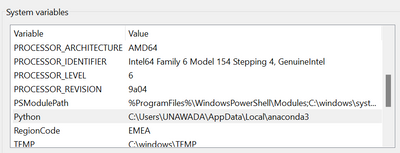Alteryx Server Discussions
Find answers, ask questions, and share expertise about Alteryx Server.- Community
- :
- Community
- :
- Participate
- :
- Discussions
- :
- Server
- :
- Permission denied when uploading file to bucket in...
Permission denied when uploading file to bucket in Google Cloud Storage via Python script
- Subscribe to RSS Feed
- Mark Topic as New
- Mark Topic as Read
- Float this Topic for Current User
- Bookmark
- Subscribe
- Mute
- Printer Friendly Page
- Mark as New
- Bookmark
- Subscribe
- Mute
- Subscribe to RSS Feed
- Permalink
- Notify Moderator
Environment Details:
Alteryx Server 2022.1
Alteryx Designer 2022.1
Python Version: 3.10.9
Problem Statement 1: I am trying to upload a file to a bucket in Google Cloud Storage via a Python script that I wrote and implemented in both the local and Alteryx Server environments but it keeps failing and prompts the following output:
[Errno 13] Permission denied: 'C:\\Users\\UNAWADA\\Downloads' File upload failed.
Please refer to these images labelled as the following for further reference :
- (In Alteryx Server Environment) Permission denied when uploading file to bucket
- (In Local Environment) Permission denied when uploading file to bucket
Problem Statement 2: I incorporated a few more lines in the existing Python script to execute the code with administrative privileges but the Kernel dies as soon as I run the script. I saved the Python script and tried to execute it through the command prompt but it says "Python was not found; run without arguments to install from the Microsoft Store, or disable this shortcut from Settings > Manage App Execution Aliases." Please note that I have manually created an environment variable for Python and pointed it to the location where Python is installed.
Please refer to these images labelled as the following for further reference :
- (In Local Environment) Script with administrative privileges
- Cmd wont execute the script
- Kernel dies when ran with administrative privileges
- Kernel dies when ran with administrative privileges
I would like to ask the community what might be the cause of this.
Is the file failing to upload because of some administrative restrictions from corporate IT? Why is the environment variable for Python not automatically created after installing it or is this also because of some restrictions placed by IT department?
Thank you for your time and responses.
- Labels:
-
Connectors
-
Developer Tools
-
Run Command
-
Server
- Mark as New
- Bookmark
- Subscribe
- Mute
- Subscribe to RSS Feed
- Permalink
- Notify Moderator
The error message "python was not found; run without arguments to install from the Microsoft Store, or disable this shortcut from settings" typically occurs when you try to run a Python script, but Windows is unable to locate the Python interpreter. To fix this, you can either install Python from the Microsoft Store by running it without any arguments (just type "python" in the command prompt and follow the installation prompts) or you can disable this specific shortcut in the Windows settings if you don't intend to use it. Installing Python from the Microsoft Store ensures that the Python interpreter is readily available for running scripts and applications on your system.
-
Administration
1 -
Alias Manager
28 -
Alteryx Designer
1 -
Alteryx Editions
3 -
AMP Engine
38 -
API
385 -
App Builder
18 -
Apps
297 -
Automating
1 -
Batch Macro
58 -
Best Practices
316 -
Bug
96 -
Chained App
95 -
Common Use Cases
131 -
Community
1 -
Connectors
156 -
Database Connection
336 -
Datasets
73 -
Developer
1 -
Developer Tools
132 -
Documentation
118 -
Download
96 -
Dynamic Processing
89 -
Email
81 -
Engine
42 -
Enterprise (Edition)
1 -
Error Message
414 -
Events
48 -
Gallery
1,419 -
In Database
73 -
Input
179 -
Installation
140 -
Interface Tools
179 -
Join
15 -
Licensing
71 -
Macros
149 -
Marketplace
4 -
MongoDB
261 -
Optimization
62 -
Output
273 -
Preparation
1 -
Publish
199 -
R Tool
20 -
Reporting
99 -
Resource
2 -
Run As
64 -
Run Command
101 -
Salesforce
33 -
Schedule
258 -
Scheduler
357 -
Search Feedback
1 -
Server
2,193 -
Settings
541 -
Setup & Configuration
1 -
Sharepoint
85 -
Spatial Analysis
14 -
Tableau
71 -
Tips and Tricks
232 -
Topic of Interest
49 -
Transformation
1 -
Updates
88 -
Upgrades
195 -
Workflow
598
- « Previous
- Next »
| User | Count |
|---|---|
| 2 | |
| 1 | |
| 1 | |
| 1 | |
| 1 |