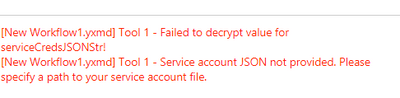Alteryx Server Discussions
Find answers, ask questions, and share expertise about Alteryx Server.- Community
- :
- Community
- :
- Participate
- :
- Discussions
- :
- Server
- :
- Re: BigQuery Input/Output Connector on Server
BigQuery Input/Output Connector on Server
- Subscribe to RSS Feed
- Mark Topic as New
- Mark Topic as Read
- Float this Topic for Current User
- Bookmark
- Subscribe
- Mute
- Printer Friendly Page
- Mark as New
- Bookmark
- Subscribe
- Mute
- Subscribe to RSS Feed
- Permalink
- Notify Moderator
I have downloaded and implemented the Google BigQuery Input and Output connector that are now available via the Gallery. I would like to publish the workflow to our server so that I can schedule the job to run on a daily basis. I have configured the BigQuery Input connector to use the "Service-to-Service" connection which uses a json file to get the service account account and key. When I attempt to run on the server the workflow fails because it is looking for the JSON file. Is there a way I can configure the server so that it will use the file?
Alteryx Designer and Server versions are 2018.4
Error text:
The job Non Search Test did not complete successfully and resulted in the following errors:
· Failed to decrypt value for serviceCredsJSONStr! (Tool Id: 18)
· Service account JSON not provided. Please specify a path to your service account file. (Tool Id: 18)
· Failed to decrypt value for serviceCredsJSONStr! (Tool Id: 31)
· Service account JSON not provided. Please specify a path to your service account file. (Tool Id: 31)
· Failed to decrypt value for serviceCredsJSONStr! (Tool Id: 40)
· Service account JSON not provided. Please specify a path to your service account file. (Tool Id: 40)
- Labels:
-
Connectors
-
Database Connection
- Mark as New
- Bookmark
- Subscribe
- Mute
- Subscribe to RSS Feed
- Permalink
- Notify Moderator
Hi @RColwell
The JSON file should be in a location accessible by the Gallery. Can you put the file on the Gallery server or a shared drive that is accessible by the server? Also, when publishing the workflow to the Gallery be sure to select the option to Manage workflow assests in the Save Workflow menu. Then you can ensure that everything needed to run the workflow is included.
For details about these tools and links to Google documentation, please see this Community article: Goggle Big Query Tools.
- Mark as New
- Bookmark
- Subscribe
- Mute
- Subscribe to RSS Feed
- Permalink
- Notify Moderator
I am facing the same issue, I have created the workflow on a different server but I have used a credentials json file on my Gallery server to run the workflow. The workflow runs fine as I have mapped a drive to the Gallery server where the json file is located, however when I try to save the workflow to Gallery I receive the error
There is no option to specify the path to the json file when saving the workflow to Gallery.
I am currently running
- Mark as New
- Bookmark
- Subscribe
- Mute
- Subscribe to RSS Feed
- Permalink
- Notify Moderator
Hi all - we are very sorry to see you are running into this issue. This is tied to a current defect our development team is diligently working on (DE17386). While I do not have an ETA on when a fix will be out, we will be sure to update this post when a release with the fix is available!
Our apologies for any inconvenience caused!
Senior Solutions Architect
Alteryx, Inc.

- Mark as New
- Bookmark
- Subscribe
- Mute
- Subscribe to RSS Feed
- Permalink
- Notify Moderator
Hi Sophia - any update on this defect or a location where we can track it. I ran into a simliar error issue with the Power BI Output Tool (v2.1.2) and this community thread was the only thing that came up via search that seemed to be similar.
- Mark as New
- Bookmark
- Subscribe
- Mute
- Subscribe to RSS Feed
- Permalink
- Notify Moderator
We're experiencing the same issue with BigQuery output credentials on our schedule server.
We need to remain in BigQuery for the speed it provides, has anyone discovered a workaround for this?
- Mark as New
- Bookmark
- Subscribe
- Mute
- Subscribe to RSS Feed
- Permalink
- Notify Moderator
@eric_strein @TylerB - we have a fix. Please reach out to Customer Support referencing the defect DE17386 and we will be happy to provide it!
Senior Solutions Architect
Alteryx, Inc.

- Mark as New
- Bookmark
- Subscribe
- Mute
- Subscribe to RSS Feed
- Permalink
- Notify Moderator
Could you share the fix for defect DE17386 here?
- Mark as New
- Bookmark
- Subscribe
- Mute
- Subscribe to RSS Feed
- Permalink
- Notify Moderator
@michaelhakansson there are a few steps to configure on both the Server and the local machines, so we ask that you reach out to Support so they can walk you through it for your specific environment. Thank you!
Senior Solutions Architect
Alteryx, Inc.

- Mark as New
- Bookmark
- Subscribe
- Mute
- Subscribe to RSS Feed
- Permalink
- Notify Moderator
I thought it would be good to share the resolution for me:
Pre-work: Upgrade to Server 2019.3
After the designer/server upgrade the following needs to be performed on each machine that will upload BigQuery workflows to the Gallery:
Create key on local machines
Administrators will need to create a new string value PythonAllowHideEncryption under the Alteryx Registry Key:
Registry Key: HKEY_LOCAL_MACHINE\SOFTWARE\WOW6432Node\SRC\Alteryx
Value Name: PythonAllowHideEncryption
Value Data: true
Note: This key must be set on each user’s machine as well as on all Worker nodes.
Steps to create the new key:
Type regedit in Windows Start Menu
Browse to the folder location: HKEY_LOCAL_MACHINE\SOFTWARE\WOW6432Node\SRC\Alteryx
Right-click and select New > String Value
Set the KeyName to PythonAllowHideEncryption and the Value to true
Effects in the Gallery
The below descriptions assume that all users interacting with the Gallery have the registry key set to true.
a. Uploading to Gallery:
Encrypted values for the supported Python tools (such as the BigQuery tool) will be updated to hide encryption once you publish it to the Gallery.
b. Running on Gallery:
Only workflows that originated from machines with the registry key set will be able to run successfully in the Gallery. The worker nodes must also have the registry key set and the respective Python tools (such as the BigQuery tool) installed.
c. Opening from Gallery:
The original encryption method will be restored. These Python-based tools (such as the BigQuery tool) might need to be reconfigured in order for the workflow to run.
-
AAH Welcome
2 -
Administration
2 -
Alias Manager
25 -
Alteryx Connect
1 -
Alteryx Designer
17 -
Alteryx Hub
1 -
Alteryx Practice
3 -
Alteryx Server
1 -
AMP Engine
34 -
Analytic Apps
1 -
API
314 -
App
1 -
App Builder
9 -
Apps
259 -
Authentication
1 -
Automating
1 -
Batch Macro
42 -
Behavior Analysis
1 -
Best Practices
290 -
Bug
74 -
Category Documentation
1 -
Category Interface
1 -
Chained App
82 -
Common Use Cases
110 -
Community
6 -
Configuration
1 -
Connectors
114 -
CREW Macros
1 -
Custom Tools
1 -
Customer feedback Survey
1 -
Data Connection
1 -
Data Science
1 -
Database Connection
291 -
Datasets
67 -
Date Time
3 -
Developer
7 -
Developer Tools
103 -
Documentation
107 -
Download
83 -
Dynamic Processing
77 -
Email
67 -
Engine
35 -
Error Message
358 -
Events
43 -
Gallery
1,299 -
Gallery API
1 -
General
4 -
Help
11 -
In Database
64 -
Input
162 -
Installation
128 -
Interface
1 -
Interface Tools
160 -
Iterative Macro
1 -
Join
12 -
Licenses and Activation
1 -
Licensing
55 -
Loaders
1 -
Macros
126 -
MongoDB
229 -
Off-Topic
1 -
Optimization
54 -
Output
244 -
People Person
1 -
Preparation
2 -
Publish
184 -
Python
1 -
R Tool
18 -
Reporting
86 -
Resource
1 -
Run As
58 -
Run Command
83 -
Salesforce
27 -
Schedule
235 -
Scheduler
332 -
Search Feedback
1 -
Server
1,877 -
Settings
493 -
Setup & Configuration
4 -
Sharepoint
69 -
Sharing
2 -
Spatial Analysis
13 -
System Administration
1 -
Tableau
62 -
Tips and Tricks
206 -
Tool Improvement
1 -
Topic of Interest
2 -
Transformation
2 -
Updates
77 -
Upgrades
157 -
User Interface
3 -
Workflow
493 -
Workflow running status
1
- « Previous
- Next »