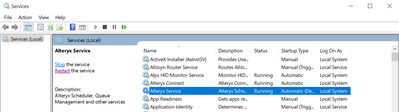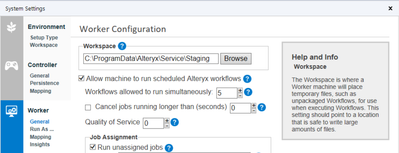Alteryx Server Discussions
Find answers, ask questions, and share expertise about Alteryx Server.- Community
- :
- Community
- :
- Participate
- :
- Discussions
- :
- Server
- :
- Automate Disabling/enabling Schedules in Gallery
Automate Disabling/enabling Schedules in Gallery
- Subscribe to RSS Feed
- Mark Topic as New
- Mark Topic as Read
- Float this Topic for Current User
- Bookmark
- Subscribe
- Mute
- Printer Friendly Page
- Mark as New
- Bookmark
- Subscribe
- Mute
- Subscribe to RSS Feed
- Permalink
- Notify Moderator
Hi ,
I was wondering if there is a way to Automate the process of disabling Schedules in Gallery?
Our servers undergo a monthly patching activity during which we disable the workflows so that they do not fail , The number of Schedules in the gallery is increasing every day and this is becoming a tedious task .
I have also considered Stopping the AlteyxService but am concerned that once the Service is back online it might run all the workflows
Thanks in Advance
- Mark as New
- Bookmark
- Subscribe
- Mute
- Subscribe to RSS Feed
- Permalink
- Notify Moderator
Hi @Kumaril_D,
I think the best option is stopping the Service on each node. The Service will wait for any jobs currently processing to finish before stopping. Any schedules missed while the Service is down will queue up and run after restarting the Service.
In the System Settings Worker General tab, you can uncheck the option Allow machine to run scheduled Alteryx workflows, and the schedules would queue and run after that option is reenabled. However, users could still run workflows manually, so I recommend stopping the Service instead.
Here are two essential best practices to prevent resource utilization contention after restarting the Service.
First, I suggest checking the System Information Summary page for the number of processor cores and available physical memory.
The Engine will generally use two CPU cores for each workflow. We recommend only one simultaneous workflow per two CPU cores. You can check the current setting in the Worker General tab. If more workflows are scheduled, the additional ones will queue up instead of causing resource contention.
Another consideration is the available RAM. The best practice formula is 1/2 available RAM / # of simultaneous workflows for the Sort/Join Memory setting on the Engine General tab.
-
AAH Welcome
2 -
Administration
2 -
Alias Manager
25 -
Alteryx Connect
1 -
Alteryx Designer
17 -
Alteryx Hub
1 -
Alteryx Practice
3 -
Alteryx Server
1 -
AMP Engine
34 -
Analytic Apps
1 -
API
314 -
App
1 -
App Builder
9 -
Apps
259 -
Authentication
1 -
Automating
1 -
Batch Macro
42 -
Behavior Analysis
1 -
Best Practices
290 -
Bug
74 -
Category Documentation
1 -
Category Interface
1 -
Chained App
82 -
Common Use Cases
110 -
Community
6 -
Configuration
1 -
Connectors
112 -
CREW Macros
1 -
Custom Tools
1 -
Customer feedback Survey
1 -
Data Connection
1 -
Data Science
1 -
Database Connection
290 -
Datasets
67 -
Date Time
3 -
Developer
7 -
Developer Tools
103 -
Documentation
107 -
Download
83 -
Dynamic Processing
77 -
Email
67 -
Engine
35 -
Error Message
358 -
Events
43 -
Gallery
1,298 -
Gallery API
1 -
General
4 -
Help
11 -
In Database
63 -
Input
162 -
Installation
128 -
Interface
1 -
Interface Tools
160 -
Iterative Macro
1 -
Join
12 -
Licenses and Activation
1 -
Licensing
55 -
Loaders
1 -
Macros
126 -
MongoDB
229 -
Off-Topic
1 -
Optimization
54 -
Output
244 -
People Person
1 -
Preparation
2 -
Publish
183 -
Python
1 -
R Tool
18 -
Reporting
86 -
Resource
1 -
Run As
58 -
Run Command
83 -
Salesforce
27 -
Schedule
234 -
Scheduler
331 -
Search Feedback
1 -
Server
1,877 -
Settings
493 -
Setup & Configuration
4 -
Sharepoint
69 -
Sharing
2 -
Spatial Analysis
13 -
System Administration
1 -
Tableau
62 -
Tips and Tricks
206 -
Tool Improvement
1 -
Topic of Interest
2 -
Transformation
2 -
Updates
77 -
Upgrades
157 -
User Interface
3 -
Workflow
493 -
Workflow running status
1
- « Previous
- Next »