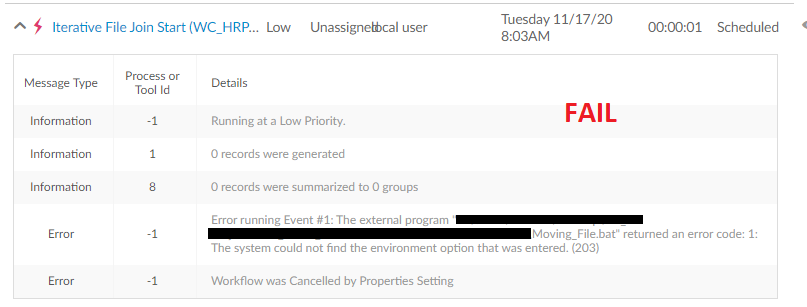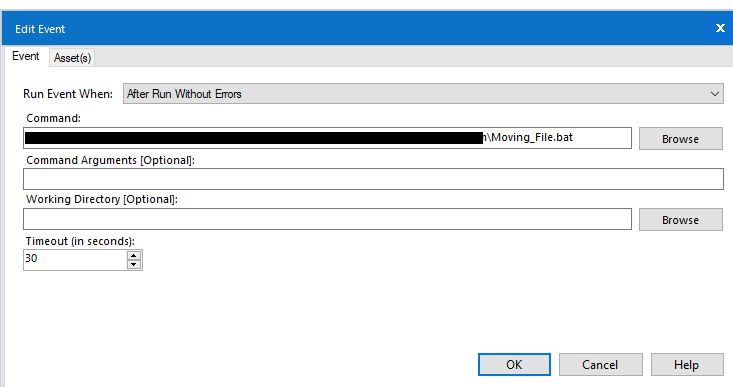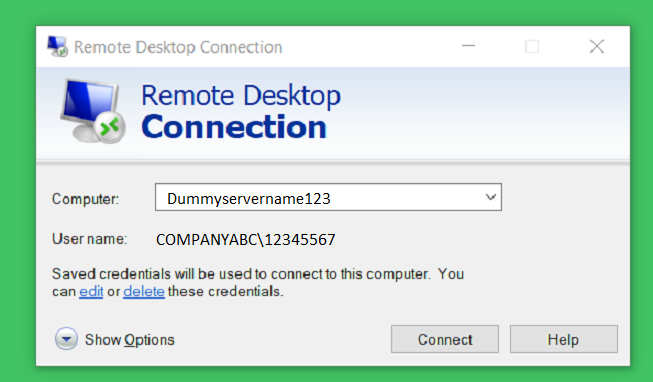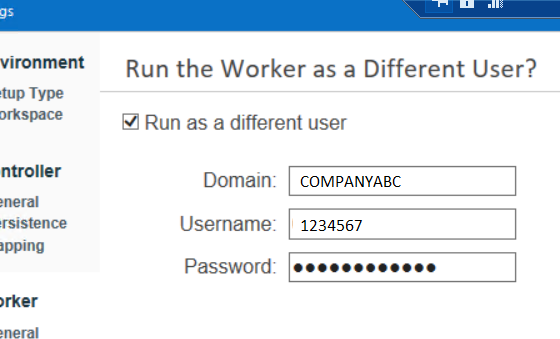Alteryx Server Discussions
Find answers, ask questions, and share expertise about Alteryx Server.- Community
- :
- Community
- :
- Participate
- :
- Discussions
- :
- Server
- :
- Alteryx server scheduler failing to run on virtual...
Alteryx server scheduler failing to run on virtual machine server
- Subscribe to RSS Feed
- Mark Topic as New
- Mark Topic as Read
- Float this Topic for Current User
- Bookmark
- Subscribe
- Mute
- Printer Friendly Page
- Mark as New
- Bookmark
- Subscribe
- Mute
- Subscribe to RSS Feed
- Permalink
- Notify Moderator
Hi all, I know there are a few similar threads on this topic but I feel like I've tried most of them without a successful resolution. Hoping a refresh on this question may yield better results.
Situation: I have a workflow sitting on a virtual machine that I log on to via remote desktop. This VM hosts our Alteryx Server where I have a scheduler set up. When I am logged on to the VM, my scheduled workflow runs successfully (either through the Designer, through manual trigger on the Alteryx Gallery, or through a scheduled trigger). When I close my computer, the scheduler fails, giving me the error: Error code: 1: The system could not find the environment option that was entered. (203). Only when I log back into the VM will the scheduler work.
See below:
When I log in to the machine and re-run the scheduled workflow on an external computer (or on the VM Alteryx Gallery browser window), it works fine.
My workflow runs two activities: a macro and and a create .bat file action. My input is a directory to a Sharepoint via One Drive. See below:
As you can see below, the .bat file is very simple and simply outputs a CMD command line for where to move the file.
To be clear, the cmd file contents themselves seem fine. When I am running the schedule or manually run the command in cmd.exe, it works.
Perhaps it's an issue with OneDrive/SharePoint or Run As?
Solved! Go to Solution.
- Labels:
-
Server
- Mark as New
- Bookmark
- Subscribe
- Mute
- Subscribe to RSS Feed
- Permalink
- Notify Moderator
What do you have your run as account setup as?
https://help.alteryx.com/current/server/set-required-run-user-permissions
- Mark as New
- Bookmark
- Subscribe
- Mute
- Subscribe to RSS Feed
- Permalink
- Notify Moderator
Originally, I had it set up as system default. Yesterday I changed it to Run-As me. I used the domain and login credentials that I used to log on to the VM through Remote Desktop Connection. Didn't work though. See below (I replaced company-sensitive information with different values but the format is the same):
All the files are on my VM server desktop except the incoming files, which is located on the company Sharepoint.
When I change the incoming file to a test file on my server desktop, the scheduled workflows runs no problem.
I'm pretty sure at this point this issue is with connecting Alteryx Server on the remote desktop to the Sharepoint which holds my incoming files. Currently, I am connecting via OneDrive.
- Mark as New
- Bookmark
- Subscribe
- Mute
- Subscribe to RSS Feed
- Permalink
- Notify Moderator
In absence of a response, I'm just going to assume this solution to a similar problem still stands today in 2020:
https://community.alteryx.com/t5/Alteryx-Server-Discussions/Scheduler-amp-Sharepoint/td-p/86274
Quote:
@vc at this time we only support connections to SharePoint via the SharePoint List Input and SharePoint List Output connectors included with Designer. As such connections to SharePoint Document Libraries (files and folders) are not supported. This limited support is due to authentication issues that are outside of our control when accessing files resources hosted on SharePoint. These authentication issues typically do not effect manually run workflows, but will cause workflows run from Scheduler or Gallery to fail with an authentication, file/folder not found, or file/folder not accessible error. The root cause of the issue is due to SharePoint incorrectly prompting for credentials even though credentials are provided when accessing the UNC path for the file/folder. To clarify further Scheduler/Gallery runs the workflow as part of the service in session 0 which is a non-interactive session. As such when SharePoint requests credentials in this manner the authentication automatically fails because the credential prompt can't be rendered to the screen or responded to. Based on the information you provided this is the exact issue you are encountering, and the only supported solution to this issue is to store the files you are attempting to access on a standard Windows file share instead of using SharePoint to host the files.
-
Administration
1 -
Alias Manager
28 -
Alteryx Designer
1 -
Alteryx Editions
3 -
AMP Engine
38 -
API
385 -
App Builder
18 -
Apps
297 -
Automating
1 -
Batch Macro
58 -
Best Practices
316 -
Bug
96 -
Chained App
95 -
Common Use Cases
131 -
Community
1 -
Connectors
157 -
Database Connection
336 -
Datasets
73 -
Developer
1 -
Developer Tools
133 -
Documentation
118 -
Download
96 -
Dynamic Processing
89 -
Email
81 -
Engine
42 -
Enterprise (Edition)
1 -
Error Message
414 -
Events
48 -
Gallery
1,419 -
In Database
73 -
Input
179 -
Installation
140 -
Interface Tools
179 -
Join
15 -
Licensing
71 -
Macros
149 -
Marketplace
4 -
MongoDB
261 -
Optimization
62 -
Output
273 -
Preparation
1 -
Publish
199 -
R Tool
20 -
Reporting
99 -
Resource
2 -
Run As
64 -
Run Command
101 -
Salesforce
35 -
Schedule
258 -
Scheduler
357 -
Search Feedback
1 -
Server
2,196 -
Settings
541 -
Setup & Configuration
1 -
Sharepoint
85 -
Spatial Analysis
14 -
Tableau
71 -
Tips and Tricks
232 -
Topic of Interest
49 -
Transformation
1 -
Updates
88 -
Upgrades
195 -
Workflow
600
- « Previous
- Next »