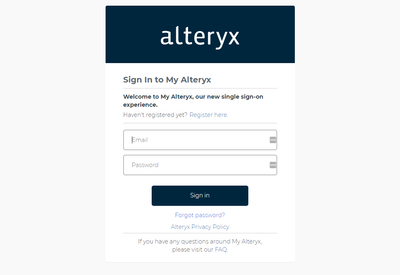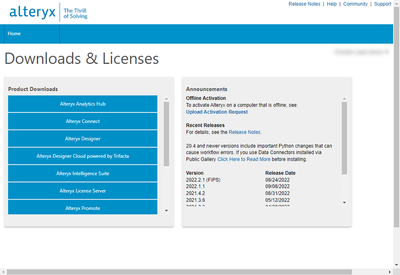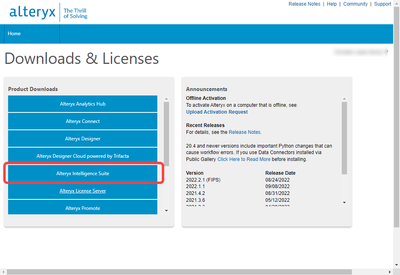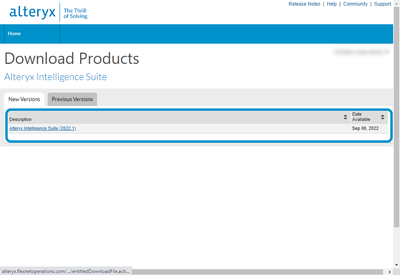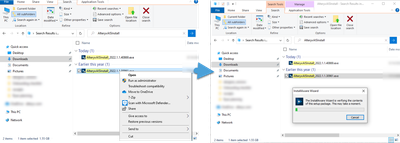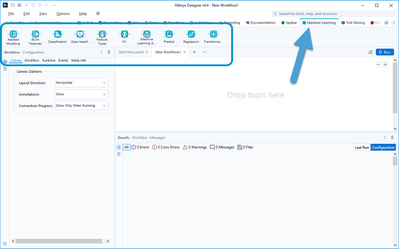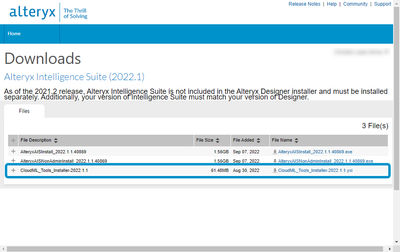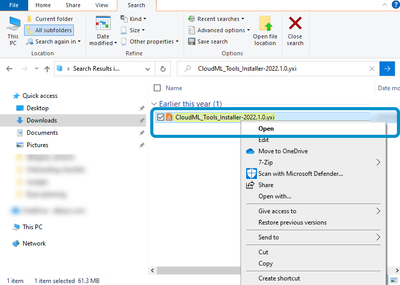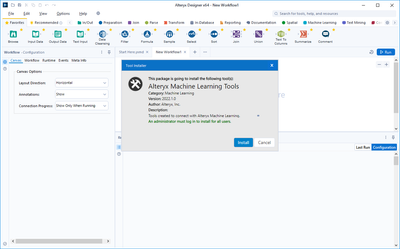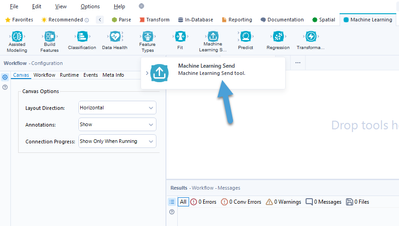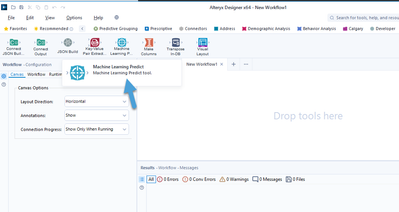Intro
Congratulations, if you are reading this you most likely have access to Alteryx Machine Learning Cloud Platform and are eager to use it to it’s full capacity!
If you already have an Alteryx Community account and a Designer License assigned you proceed to the installation section; however, if you do not have these requirements yet register for a community account and request a Designer License from your Alteryx administrator.
Pre-requisites
- Access to Alteryx Machine Learning Cloud
- Alteryx Designer version 2021.3 or higher
Installation
Alteryx Machine Learning is tightly coupled with Designer and the Intelligence Suite through the integration tools
- Navigate to the Alteryx Downloads page and logon to your community account
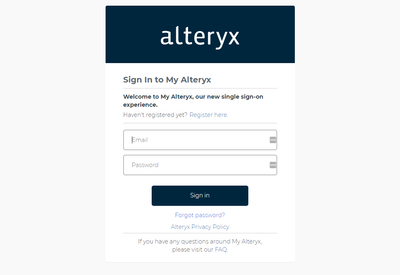
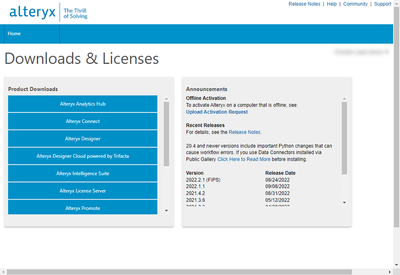
- Select Intelligence Suite and select the version compatible with your version of Designer (for reference this article will use Designer 2022.1)
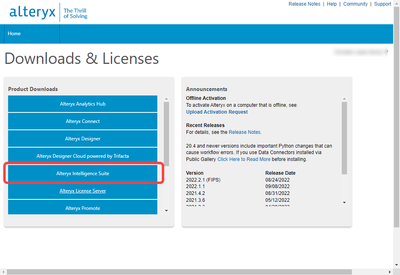
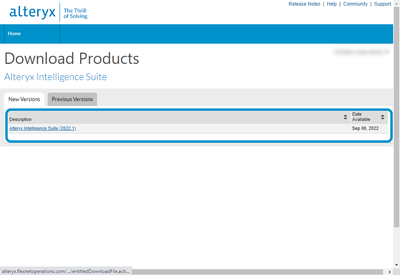
Note: As of the writing of this Article only 2021.3 and above versions of Designer are supported, if you have an earlier version and would like to integrate with Machine Learning you will need to upgrade your designer version.
- If you do not already have Intelligence Suite, you will need to install it. Choose the appropriate IS version for your Designer and download the “.exe” file that reflects the version of Designer you have installed (admin vs non-admin). If you are not sure which version you have you may reference this documentation.
Once the file downloads open it and follow installation instructions
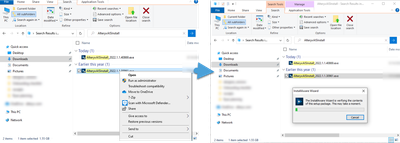
Once you’ve installed IS re-launch Designer and you will see a new category in your palette
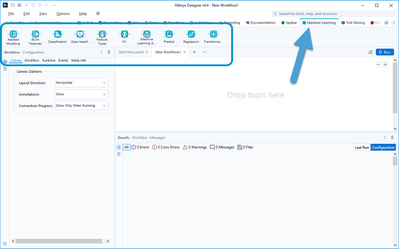
- Next return to the downloads page and Download the Cloud ML tools located in the same page as your Intelligence Suite version, it should be a “.yxi” file
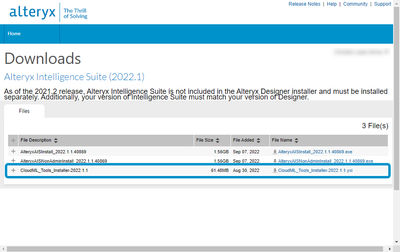
Now find the yxi file, open it and follow instructions to install it
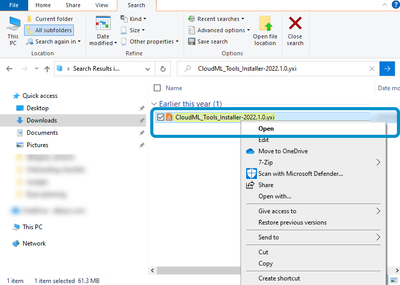
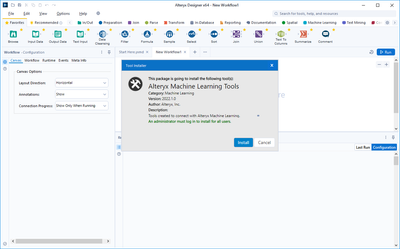
- Finally verify that you have installed both the Alteryx Machine Learning Send (Intelligence Suite Palette), and the Machine Learning Predict (Laboratory Palette) tools
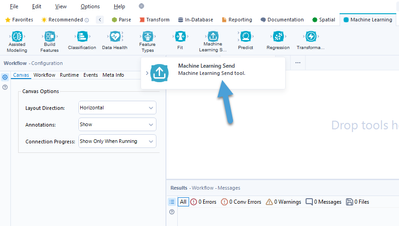
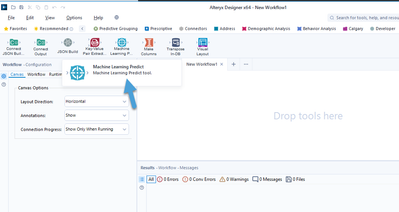
Congratulations! You have successfully installed the Alteryx Machine Learning Integration tools! Now let us connect the two!
Authentication
Alteryx Machine Learning relies on the Single Sign On (SSO) platform that your organization uses, the SSO integration work should have been completed by your administrator at this point, if you think it has not please contact your account team.
The Machine Learning Send tool relies on an incoming data connection to upload data to a new or existing project, since we are only testing it’s functionality feel free to use a Generate rows tool as a source and connect it to the integration tool:

Now we need to authenticate to your organization’s Machine Learning instance, the URL pattern is as follows https://automl.<your-org-name>.alteryxcloud.com if you are not sure what your URL is please contact your Alteryx administrator or your account team.
Once you enter your organization’s Machine Learning URL you will be redirected to your organization’s SSO page, authenticate using your organization’s SSO credentials

Once you have successfully completed the authentication process you will be prompted to either create a new project with incoming data or upload the current dataset to an existing project

Finally verify that your project exists in your Machine Learning account!

That’s all there is to it! You now have Alteryx Machine Learning Cloud with full integration to Alteryx Designer 😁