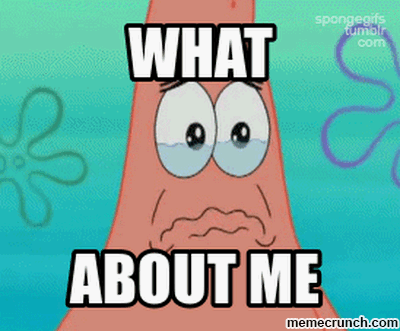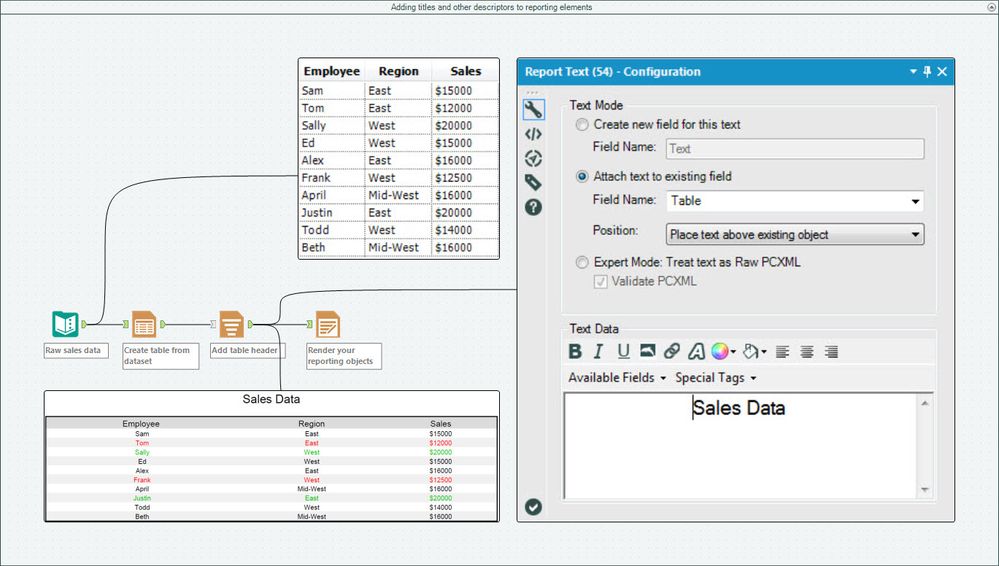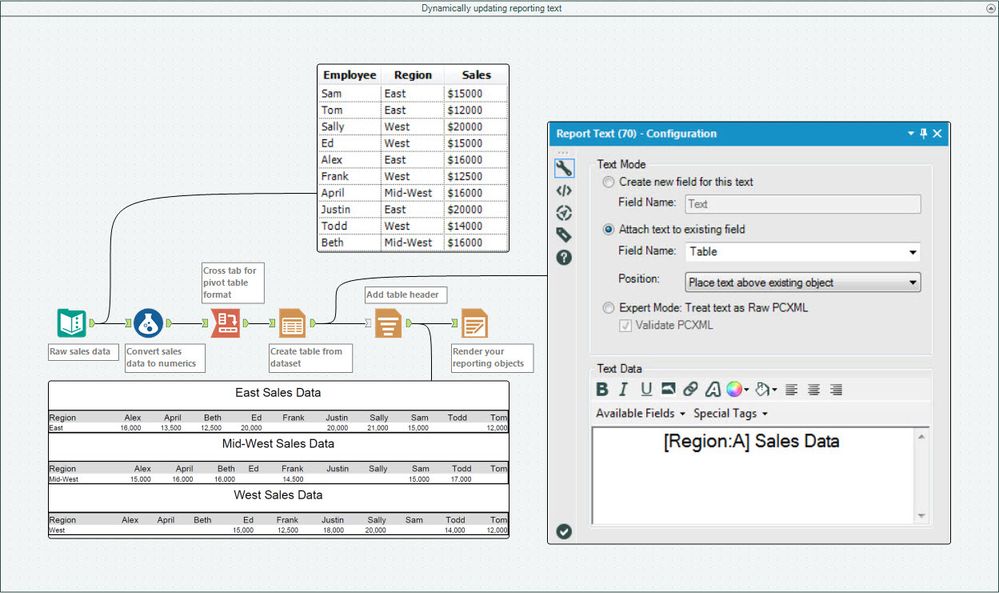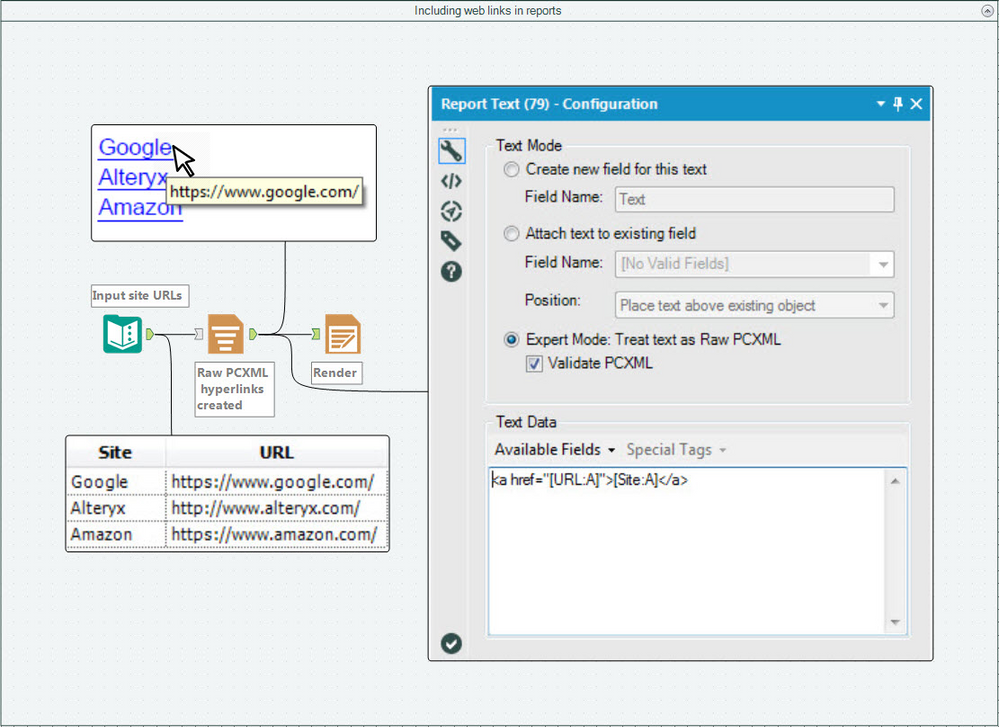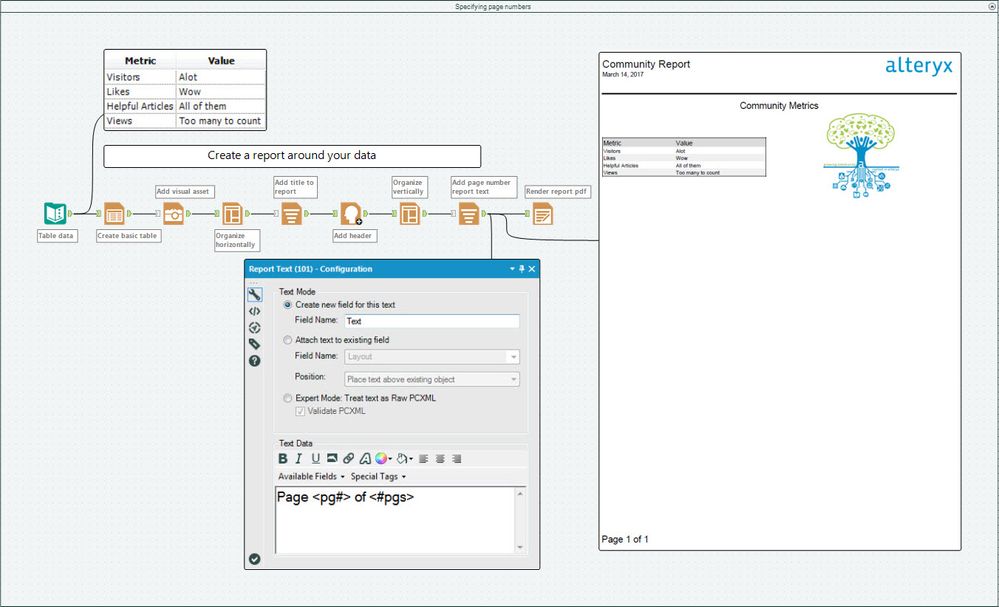Tool Mastery
Explore a diverse compilation of articles that take an in-depth look at Designer tools.- Community
- :
- Community
- :
- Learn
- :
- Academy
- :
- Tool Mastery
- :
- Tool Mastery | Report Text
Tool Mastery | Report Text
- Subscribe to RSS Feed
- Mark as New
- Mark as Read
- Bookmark
- Subscribe
- Printer Friendly Page
- Notify Moderator
03-14-2017 01:11 PM - edited 07-23-2021 11:56 AM
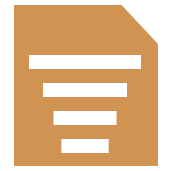
This article is part of the Tool Mastery Series, a compilation of Knowledge Base contributions to introduce diverse working examples for Designer Tools. Here we’ll delve into uses of the Report Text Tool on our way to mastering the Alteryx Designer:
With all the bells and whistles to play around with in the Reporting Tool Category, it’s hard not to leave some out of your reporting workflows every now and again. Just don’t forget about the Report Text Tool – the tool that’ll help you painlessly add text to your reporting objects, presentations, or documents to help spruce up their readability or formatting.
What about the Report Text Tool?
Use the Report Text Tool for:
- Adding titles and other descriptors to reporting elements (attached in Report Text.yxmd)
- Dynamically updating reporting text (attached in Report Text.yxmd)
This use of the Report Text Tool is especially handy when it comes to automating emails (master the technique here) with customized body text or reports for individual audiences!
- Including web links in reports (attached in Report Text.yxmd)
- Specifying page numbers (or other headers/footers) (attached in Report Text.yxmd)
By now, you should have expert-level proficiency with the Report Text Tool! If you can think of a use case we left out, feel free to use the comments section below! Consider yourself a Tool Master already? Let us know atcommunity@alteryx.com if you’d like your creative tool uses to be featured in the Tool Mastery Series.
Stay tuned with our latest posts every #ToolTuesdayby following @alteryxon Twitter! If you want to master all the Designer tools, consider subscribingfor email notifications.
- Mark as Read
- Mark as New
- Bookmark
- Permalink
- Notify Moderator
Thank you for this great article.
I was just wondering if there any way to take the dynamic input of formatted text in this tool?
I have an application which sends a report via email and I would like to give the flexibility to end user to change the email body in RTF.
- Mark as Read
- Mark as New
- Bookmark
- Permalink
- Notify Moderator
Hello ,
Thank you for this article.
I am using the option of available field in" report text". I have the data from the previous connected tool (select) . if I don't rename the column; I get as posting the name of column and not the data that contains but if I rename the column the tool work.
Any explication please ?
Thank you !
- Mark as Read
- Mark as New
- Bookmark
- Permalink
- Notify Moderator
Hi,
Thanks for the article. Is there any difference between [Region] and [Region:A]. What is the functionality of :A in the Report text tool.
Regards
G
- Mark as Read
- Mark as New
- Bookmark
- Permalink
- Notify Moderator
Hi,
Thank you for sharing this great article. I'm also wondering what the A mentionned next to Region refers to in the Report text tool.
Best Regards,
- Mark as Read
- Mark as New
- Bookmark
- Permalink
- Notify Moderator
@MattD thanks for the article. Just as @nishanttayal I was wondering whether it is possible to have some kind of template text as input, where the template text has some basis formatting (primarily some line breaks).
I have this working based on template text in Excel, however when adding the text to the Text Tool the line break information is removed and you just get all text as a string (so no line breaks). Any thoughts how this could be done? Would like to avoid adding the template text directly to all Text Tools.
Thanks
Update: got it working with the help of Patricks posting in this question: Working with (wanted) line breaks and the Table > Email tools
-
2018.3
1 -
2023.1
1 -
API
2 -
Apps
7 -
AWS
1 -
Configuration
4 -
Connector
4 -
Container
1 -
Data Investigation
11 -
Database Connection
2 -
Date Time
4 -
Designer
2 -
Desktop Automation
1 -
Developer
8 -
Documentation
3 -
Dynamic Processing
10 -
Error
4 -
Expression
6 -
FTP
1 -
Fuzzy Match
1 -
In-DB
1 -
Input
6 -
Interface
7 -
Join
7 -
Licensing
2 -
Macros
7 -
Output
2 -
Parse
3 -
Predictive
16 -
Preparation
16 -
Prescriptive
1 -
Python
1 -
R
2 -
Regex
1 -
Reporting
12 -
Run Command
1 -
Spatial
6 -
Tips + Tricks
1 -
Tool Mastery
99 -
Transformation
6 -
Visualytics
1
- « Previous
- Next »