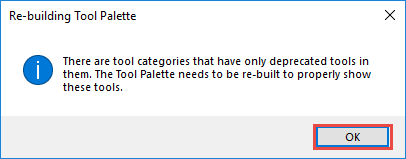Search
Close
Free Trial
Turn on suggestions
Auto-suggest helps you quickly narrow down your search results by suggesting possible matches as you type.
Showing results for
Alteryx Designer Desktop Knowledge Base
Definitive answers from Designer Desktop experts.- Community
- :
- Community
- :
- Support
- :
- Knowledge
- :
- Designer Desktop
- :
- Salesforce Output Tool Missing After Installation
Salesforce Output Tool Missing After Installation
Article Options
- Subscribe to RSS Feed
- Mark as New
- Mark as Read
- Bookmark
- Subscribe
- Printer Friendly Page
- Notify Moderator
Alteryx
Created
01-15-2019 01:38 PM - edited 07-15-2021 08:26 AM
Issue
You have installed the Salesforce Output tool package downloaded from the Alteryx Gallery, but the tool does not appear in the tool palette.
Environment
- Alteryx Designer
- Version 10.5+
- Salesforce Output Tool
- Version 1.3
Cause
- Multiple versions of the Salesforce Output tool may be installed, including a previously deprecated version and causes the tool to not appear correctly unless the optionShow Deprecated Tools is turned on in Alteryx Designer.
Solution A
- Right-click the Tool Palette.
- SelectShow Deprecated Tools
Note:This setting willreset when Alteryx Designer is closed and re-opened. You will need to repeat these steps to see the Salesforce Output tool in the tool palette on each launch. - If a dialog appears, clickOK on the notice dialog
- Confirm the Salesforce Output tool now appears in the tool palette
Solution B
- Close Alteryx Designer
- Browse to each of the following folders with a Windows file browser:
- %appdata%\Alteryx\Tools
- %programdata%\Alteryx\Tools
- Withinthe above two folders, determine if there are two separate folders for Salesforce Output tools as per the following example:
- Salesforce Output
- SalesforceOutput_v1.3.0
- Note: Removing this folder may cause missing macro errors in workflows setup prior to installing the updated macro. If there are any concerns about removing the folder, consider using Solution A above as a workaround or back up the folder prior to removing it.
- If two separate folders exist such as in the above example, remove theSalesforce Output folder
- Open Alteryx Designer and verify the Salesforce Output tool now appears in the tool palette.
Labels:
Labels
-
2018.3
17 -
2018.4
13 -
2019.1
18 -
2019.2
7 -
2019.3
9 -
2019.4
13 -
2020.1
22 -
2020.2
30 -
2020.3
29 -
2020.4
35 -
2021.2
52 -
2021.3
25 -
2021.4
38 -
2022.1
33 -
Alteryx Designer
9 -
Alteryx Gallery
1 -
Alteryx Server
3 -
API
29 -
Apps
40 -
AWS
11 -
Computer Vision
6 -
Configuration
108 -
Connector
136 -
Connectors
1 -
Data Investigation
14 -
Database Connection
196 -
Date Time
30 -
Designer
204 -
Desktop Automation
22 -
Developer
72 -
Documentation
27 -
Dynamic Processing
31 -
Dynamics CRM
5 -
Error
267 -
Excel
52 -
Expression
40 -
FIPS Designer
1 -
FIPS Licensing
1 -
FIPS Supportability
1 -
FTP
4 -
Fuzzy Match
6 -
Gallery Data Connections
5 -
Google
20 -
In-DB
71 -
Input
185 -
Installation
55 -
Interface
25 -
Join
25 -
Licensing
22 -
Logs
4 -
Machine Learning
4 -
Macros
93 -
Oracle
38 -
Output
110 -
Parse
23 -
Power BI
16 -
Predictive
63 -
Preparation
59 -
Prescriptive
6 -
Python
68 -
R
39 -
RegEx
14 -
Reporting
53 -
Run Command
24 -
Salesforce
25 -
Setup & Installation
1 -
Sharepoint
17 -
Spatial
53 -
SQL
48 -
Tableau
25 -
Text Mining
2 -
Tips + Tricks
94 -
Transformation
15 -
Troubleshooting
3 -
Visualytics
1
- « Previous
- Next »