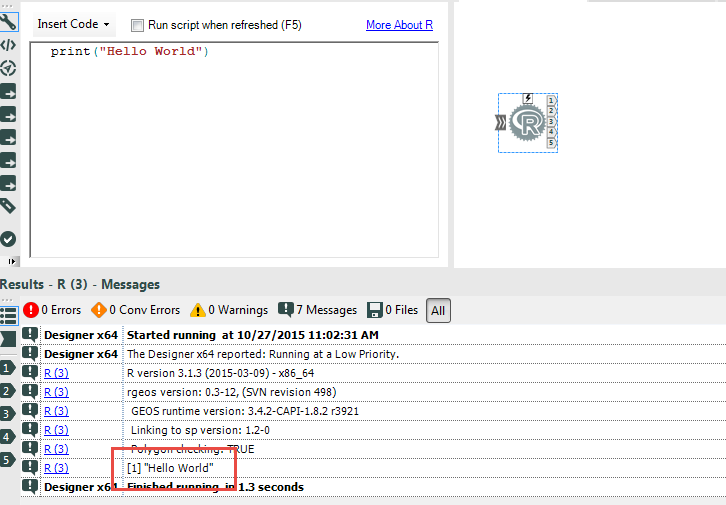Alteryx Designer Desktop Knowledge Base
Definitive answers from Designer Desktop experts.- Community
- :
- Community
- :
- Support
- :
- Knowledge
- :
- Designer Desktop
- :
- R Tool Tips and Tricks (Part 1)
R Tool Tips and Tricks (Part 1)
- Subscribe to RSS Feed
- Mark as New
- Mark as Read
- Bookmark
- Subscribe
- Printer Friendly Page
- Notify Moderator
on 10-28-2015 01:08 PM - edited on 07-27-2021 11:45 PM by APIUserOpsDM
Question
My code runs in R, but not in the R Tool?
Answer
For many users this question can be frustrating and difficult to resolve. This articile provides a few tips that can help with seemless integration from R to the R Tool.
Tip 1: Trouble Shooting
Debugging code running in the R Tool can be difficult, but there are quick and easy tricks to make the process easier:
Print Statements
Output printed to the R command line during execution is automatically passed to the Alteryx message log. This means you can easily add print statements into your code to view data, script progress, etc:
Saving the Workspace Image
You can also save the image of the Alteryx R session, and then load that image into software with interactive debugging tools like RStudio. To do this, insert the following line of code into your R script:
save.image('<replace_with_your_file_path_and_name>.Rdata')
All the variables in your R script will be saved as they exist when the save.image command is invoked. ( For example, you could include this command at the beginning, middle, and end of a script to get a sense for how variables are changing). This trick is especially useful to check if the variables are being read into the R Tool as you expect.
Tip 2: Object Classes
Many common issues arise from trying to read/write objects of the incorrect class:
- Alteryx can READ data as a list or as a data frame.
- Alteryx attempts to WRITE data out as a data frame. The technical details of this process are carried out through functions available in the AlteryxRDataX package which is typically located in C:/Program Files/Alteryx/R-#.#.#/library/. I have attached an annotated R script with these functions, but here is the moral of the story: If you can coerce your results into a data.frame, do it!
-
2018.3
17 -
2018.4
13 -
2019.1
18 -
2019.2
7 -
2019.3
9 -
2019.4
13 -
2020.1
22 -
2020.2
30 -
2020.3
29 -
2020.4
35 -
2021.2
52 -
2021.3
25 -
2021.4
38 -
2022.1
33 -
Alteryx Designer
9 -
Alteryx Gallery
1 -
Alteryx Server
3 -
API
29 -
Apps
40 -
AWS
11 -
Computer Vision
6 -
Configuration
108 -
Connector
136 -
Connectors
1 -
Data Investigation
14 -
Database Connection
196 -
Date Time
30 -
Designer
204 -
Desktop Automation
22 -
Developer
72 -
Documentation
27 -
Dynamic Processing
31 -
Dynamics CRM
5 -
Error
267 -
Excel
52 -
Expression
40 -
FIPS Designer
1 -
FIPS Licensing
1 -
FIPS Supportability
1 -
FTP
4 -
Fuzzy Match
6 -
Gallery Data Connections
5 -
Google
20 -
In-DB
71 -
Input
185 -
Installation
55 -
Interface
25 -
Join
25 -
Licensing
22 -
Logs
4 -
Machine Learning
4 -
Macros
93 -
Oracle
38 -
Output
110 -
Parse
23 -
Power BI
16 -
Predictive
63 -
Preparation
59 -
Prescriptive
6 -
Python
68 -
R
39 -
RegEx
14 -
Reporting
53 -
Run Command
24 -
Salesforce
25 -
Setup & Installation
1 -
Sharepoint
17 -
Spatial
53 -
SQL
48 -
Tableau
25 -
Text Mining
2 -
Tips + Tricks
94 -
Transformation
15 -
Troubleshooting
3 -
Visualytics
1
- « Previous
- Next »