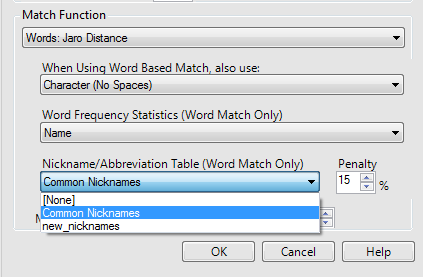Search
Close
Free Trial
Turn on suggestions
Auto-suggest helps you quickly narrow down your search results by suggesting possible matches as you type.
Showing results for
Alteryx Designer Desktop Knowledge Base
Definitive answers from Designer Desktop experts.- Community
- :
- Community
- :
- Support
- :
- Knowledge
- :
- Designer Desktop
- :
- Nicholas or Nick(name) - A Guide to Tweaking your ...
Nicholas or Nick(name) - A Guide to Tweaking your Fuzzy Matching
Article Options
- Subscribe to RSS Feed
- Mark as New
- Mark as Read
- Bookmark
- Subscribe
- Printer Friendly Page
- Notify Moderator
Alteryx
Created
01-18-2017 02:04 PM - edited 08-03-2021 02:11 PM
The Fuzzy Match Tool has the ability to match first names against a set of Nicknames to help return better matches. The Nickname table (which can be found at C:\Program Files\Alteryx\bin\RuntimeData\FuzzyMatch icknames) is used as a lookup within the Fuzzy Match tool when you select it as an option. Selecting “Name w/ Nickname” as your Match Style automatically selects the Common Nicknames table, but often users would like to add to this list or even create their own custom table. This article will walk you through how to edit this list, and provide you with some tips and tricks when matching with nicknames.
Creating a Nickname table
The nickname table is installed by default in C:\Program Files\Alteryx\bin\RuntimeData\FuzzyMatch icknames and is saved as an Alteryx database file (.yxmd). We can easily pull this into Alteryx to add additional names, or we can even generate our own table. The .yxdb file contains 2 fields:
| GroupName | Name |
| Full Name goes here | Nickname goes here |
| William | Bill |
Adding Additional Names: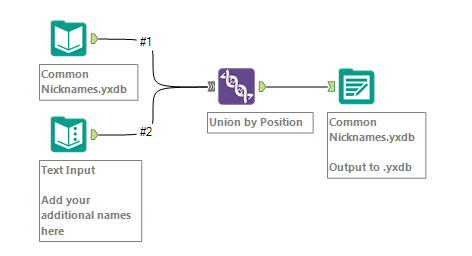 Creating your own file:
Creating your own file: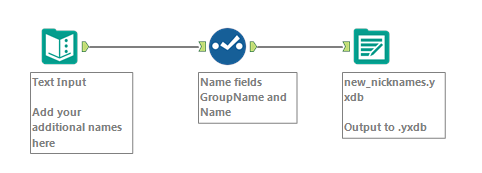 Once the file is created, place the .yxmd in the directory above. You should now be able to see multiple tables available from the dropdown within the tool.:
Once the file is created, place the .yxmd in the directory above. You should now be able to see multiple tables available from the dropdown within the tool.:
Tips and Tricks when working with Nicknames
- Set Generate Keys to “None” when using the Names w/ Nicknames match style IF you have the First Name in a single field.
- If your name is contained in a single field (John Smith or Smith, John), you will want to select a method to Generate Keys and check the box “Generate Keys for Each Word”.
- The “Soundex” method of generating keys is generally preferred when working with names.
Labels:
Labels
-
2018.3
17 -
2018.4
13 -
2019.1
18 -
2019.2
7 -
2019.3
9 -
2019.4
13 -
2020.1
22 -
2020.2
30 -
2020.3
29 -
2020.4
35 -
2021.2
52 -
2021.3
25 -
2021.4
38 -
2022.1
33 -
Alteryx Designer
9 -
Alteryx Gallery
1 -
Alteryx Server
3 -
API
29 -
Apps
40 -
AWS
11 -
Computer Vision
6 -
Configuration
108 -
Connector
136 -
Connectors
1 -
Data Investigation
14 -
Database Connection
196 -
Date Time
30 -
Designer
204 -
Desktop Automation
22 -
Developer
72 -
Documentation
27 -
Dynamic Processing
31 -
Dynamics CRM
5 -
Error
267 -
Excel
52 -
Expression
40 -
FIPS Designer
1 -
FIPS Licensing
1 -
FIPS Supportability
1 -
FTP
4 -
Fuzzy Match
6 -
Gallery Data Connections
5 -
Google
20 -
In-DB
71 -
Input
185 -
Installation
55 -
Interface
25 -
Join
25 -
Licensing
22 -
Logs
4 -
Machine Learning
4 -
Macros
93 -
Oracle
38 -
Output
110 -
Parse
23 -
Power BI
16 -
Predictive
63 -
Preparation
59 -
Prescriptive
6 -
Python
68 -
R
39 -
RegEx
14 -
Reporting
53 -
Run Command
24 -
Salesforce
25 -
Setup & Installation
1 -
Sharepoint
17 -
Spatial
53 -
SQL
48 -
Tableau
25 -
Text Mining
2 -
Tips + Tricks
94 -
Transformation
15 -
Troubleshooting
3 -
Visualytics
1
- « Previous
- Next »