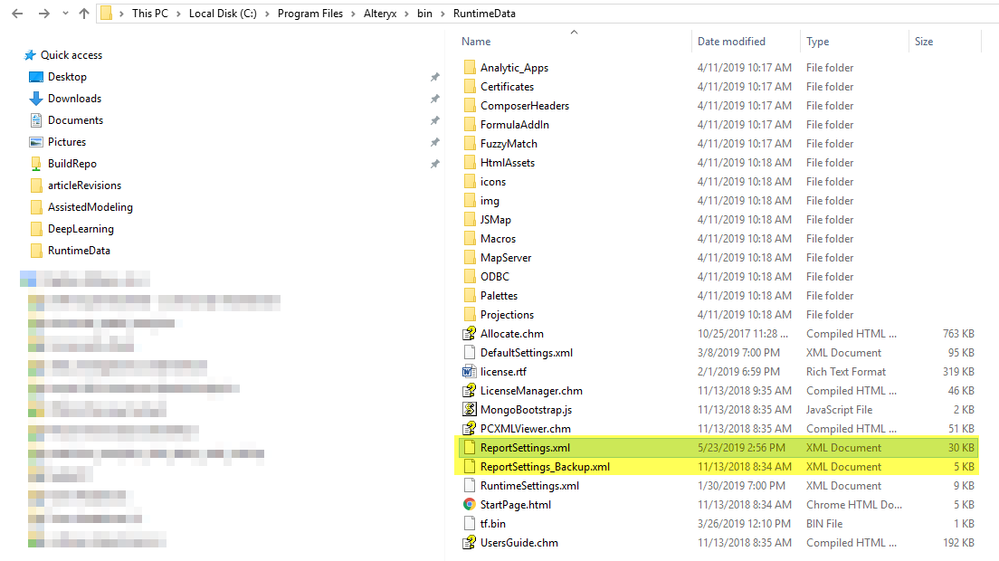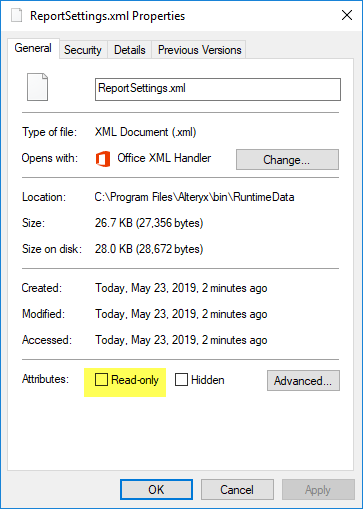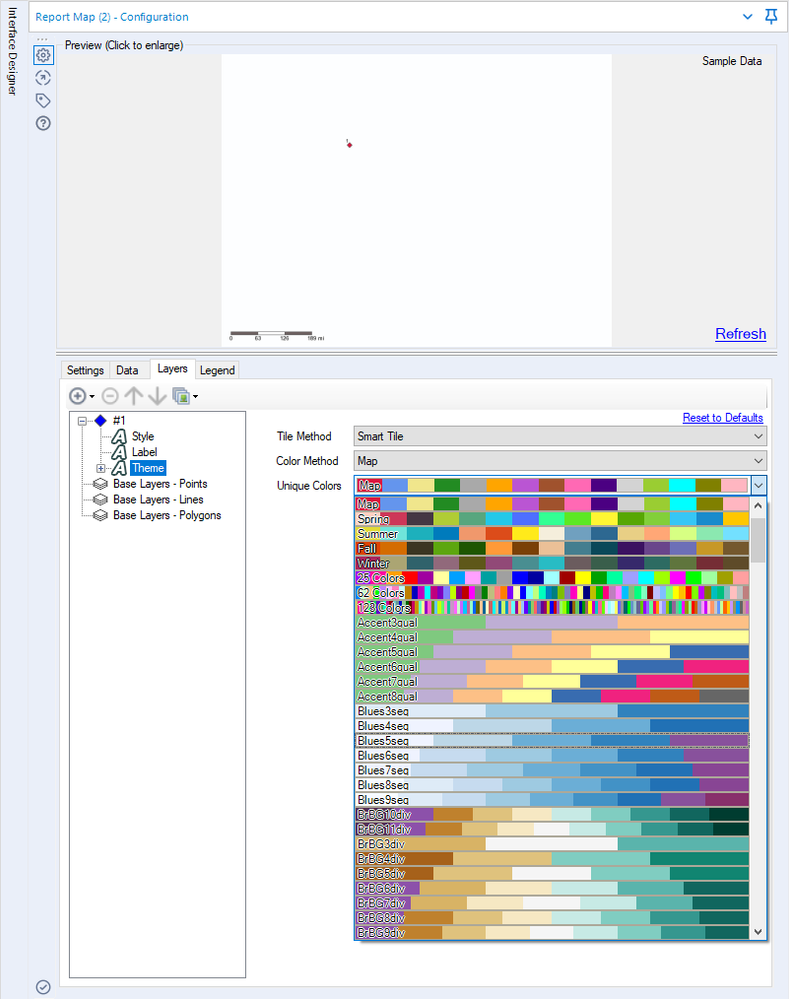Alteryx Designer Desktop Knowledge Base
Definitive answers from Designer Desktop experts.- Community
- :
- Community
- :
- Support
- :
- Knowledge
- :
- Designer Desktop
- :
- How To: Add Color Schemes from ColorBrewer2.org to...
How To: Add Color Schemes from ColorBrewer2.org to the Report Map Tool
- Subscribe to RSS Feed
- Mark as New
- Mark as Read
- Bookmark
- Subscribe
- Printer Friendly Page
- Notify Moderator
on 11-05-2013 06:34 PM - edited on 07-27-2021 11:47 PM by APIUserOpsDM
How To: Add Color Schemes from ColorBrewer2.org to the Report Map Tool
The attached Alteryx Workflow takes the color schemes from www.ColorBrewer2.org and adds them to a new XML file to be utilized as the ReportSettings.xml file installed with Alteryx. You can utilize the new color palettes under the Report Map tool. Note that these palettes will not be added to the Interactive Chart or Insight tools.
The ReportSettings.xml file has the color palette definitions used by some of the reporting tools like Chart and Map. This file can be found in this directory \Program Files\Alteryx\bin\RuntimeData
Prerequisites
- Alteryx Designer
- Admin Permissions for the Installation Location of Alteryx on your Machine.
Procedure
- Open the attached Alteryx Packaged Workflow (.yxzp file) in Alteryx.
- Confirm that the Input Tool bringing in the ReportSettings.xml file is pointing to the correct location on your machine (by default, admin: C:\Program Files\Alteryx\bin\RuntimeData\ReportSettings.xml, non-admin: C:\Users\YOURUSERNAME\AppData\Local\Alteryx\bin\RuntimeData)
- Run the Workflow.
- The module will save the new Temp.xml file to the same directory as your module. If you wish to change just change the destination in the Output tool (at the end of the stream).
- Make a copy of or rename your ReportSettings.xml file found in your RuntimeData directory to keep it as a backup.
- Replace the original ReportSettings.xml with the newly created file. Make sure your new file is named ReportSettings.xml.
- If your ReportSettings.xml is read-only, right click on it > go to Properties and uncheck the Read-Only box.
- If your ReportSettings.xml is read-only, right click on it > go to Properties and uncheck the Read-Only box.
- Restart Alteryx.
- Confirm the new palettes have been added by checking your Unique Color Options in the Layers tab in the settings within the Map Tool. Now you will have many new palettes to choose from in the Report Map tool.
- Mark as Read
- Mark as New
- Bookmark
- Permalink
- Notify Moderator
One of the best paper on the subject of equal colors palettes is Generating Color Palettes using Intuitive Parameters http://onlinelibrary.wiley.com/wol1/doi/10.1111/j.1467-8659.2008.01203.x/full
Other papers are:
Escaping RGBland: Selecting Colors for Statistical Graphics http://eeecon.uibk.ac.at/~zeileis/papers/Zeileis+Hornik+Murrell-2009.pdf
Choosing Color Palettes for Statistical Graphics http://statmath.wu.ac.at/~zeileis/papers/StatComp-2007.pdf
Various color palettes
http://bids.github.io/colormap/
Generic Mapping Tools http://gmt.soest.hawaii.edu/
Color Palettes in HCL Space www.trestletech.com/2012/10/color-palettes-in-hcl-space/
Color Palettes in RGB Space www.trestletech.com/2012/06/color-palettes-in-rgb-space/
http://film-palettes.tumblr.com/
http://wesandersonpalettes.tumblr.com/
http://jiminy.medialab.sciences-po.fr/tools/palettes/index.php
http://vis4.net/blog/posts/avoid-equidistant-hsv-colors/
http://www.globalization-group.com/edge/resources/color-meanings-by-culture/
http://labs.juiceanalytics.com/chartchooser.html
- Mark as Read
- Mark as New
- Bookmark
- Permalink
- Notify Moderator
Thanks for this, @Cristian!
- Mark as Read
- Mark as New
- Bookmark
- Permalink
- Notify Moderator
Just stumbled upon this post, and it helped me! Thanks @ChadM! BTW, I appreciate that your workflow was #TeamVertical :)
-
2018.3
17 -
2018.4
13 -
2019.1
18 -
2019.2
7 -
2019.3
9 -
2019.4
13 -
2020.1
22 -
2020.2
30 -
2020.3
29 -
2020.4
35 -
2021.2
52 -
2021.3
25 -
2021.4
38 -
2022.1
33 -
Alteryx Designer
9 -
Alteryx Gallery
1 -
Alteryx Server
3 -
API
29 -
Apps
40 -
AWS
11 -
Computer Vision
6 -
Configuration
108 -
Connector
136 -
Connectors
1 -
Data Investigation
14 -
Database Connection
196 -
Date Time
30 -
Designer
204 -
Desktop Automation
22 -
Developer
72 -
Documentation
27 -
Dynamic Processing
31 -
Dynamics CRM
5 -
Error
267 -
Excel
52 -
Expression
40 -
FIPS Designer
1 -
FIPS Licensing
1 -
FIPS Supportability
1 -
FTP
4 -
Fuzzy Match
6 -
Gallery Data Connections
5 -
Google
20 -
In-DB
71 -
Input
185 -
Installation
55 -
Interface
25 -
Join
25 -
Licensing
22 -
Logs
4 -
Machine Learning
4 -
Macros
93 -
Oracle
38 -
Output
110 -
Parse
23 -
Power BI
16 -
Predictive
63 -
Preparation
59 -
Prescriptive
6 -
Python
68 -
R
39 -
RegEx
14 -
Reporting
53 -
Run Command
24 -
Salesforce
25 -
Setup & Installation
1 -
Sharepoint
17 -
Spatial
53 -
SQL
48 -
Tableau
25 -
Text Mining
2 -
Tips + Tricks
94 -
Transformation
15 -
Troubleshooting
3 -
Visualytics
1
- « Previous
- Next »