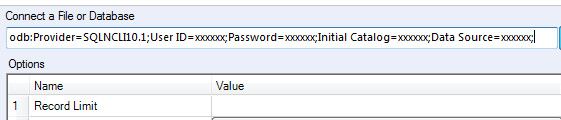Alteryx Designer Desktop Knowledge Base
Definitive answers from Designer Desktop experts.- Community
- :
- Community
- :
- Support
- :
- Knowledge
- :
- Designer Desktop
- :
- Spatial Data from SQL Server shows up as "None", "...
Spatial Data from SQL Server shows up as "None", "Null", or other characters in the Input Data tool
- Subscribe to RSS Feed
- Mark as New
- Mark as Read
- Bookmark
- Subscribe
- Printer Friendly Page
- Notify Moderator
04-13-2020 03:10 PM - edited 07-15-2021 12:31 PM
Environment Details
Data stored in a SQL Server database that contains spatial object data do not show up in an Input Data tool in Alteryx Designer. The field only displays the message, "None - View Browse Tool Map Tab" or "[Null]" or other characters like an apostrophe in the column as it seems the data is stripped away.
- Alteryx Designer
- 2020.1 +
- SQL Server
- 2008R2+
- SQL Server ODBC
- ODBC 13
- ODBC 17
- Native Client 11
- SQL Server OLE DB.
- SQL Server Geography Data Type.
- Alteryx SpatialObj Data Type.
Cause
An incompatible SQL Server ODBC or OLE DB driver is used. At this time, OLE DB 18.3 or lower is fully supported in Alteryx.
Resolution
1. Click the Input Data Tool and click the drop-down for Connect a Database.

2. Click on Data sources on the right > click on the OleDB link for SQL Server.
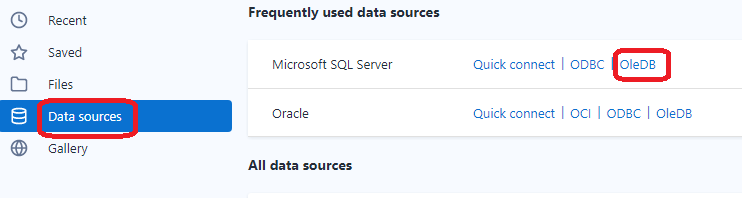
3. Select SQL Server Native Client 11.0 as the OLE DB provider and click next.
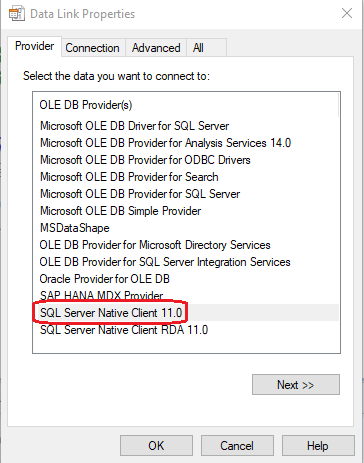
4. Fill in the Server Name and credentials and appropriate database.
5. Test the connection and click OK.
NOTE: The connection string should start as such: odb:Provider=SQLNCLI11.1
The column will now show up as such:
Additional Information
- Mark as Read
- Mark as New
- Bookmark
- Permalink
- Notify Moderator
I have this exact same issue. It started with the newest update to 2020.1
Except when following these steps, I can login to my SQL server through all the other drivers but when I select the SQL Server 11 Driver it doesn't let me login even after the Test Connection works successfully.
- Mark as Read
- Mark as New
- Bookmark
- Permalink
- Notify Moderator
I have the same issue. My DB is SQL server 2014, both native client 10 and 11 are working for me. I found a fast way to connect to the database by entering the connection string directly in the box as shown below, then
- press Enter key on your keyboard
- Click the refresh button on the configuration panel
- Click the every right button on options 4 to select the table which has spatial fields from your database
odb:Provider=SQLNCLI11.1;User ID=xxxxxx;Password=xxxxxx;Initial Catalog=xxxxxx;Data Source=xxxxxx;
-
2018.3
17 -
2018.4
13 -
2019.1
18 -
2019.2
7 -
2019.3
9 -
2019.4
13 -
2020.1
22 -
2020.2
30 -
2020.3
29 -
2020.4
35 -
2021.2
52 -
2021.3
25 -
2021.4
38 -
2022.1
33 -
Alteryx Designer
9 -
Alteryx Gallery
1 -
Alteryx Server
3 -
API
29 -
Apps
40 -
AWS
11 -
Computer Vision
6 -
Configuration
108 -
Connector
136 -
Connectors
1 -
Data Investigation
14 -
Database Connection
196 -
Date Time
30 -
Designer
204 -
Desktop Automation
22 -
Developer
72 -
Documentation
27 -
Dynamic Processing
31 -
Dynamics CRM
5 -
Error
267 -
Excel
52 -
Expression
40 -
FIPS Designer
1 -
FIPS Licensing
1 -
FIPS Supportability
1 -
FTP
4 -
Fuzzy Match
6 -
Gallery Data Connections
5 -
Google
20 -
In-DB
71 -
Input
185 -
Installation
55 -
Interface
25 -
Join
25 -
Licensing
22 -
Logs
4 -
Machine Learning
4 -
Macros
93 -
Oracle
38 -
Output
110 -
Parse
23 -
Power BI
16 -
Predictive
63 -
Preparation
59 -
Prescriptive
6 -
Python
68 -
R
39 -
RegEx
14 -
Reporting
53 -
Run Command
24 -
Salesforce
25 -
Setup & Installation
1 -
Sharepoint
17 -
Spatial
53 -
SQL
48 -
Tableau
25 -
Text Mining
2 -
Tips + Tricks
94 -
Transformation
15 -
Troubleshooting
3 -
Visualytics
1
- « Previous
- Next »