Alteryx Designer Desktop Knowledge Base
Definitive answers from Designer Desktop experts.- Community
- :
- Community
- :
- Support
- :
- Knowledge
- :
- Designer Desktop
- :
- FAQ: Getting started with Jupyter Notebook
FAQ: Getting started with Jupyter Notebook
- Subscribe to RSS Feed
- Mark as New
- Mark as Read
- Bookmark
- Subscribe
- Printer Friendly Page
- Notify Moderator
10-30-2019 12:21 PM - edited 07-21-2021 11:30 AM
FAQ: Getting started with Jupyter Notebook
What is Jupyter Notebook?
Jupyter Notebook is an open-source application used for statistical modeling, machine learning, data transformation, and other data science purposes. The application is also referred to as Jupyter. The notebooks can contain documentation read by users, executable code such as Python that is run for data analysis, as well as the results of an interactive session. Notebooks can include output such as HTML, images, video, and plots. Notebooks are processed by a computational engine called a kernel.
Starting in release 2018.3 the Python Tool includes a customized version of Jupyter that allows you to run Python code directly in Alteryx Designer. Because it is used within the constraints of Designer, some options may not behave the same as a standard online Jupyter Notebook. For details see the Python Tool Help Page: Python Tool.
What if I cannot configure a Jupyter notebook in the Python Tool?
Try clicking on any blank space on the workflow canvas, then back on to the Python Tool to make it available for configuration. It may be necessary to do this several times if the Python Tool is not responding at first. Each time you do this, the Python Tool attempts to connect to Juypter again.
A proxy server is blocking use of Jupyter notebooks what should I do?
When proxy credentials are needed for Designer, the username and password can be configured by clicking on the Options menu and selecting User Settings, Edit User Settings, Advanced tab, and then Proxy Settings.
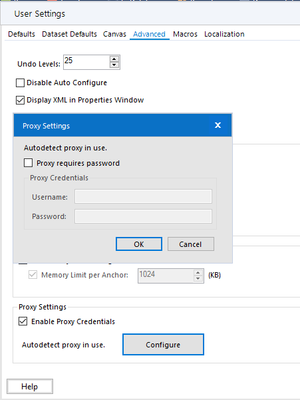
If that does not resolve the issue, you can try clicking in the Windows Search bar, type Internet Options, and press the Enter key. On the Connections tab, click the LAN Settings button. Check the box for “Use a proxy server for your LAN”, and then enter the proxy server address and port. Also, check the box for “Bypass proxy server for local addresses”.
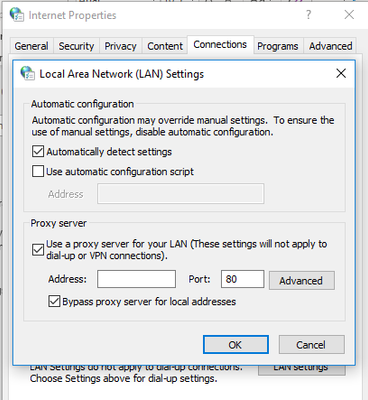
If a proxy auto-config (PAC) file is in use, you may need to check settings in the file as it defines how web browsers and other user agents can automatically choose the appropriate proxy server.
What if Jupyter Notebook is still not working?
Check to see if a jupyter_server.log file exists in the Alteryx default temporary folder. To locate this folder, click on the Options menu and select User Settings, Edit User Settings, and then the Default tab. For more information, please see: How To: Obtain Web Configuration (Jupyter) Logs for the Python tool.
Is connection debugging available?
Yes, try enabling the CEF Developers Tools using the instructions listed here: Debugging the CEF. Afterwards, add a Python tool to the Designer canvas and check the Console tab in the AlteryxCEF DevTools window that appears. This should verify if there are any errors connecting to Jupyter.
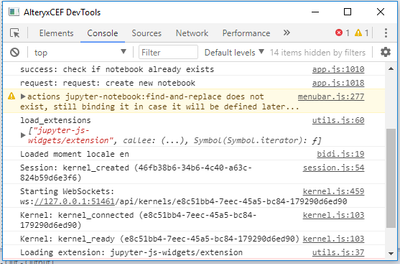
How can I avoid caching issues with notebooks?
If you open 2 separate instances of Designer for testing each with a New Workflow1 workbook, and the Python Tool as tool #1, the notebook would get shared between both workflows. To avoid this issue, save each workflow with a unique name.
What if I get a File not found error?
Try saving the workflow and running it again as listed in the Python Tool Mastery article on Community.
Additional Resources
Jupyter Notebook Quick Start Guide
Python Tool Doesn't Show Any Results or Errors on Run
Python Tool Libraries - An Introduction to Python
How To: Use Alteryx.installPackages() in Python tool
- Mark as Read
- Mark as New
- Bookmark
- Permalink
- Notify Moderator
L
-
2018.3
17 -
2018.4
13 -
2019.1
18 -
2019.2
7 -
2019.3
9 -
2019.4
13 -
2020.1
22 -
2020.2
30 -
2020.3
29 -
2020.4
35 -
2021.2
52 -
2021.3
25 -
2021.4
38 -
2022.1
33 -
Alteryx Designer
9 -
Alteryx Gallery
1 -
Alteryx Server
3 -
API
29 -
Apps
40 -
AWS
11 -
Computer Vision
6 -
Configuration
108 -
Connector
136 -
Connectors
1 -
Data Investigation
14 -
Database Connection
196 -
Date Time
30 -
Designer
204 -
Desktop Automation
22 -
Developer
72 -
Documentation
27 -
Dynamic Processing
31 -
Dynamics CRM
5 -
Error
267 -
Excel
52 -
Expression
40 -
FIPS Designer
1 -
FIPS Licensing
1 -
FIPS Supportability
1 -
FTP
4 -
Fuzzy Match
6 -
Gallery Data Connections
5 -
Google
20 -
In-DB
71 -
Input
185 -
Installation
55 -
Interface
25 -
Join
25 -
Licensing
22 -
Logs
4 -
Machine Learning
4 -
Macros
93 -
Oracle
38 -
Output
110 -
Parse
23 -
Power BI
16 -
Predictive
63 -
Preparation
59 -
Prescriptive
6 -
Python
68 -
R
39 -
RegEx
14 -
Reporting
53 -
Run Command
24 -
Salesforce
25 -
Setup & Installation
1 -
Sharepoint
17 -
Spatial
53 -
SQL
48 -
Tableau
25 -
Text Mining
2 -
Tips + Tricks
94 -
Transformation
15 -
Troubleshooting
3 -
Visualytics
1
- « Previous
- Next »