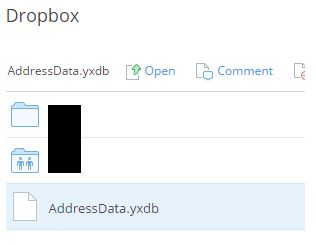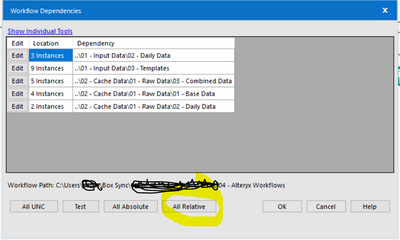Alteryx Designer Desktop Knowledge Base
Definitive answers from Designer Desktop experts.- Community
- :
- Community
- :
- Support
- :
- Knowledge
- :
- Designer Desktop
- :
- Connecting to Dropbox and Box.com on your desktop
Connecting to Dropbox and Box.com on your desktop
- Subscribe to RSS Feed
- Mark as New
- Mark as Read
- Bookmark
- Subscribe
- Printer Friendly Page
- Notify Moderator
on 08-15-2016 05:14 PM - edited on 07-27-2021 11:37 PM by APIUserOpsDM
Question
Did you know that you can connect to a Dropbox or Box.com account from Alteryx on your desktop?
Answer
As long as your install the desktop client for each service you will be able to read and write to each of the accounts.
To download the desktop client for box.com click on your name/username, select “Get Box Sync”, and then click the “Box Sync” download button:
To download the desktop client for dropbox click on your name/username, “install”, and then click the “Free Download” button to start your download:
You will have to run through the install wizards for each program and one of the processes during install is to choose an installation path. Make sure that you choose a path that you have permissions to both read and write files as this is key to connecting to the services with Alteryx. Once the install has completed and both (or one) of the services are running you should see them active in your “Favorites” section of a windows explorer window as well as on the task bar:

If you were to access either of those services in the windows explorer window you will be able to see the install path for each. That install path is what you would use in your input or output tool in order to read and/or write to either Dropbox or Box.com.
Dropbox:
Box.com:
In both Dropbox and Box.com I have uploaded a file “AddressData.yxdb” via their respective web interfaces as an example:
Dropbox:
Box.com:
An input tool can now be used to path to each of the directories on your machine where dropbox and box.com were installed and you will be able to see and read the files into Alteryx:
You can then do any processing you need to on your file and then write back to each service. Box.com will let you overwrite the file you are reading in as long as you have a Block Until Done tool somewhere between input and output; the file is locked while it is being read. The nice thing about box.com is that they provide version information when you do overwrite an existing file. This version information allows you to download or replace the current version with previous versions:
Dropbox will allow you to write back to its service, however you cannot overwrite an existing file. Dropbox puts a lock on files being accessed so in order to overwrite or “update” an existing file, you will have to rename the file in the output tool from “AddressData.yxdb” to “AddressData2.yxdb” for example.
- Mark as Read
- Mark as New
- Bookmark
- Permalink
- Notify Moderator
I have BOX sync set up and there are folders in BOX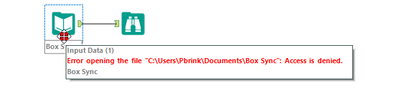
- Mark as Read
- Mark as New
- Bookmark
- Permalink
- Notify Moderator
Will this link to Box.com still work if you upload a query to the Gallery? Or will this cache the file like it was a file stored on your local machine?
- Mark as Read
- Mark as New
- Bookmark
- Permalink
- Notify Moderator
- Mark as Read
- Mark as New
- Bookmark
- Permalink
- Notify Moderator
@pcatterson yes, you have to make the input files relative to the position of the alteryx workflow
so basically you would need to save the workflows in box somewhere and then update the inputs accordingly.
Your workflow can update them for you automatically by going to:
options > advanced options > workflow dependencies > then press "all relative"
You can also do it manually in the input tool
After doing so, the location of the workflows will look like this:
In your example above, you would open workflow Step1A.yxmd, and then follow the steps above, and it will do it for you automatically.
Note: before doing it, you need to make sure all the inputs use your employee ID. So whoever makes a workflow and adds a new input to it, will need to make sure that they are the ones who make it relative. if the employee ID is not your own, you cannot use the "all relative" button, you need to figure it out manually and update the input tool accordingly
- Mark as Read
- Mark as New
- Bookmark
- Permalink
- Notify Moderator
I have to write file to Dropbox, i dont see install option in my account, can someone help
-
2018.3
17 -
2018.4
13 -
2019.1
18 -
2019.2
7 -
2019.3
9 -
2019.4
13 -
2020.1
22 -
2020.2
30 -
2020.3
29 -
2020.4
35 -
2021.2
52 -
2021.3
25 -
2021.4
38 -
2022.1
33 -
Alteryx Designer
9 -
Alteryx Gallery
1 -
Alteryx Server
3 -
API
29 -
Apps
40 -
AWS
11 -
Computer Vision
6 -
Configuration
108 -
Connector
136 -
Connectors
1 -
Data Investigation
14 -
Database Connection
196 -
Date Time
30 -
Designer
204 -
Desktop Automation
22 -
Developer
72 -
Documentation
27 -
Dynamic Processing
31 -
Dynamics CRM
5 -
Error
267 -
Excel
52 -
Expression
40 -
FIPS Designer
1 -
FIPS Licensing
1 -
FIPS Supportability
1 -
FTP
4 -
Fuzzy Match
6 -
Gallery Data Connections
5 -
Google
20 -
In-DB
71 -
Input
185 -
Installation
55 -
Interface
25 -
Join
25 -
Licensing
22 -
Logs
4 -
Machine Learning
4 -
Macros
93 -
Oracle
38 -
Output
110 -
Parse
23 -
Power BI
16 -
Predictive
63 -
Preparation
59 -
Prescriptive
6 -
Python
68 -
R
39 -
RegEx
14 -
Reporting
53 -
Run Command
24 -
Salesforce
25 -
Setup & Installation
1 -
Sharepoint
17 -
Spatial
53 -
SQL
48 -
Tableau
25 -
Text Mining
2 -
Tips + Tricks
94 -
Transformation
15 -
Troubleshooting
3 -
Visualytics
1
- « Previous
- Next »