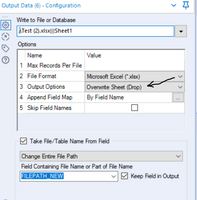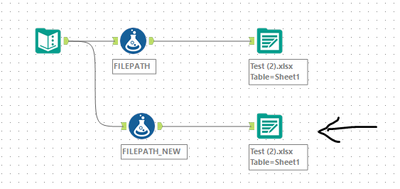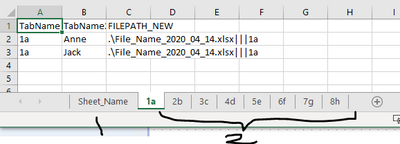Alteryx Designer Desktop Discussions
Find answers, ask questions, and share expertise about Alteryx Designer Desktop and Intelligence Suite.- Community
- :
- Community
- :
- Participate
- :
- Discussions
- :
- Designer Desktop
- :
- Change Entire File Path for Date AFTER .xlsx File ...
Change Entire File Path for Date AFTER .xlsx File Name + Sheet
- Subscribe to RSS Feed
- Mark Topic as New
- Mark Topic as Read
- Float this Topic for Current User
- Bookmark
- Subscribe
- Mute
- Printer Friendly Page
- Mark as New
- Bookmark
- Subscribe
- Mute
- Subscribe to RSS Feed
- Permalink
- Notify Moderator
Greetings!
I have two questions:
1) I am using "Change Entire File Path" output function with a filter for the file path name (see fillter below) and it works/saves the file where I want it as expected. However, is there a way to have the date populate AFTER the file name rather than before it? Such as File_Name_2020-04-09.xlsx"
"File_Path\" + DateTimeFormat(datetimetoday(),"%Y_%m_%d") + "File_Name.xlsx|||Sheet_Name"
2) Part of my workflow has an output of a summary table and the supporting tables are each split into separate sheets in the output file using Take File/Table Name from Field + Append Suffix to File/Table Name. However, if I want these sheets to be added to the same file with a dynamic date (referenced in question #2 above) is that possible? Since I'm already using that tool to split the data into results, I can't add the Change Entire File Path function as well...
Thanks!
Valerie
Solved! Go to Solution.
- Labels:
-
Developer
-
Developer Tools
-
Reporting
- Mark as New
- Bookmark
- Subscribe
- Mute
- Subscribe to RSS Feed
- Permalink
- Notify Moderator
Hi Valerie,
I have put together a sample solution to help illustrate achieve the function you are looking for.
For the first question, change your FilePath formula to something like:
".\File_Name_"+DateTimeFormat(datetimetoday(),"%Y_%m_%d") +".xlsx|||Sheet_Name"
For second question, you can write your FilePath formula to look something like - [TabName] could be some field in your data.
".\File_Name2_"+DateTimeFormat(datetimetoday(),"%Y_%m_%d") +".xlsx|||"+[TabName]
For this approach to work, you will have to modify the Output Option to Overwrite Sheet (Drop) option.
This is to ensure Alteryx retains the excel file, and only updates the tab. As opposed to overwriting the file, should you choose Overwrite File (Remove) option. Hope this helps.
- Mark as New
- Bookmark
- Subscribe
- Mute
- Subscribe to RSS Feed
- Permalink
- Notify Moderator
Hi Valerie,
For the first question - tweak your formula to look something like:
".\File_Name_"+DateTimeFormat(datetimetoday(),"%Y_%m_%d") +".xlsx|||Sheet_Name"
For the second question - you could write your formula to look something like:
".\File_Name2_"+DateTimeFormat(datetimetoday(),"%Y_%m_%d") +".xlsx|||"+[TabName]
For the second solution to work, you will have to select Overwrite File (Remove) in the Output Options of the Output tool.
Selecting this option tells Alteryx to only update the sheet/tab and not the whole file.
Hope this helps.
- Mark as New
- Bookmark
- Subscribe
- Mute
- Subscribe to RSS Feed
- Permalink
- Notify Moderator
Thank you! The solution for #1 worked perfectly.
Regarding #2 - I am able to get the two workflows to combine into one excel file. The issue is, I want to split the results from the 2nd workflow into multiple tabs, not just one additional tab on the new file, which is why I was using Append Suffix to Table/File Name.
Is there a way to keep the file names the same and get the 2nd workflow to break up the data into multiple tabs?
- Mark as New
- Bookmark
- Subscribe
- Mute
- Subscribe to RSS Feed
- Permalink
- Notify Moderator
Hi @valeriemattas, referring to the previous solution I had included, the stream along the second output tool outputs data to the same physical file but multiple tabs. It splits the data into multiple tabs (Anne, Jack, John) in this case. Is that not what you are looking for?
- Mark as New
- Bookmark
- Subscribe
- Mute
- Subscribe to RSS Feed
- Permalink
- Notify Moderator
@AbhilashR - Thanks for your patience and your help! It is still not doing what I am trying to accomplish.
To continue with your example, I have two sets of results:
FILEPATH - Summary of records A-Z
FILEPATH_NEW - Detail of records 1-10 (has different fields than FILEPATH)
What I am looking for is to combine the results as follows in one file:
Results of FILEPATH (Summary A-Z) on one tab
Detail of 1 on a separate tab
Detail of 2 on a separate tab
Detail of 3 on a separate tab
... etc. through 10 on a separate tab
I'm trying to break up the second file into multiple tabs (based on a field) and add it to the first file without the first file being changed. The only way I've been able to accomplish this is to create 10 different filters (one for each Detail #) and then perform the solution you provided.
Hope this makes sense. 🙂
- Mark as New
- Bookmark
- Subscribe
- Mute
- Subscribe to RSS Feed
- Permalink
- Notify Moderator
Hi @valeriemattas, something like the attached solution work in your case? Both streams write to the same file, which is what I gather you are looking to do.
- Mark as New
- Bookmark
- Subscribe
- Mute
- Subscribe to RSS Feed
- Permalink
- Notify Moderator
@AbhilashR No, unfortunately, that does not split the second results file up into multiple tabs, it adds it all as one tab to the same file as results from the first workflow.
Thanks for your help.
- Mark as New
- Bookmark
- Subscribe
- Mute
- Subscribe to RSS Feed
- Permalink
- Notify Moderator
Hi! Can you share the file you get from running the solution I sent? Below is a screenshot of the output I get.
- Mark as New
- Bookmark
- Subscribe
- Mute
- Subscribe to RSS Feed
- Permalink
- Notify Moderator
@AbhilashR I finally figured it out. The Field I was trying to use for the "Tab" was an integer. I changed the field to a V_String and it worked.
Thanks for your help!
-
AAH
1 -
AAH Welcome
2 -
Academy
24 -
ADAPT
82 -
Add column
1 -
Administration
20 -
Adobe
174 -
Advanced Analytics
1 -
Advent of Code
5 -
Alias Manager
69 -
Alteryx
1 -
Alteryx 2020.1
3 -
Alteryx Academy
3 -
Alteryx Analytics
1 -
Alteryx Analytics Hub
2 -
Alteryx Community Introduction - MSA student at CSUF
1 -
Alteryx Connect
1 -
Alteryx Designer
44 -
Alteryx Engine
1 -
Alteryx Gallery
1 -
Alteryx Hub
1 -
alteryx open source
1 -
Alteryx Post response
1 -
Alteryx Practice
134 -
Alteryx team
1 -
Alteryx Tools
1 -
AlteryxForGood
1 -
Amazon s3
135 -
AMP Engine
187 -
ANALYSTE INNOVATEUR
1 -
Analytic App Support
1 -
Analytic Apps
17 -
Analytic Apps ACT
1 -
Analytics
2 -
Analyzer
17 -
Announcement
4 -
API
1,036 -
App
1 -
App Builder
42 -
Append Fields
1 -
Apps
1,165 -
Archiving process
1 -
ARIMA
1 -
Assigning metadata to CSV
1 -
Authentication
4 -
Automatic Update
1 -
Automating
3 -
Banking
1 -
Base64Encoding
1 -
Basic Table Reporting
1 -
Batch Macro
1,265 -
Beginner
1 -
Behavior Analysis
216 -
Best Practices
2,403 -
BI + Analytics + Data Science
1 -
Book Worm
2 -
Bug
619 -
Bugs & Issues
2 -
Calgary
58 -
CASS
45 -
Cat Person
1 -
Category Documentation
1 -
Category Input Output
2 -
Certification
4 -
Chained App
233 -
Challenge
7 -
Charting
1 -
Clients
3 -
Clustering
1 -
Common Use Cases
3,378 -
Communications
1 -
Community
188 -
Computer Vision
44 -
Concatenate
1 -
Conditional Column
1 -
Conditional statement
1 -
CONNECT AND SOLVE
1 -
Connecting
6 -
Connectors
1,173 -
Content Management
8 -
Contest
6 -
Conversation Starter
17 -
copy
1 -
COVID-19
4 -
Create a new spreadsheet by using exising data set
1 -
Credential Management
3 -
Curious*Little
1 -
Custom Formula Function
1 -
Custom Tools
1,712 -
Dash Board Creation
1 -
Data Analyse
1 -
Data Analysis
2 -
Data Analytics
1 -
Data Challenge
83 -
Data Cleansing
4 -
Data Connection
1 -
Data Investigation
3,040 -
Data Load
1 -
Data Science
38 -
Database Connection
1,885 -
Database Connections
5 -
Datasets
4,558 -
Date
3 -
Date and Time
3 -
date format
2 -
Date selection
2 -
Date Time
2,872 -
Dateformat
1 -
dates
1 -
datetimeparse
2 -
Defect
2 -
Demographic Analysis
172 -
Designer
1 -
Designer Cloud
468 -
Designer Integration
60 -
Developer
3,629 -
Developer Tools
2,902 -
Discussion
2 -
Documentation
449 -
Dog Person
4 -
Download
900 -
Duplicates rows
1 -
Duplicating rows
1 -
Dynamic
1 -
Dynamic Input
1 -
Dynamic Name
1 -
Dynamic Processing
2,518 -
dynamic replace
1 -
dynamically create tables for input files
1 -
Dynamically select column from excel
1 -
Email
740 -
Email Notification
1 -
Email Tool
2 -
Embed
1 -
embedded
1 -
Engine
129 -
Enhancement
3 -
Enhancements
2 -
Error Message
1,966 -
Error Messages
6 -
ETS
1 -
Events
176 -
Excel
1 -
Excel dynamically merge
1 -
Excel Macro
1 -
Excel Users
1 -
Explorer
2 -
Expression
1,688 -
extract data
1 -
Feature Request
1 -
Filter
1 -
filter join
1 -
Financial Services
1 -
Foodie
2 -
Formula
2 -
formula or filter
1 -
Formula Tool
4 -
Formulas
2 -
Fun
4 -
Fuzzy Match
613 -
Fuzzy Matching
1 -
Gallery
586 -
General
93 -
General Suggestion
1 -
Generate Row and Multi-Row Formulas
1 -
Generate Rows
1 -
Getting Started
1 -
Google Analytics
139 -
grouping
1 -
Guidelines
11 -
Hello Everyone !
2 -
Help
4,094 -
How do I colour fields in a row based on a value in another column
1 -
How-To
1 -
Hub 20.4
2 -
I am new to Alteryx.
1 -
identifier
1 -
In Database
852 -
In-Database
1 -
Input
3,699 -
Input data
2 -
Inserting New Rows
1 -
Install
3 -
Installation
305 -
Interface
2 -
Interface Tools
1,638 -
Introduction
5 -
Iterative Macro
946 -
Jira connector
1 -
Join
1,730 -
knowledge base
1 -
Licenses
1 -
Licensing
210 -
List Runner
1 -
Loaders
12 -
Loaders SDK
1 -
Location Optimizer
52 -
Lookup
1 -
Machine Learning
229 -
Macro
2 -
Macros
2,491 -
Mapping
1 -
Marketo
12 -
Marketplace
4 -
matching
1 -
Merging
1 -
MongoDB
66 -
Multiple variable creation
1 -
MultiRowFormula
1 -
Need assistance
1 -
need help :How find a specific string in the all the column of excel and return that clmn
1 -
Need help on Formula Tool
1 -
network
1 -
News
1 -
None of your Business
1 -
Numeric values not appearing
1 -
ODBC
1 -
Off-Topic
14 -
Office of Finance
1 -
Oil & Gas
1 -
Optimization
644 -
Output
4,491 -
Output Data
1 -
package
1 -
Parse
2,091 -
Pattern Matching
1 -
People Person
6 -
percentiles
1 -
Power BI
197 -
practice exercises
1 -
Predictive
2 -
Predictive Analysis
817 -
Predictive Analytics
1 -
Preparation
4,620 -
Prescriptive Analytics
185 -
Publish
228 -
Publishing
2 -
Python
726 -
Qlik
35 -
quartiles
1 -
query editor
1 -
Question
18 -
Questions
1 -
R Tool
452 -
refresh issue
1 -
RegEx
2,101 -
Remove column
1 -
Reporting
2,107 -
Resource
15 -
RestAPI
1 -
Role Management
3 -
Run Command
499 -
Run Workflows
10 -
Runtime
1 -
Salesforce
242 -
Sampling
1 -
Schedule Workflows
3 -
Scheduler
371 -
Scientist
1 -
Search
3 -
Search Feedback
20 -
Server
523 -
Settings
755 -
Setup & Configuration
47 -
Sharepoint
463 -
Sharing
2 -
Sharing & Reuse
1 -
Snowflake
1 -
Spatial
1 -
Spatial Analysis
555 -
Student
9 -
Styling Issue
1 -
Subtotal
1 -
System Administration
1 -
Tableau
461 -
Tables
1 -
Technology
1 -
Text Mining
407 -
Thumbnail
1 -
Thursday Thought
10 -
Time Series
397 -
Time Series Forecasting
1 -
Tips and Tricks
3,773 -
Tool Improvement
1 -
Topic of Interest
40 -
Transformation
3,196 -
Transforming
3 -
Transpose
1 -
Truncating number from a string
1 -
Twitter
24 -
Udacity
85 -
Unique
2 -
Unsure on approach
1 -
Update
1 -
Updates
2 -
Upgrades
1 -
URL
1 -
Use Cases
1 -
User Interface
21 -
User Management
4 -
Video
2 -
VideoID
1 -
Vlookup
1 -
Weekly Challenge
1 -
Weibull Distribution Weibull.Dist
1 -
Word count
1 -
Workflow
8,427 -
Workflows
1 -
YearFrac
1 -
YouTube
1 -
YTD and QTD
1
- « Previous
- Next »