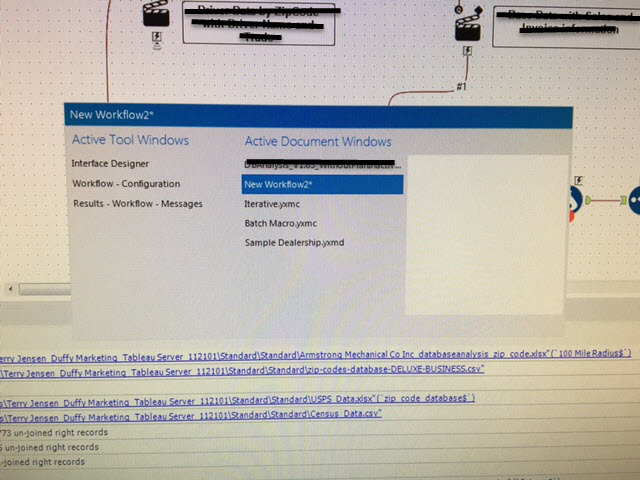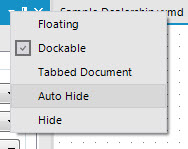Alteryx Designer Desktop Knowledge Base
Definitive answers from Designer Desktop experts.- Community
- :
- Community
- :
- Support
- :
- Knowledge
- :
- Designer Desktop
- :
- Not Enough Room on your Canvas? Here are a couple ...
Not Enough Room on your Canvas? Here are a couple of tips!
- Subscribe to RSS Feed
- Mark as New
- Mark as Read
- Bookmark
- Subscribe
- Printer Friendly Page
- Notify Moderator
06-15-2016 04:43 PM - edited 07-15-2021 09:56 AM
Everyone has their own way of organizing their window setup in Alteryx and there are a few tricks to make your canvas as user-friendly as possible.
My new favorite is the Ctrl+Tab and holding down Ctrl. Similar to toggling internet browser windows, this allows the user to toggle between workflows, but also tool windows. You can then place tool windows in the same position and then toggle between them. This will allow more room on the user's canvas since all of the tool windows will be in one spot!
Another great feature to open up canvas space is the Auto Hide. This will create tabs for you with each of the tool windows and hide them until you select the tab or use the feature above. When your window is docked you can hover over the pin (see below), click the pin, and your window will change to Undockable and Auto Hide. You should then see a tab on the screen with the window's name.
We have many ways to configure your tool windows in Alteryx, so don't forget about the other options you have when you select the down arrow on the tool window (see below). These options can be beneficial when optimizing your view.
Floating: Allows users to move the window around the canvas as you please. This also allows you to move the window to another monitor.
Dockable: Allows users to place their window in a certain position on the canvas and will not move when selected or viewed.
Tabbed Document: This configuration will place your tool window in the same position as if it was another workflow.
Auto Hide: Hides the tool window until the tab is selected.
Hide:Hides the tool window.
Hope these tips help keep your canvas view!
-
2018.3
17 -
2018.4
13 -
2019.1
18 -
2019.2
7 -
2019.3
9 -
2019.4
13 -
2020.1
22 -
2020.2
30 -
2020.3
29 -
2020.4
35 -
2021.2
52 -
2021.3
25 -
2021.4
38 -
2022.1
33 -
Alteryx Designer
9 -
Alteryx Gallery
1 -
Alteryx Server
3 -
API
29 -
Apps
40 -
AWS
11 -
Computer Vision
6 -
Configuration
108 -
Connector
136 -
Connectors
1 -
Data Investigation
14 -
Database Connection
196 -
Date Time
30 -
Designer
204 -
Desktop Automation
22 -
Developer
72 -
Documentation
27 -
Dynamic Processing
31 -
Dynamics CRM
5 -
Error
267 -
Excel
52 -
Expression
40 -
FIPS Designer
1 -
FIPS Licensing
1 -
FIPS Supportability
1 -
FTP
4 -
Fuzzy Match
6 -
Gallery Data Connections
5 -
Google
20 -
In-DB
71 -
Input
185 -
Installation
55 -
Interface
25 -
Join
25 -
Licensing
22 -
Logs
4 -
Machine Learning
4 -
Macros
93 -
Oracle
38 -
Output
110 -
Parse
23 -
Power BI
16 -
Predictive
63 -
Preparation
59 -
Prescriptive
6 -
Python
68 -
R
39 -
RegEx
14 -
Reporting
53 -
Run Command
24 -
Salesforce
25 -
Setup & Installation
1 -
Sharepoint
17 -
Spatial
53 -
SQL
48 -
Tableau
25 -
Text Mining
2 -
Tips + Tricks
94 -
Transformation
15 -
Troubleshooting
3 -
Visualytics
1
- « Previous
- Next »