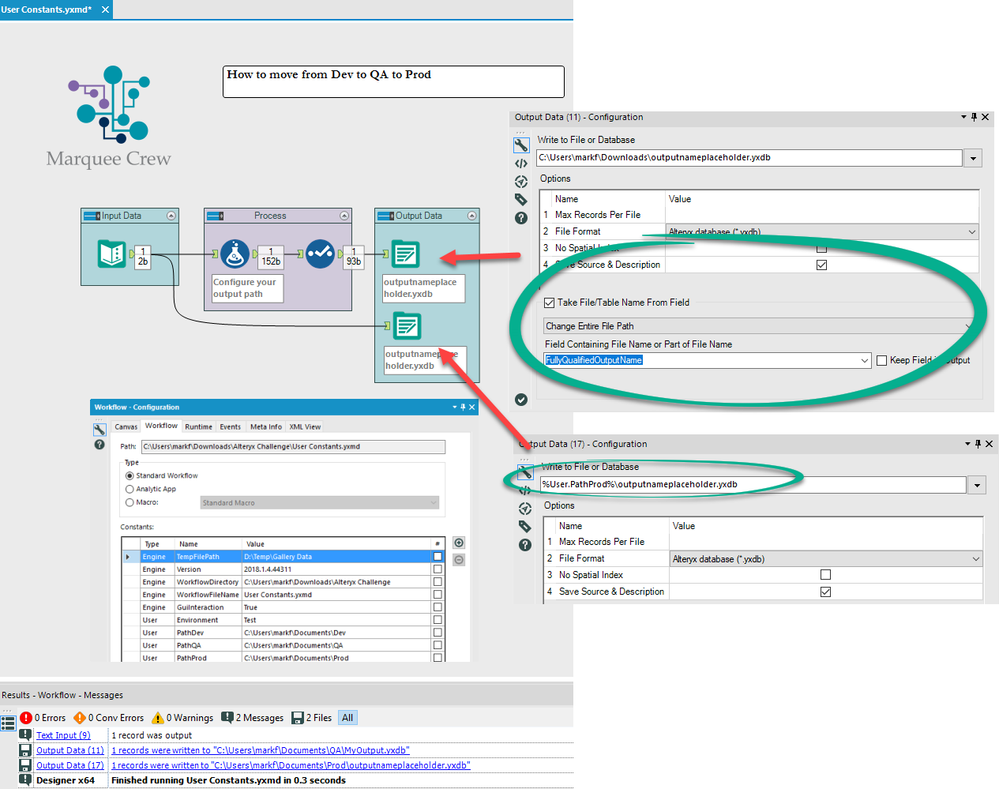Alteryx Designer Desktop Knowledge Base
Definitive answers from Designer Desktop experts.- Community
- :
- Community
- :
- Support
- :
- Knowledge
- :
- Designer Desktop
- :
- Moving from Dev to Prod
Moving from Dev to Prod
- Subscribe to RSS Feed
- Mark as New
- Mark as Read
- Bookmark
- Subscribe
- Printer Friendly Page
- Notify Moderator
04-30-2018 12:59 PM - edited 07-27-2021 07:56 AM
ATTACHMENT:N/A
Use constants to define your environment and move to PROD dynamically.
One enterprise use case that I've repeatedly seen is a need to test workflows in an environment separate and distinct from production. Once ready for production, the workflow is then moved and pointed to production libraries. Unfortunately, this often requires the workflow to be updated. At a minimum, the dependencies must be altered to point to different input/output files. This article is not a how-to demonstration and won't solve for all needs, but hopefully it will communicate an approach that might help you create a customized solution for your enterprise needs.
If you are not familiar with user constants in Alteryx here's the help documentation link. Using a formula or by referencing the constant within your workflow, you can minimize the effort to making updates to your workflow tool configurations. The path of the data can be stored as a constant. By addressing the path virtually, you can make many updates within the workflow by a single configuration modification!
In the configuration of the Workflow Constants, I've added an "Environment" constant. At run-time any formula that reads that constant can take a unique logic path. You can combine the constants so that if the environment is test, then the QA path is used. Alternatively, you can define a PATH constant and make all of your data tools point to that constant directly. Below is a demonstration of a workflow that references a constructed QA output (11) as well as a PROD output (17) by each of these methods.
The first output is created by using a variable, FullyQualifiedOutputName. This field was constructed by the use of these formulae:
IF [User.Environment] = 'DEV' THEN [User.PathDev] ELSEIF [User.Environment] = 'Test' THEN [User.PathQA] ELSEIF [User.Environment] = 'PROD' THEN [User.PathPROD] ELSE "ERROR" ENDIF
[OutputPath]+'\MyOutput.yxdb'
Alternatively, the output path could be configured using the following:
%User.PathProd%\outputnameplaceholder.yxdb
You can see the outputs in the results pane above. Both approaches work. It is up to you to construct a methodology that works best for you. If you're reading this article and would like to contribute to the article, please add your comments. Here are some other KB articles on the subject:
Cheers,
Mark
-
2018.3
17 -
2018.4
13 -
2019.1
18 -
2019.2
7 -
2019.3
9 -
2019.4
13 -
2020.1
22 -
2020.2
30 -
2020.3
29 -
2020.4
35 -
2021.2
52 -
2021.3
25 -
2021.4
38 -
2022.1
33 -
Alteryx Designer
9 -
Alteryx Gallery
1 -
Alteryx Server
3 -
API
29 -
Apps
40 -
AWS
11 -
Computer Vision
6 -
Configuration
108 -
Connector
136 -
Connectors
1 -
Data Investigation
14 -
Database Connection
196 -
Date Time
30 -
Designer
204 -
Desktop Automation
22 -
Developer
72 -
Documentation
27 -
Dynamic Processing
31 -
Dynamics CRM
5 -
Error
267 -
Excel
52 -
Expression
40 -
FIPS Designer
1 -
FIPS Licensing
1 -
FIPS Supportability
1 -
FTP
4 -
Fuzzy Match
6 -
Gallery Data Connections
5 -
Google
20 -
In-DB
71 -
Input
185 -
Installation
55 -
Interface
25 -
Join
25 -
Licensing
22 -
Logs
4 -
Machine Learning
4 -
Macros
93 -
Oracle
38 -
Output
110 -
Parse
23 -
Power BI
16 -
Predictive
63 -
Preparation
59 -
Prescriptive
6 -
Python
68 -
R
39 -
RegEx
14 -
Reporting
53 -
Run Command
24 -
Salesforce
25 -
Setup & Installation
1 -
Sharepoint
17 -
Spatial
53 -
SQL
48 -
Tableau
25 -
Text Mining
2 -
Tips + Tricks
94 -
Transformation
15 -
Troubleshooting
3 -
Visualytics
1
- « Previous
- Next »