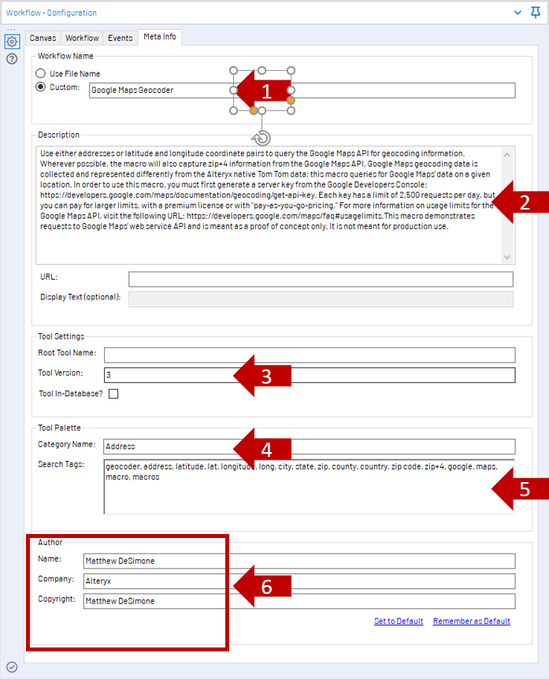Alteryx Designer Desktop Knowledge Base
Definitive answers from Designer Desktop experts.- Community
- :
- Community
- :
- Support
- :
- Knowledge
- :
- Designer Desktop
- :
- Maintaining and Sharing Macros
Maintaining and Sharing Macros
- Subscribe to RSS Feed
- Mark as New
- Mark as Read
- Bookmark
- Subscribe
- Printer Friendly Page
- Notify Moderator
10-18-2016 05:36 PM - edited 07-23-2021 12:21 PM
Macros can be designed to treat nearly every and any repeatable operation in Alteryx. If you’re working with formalized, established, processes and prefer not to duplicate work, or you’ve just found a handful of useful macros on our Public Gallery, being able to maintain macros is a must.
Whether you’ve installed the macro or built it yourself, the Workflow Configuration Meta Info tab will be crucial:
1: A custom workflow name will appear as the macro tool name in both the Designer or Gallery; it will override the macro file name.
2: The description specified in this tab will help users grasp the how to use the macro; it is also listed on the Gallery if shared there.
3: Tool Version helps to differentiate between iterations of the same macro, it will also push version updates to the Gallery if re-posted, updating the version numbed listed there.
4: Category Name will override the macro’s default to appear in your macro directory for another – in this example the macro will be found next to the other Designer Address Tools.
5: Any search tags listed here will be matched keywords when searching in the Designer or Gallery for the macro.
6: Any author information provided is also listed in the Gallery if the macro is posted; it also may help when sharing.
If you’re sharing your macro, be sure to also include any tool assets that are used (including nested macro files) by attaching them to their associated tool!
-
2018.3
17 -
2018.4
13 -
2019.1
18 -
2019.2
7 -
2019.3
9 -
2019.4
13 -
2020.1
22 -
2020.2
30 -
2020.3
29 -
2020.4
35 -
2021.2
52 -
2021.3
25 -
2021.4
38 -
2022.1
33 -
Alteryx Designer
9 -
Alteryx Gallery
1 -
Alteryx Server
3 -
API
29 -
Apps
40 -
AWS
11 -
Computer Vision
6 -
Configuration
108 -
Connector
136 -
Connectors
1 -
Data Investigation
14 -
Database Connection
196 -
Date Time
30 -
Designer
204 -
Desktop Automation
22 -
Developer
72 -
Documentation
27 -
Dynamic Processing
31 -
Dynamics CRM
5 -
Error
267 -
Excel
52 -
Expression
40 -
FIPS Designer
1 -
FIPS Licensing
1 -
FIPS Supportability
1 -
FTP
4 -
Fuzzy Match
6 -
Gallery Data Connections
5 -
Google
20 -
In-DB
71 -
Input
185 -
Installation
55 -
Interface
25 -
Join
25 -
Licensing
22 -
Logs
4 -
Machine Learning
4 -
Macros
93 -
Oracle
38 -
Output
110 -
Parse
23 -
Power BI
16 -
Predictive
63 -
Preparation
59 -
Prescriptive
6 -
Python
68 -
R
39 -
RegEx
14 -
Reporting
53 -
Run Command
24 -
Salesforce
25 -
Setup & Installation
1 -
Sharepoint
17 -
Spatial
53 -
SQL
48 -
Tableau
25 -
Text Mining
2 -
Tips + Tricks
94 -
Transformation
15 -
Troubleshooting
3 -
Visualytics
1
- « Previous
- Next »