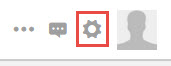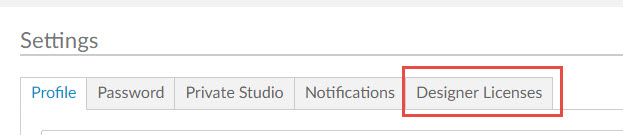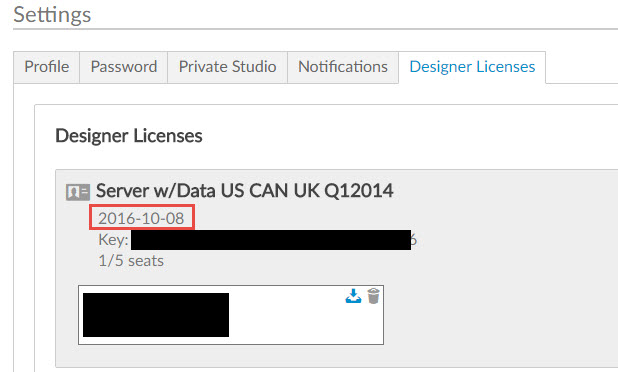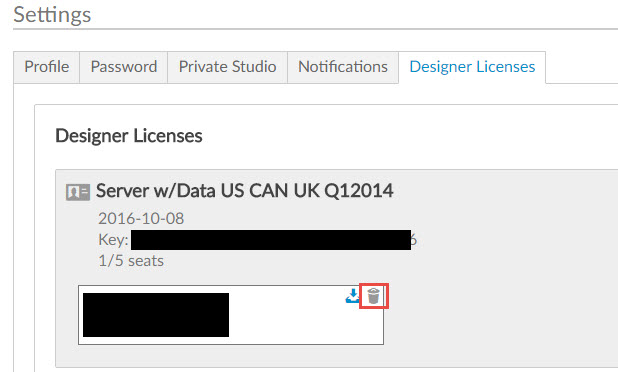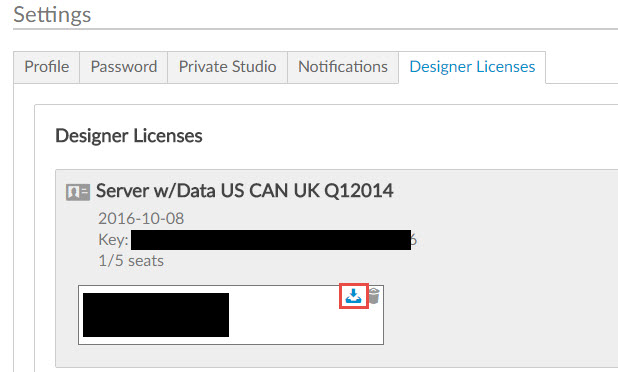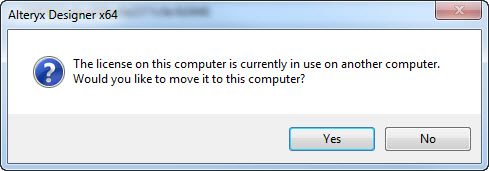Alteryx Designer Desktop Knowledge Base
Definitive answers from Designer Desktop experts.- Community
- :
- Community
- :
- Support
- :
- Knowledge
- :
- Designer Desktop
- :
- License Management Features for 10.1
License Management Features for 10.1
- Subscribe to RSS Feed
- Mark as New
- Mark as Read
- Bookmark
- Subscribe
- Printer Friendly Page
- Notify Moderator
on 04-15-2016 05:41 PM - edited on 07-27-2021 11:41 PM by APIUserOpsDM
With 10.1, License owners can now manage their license keys and the users tied to them through the Alteryx Analytics Gallery.
To access your licenses, follow the steps below:
1) Open a browser and go to gallery.alteryx.com
2) Sign in to your account, or create one if you are a new user
3) Click on the Cog icon in the top right hand corner:
4) Click on the Designer Licenses tab:
From here you will see the licenses that you are the listed as the Owner for and you will be see/edit the license users from this screen:
User Information: Expiration Date:
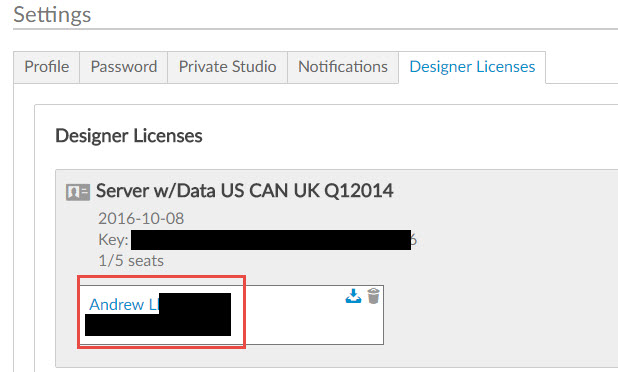
Seats used/total available: Delete User from License:
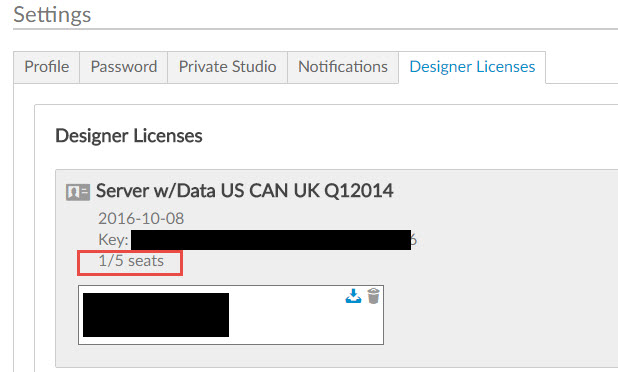
Download License:
The new features in 10.1 also make the transfer of a license from one machine to another easier. A common scenario for this is when a user's machine fails or gets replaced and they need to activate Alteryx on their new machine. With 10.1 all you need to do is enter the license key and email associated and the user will see a pop up similar to what is shown below:
Clicking yes will transfer the license onto the new machine, without having to contact Customer Supportor Fulfillment for assistance saving you time.
Note: For all of the above features, users must be on 10.1. When transferring the license, message will only appear if old machine had 10.1 installed. Previous versions do not have these licensing capabilities.
-
2018.3
17 -
2018.4
13 -
2019.1
18 -
2019.2
7 -
2019.3
9 -
2019.4
13 -
2020.1
22 -
2020.2
30 -
2020.3
29 -
2020.4
35 -
2021.2
52 -
2021.3
25 -
2021.4
38 -
2022.1
33 -
Alteryx Designer
9 -
Alteryx Gallery
1 -
Alteryx Server
3 -
API
29 -
Apps
40 -
AWS
11 -
Computer Vision
6 -
Configuration
108 -
Connector
136 -
Connectors
1 -
Data Investigation
14 -
Database Connection
196 -
Date Time
30 -
Designer
204 -
Desktop Automation
22 -
Developer
72 -
Documentation
27 -
Dynamic Processing
31 -
Dynamics CRM
5 -
Error
267 -
Excel
52 -
Expression
40 -
FIPS Designer
1 -
FIPS Licensing
1 -
FIPS Supportability
1 -
FTP
4 -
Fuzzy Match
6 -
Gallery Data Connections
5 -
Google
20 -
In-DB
71 -
Input
185 -
Installation
55 -
Interface
25 -
Join
25 -
Licensing
22 -
Logs
4 -
Machine Learning
4 -
Macros
93 -
Oracle
38 -
Output
110 -
Parse
23 -
Power BI
16 -
Predictive
63 -
Preparation
59 -
Prescriptive
6 -
Python
68 -
R
39 -
RegEx
14 -
Reporting
53 -
Run Command
24 -
Salesforce
25 -
Setup & Installation
1 -
Sharepoint
17 -
Spatial
53 -
SQL
48 -
Tableau
25 -
Text Mining
2 -
Tips + Tricks
94 -
Transformation
15 -
Troubleshooting
3 -
Visualytics
1
- « Previous
- Next »