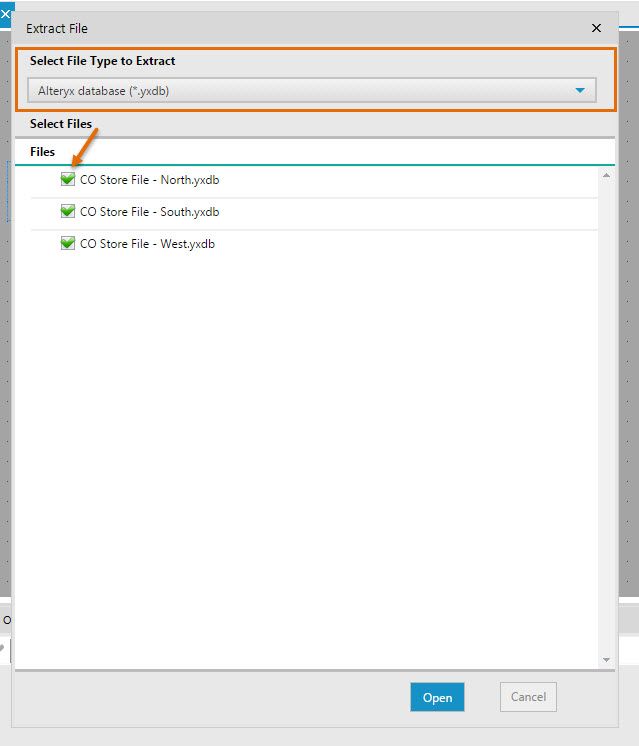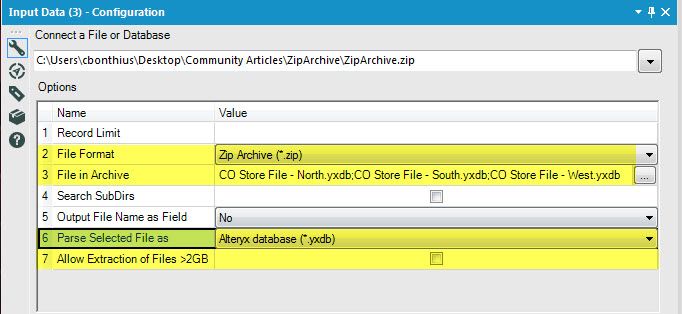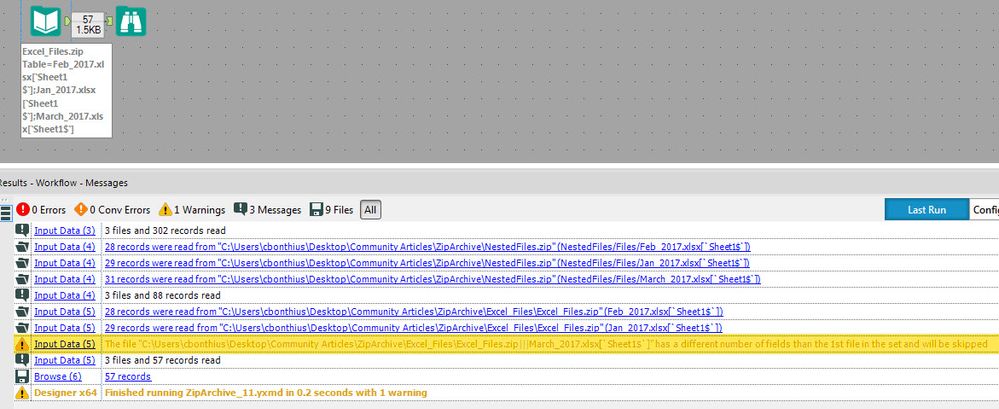Alteryx Designer Desktop Knowledge Base
Definitive answers from Designer Desktop experts.- Community
- :
- Community
- :
- Support
- :
- Knowledge
- :
- Designer Desktop
- :
- Input Zipped Archive Files
Input Zipped Archive Files
- Subscribe to RSS Feed
- Mark as New
- Mark as Read
- Bookmark
- Subscribe
- Printer Friendly Page
- Notify Moderator
02-15-2017 10:05 AM - edited 07-09-2021 12:38 PM
Alteryx Designer supports reading in single and multiple input files in a zipped archive file (.zip). Multiple files of the same file type in a zipped archive can be read into the Designer in a standard Input Data Tool.
After adding an Input Toolto the canvas, navigate to the filein the Input Tool's configuration. After selecting the .zip file, Alteryx Designer provides options for extracting the data (Figure 1). First, select the file type to extract from the zipped file using the Drop-Down Menu. The Designer will automatically detect the file types contained in the zipped archive. Only one file type can be selected for extraction from the zipped archive. In the example shown in Figure 1, three Alteryx database (.yxdb) files will be extracted from a zipped archive. Once the file type has been selected, choose the files to be extracted by checking the box in front of each file name. Then, click "Open".
Figure 1: Using the Drop-Down menu, select the file type to extract. Then, select the files (and associated components, like sheets for Excel files) to read in.
When reading in multiple files from a zipped archive, the Input tool's configuration (Figure 2) differs from the configuration of inputting a single file. If the File Format (Option 2) denotes a Zip Archive (.zip) file type, then the Files in Archive (Option 3) will populate and list the file names within that archive, separating the file names with semi-colons. Specify the format for Alteryx to use to Parse the Selected File As (Option 6). Reading in large files may require that the Extraction of Files > 2GB (Option 7) be selected.
Figure 2: The Input Data configuration denotes the data files extracted from the zip archive and provides additional options for reading in and parsing the files.
When selecting multiple files as input data, it should be noted that only files of the same schema can be read in. Alteryx will use the first file in the zip archive to determine the schema to be used. Every file thereafter is compared to the first to determine that the number of fields and data types are equal. If theyare not, then the file is not read in and a warning will appear in the Results Window (Figure 3).
Figure 3: For files whose schema do not match the first input file, the data will not be read in and a warning will appear in the Results Window.
Check out the process in video, too!
- Mark as Read
- Mark as New
- Bookmark
- Permalink
- Notify Moderator
How about gzip files?
- Mark as Read
- Mark as New
- Bookmark
- Permalink
- Notify Moderator
And what about the zip file comes from the Download Tool?
-
2018.3
17 -
2018.4
13 -
2019.1
18 -
2019.2
7 -
2019.3
9 -
2019.4
13 -
2020.1
22 -
2020.2
30 -
2020.3
29 -
2020.4
35 -
2021.2
52 -
2021.3
25 -
2021.4
38 -
2022.1
33 -
Alteryx Designer
9 -
Alteryx Gallery
1 -
Alteryx Server
3 -
API
29 -
Apps
40 -
AWS
11 -
Computer Vision
6 -
Configuration
108 -
Connector
136 -
Connectors
1 -
Data Investigation
14 -
Database Connection
196 -
Date Time
30 -
Designer
204 -
Desktop Automation
22 -
Developer
72 -
Documentation
27 -
Dynamic Processing
31 -
Dynamics CRM
5 -
Error
267 -
Excel
52 -
Expression
40 -
FIPS Designer
1 -
FIPS Licensing
1 -
FIPS Supportability
1 -
FTP
4 -
Fuzzy Match
6 -
Gallery Data Connections
5 -
Google
20 -
In-DB
71 -
Input
185 -
Installation
55 -
Interface
25 -
Join
25 -
Licensing
22 -
Logs
4 -
Machine Learning
4 -
Macros
93 -
Oracle
38 -
Output
110 -
Parse
23 -
Power BI
16 -
Predictive
63 -
Preparation
59 -
Prescriptive
6 -
Python
68 -
R
39 -
RegEx
14 -
Reporting
53 -
Run Command
24 -
Salesforce
25 -
Setup & Installation
1 -
Sharepoint
17 -
Spatial
53 -
SQL
48 -
Tableau
25 -
Text Mining
2 -
Tips + Tricks
94 -
Transformation
15 -
Troubleshooting
3 -
Visualytics
1
- « Previous
- Next »