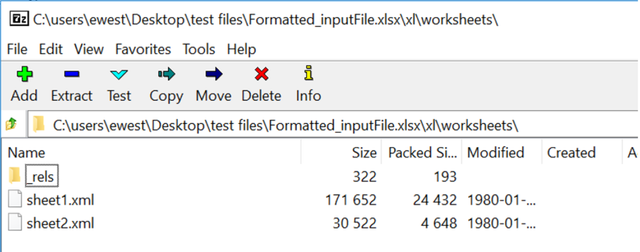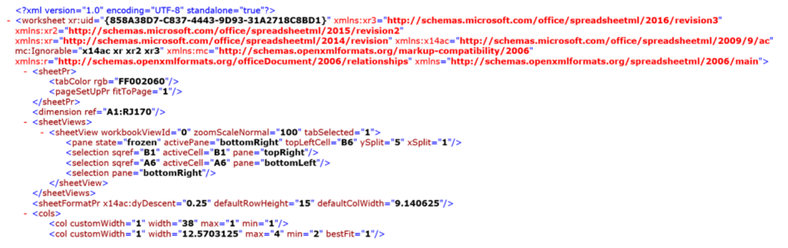Alteryx Designer Desktop Knowledge Base
Definitive answers from Designer Desktop experts.- Community
- :
- Community
- :
- Support
- :
- Knowledge
- :
- Designer Desktop
- :
- How to check for encoding or formatting issues wit...
How to check for encoding or formatting issues with Excel worksheets
- Subscribe to RSS Feed
- Mark as New
- Mark as Read
- Bookmark
- Subscribe
- Printer Friendly Page
- Notify Moderator
06-06-2019 01:58 PM - edited 07-27-2021 02:04 PM
How to check for encoding or formatting issues with Excel worksheets
When using Excel spreadsheets in Alteryx, sometimes there may be difficulty in reading the data. Viewing the spreadsheets in XML format is an excellent way to check for encoding or formatting issues.
Prerequisites
Product - Alteryx Designer, Gallery, or Server and an Excel file used in Alteryx workflows or applications
Procedure
To view in XML, open the Excel worksheets in 7-zip or another application used for .zip files. Use the format C:\folder_path_of_the_workbook\Excel_file_name.xlsx\xl\worksheets. Next, click on the sheet name and the XML for the spreadsheet is shown.
Notice the type of encoding is at the top. Followed by the formatting schemas, and then formatting for the worksheet. If needed, you can change the extension of the spreadsheet from .xml to .txt and edit the encoding or formatting of a spreadsheet to match a working example, and then change the extension back to .xml.
Common Issues
If the Excel workbook is created automatically, such as being created by a script, the information needed for Designer to open the spreadsheets may be missing. Excel can sometimes add this information from its templates when opening the spreadsheet, but Designer is not able to add default encoding and formatting if it is missing.
If you come across an issue, it is a good idea to try adding example data directly in Excel and saving. Excel should automatically add the needed encoding and formatting. Afterward, you can compare with the broken file and update it to match the working example.
There are other possible reasons why Designer may not be able to open an Excel spreadsheet. However, checking for encoding and formatting issues in XML view will catch many of the problems with opening Excel data in Designer, so it is an excellent place to start.
Additional Resources
How To Input Excel Files That Have Encoding Issues
Character encoding
Microsoft Office XML formats
Structure of a spreadsheet
- Mark as Read
- Mark as New
- Bookmark
- Permalink
- Notify Moderator
As a comment on a different thread @MarqueeCrew provides a macro that you might find useful. It opens the target file in Excel and saves it again. That may correct the encoding so that Alteryx can read it.
-
2018.3
17 -
2018.4
13 -
2019.1
18 -
2019.2
7 -
2019.3
9 -
2019.4
13 -
2020.1
22 -
2020.2
30 -
2020.3
29 -
2020.4
35 -
2021.2
52 -
2021.3
25 -
2021.4
38 -
2022.1
33 -
Alteryx Designer
9 -
Alteryx Gallery
1 -
Alteryx Server
3 -
API
29 -
Apps
40 -
AWS
11 -
Computer Vision
6 -
Configuration
108 -
Connector
136 -
Connectors
1 -
Data Investigation
14 -
Database Connection
196 -
Date Time
30 -
Designer
204 -
Desktop Automation
22 -
Developer
72 -
Documentation
27 -
Dynamic Processing
31 -
Dynamics CRM
5 -
Error
267 -
Excel
52 -
Expression
40 -
FIPS Designer
1 -
FIPS Licensing
1 -
FIPS Supportability
1 -
FTP
4 -
Fuzzy Match
6 -
Gallery Data Connections
5 -
Google
20 -
In-DB
71 -
Input
185 -
Installation
55 -
Interface
25 -
Join
25 -
Licensing
22 -
Logs
4 -
Machine Learning
4 -
Macros
93 -
Oracle
38 -
Output
110 -
Parse
23 -
Power BI
16 -
Predictive
63 -
Preparation
59 -
Prescriptive
6 -
Python
68 -
R
39 -
RegEx
14 -
Reporting
53 -
Run Command
24 -
Salesforce
25 -
Setup & Installation
1 -
Sharepoint
17 -
Spatial
53 -
SQL
48 -
Tableau
25 -
Text Mining
2 -
Tips + Tricks
94 -
Transformation
15 -
Troubleshooting
3 -
Visualytics
1
- « Previous
- Next »