Get Inspire insights from former attendees in our AMA discussion thread on Inspire Buzz. ACEs and other community members are on call all week to answer!
Search
Close
Free Trial
Turn on suggestions
Auto-suggest helps you quickly narrow down your search results by suggesting possible matches as you type.
Showing results for
Alteryx Designer Desktop Knowledge Base
Definitive answers from Designer Desktop experts.- Community
- :
- Community
- :
- Support
- :
- Knowledge
- :
- Designer Desktop
- :
- How to check a Connector tool version number
How to check a Connector tool version number
Article Options
- Subscribe to RSS Feed
- Mark as New
- Mark as Read
- Bookmark
- Subscribe
- Printer Friendly Page
- Notify Moderator
Alteryx
Created
on
12-16-2021
08:14 AM
- edited on
01-06-2023
04:44 AM
by
MarkelioH
How to check a Connector tool's version number
This article describes how to identify the version number of a Connector tool. This is useful when you have multiple versions of the same Connector tool installed on the same computer.
Prerequisites
- Alteryx Designer, Server
- All
- All Connector tools
- All versions, more than one version of the same tool installed on the same machine.
Procedure
Solution A
Follow the steps below if you have multiple versions of the same Connector tool installed on the same computer.- In Designer, open the workflow that contains the Connector tool(s) in question.
- Right-click on the tool you want to find the version number for.
- Move your cursor over Choose Tool Version. You will then see the available versions for that tool. The highlighted version is the one that is currently in use in the workflow.
- Note: If you do not see this menu option, this means you have only one version of the tool installed.
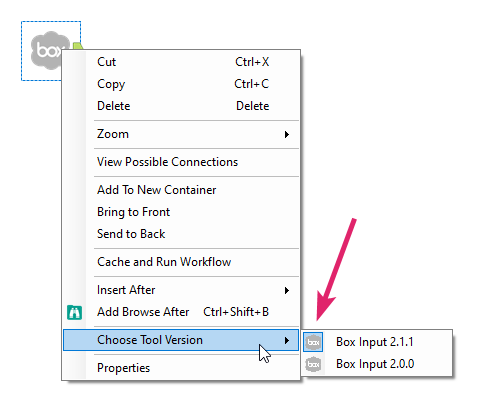 image.png
image.png- If you want to switch to a different version, click on that version.
Solution B
To see the version if you have only one version installed, go to the installation folder C:\Users\USER_NAME\AppData\Roaming\Alteryx\Tools and note the version in the folder name.
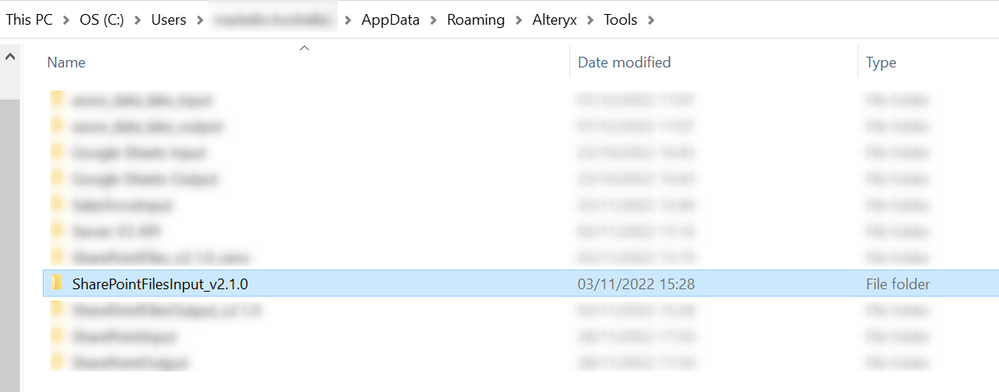 image.png
image.png Additional Resources
Labels
-
2018.3
17 -
2018.4
13 -
2019.1
18 -
2019.2
7 -
2019.3
9 -
2019.4
13 -
2020.1
22 -
2020.2
30 -
2020.3
29 -
2020.4
35 -
2021.2
52 -
2021.3
25 -
2021.4
38 -
2022.1
33 -
Alteryx Designer
9 -
Alteryx Gallery
1 -
Alteryx Server
3 -
API
29 -
Apps
40 -
AWS
11 -
Computer Vision
6 -
Configuration
108 -
Connector
136 -
Connectors
1 -
Data Investigation
14 -
Database Connection
196 -
Date Time
30 -
Designer
204 -
Desktop Automation
22 -
Developer
72 -
Documentation
27 -
Dynamic Processing
31 -
Dynamics CRM
5 -
Error
267 -
Excel
52 -
Expression
40 -
FIPS Designer
1 -
FIPS Licensing
1 -
FIPS Supportability
1 -
FTP
4 -
Fuzzy Match
6 -
Gallery Data Connections
5 -
Google
20 -
In-DB
71 -
Input
185 -
Installation
55 -
Interface
25 -
Join
25 -
Licensing
22 -
Logs
4 -
Machine Learning
4 -
Macros
93 -
Oracle
38 -
Output
110 -
Parse
23 -
Power BI
16 -
Predictive
63 -
Preparation
59 -
Prescriptive
6 -
Python
68 -
R
39 -
RegEx
14 -
Reporting
53 -
Run Command
24 -
Salesforce
25 -
Setup & Installation
1 -
Sharepoint
17 -
Spatial
53 -
SQL
48 -
Tableau
25 -
Text Mining
2 -
Tips + Tricks
94 -
Transformation
15 -
Troubleshooting
3 -
Visualytics
1
- « Previous
- Next »