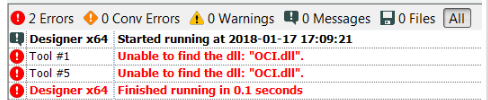Search
Close
Free Trial
Turn on suggestions
Auto-suggest helps you quickly narrow down your search results by suggesting possible matches as you type.
Showing results for
Alteryx Designer Desktop Knowledge Base
Definitive answers from Designer Desktop experts.- Community
- :
- Community
- :
- Support
- :
- Knowledge
- :
- Designer Desktop
- :
- How to Edit Environment Variables for Oracle Data ...
How to Edit Environment Variables for Oracle Data Connection
Article Options
- Subscribe to RSS Feed
- Mark as New
- Mark as Read
- Bookmark
- Subscribe
- Printer Friendly Page
- Notify Moderator
Alteryx
Created
on
01-28-2020
06:10 AM
- edited on
02-03-2023
01:45 AM
by
KenL
How to edit system environment variables for Oracle data connection
The goal is to make the Oracle Instant Client discoverable to Alteryx. Environment variables should be investigated when you get an error connecting to Oracle or it's taking an unusually long time to connect.
Example of an error:
Prerequisites
- Alteryx Designer, Alteryx Server
- All versions
- Oracle
- All versions
- Oracle Instant Client
- All versions
- Windows Administrator privileges
Procedure
1. Search for 'env' in the Windows search bar and select 'Edit the system environment variables'.
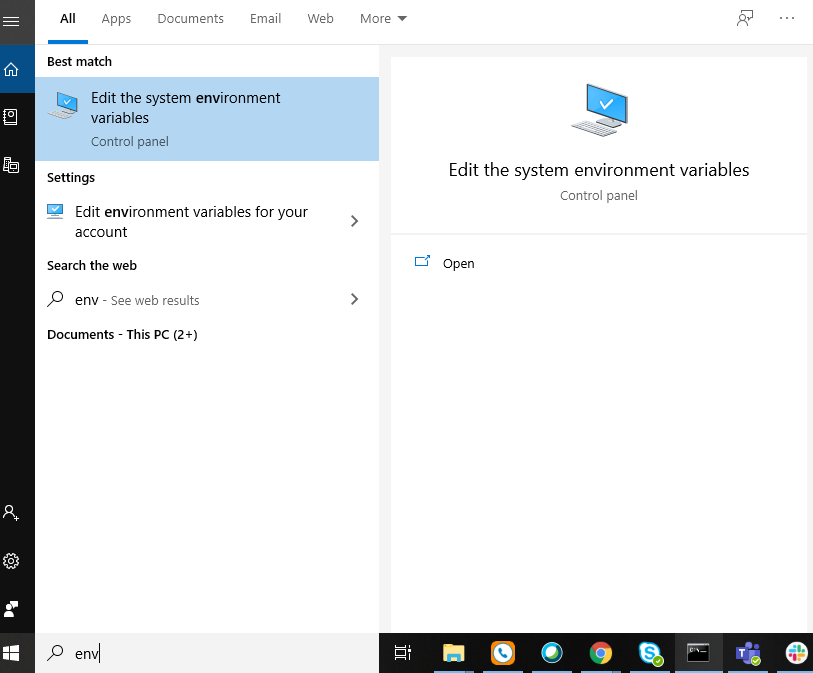
2. Select 'Environment Variables...', go to the 'System variables' and scroll down to the 'Path' variable. If there are multiple paths referencing Oracle, ensure that the path you are editing is the first in the list.
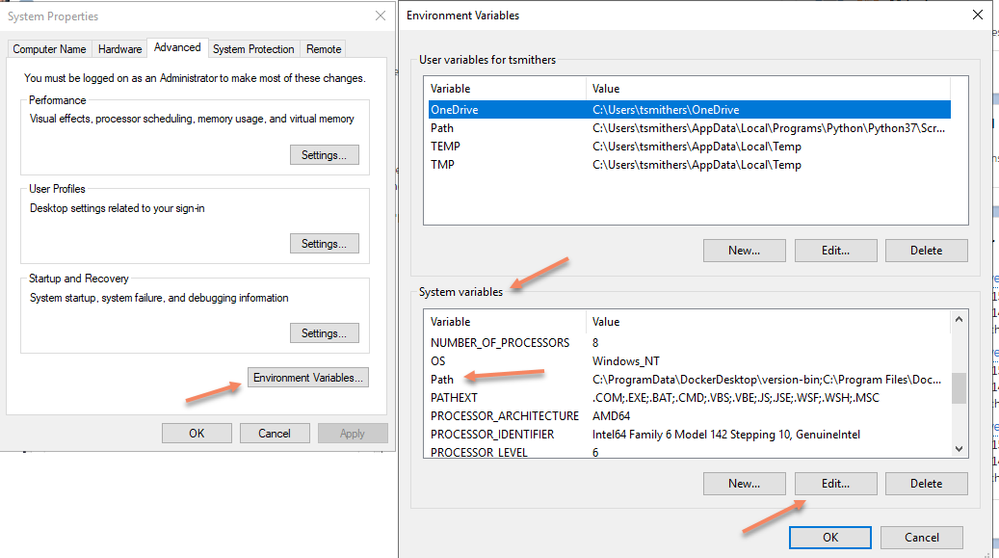
3. Add the path to your Instant Client location to the list of paths.
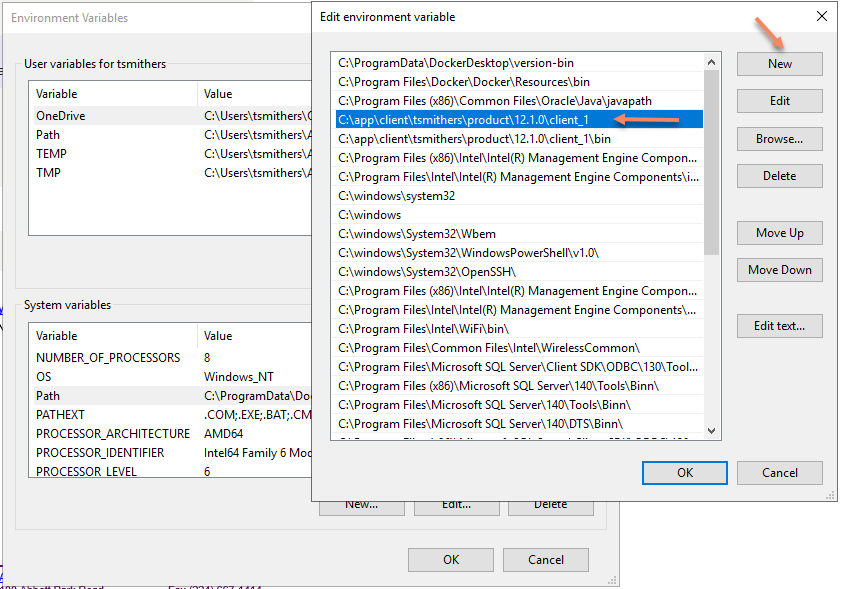
4. If you have a "tnsnames.ora" file to use for the data connection, search for a variable called 'TNS_ADMIN'. It should point to the location of the TNSNAMES.ora file. If it doesn't exist, click 'New' and add it.
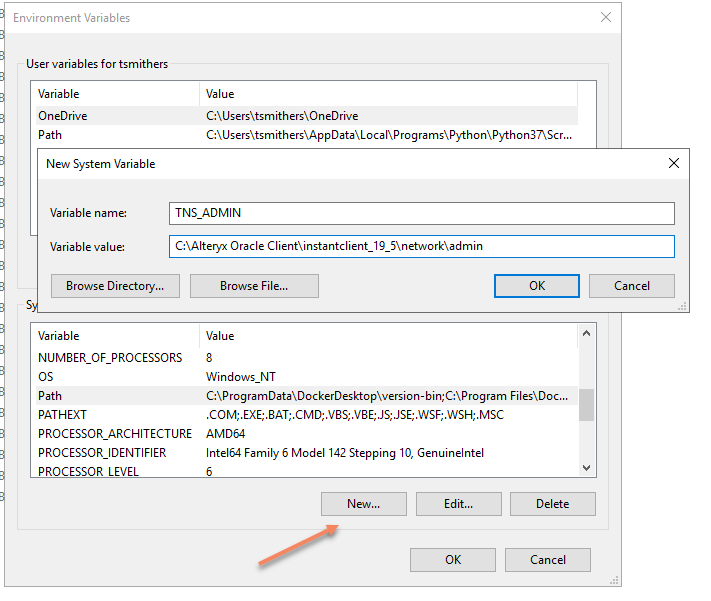
Common Issues
Spoiler (Highlight to read)
You cannot get administrative privileges.
Edit the user paths instead. These changes will only be in effect for that set of user credentials.
Edit the user paths instead. These changes will only be in effect for that set of user credentials.
Additional Resources
Comments
Lisa_M
8 - Asteroid
11-19-2021
04:24 AM
- Mark as Read
- Mark as New
- Bookmark
- Permalink
- Notify Moderator
This is especially crucial if your organisation has upgraded to Windows 10.
Labels
-
2018.3
17 -
2018.4
13 -
2019.1
18 -
2019.2
7 -
2019.3
9 -
2019.4
13 -
2020.1
22 -
2020.2
30 -
2020.3
29 -
2020.4
35 -
2021.2
52 -
2021.3
25 -
2021.4
38 -
2022.1
33 -
Alteryx Designer
9 -
Alteryx Gallery
1 -
Alteryx Server
3 -
API
29 -
Apps
40 -
AWS
11 -
Computer Vision
6 -
Configuration
108 -
Connector
136 -
Connectors
1 -
Data Investigation
14 -
Database Connection
196 -
Date Time
30 -
Designer
204 -
Desktop Automation
22 -
Developer
72 -
Documentation
27 -
Dynamic Processing
31 -
Dynamics CRM
5 -
Error
267 -
Excel
52 -
Expression
40 -
FIPS Designer
1 -
FIPS Licensing
1 -
FIPS Supportability
1 -
FTP
4 -
Fuzzy Match
6 -
Gallery Data Connections
5 -
Google
20 -
In-DB
71 -
Input
185 -
Installation
55 -
Interface
25 -
Join
25 -
Licensing
22 -
Logs
4 -
Machine Learning
4 -
Macros
93 -
Oracle
38 -
Output
110 -
Parse
23 -
Power BI
16 -
Predictive
63 -
Preparation
59 -
Prescriptive
6 -
Python
68 -
R
39 -
RegEx
14 -
Reporting
53 -
Run Command
24 -
Salesforce
25 -
Setup & Installation
1 -
Sharepoint
17 -
Spatial
53 -
SQL
48 -
Tableau
25 -
Text Mining
2 -
Tips + Tricks
94 -
Transformation
15 -
Troubleshooting
3 -
Visualytics
1
- « Previous
- Next »