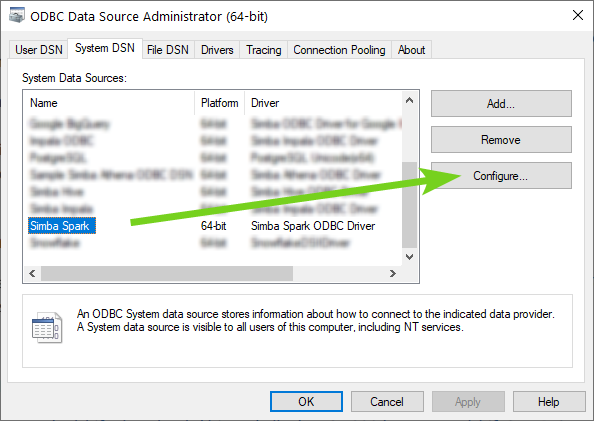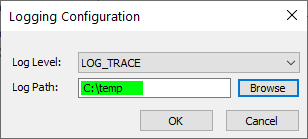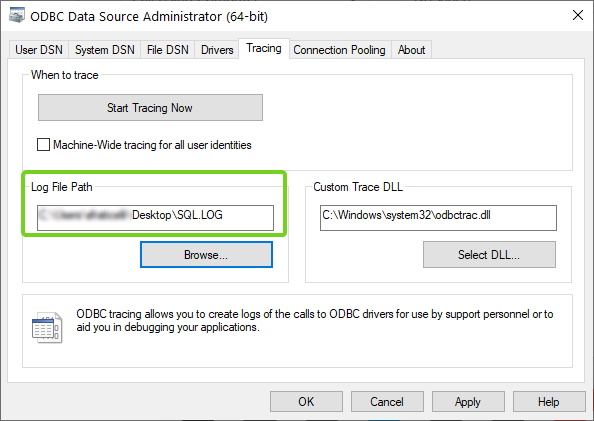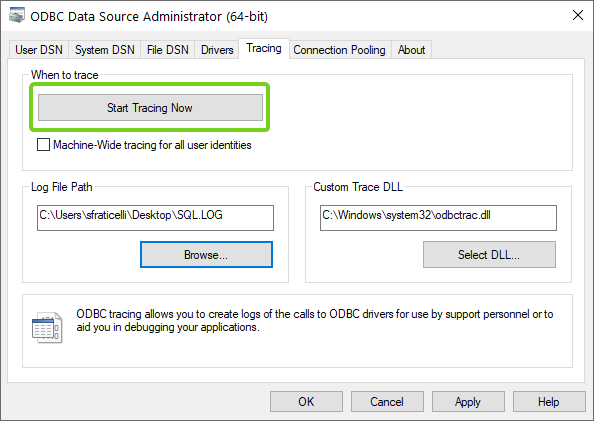Alteryx Designer Desktop Knowledge Base
Definitive answers from Designer Desktop experts.- Community
- :
- Community
- :
- Support
- :
- Knowledge
- :
- Designer Desktop
- :
- How To: Gather ODBC Logs for troubleshooting
How To: Gather ODBC Logs for troubleshooting
- Subscribe to RSS Feed
- Mark as New
- Mark as Read
- Bookmark
- Subscribe
- Printer Friendly Page
- Notify Moderator
07-24-2019 07:43 AM - edited 12-07-2021 05:57 AM
How To: Gather ODBC Logs
Gathering logs from the driver can be useful to troubleshoot errors that appear in Alteryx when attempting to connect to a database. There are two types of logs that can be gathered:
1. Data Source Name (DSN) trace logs (set up via an individual DSN)
- This log uses the driver settings of the individual DSN, meaning the logs are more specific to that datasource .
- This is the preferred log to gather.
2. Generic ODBC tracing
- This produces a standard trace file using Microsoft's ODBC trace library. This will gather logs for all connections made through any driver/DSN, and is therefore less verbose and more generic.
- Only gather this if your driver does not offer DSN trace logs (Procedure A).
Prerequisites
- Alteryx Designer
- Alteryx Server
- Any supported database driver
Procedure A - DSN trace log
- Open the ODBC Data Source Administrator window
- Please note that there are separate windows for 64 and 32-bit data sources. Please choose the appropriate window based on the bitness of the driver that you are utilizing for the connection
- On the User DSN or System DSN tab, select the DSN you are using to connect in Alteryx
- Click the Configure button:
- Each driver has different configuration options for enabling logging. Generally, you will find the logging options under the Advanced tab or settings, or under Logging Options.
- You will also be required to set:
- The level of logging - always select LOG_TRACE or the highest level, if on a scale
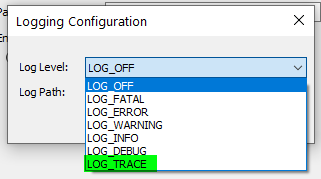 |  |
| LOG_TRACE is the preferred level | Highest level on a scale of 0-6 |
- The path to the log file
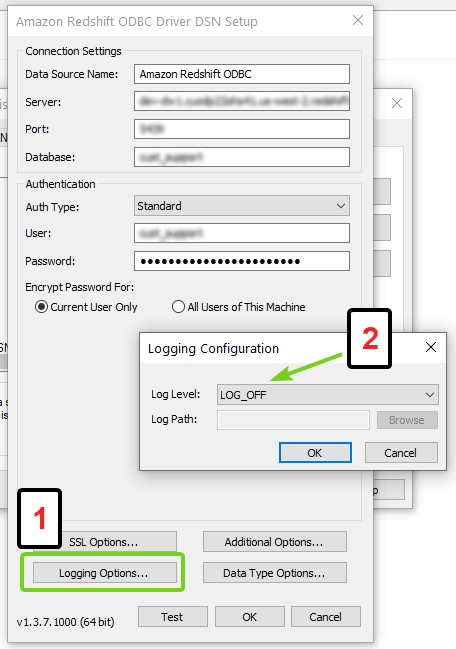
Simba Hive ODBC
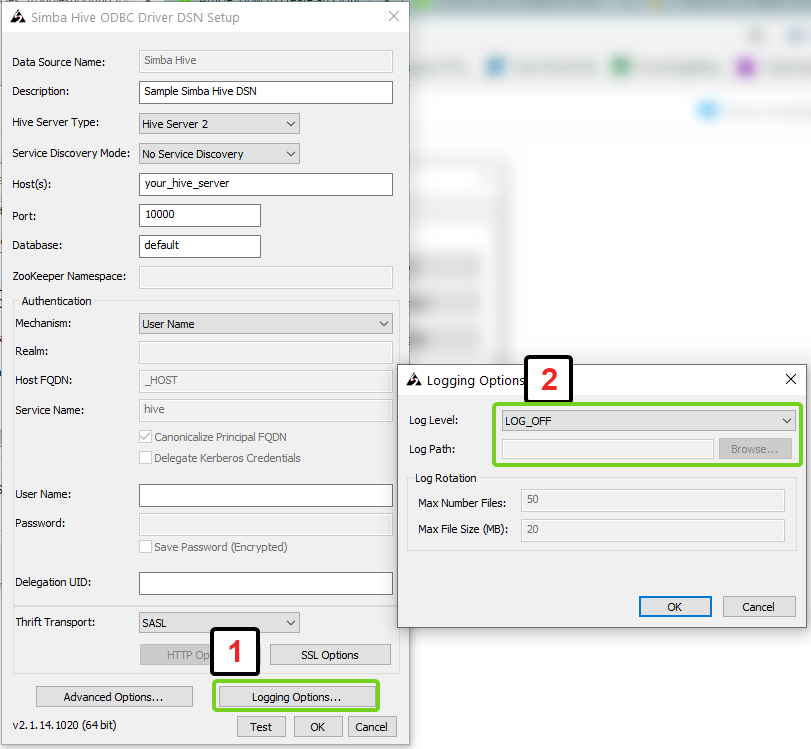
Snowflake

8. Return to Alteryx and replicate the error.
9. Gather the log from the location you specified
Procedure B - Generic ODBC Trace
- Open the ODBC Data Source Administrator window
- Please note that there are separate windows for 64 and 32-bit data sources. Please choose the appropriate window based on the bitness of the driver that you are utilizing for the connection
- Select the Tracing tab
- Under the Log File Path select the Browse button and set the file to an easy-to-reach location (i.e. your Desktop)
- Click Start Tracing Now
- Return to Alteryx and replicate the error
- Gather the log from the location you specified
Common Issues
Generally, the drivers have great help documentation for how to enable logging. A Google search of "my driver name enable logging DSN" should give you detailed steps specific to that driver. Some drivers do not have logging options available,
I configured the driver logging, but no log file is created.
1. If you have run your workflow but no log appears after the run completes, this generally means you do not have the appropriate permissions level to log. Please contact your DBA to confirm and investigate.
2. If you are using Snowflake, you cannot specify a log location. The default location isC:\Users\your_username
3. If you are using PostgreSQL:
1. In the Input Tool, add the following to the end of your connection string
;commlog=1;debug=1
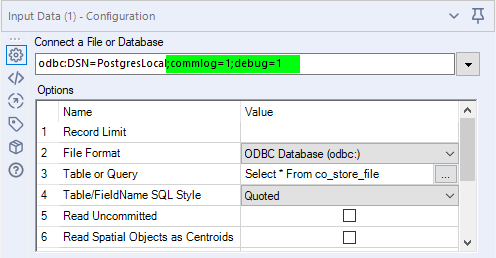
2. By default, it writes the log to your user directory: C:\Users\your_username
Additional Resources
-
2018.3
17 -
2018.4
13 -
2019.1
18 -
2019.2
7 -
2019.3
9 -
2019.4
13 -
2020.1
22 -
2020.2
30 -
2020.3
29 -
2020.4
35 -
2021.2
52 -
2021.3
25 -
2021.4
38 -
2022.1
33 -
Alteryx Designer
9 -
Alteryx Gallery
1 -
Alteryx Server
3 -
API
29 -
Apps
40 -
AWS
11 -
Computer Vision
6 -
Configuration
108 -
Connector
136 -
Connectors
1 -
Data Investigation
14 -
Database Connection
196 -
Date Time
30 -
Designer
204 -
Desktop Automation
22 -
Developer
72 -
Documentation
27 -
Dynamic Processing
31 -
Dynamics CRM
5 -
Error
267 -
Excel
52 -
Expression
40 -
FIPS Designer
1 -
FIPS Licensing
1 -
FIPS Supportability
1 -
FTP
4 -
Fuzzy Match
6 -
Gallery Data Connections
5 -
Google
20 -
In-DB
71 -
Input
185 -
Installation
55 -
Interface
25 -
Join
25 -
Licensing
22 -
Logs
4 -
Machine Learning
4 -
Macros
93 -
Oracle
38 -
Output
110 -
Parse
23 -
Power BI
16 -
Predictive
63 -
Preparation
59 -
Prescriptive
6 -
Python
68 -
R
39 -
RegEx
14 -
Reporting
53 -
Run Command
24 -
Salesforce
25 -
Setup & Installation
1 -
Sharepoint
17 -
Spatial
53 -
SQL
48 -
Tableau
25 -
Text Mining
2 -
Tips + Tricks
94 -
Transformation
15 -
Troubleshooting
3 -
Visualytics
1
- « Previous
- Next »