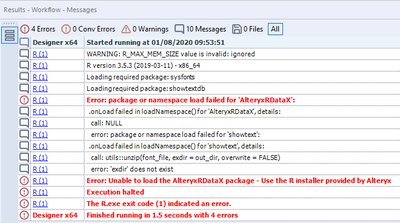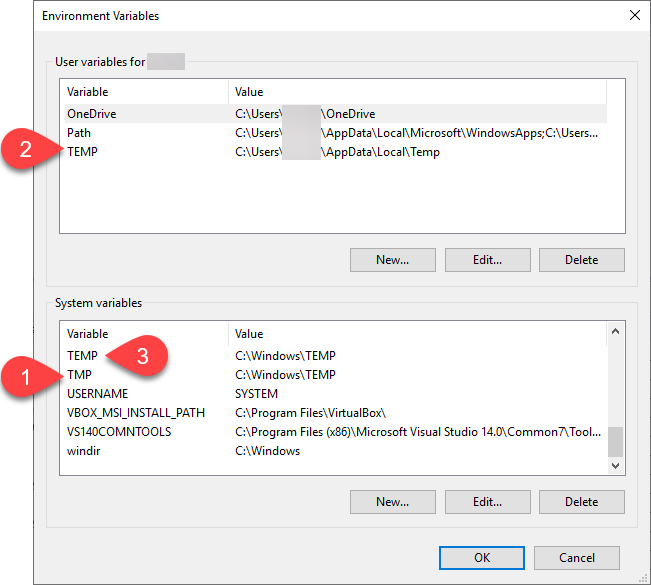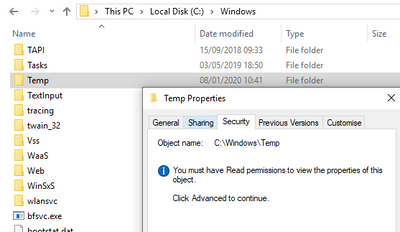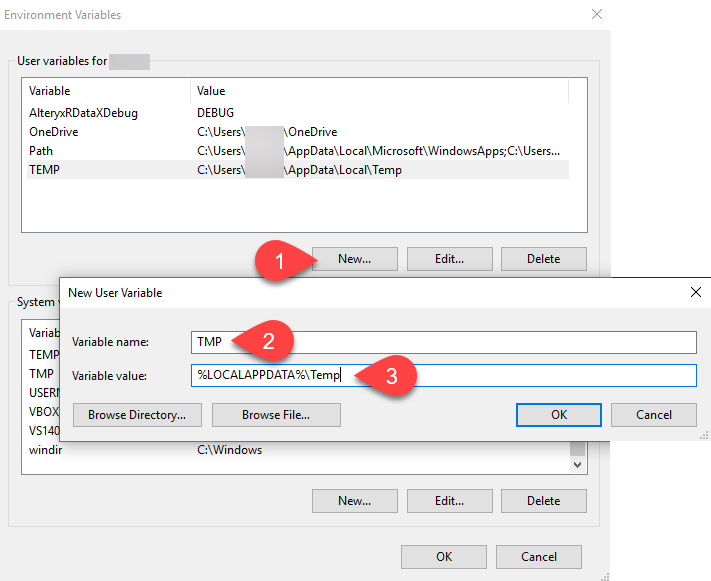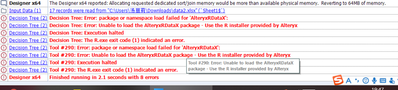Alteryx Designer Desktop Knowledge Base
Definitive answers from Designer Desktop experts.- Community
- :
- Community
- :
- Support
- :
- Knowledge
- :
- Designer Desktop
- :
- Fix "Error: package or namespace load failed for '...
Fix "Error: package or namespace load failed for 'AlteryxRDataX'"
- Subscribe to RSS Feed
- Mark as New
- Mark as Read
- Bookmark
- Subscribe
- Printer Friendly Page
- Notify Moderator
01-16-2020 12:56 AM - edited 07-23-2021 05:07 PM
Fix "Error: package or namespace load failed for 'AlteryxRDataX'"
Following an new installation of the predictive tools, while trying to run a workflow involving R tool or any macros that use R tool (most of the predictive tools for example), you may face following error message:
Error: R (1): Error: package or namespace load failed for 'AlteryxRDataX': Info: R (1): .onLoad failed in loadNamespace() for 'AlteryxRDataX', details: Info: R (1): call: NULL Info: R (1): error: package or namespace load failed for 'showtext': Info: R (1): .onLoad failed in loadNamespace() for 'showtext', details: Info: R (1): call: utils::unzip(font_file, exdir = out_dir, overwrite = FALSE) Info: R (1): error: 'exdir' does not exist Error: R (1): Error: Unable to load the AlteryxRDataX package - Use the R installer provided by Alteryx Error: R (1): Execution halted Example:
Environment
- Product - Alteryx Designer
- All versions
- Product - Predictive tools
- All versions
Cause
This error occurs if of the R packages used by Alteryx for the R tool (https://cran.r-project.org/web/packages/showtext/index.html), can't freely access the folder defined by environment variable TMPDIR, TMP or TEMP. Package will stop as soon as one of them could be find found. They will be checked in this particular order, with user variable taking precedence over system variables if the 2 are defined).
Example:
In the following, example, environment variables will be read in following order (first available folder will be used):
- system TMP
- user TEMP
- system TEMP
As C:\Windows\Temp exists but it not accessible for current user (see below), error will occur:
Solution
- Close Designer
- Open Control Panel
- Open System
- Open Advanced system settings
- Click on Environment Variables
- Create a user environment variable called TMPor (TMPDIRif TMPalready exists) with a value set to a fully available folder (example: %LOCALAPPDATA%\Temp). Click on OK to close the window.
7. Start Designer and run your workflow or test again
- Mark as Read
- Mark as New
- Bookmark
- Permalink
- Notify Moderator
I tried, but I still failed. sir, can you tell me where I did wrong?
- Mark as Read
- Mark as New
- Bookmark
- Permalink
- Notify Moderator
- Mark as Read
- Mark as New
- Bookmark
- Permalink
- Notify Moderator
Is there a workaround for those who do not have admin access to our machines and cannot change advanced system settings?
- Mark as Read
- Mark as New
- Bookmark
- Permalink
- Notify Moderator
Hi @DougP,
If all of the Advanced System Settings are unavailable, you would have to contact your IT Department for assistance. However, you may set the user TEMP variable. Sometimes only the system variables require admin access.
- Mark as Read
- Mark as New
- Bookmark
- Permalink
- Notify Moderator
Try to uninstall and reinstall Predictive Tools (it includes the R Tool) and perform these steps below:
In File Explorer, navigate to C:\Program Files\Alteryx\R-4.0.5\bin\x64.
From the x64 subfolder, open Rterm.exe as Admin, then run this command (swap out the package name)
install.packages("package_name", lib="c:\\Program Files\\Alteryx\\R-4.0.5\\library")
This has recently worked for a different user who was experiencing this issue.
-
2018.3
17 -
2018.4
13 -
2019.1
18 -
2019.2
7 -
2019.3
9 -
2019.4
13 -
2020.1
22 -
2020.2
30 -
2020.3
29 -
2020.4
35 -
2021.2
52 -
2021.3
25 -
2021.4
38 -
2022.1
33 -
Alteryx Designer
9 -
Alteryx Gallery
1 -
Alteryx Server
3 -
API
29 -
Apps
40 -
AWS
11 -
Computer Vision
6 -
Configuration
108 -
Connector
136 -
Connectors
1 -
Data Investigation
14 -
Database Connection
196 -
Date Time
30 -
Designer
204 -
Desktop Automation
22 -
Developer
72 -
Documentation
27 -
Dynamic Processing
31 -
Dynamics CRM
5 -
Error
267 -
Excel
52 -
Expression
40 -
FIPS Designer
1 -
FIPS Licensing
1 -
FIPS Supportability
1 -
FTP
4 -
Fuzzy Match
6 -
Gallery Data Connections
5 -
Google
20 -
In-DB
71 -
Input
185 -
Installation
55 -
Interface
25 -
Join
25 -
Licensing
22 -
Logs
4 -
Machine Learning
4 -
Macros
93 -
Oracle
38 -
Output
110 -
Parse
23 -
Power BI
16 -
Predictive
63 -
Preparation
59 -
Prescriptive
6 -
Python
68 -
R
39 -
RegEx
14 -
Reporting
53 -
Run Command
24 -
Salesforce
25 -
Setup & Installation
1 -
Sharepoint
17 -
Spatial
53 -
SQL
48 -
Tableau
25 -
Text Mining
2 -
Tips + Tricks
94 -
Transformation
15 -
Troubleshooting
3 -
Visualytics
1
- « Previous
- Next »