Search
Close
Free Trial
Turn on suggestions
Auto-suggest helps you quickly narrow down your search results by suggesting possible matches as you type.
Showing results for
Alteryx Designer Desktop Knowledge Base
Definitive answers from Designer Desktop experts.- Community
- :
- Community
- :
- Support
- :
- Knowledge
- :
- Designer Desktop
- :
- Error: "Failed to authenticate" happens when using...
Error: "Failed to authenticate" happens when using Python-based Connectors in Desktop Automation
Article Options
- Subscribe to RSS Feed
- Mark as New
- Mark as Read
- Bookmark
- Subscribe
- Printer Friendly Page
- Notify Moderator
Alteryx
Created
01-18-2023 11:55 PM
Error: “Failed to authenticate” when running Python-based connectors in Desktop Automation/Scheduler
Environment Details
Running workflow containing Python-based connectors such as OneDrive, SharePoint, Google Drive in Desktop Automation/Scheduler fails with the following error:
Failed to authenticate
- Alteryx Designer
- Version: All
- *Python-based Connectors
- Microsoft OneDrive
- Microsoft SharePoint
- Microsoft Outlook 365
- Google Drive
- ServiceNow
Screenshot of the error:
 image.png
image.pngAnother possible error as seen in ServiceNow connector:
 image.png
image.png Cause
The credential information kept in the tool is user encrypted. Running the workflow using a different user or local system account will not be able to decrypt it correctly and hence the error.
Resolution
Note that Desktop Automation/Scheduler does not support the use of Python-based connectors. Please consider the use of the Alteryx Server instead.
If you really do need to use the connectors in Desktop Automation/Scheduler, the workarounds can be one of the following:
1. Set the "run as a different user" in Alteryx System Settings to the user who creates the workflow containing the connector.
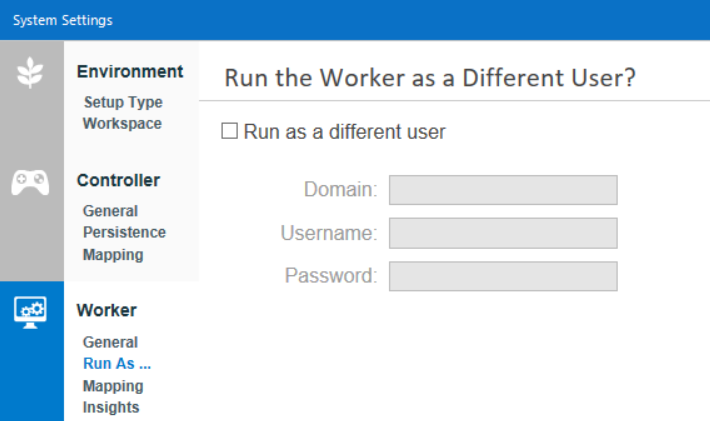 image.png
image.png2. On the Desktop Automation/Scheduler machine, log on as the service account/user used in the "Run as a different user". Re-enter all the credentials information for the connector in the workflow and add it to the scheduler.
Additional Resources
Labels:
Labels
-
2018.3
17 -
2018.4
13 -
2019.1
18 -
2019.2
7 -
2019.3
9 -
2019.4
13 -
2020.1
22 -
2020.2
30 -
2020.3
29 -
2020.4
35 -
2021.2
52 -
2021.3
25 -
2021.4
38 -
2022.1
33 -
Alteryx Designer
9 -
Alteryx Gallery
1 -
Alteryx Server
3 -
API
29 -
Apps
40 -
AWS
11 -
Computer Vision
6 -
Configuration
108 -
Connector
136 -
Connectors
1 -
Data Investigation
14 -
Database Connection
196 -
Date Time
30 -
Designer
204 -
Desktop Automation
22 -
Developer
72 -
Documentation
27 -
Dynamic Processing
31 -
Dynamics CRM
5 -
Error
267 -
Excel
52 -
Expression
40 -
FIPS Designer
1 -
FIPS Licensing
1 -
FIPS Supportability
1 -
FTP
4 -
Fuzzy Match
6 -
Gallery Data Connections
5 -
Google
20 -
In-DB
71 -
Input
185 -
Installation
55 -
Interface
25 -
Join
25 -
Licensing
22 -
Logs
4 -
Machine Learning
4 -
Macros
93 -
Oracle
38 -
Output
110 -
Parse
23 -
Power BI
16 -
Predictive
63 -
Preparation
59 -
Prescriptive
6 -
Python
68 -
R
39 -
RegEx
14 -
Reporting
53 -
Run Command
24 -
Salesforce
25 -
Setup & Installation
1 -
Sharepoint
17 -
Spatial
53 -
SQL
48 -
Tableau
25 -
Text Mining
2 -
Tips + Tricks
94 -
Transformation
15 -
Troubleshooting
3 -
Visualytics
1
- « Previous
- Next »