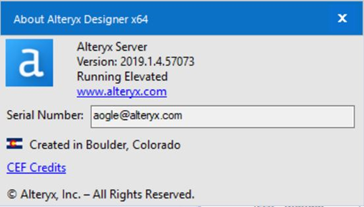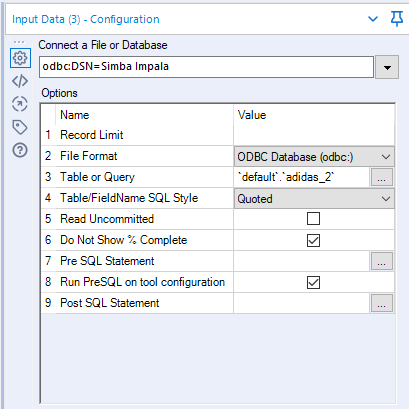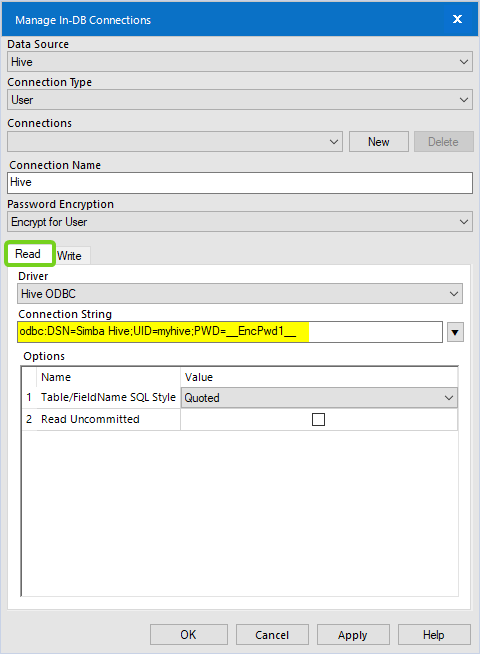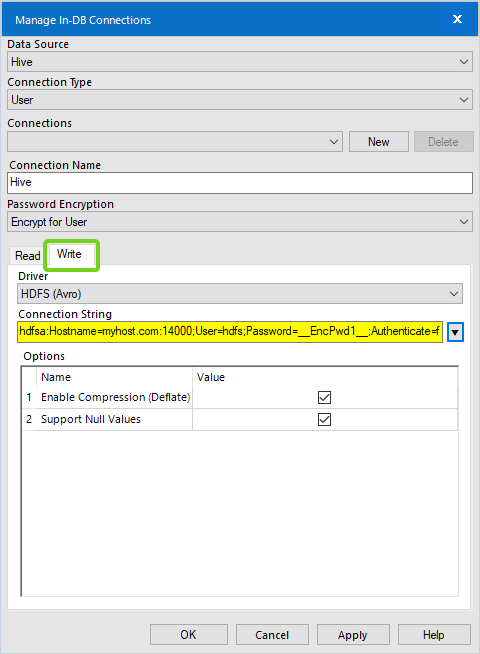Alteryx Designer Desktop Knowledge Base
Definitive answers from Designer Desktop experts.- Community
- :
- Community
- :
- Support
- :
- Knowledge
- :
- Designer Desktop
- :
- Database Issues – Working with Alteryx Customer Su...
Database Issues – Working with Alteryx Customer Support Engineers (CSEs)
- Subscribe to RSS Feed
- Mark as New
- Mark as Read
- Bookmark
- Subscribe
- Printer Friendly Page
- Notify Moderator
on 05-30-2019 11:13 AM - edited on 07-31-2019 09:31 AM by SonaliM
Platform Product: Database Issues – Working with Alteryx Customer Support Engineers (CSEs)
Database Issues – Working with Alteryx Customer Support Engineers (CSEs)
To EXPEDITE the resolution of your case, please include the below information. Please be advised you may be asked to provide more information as needed.
Database Connections- Requested Information
*** Suggestion: copy/paste the questions below and email the supporting documentation to support@alteryx.com
1. Detailed description of the issue
3. Screenshot and full text of the error
Database Connections – Requested Information (Detailed Instructions):
***All of the below are not required, but please send what you can provide.
1. Detailed Description of the Issue – When did the issue start? Has it worked in the past? Are all users affected or just some? What are the steps to reproduce your issue? Are you able to connect to the database using another program? If this worked in the past, do you have any information on what has changed (Designer upgrade, database upgrade, driver upgrade, etc.)?
2. Alteryx Version – Our Customer Support Engineers need to know the precise version so we can replicate any issues. In Alteryx, click Help > About and provide a screenshot, or the exact version number.
3. Screenshot of error, screenshot of tool/connection configuration, and full text of error
- Click CTRL+Print Screen to capture the error and paste into your e-mail/Support Case. Note: You may wish to Google the error text research the issue. The Knowledge Base is also a great place to search the error text as well.
- To copy the full error text, Right Click on the error in the Results window and select 'Copy Selected'. Paste into your e-mail/Support Case.

- For standard database connections, include a screenshot of the configuration of the Input Tool:
- For In-DB connections, include a screenshot of the Manage In-DB Connections window for your connection (include both Read and Write tabs):
4. Specifics on the database* you are connecting to. Please provide the following:
- The database you are connecting to, and the database version (if known)
- The driver you are using, and driver version (this can be found through the Windows ODBC Connection Manager)
- Location of the database (on-prem or cloud based, if known)
- If you are not using a DSN, please provide the Connection String, i.e.:
odbc:Driver={ODBC Driver 13 for SQL Server};Server=tcp:data.database.windows.net,1433;Database=default;Uid=user@data.com@db1;Pwd=__EncPwd1__;Encrypt=yes;TrustServerCertificate=no;Connection Timeout=30;This can be found in the Input Tool or the Manage In-DB Connections window (see point 3 for screenshots).
*Our list of supported datasources can be found here: Supported Data Sources and File Formats
5. ODBC Trace Log file - Follow the steps on this article: How To: Gather ODBC Logs for troubleshooting
Suggested Links:
Troubleshooting Database Connections
How To: Connect to an Oracle Database in Alteryx
-
2018.3
17 -
2018.4
13 -
2019.1
18 -
2019.2
7 -
2019.3
9 -
2019.4
13 -
2020.1
22 -
2020.2
30 -
2020.3
29 -
2020.4
35 -
2021.2
52 -
2021.3
25 -
2021.4
38 -
2022.1
33 -
Alteryx Designer
9 -
Alteryx Gallery
1 -
Alteryx Server
3 -
API
29 -
Apps
40 -
AWS
11 -
Computer Vision
6 -
Configuration
108 -
Connector
136 -
Connectors
1 -
Data Investigation
14 -
Database Connection
196 -
Date Time
30 -
Designer
204 -
Desktop Automation
22 -
Developer
72 -
Documentation
27 -
Dynamic Processing
31 -
Dynamics CRM
5 -
Error
267 -
Excel
52 -
Expression
40 -
FIPS Designer
1 -
FIPS Licensing
1 -
FIPS Supportability
1 -
FTP
4 -
Fuzzy Match
6 -
Gallery Data Connections
5 -
Google
20 -
In-DB
71 -
Input
185 -
Installation
55 -
Interface
25 -
Join
25 -
Licensing
22 -
Logs
4 -
Machine Learning
4 -
Macros
93 -
Oracle
38 -
Output
110 -
Parse
23 -
Power BI
16 -
Predictive
63 -
Preparation
59 -
Prescriptive
6 -
Python
68 -
R
39 -
RegEx
14 -
Reporting
53 -
Run Command
24 -
Salesforce
25 -
Setup & Installation
1 -
Sharepoint
17 -
Spatial
53 -
SQL
48 -
Tableau
25 -
Text Mining
2 -
Tips + Tricks
94 -
Transformation
15 -
Troubleshooting
3 -
Visualytics
1
- « Previous
- Next »