Alteryx Designer Desktop Knowledge Base
Definitive answers from Designer Desktop experts.- Community
- :
- Community
- :
- Support
- :
- Knowledge
- :
- Designer Desktop
- :
- Convert a Workflow into an App
Convert a Workflow into an App
- Subscribe to RSS Feed
- Mark as New
- Mark as Read
- Bookmark
- Subscribe
- Printer Friendly Page
- Notify Moderator
10-11-2016 10:23 AM - edited 01-10-2022 03:56 AM
You just finished making a workflow, now how do you share it so your colleagues can also use it but with their own inputs? Make an Analytic App! To start the process, simply drag an Interface Tool onto the canvas.
In this example, we will take a workflow that converts one file type to another. To change the workflow from a Standard Workflow to an Analytic App, drag a Browse Tool onto the canvas. This is how users will specify what file they would like to input:
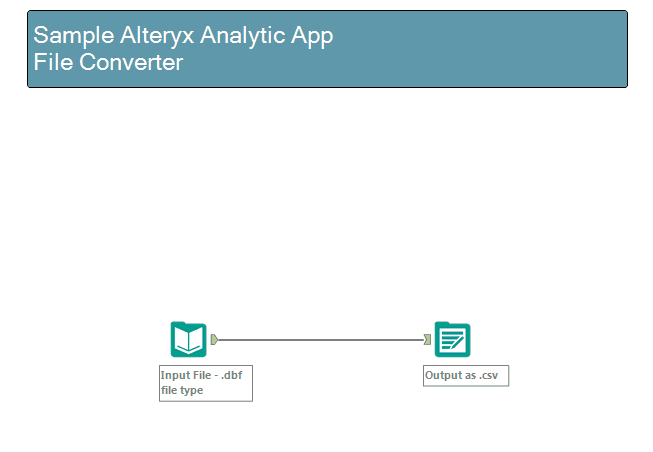
You will notice that once an Interface Tool is placed on the canvas, small lightning bolt anchors appear over the tools. This allows you to connect an Action Tool to the appropriate tool in the workflow; only Interface Tools can connect to these anchors. Connecting the Q (Question) anchor to the lightning bolt anchor (shown above) automatically adds the necessary Action Tool to the canvas. The Interface Tool and Action Tools will need to be configured in order to tell the workflow what needs to be updated. Here is a walkthrough of what each tool does for our example:
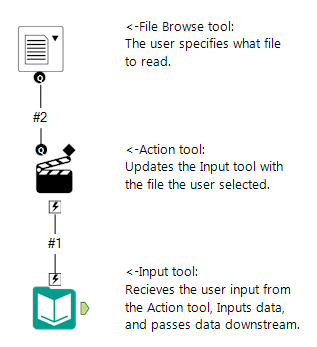
For more specifics on each of the Interface Tools, please refer to the Help Documentation .
Configuring the Interface Designer:
Now that we have configured all of our Interface and Action Tools, we need to configure what the App looks like to a user. Open the Interface Designer by navigating to View -> Interface Designer (or Control + Alt + D).
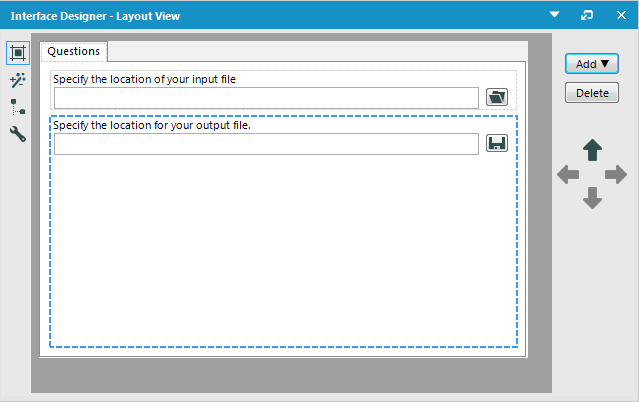
The Interface Designer contains 4 views (these correspond to the 4 small icons to the left of the window):
- Layout View: Here you can add tabs, group inputs together, add text, and rename the inputs
- Test View: Allows for testing and debug mode
- Tree View: A hierarchical view of the Interface tools and Actions
- Properties: Allows for configuration of Outputs, views, and the ability to “chain” applications together
For more specifics on the Interface Designer and the various views, please refer to the Help Documentation .
Configuring the Workflow Settings:
As we saw above, adding an Interface Tool to the canvas automatically changes the “type” of workflow from a Standard Workflow to an Analytic App. If for some reason you need to manually do this, you will need to go into the Workflow Configuration settings.
To get here, click on any blank space on the canvas. In the Configuration window, select Workflow -> Type.

Publishing to the Gallery:
From the Designer, you can publish to the Gallery by going to File > Save As and selecting the Gallery of your choice. When published in the gallery, users will only see the App interface of the tool and not the underlying workflow.
For a more detailed walkthrough please see Part 3 of the Alteryx Gallery Series: Alteryx Gallery Series - App Publishing & Version ... - Alteryx Community
*It is not necessary that you publish an Analytic App to the gallery. These are workflows that can be shared just like a Standard Workflow. Users can utilizethe App interface by selecting the Magic Wand icon next to the Run icon in the toolbar.
Pro Tips:
- Analytic Apps are saved as a .yxwz file type
- When you double click to open an Analytic App, the App interface will automatically open
- You can encrypt Analytic Apps so the underlying workflow is not visible to users.
Additional Resources
- Mark as Read
- Mark as New
- Bookmark
- Permalink
- Notify Moderator
This may be a dumb question, but can you share apps within your organization with users who do not have a license for Alteryx? Like a runtime only version?
- Mark as Read
- Mark as New
- Bookmark
- Permalink
- Notify Moderator
Not a dumb question at all...
This can be done with Alteryx Server where the user will go to a Gallery of analytic apps (which are published by the app designers) and can run what they are permissioned to have access.
For anyone to run an app in a desktop context, they need a license for Alteryx Designer.
- Mark as Read
- Mark as New
- Bookmark
- Permalink
- Notify Moderator
How do we use a file input as an information and create an option in the App for the end user to choose. For ex a work flow has an input file having a date ranging from say 1/1/2012 to 30/11/2018. However, I want user to select a start date and end date (via App) and the report gets generated within the input dates. So if the user is willing to select a date range from 1/1/2018 to 31/10/2018 then the report should be prepared for those 10 months chosen by the user.
So the situation is such that the input file has one date column, I have designed my workflow right now to incorporate the date range manually using the filter option and then set it to run. So the requirement is to have an app, using the user input information for start date and end date, the report gets generated.
Any help on this will be appreciated
- Mark as Read
- Mark as New
- Bookmark
- Permalink
- Notify Moderator
@ishanmehta21: I have the same scenario, were you able to find the solution for the problem mentioned above?
-
2018.3
17 -
2018.4
13 -
2019.1
18 -
2019.2
7 -
2019.3
9 -
2019.4
13 -
2020.1
22 -
2020.2
30 -
2020.3
29 -
2020.4
35 -
2021.2
52 -
2021.3
25 -
2021.4
38 -
2022.1
33 -
Alteryx Designer
9 -
Alteryx Gallery
1 -
Alteryx Server
3 -
API
29 -
Apps
40 -
AWS
11 -
Computer Vision
6 -
Configuration
108 -
Connector
136 -
Connectors
1 -
Data Investigation
14 -
Database Connection
196 -
Date Time
30 -
Designer
204 -
Desktop Automation
22 -
Developer
72 -
Documentation
27 -
Dynamic Processing
31 -
Dynamics CRM
5 -
Error
267 -
Excel
52 -
Expression
40 -
FIPS Designer
1 -
FIPS Licensing
1 -
FIPS Supportability
1 -
FTP
4 -
Fuzzy Match
6 -
Gallery Data Connections
5 -
Google
20 -
In-DB
71 -
Input
185 -
Installation
55 -
Interface
25 -
Join
25 -
Licensing
22 -
Logs
4 -
Machine Learning
4 -
Macros
93 -
Oracle
38 -
Output
110 -
Parse
23 -
Power BI
16 -
Predictive
63 -
Preparation
59 -
Prescriptive
6 -
Python
68 -
R
39 -
RegEx
14 -
Reporting
53 -
Run Command
24 -
Salesforce
25 -
Setup & Installation
1 -
Sharepoint
17 -
Spatial
53 -
SQL
48 -
Tableau
25 -
Text Mining
2 -
Tips + Tricks
94 -
Transformation
15 -
Troubleshooting
3 -
Visualytics
1
- « Previous
- Next »