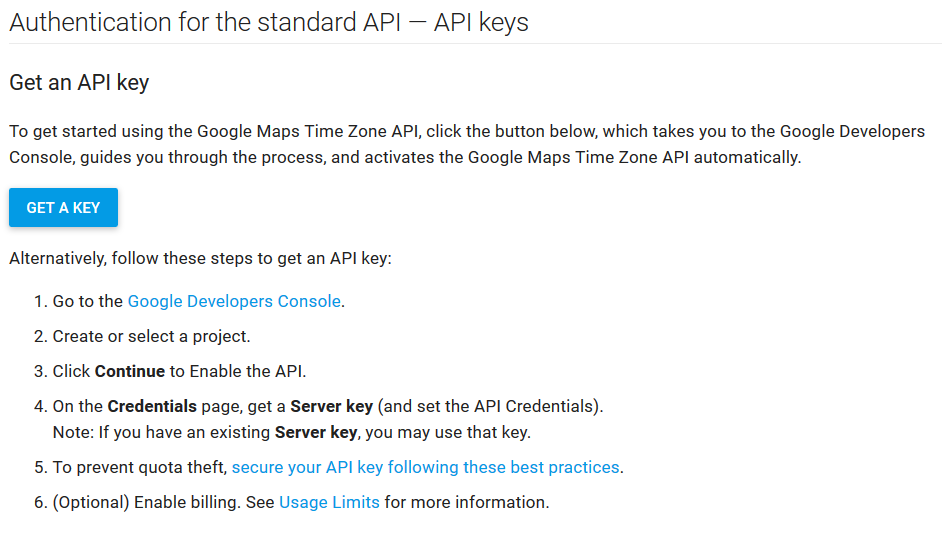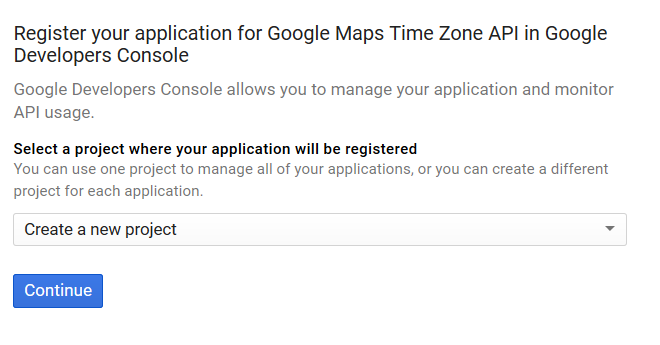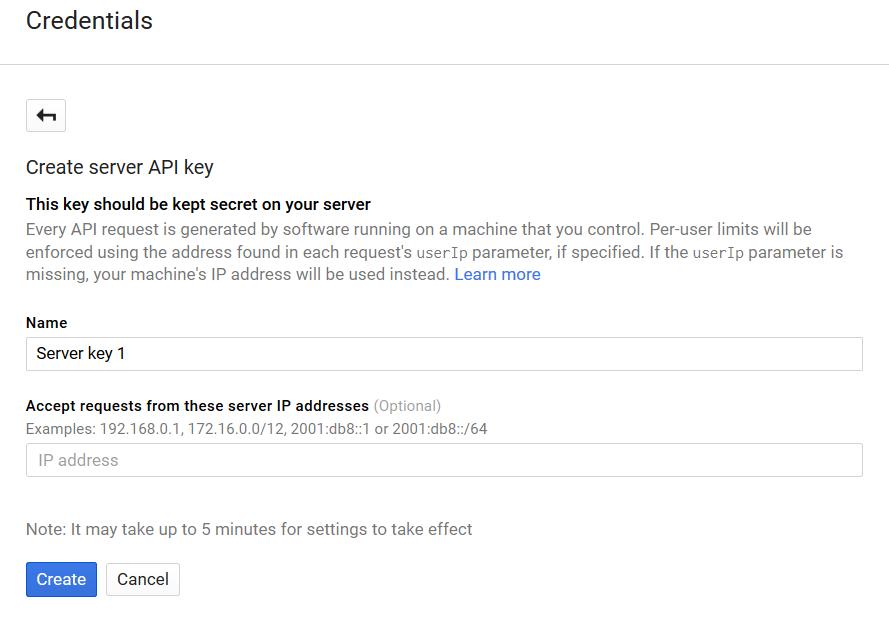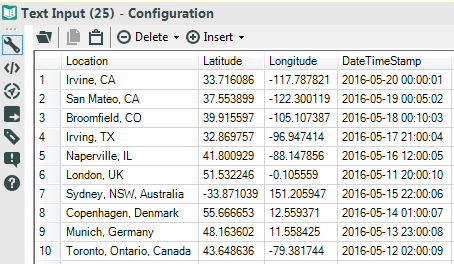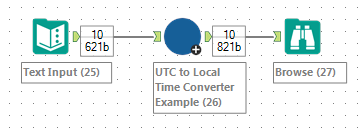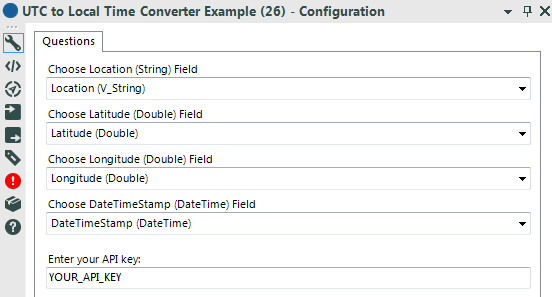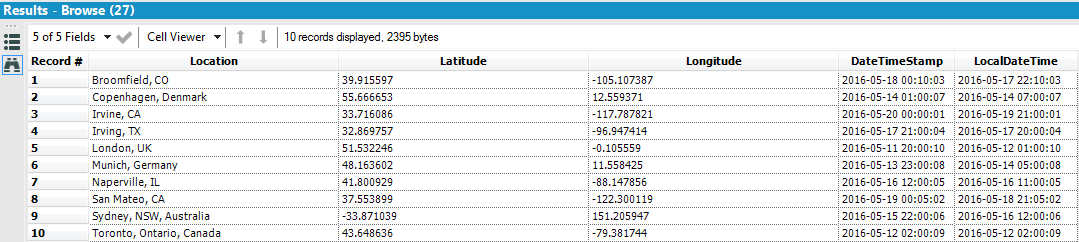Alteryx Designer Desktop Knowledge Base
Definitive answers from Designer Desktop experts.- Community
- :
- Community
- :
- Support
- :
- Knowledge
- :
- Designer Desktop
- :
- Convert UTC / GMC to local time of locations in yo...
Convert UTC / GMC to local time of locations in your data
- Subscribe to RSS Feed
- Mark as New
- Mark as Read
- Bookmark
- Subscribe
- Printer Friendly Page
- Notify Moderator
05-24-2016 04:15 PM - edited 08-03-2021 04:13 PM
Suppose you have a datetime stamp in a dataset for the timezone where you are. This dataset includes data for locations in timezones other than the one you're in and you want to convert your datetime stamp to reflect the local timezones of the locatons in your data.
In the attached example, we'll pretend you're in the Eastern Standard Timezone and your datetime stamps are EST. Your data includes the following locations:
Irvine, CA
San Mateo, CA
Broomfield,CO
Irving, TX
Naperville, IL
London, UK
Sydney, NSW, Australia
Copenhagen, Denmark
Munich, Germany
Toronto, Ontario, Canada
We'll convert your EST datetime stamp to the local timezones of these locations. This solution will use latitude / longitude coordinates to determine the local timezones. Your data will need have lat/long coordinates for each of your locations.
The solution will use a Google API to find the UTC time offsets. Depending on the date, this could include an adjustment for daylight savings as well. To read more about the API being used, visit https://developers.google.com/maps/documentation/timezone/intro#Introduction. This site will give you information about which parameters are used to make an API call, and what data is returned. This is informational since Alteryx handles the data call and data engineering.
The Google Maps Time Zone API application (and most API applications in general) require some form of authentication. This means you will need to get an API key. It’s free to get a key, but you are limited to the number of calls you can make per day (I believe it’s currently set at 5K. If you are going to have more than 5K lines of data, let me know; we may be able to come up with something else). Go to https://developers.google.com/maps/documentation/timezone/get-api-key#key and look for this:
Click on get a key. A new browser tab will open that looks like this:
Go ahead and click Continue. You’ll see a message in a black box that say ‘Creating a new project’. A new window looks like this:
You can give your key any name you want, but you will need to enter your IP address. To find your IP address, go to https://www.whatismyip.com/. Look for ‘Your IP Address Is:’ and copy/paste your IP. Click Create. It says it may take up to 5 minutes for settings to take effect.
Once you have your API key, copy and save it somewhere like NotePad. You’ll need to enter your API key in the macro configuration window. Once you enter your key and save the workflow, you shouldn’t have to reenter it again.
Your input data looks like this:
Where the DateTimeStamp is in EST. The goal is change EST to local of time of each location. Attach your input file to the 'UTC to Local Time Converter Example' macro.
Replace 'YOUR_API_KEY' with the API Key you acquired and pasted/saved in NotePad (from above):
The browser results show the results from the conversion:
NOTE: the attached example was developed on Alteryx Designer v10.1.7.1288
The UTC to Local Time Converter Example macro will make the appropriate daylight savings adjustment.
- Mark as Read
- Mark as New
- Bookmark
- Permalink
- Notify Moderator
Hi Wayne,
I'd like to use this macro but way you've documented is confusing. If my data has all timestamps in UTC and I want to convert those into PST, then which values do I need to send into the macro for Location, Lat and Lon?
Thanks!
Keith
- Mark as Read
- Mark as New
- Bookmark
- Permalink
- Notify Moderator
You'll need:
Location
Latitude
Longitude
DateTimeStamp
if you plan to use the macro 'as is'. You can always change the template in the Macro Input tool to match your data as long those 4 fields are included in your dataset. If you don't have Lat/Lon codes, you can use the Street Geocoder to get those.
You'll need to update the Text Input file in the 'Eastern Time' box to reflect PST. Using any PST location, replace what is in the ETLatitude and ETLongitude fields with your PST Lat/Lon. Again, use the Street Geocoder Tool to get Lat/Lon coordinates if you don't have them already.
-
2018.3
17 -
2018.4
13 -
2019.1
18 -
2019.2
7 -
2019.3
9 -
2019.4
13 -
2020.1
22 -
2020.2
30 -
2020.3
29 -
2020.4
35 -
2021.2
52 -
2021.3
25 -
2021.4
38 -
2022.1
33 -
Alteryx Designer
9 -
Alteryx Gallery
1 -
Alteryx Server
3 -
API
29 -
Apps
40 -
AWS
11 -
Computer Vision
6 -
Configuration
108 -
Connector
136 -
Connectors
1 -
Data Investigation
14 -
Database Connection
196 -
Date Time
30 -
Designer
204 -
Desktop Automation
22 -
Developer
72 -
Documentation
27 -
Dynamic Processing
31 -
Dynamics CRM
5 -
Error
267 -
Excel
52 -
Expression
40 -
FIPS Designer
1 -
FIPS Licensing
1 -
FIPS Supportability
1 -
FTP
4 -
Fuzzy Match
6 -
Gallery Data Connections
5 -
Google
20 -
In-DB
71 -
Input
185 -
Installation
55 -
Interface
25 -
Join
25 -
Licensing
22 -
Logs
4 -
Machine Learning
4 -
Macros
93 -
Oracle
38 -
Output
110 -
Parse
23 -
Power BI
16 -
Predictive
63 -
Preparation
59 -
Prescriptive
6 -
Python
68 -
R
39 -
RegEx
14 -
Reporting
53 -
Run Command
24 -
Salesforce
25 -
Setup & Installation
1 -
Sharepoint
17 -
Spatial
53 -
SQL
48 -
Tableau
25 -
Text Mining
2 -
Tips + Tricks
94 -
Transformation
15 -
Troubleshooting
3 -
Visualytics
1
- « Previous
- Next »