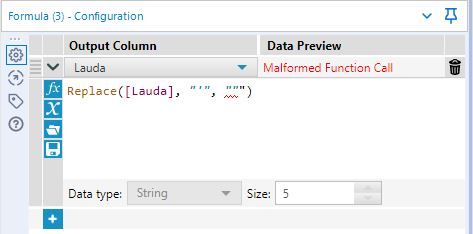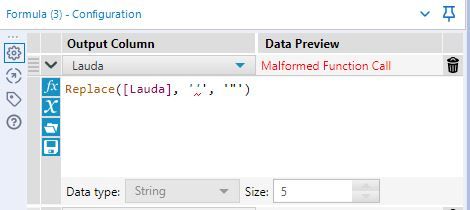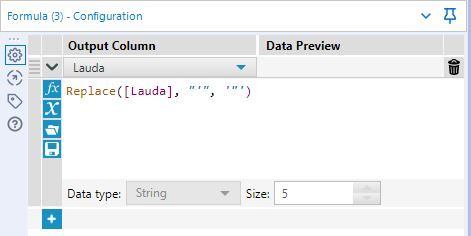Alteryx Designer Desktop Knowledge Base
Definitive answers from Designer Desktop experts.- Community
- :
- Community
- :
- Support
- :
- Knowledge
- :
- Designer Desktop
- :
- Changing Single Quotes to Double Quotes in an Expr...
Changing Single Quotes to Double Quotes in an Expression
- Subscribe to RSS Feed
- Mark as New
- Mark as Read
- Bookmark
- Subscribe
- Printer Friendly Page
- Notify Moderator
03-08-2016 04:53 PM - edited 08-03-2021 04:16 PM
Suppose you need to change single quotes to double quotes in an expression; i.e. write a formula in an Action, Condition, Filter, Formula, Generate Rows, Multi Field Formula, Multi Row Formula, Charting, Report Map, Table, Message, or Test tool.
To do this, you use the REPLACE function. This is a string function in the format:
REPLACE([FieldName], ‘x’, ‘y’)
where ‘x’ gets replaced by ‘y’ in [FieldName].
Generally, it is not a good idea to mix single quotes with double quotes as this can sometimes produce unexpected results. In other words, avoid using this syntax:
REPLACE([FieldName], ‘x’, “y”)
You might be tempted to write your REPLACE expression like this:
But this gives you the ‘Malformed Function Call’ error message.
At this point, you may think the double quotes need to be single quotes like this:
But, again, you get the ‘Malformed Function Call’ message.
For this expression to work correctly, the expression should be written like this:
In other words, the single quote needs to be wrapped by double quotes, and the double quote needs to be wrapped by single quotes!
- Mark as Read
- Mark as New
- Bookmark
- Permalink
- Notify Moderator
An alternate way to do this, without the confusion of which quotation marks to use is to take advantage of a (probably little used) conversion function -- CharFromInt.
To replace the single quote, your expression would be:
Replace([Field],CharFromInt(39),CharFromInt(34))
If you don't know which character numbers to use, run a Generate Rows tool up to 255, and add a formula and run CharFromInt() on the generated rows.
- Mark as Read
- Mark as New
- Bookmark
- Permalink
- Notify Moderator
Thanks, it helped.
-
2018.3
17 -
2018.4
13 -
2019.1
18 -
2019.2
7 -
2019.3
9 -
2019.4
13 -
2020.1
22 -
2020.2
30 -
2020.3
29 -
2020.4
35 -
2021.2
52 -
2021.3
25 -
2021.4
38 -
2022.1
33 -
Alteryx Designer
9 -
Alteryx Gallery
1 -
Alteryx Server
3 -
API
29 -
Apps
40 -
AWS
11 -
Computer Vision
6 -
Configuration
108 -
Connector
136 -
Connectors
1 -
Data Investigation
14 -
Database Connection
196 -
Date Time
30 -
Designer
204 -
Desktop Automation
22 -
Developer
72 -
Documentation
27 -
Dynamic Processing
31 -
Dynamics CRM
5 -
Error
267 -
Excel
52 -
Expression
40 -
FIPS Designer
1 -
FIPS Licensing
1 -
FIPS Supportability
1 -
FTP
4 -
Fuzzy Match
6 -
Gallery Data Connections
5 -
Google
20 -
In-DB
71 -
Input
185 -
Installation
55 -
Interface
25 -
Join
25 -
Licensing
22 -
Logs
4 -
Machine Learning
4 -
Macros
93 -
Oracle
38 -
Output
110 -
Parse
23 -
Power BI
16 -
Predictive
63 -
Preparation
59 -
Prescriptive
6 -
Python
68 -
R
39 -
RegEx
14 -
Reporting
53 -
Run Command
24 -
Salesforce
25 -
Setup & Installation
1 -
Sharepoint
17 -
Spatial
53 -
SQL
48 -
Tableau
25 -
Text Mining
2 -
Tips + Tricks
94 -
Transformation
15 -
Troubleshooting
3 -
Visualytics
1
- « Previous
- Next »