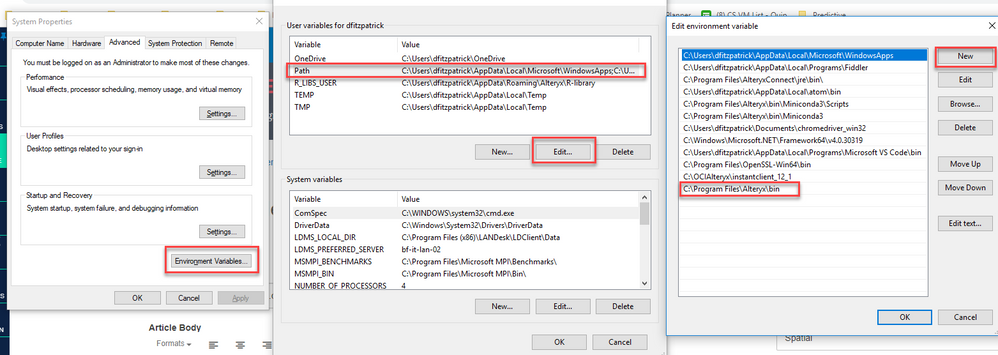Alteryx Designer Desktop Knowledge Base
Definitive answers from Designer Desktop experts.- Community
- :
- Community
- :
- Support
- :
- Knowledge
- :
- Designer Desktop
- :
- AlteryxSpatialPluginsEngine.dll could not be loade...
AlteryxSpatialPluginsEngine.dll could not be loaded
- Subscribe to RSS Feed
- Mark as New
- Mark as Read
- Bookmark
- Subscribe
- Printer Friendly Page
- Notify Moderator
on
11-12-2019
10:58 AM
- edited on
01-06-2023
10:15 AM
by
MarkelioH
Error: AlteryxSpatialPluginEngine.dll could not be loaded: The specified module could not be found
Environment Details
When running workflows which reference the AlteryxSpatialPluginEngine.dll used with an Oracle database, you may see the following error:
AlteryxSpatialPluginsEngine.dll could not be loaded: The specified module could not be found
- Product - Alteryx
- Summarize Tool
- Spatial Tools
- Databases
- Oracle (spatial data)
Cause
Specific cause is unknown. Known to be related to setting up Oracle database connections.
Resolution
Solution A
- Add the Alteryx bin path to your PATH variable in User Environment Variables. The path depends on whether you have Admin or Non-Admin Alteryx installed:
- Admin: C:\Program Files\Alteryx\bin
- Non-Admin: %LOCALAPPDATA%\Alteryx\bin
- Note: To access Environment Variables, search your Windows desktop for "Environment Variables", then click "Edit Your System Environment Variables" and follow the screenshots below:
Solution B
In some instances you may be presented with the following error once you've made the changes. This can occur if the path variables precedence need to moved above any oracle path set under system variables. User variable are specific to the logon user and are appended to system variables.
The plugin "C:\Program Files\Alteryx\bin\plugins\AlteryxSpatialPluginsEngine.dll" could not be loaded: The specified procedure could not be found. (127)
- Add the Alteryx bin path to your PATH variable in System Environment Variables. The path depends on whether you have Admin or Non-Admin Alteryx installed:
- Admin: C:\Program Files\Alteryx\bin
- Non-Admin: %LOCALAPPDATA%\Alteryx\bin
- Once added move the added variable to the top of the list.
 image.png
image.pngAdditional Resources
- Mark as Read
- Mark as New
- Bookmark
- Permalink
- Notify Moderator
Doesn't work for me. Any other suggestions?
- Mark as Read
- Mark as New
- Bookmark
- Permalink
- Notify Moderator
Had to do both steps, but worked perfectly after. Thanks!
- Mark as Read
- Mark as New
- Bookmark
- Permalink
- Notify Moderator
I did the steps . Step 1 didn't work for me , I did step 2 and then opened alteryx in elevated mode (Admin mode) .
It works .
- Mark as Read
- Mark as New
- Bookmark
- Permalink
- Notify Moderator
worked fine for me
-
2018.3
17 -
2018.4
13 -
2019.1
18 -
2019.2
7 -
2019.3
9 -
2019.4
13 -
2020.1
22 -
2020.2
30 -
2020.3
29 -
2020.4
35 -
2021.2
52 -
2021.3
25 -
2021.4
38 -
2022.1
33 -
Alteryx Designer
9 -
Alteryx Gallery
1 -
Alteryx Server
3 -
API
29 -
Apps
40 -
AWS
11 -
Computer Vision
6 -
Configuration
108 -
Connector
136 -
Connectors
1 -
Data Investigation
14 -
Database Connection
196 -
Date Time
30 -
Designer
204 -
Desktop Automation
22 -
Developer
72 -
Documentation
27 -
Dynamic Processing
31 -
Dynamics CRM
5 -
Error
267 -
Excel
52 -
Expression
40 -
FIPS Designer
1 -
FIPS Licensing
1 -
FIPS Supportability
1 -
FTP
4 -
Fuzzy Match
6 -
Gallery Data Connections
5 -
Google
20 -
In-DB
71 -
Input
185 -
Installation
55 -
Interface
25 -
Join
25 -
Licensing
22 -
Logs
4 -
Machine Learning
4 -
Macros
93 -
Oracle
38 -
Output
110 -
Parse
23 -
Power BI
16 -
Predictive
63 -
Preparation
59 -
Prescriptive
6 -
Python
68 -
R
39 -
RegEx
14 -
Reporting
53 -
Run Command
24 -
Salesforce
25 -
Setup & Installation
1 -
Sharepoint
17 -
Spatial
53 -
SQL
48 -
Tableau
25 -
Text Mining
2 -
Tips + Tricks
94 -
Transformation
15 -
Troubleshooting
3 -
Visualytics
1
- « Previous
- Next »