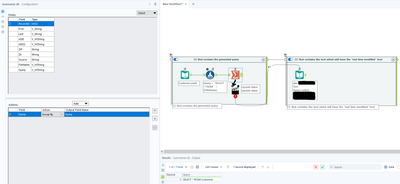Alteryx Designer Desktop Ideas
Share your Designer Desktop product ideas - we're listening!Submitting an Idea?
Be sure to review our Idea Submission Guidelines for more information!
Submission Guidelines- Community
- :
- Community
- :
- Participate
- :
- Ideas
- :
- Designer Desktop
Featured Ideas
Hello,
After used the new "Image Recognition Tool" a few days, I think you could improve it :
> by adding the dimensional constraints in front of each of the pre-trained models,
> by adding a true tool to divide the training data correctly (in order to have an equivalent number of images for each of the labels)
> at least, allow the tool to use black & white images (I wanted to test it on the MNIST, but the tool tells me that it necessarily needs RGB images) ?
Question : do you in the future allow the user to choose between CPU or GPU usage ?
In any case, thank you again for this new tool, it is certainly perfectible, but very simple to use, and I sincerely think that it will allow a greater number of people to understand the many use cases made possible thanks to image recognition.
Thank you again
Kévin VANCAPPEL (France ;-))
Thank you again.
Kévin VANCAPPEL
Currently when debug mode is entered in analytic apps and macros, the direct inputs to the app/macro when the error occurred are hardcoded into a workflow in debug mode, so that errors can be more easily detected.
However, inputs into analytic apps also create global variables which can be used in the more code-heavy aspects of Alteryx such as the Formula Tool. These are not updated in the same way which can cause workflows to break in debug mode - it would be really helpful if global variables could be updated in the same way as the inputs into tools are.
-
Category Apps
-
Enhancement
This is a hybrid idea related to both posts regarding dynamic tool configuration during runtime / without having to run an analytic app.
What I would like to propose is a new optional connection type for the interface tools that can be updated with incoming connections (having a Q letter with white background), namely Drop Down, List Box, Tree and Map tools. This could be a simple R letter in a square for example, which would be located to the left of the incoming question anchor.
Use Case
Imagine an app where there are two control containers and three interface tools (Action tools excluded from the count) outside those containers, one of them is a Text Box connected to a filter tool (via an Action tool) in the first control container with the purpose of limiting the dataset by specifying a city for example, another one is a Numeric Up Down for limiting the dataset by the average transaction amounts that are greater than the specified amount. These two interface tools are contained in a Group Box in the Interface Designer.
The third interface tool is a Drop Down tool which obtains the values (which will be Store Name for this example) from the results of the Select tool (in the second control container that is connected to the output anchor of the first control container) that is connected to an incoming filter tool which is modified by the previously mentioned interface tools. Output anchor of this Select tool is connected to the hypothetical R anchor on the top of the Drop Down tool, which is then connected to an outgoing filter tool that is connected to a series of tools which ends with a Browse tool that displays basic KPI information for the store specified from the Drop Down tool.
The main difference of the R (Refresh) anchor from the Q anchor is that it will enable the user to dynamically update the incoming values (i.e., choices for a drop down tool) without having to run the workflow. Alteryx Designer will automatically execute only the tools necessary to be able to update the values (up to a certain point of the workflow only, which may also be indicated by the boundaries of the control containers containing the target tool) for the R anchor connected applicable Interface tools specified above. This will be possible by clicking the hypothetical confirm button (same appearance with the Apply Data Manipulations button) which only appears next to the Interface tools (or the Group Boxes containing them instead) that are automatically determined by Alteryx Designer to be providing downstream data to the the tools (T anchor of the Filter tool for example) sending values to the applicable Interface tools having an incoming R anchor connection.
I saw that a similar feature recently became available with Alteryx Analytics Cloud Platform with the App Builder product, and I think that Alteryx Designer Desktop could definitely benefit both from this feature and additional App Builder features (that can be adapted to Desktop counterpart) in the upcoming releases.
-
Category Apps
-
Category Interface
-
Desktop Experience
Similar to being able change the parameters of a tool using the interface tools, it could be very useful if Alteryx Designer had an option where the configuration of a tool can be modified by another tool's output (which can only consist of one row & column and may include line breaks/tab characters, only first row is used if there are multiple rows) while the workflow is running, therefore reducing the need to chain multiple apps.
This feature could be made possible as the "Control Containers" feature is now implemented, and it could work like below:
Suppose you need to write to a database and may need to specify a Pre-SQL statement or Query that needs to be dynamically changed by the result of a previous tool in the workflow.
In this case, as the configuration of a tool in the next container needs to be changed by the result of a previous formula, there would need to be an additional icon below the tools, indicating that the tool's result can be used for configuration change.
This icon which will appear below the tools will only be visible once at least one Control Container and an Action tool is added to the workflow, and will automatically be removed if all the control containers are removed from the workflow. User can change the configuration of the destination tool using an action tool, which must be connected to a tool in a container that will be run after the one it is contained in has finished running, as a tool (or several tools) that is contained in the next CC in the workflow needs to be dynamically modified before the container it is contained in is activated.
If a formula tool containing multiple formula fields is added to the action tool, the user will see all the formula outputs similar to connections (i.e. [#1], [#2]...) that can be used as a parameter.
The screenshot below demonstrates the idea, but please note that this is a change where adding an action tool may not mean that this workflow will need to become either a macro or an analytic app, so a new workflow type may or may not have to be defined, such as "Dynamic Configuration Workflow (YXDW)". Analytic Apps and Macros which utilize this feature could still be built without having to define a new workflow type.
-
Category Apps
-
Engine
-
New Request
-
UX
As mentioned in detail here, I think that the addition of a "run as metadata" feature could be very helpful for making the analytic apps more dynamic in addition to enabling the dynamic configuration of the tools included in analytic apps chained together in a single workflow using control containers, therefore mostly eliminating the need to chain multiple YXWZ files together to be able to utilize the previous analytic app's output (this of course doesn't include the cases where a complex WF/App would have to be built by the previous app in chain to switch to it, but Runner helps solve this issue to a certain extent provided you don't have to provide any parameters/values to the generated WF/App).
The addition of this feature would be somewhat similar to running an app with its outputs disabled, without having to run the entire app itself, but rather only certain parts specified by the user in a limited manner. Clicking the Refresh Metadata button (which will be active only if there is at least one metadata tool in the workflow) will update the data seen in the app interface (such as Drop Down lists, List Boxes etc.), provided the user selected the up-to-date input file(s) (or the data in a database is up-to-date) where the data will be obtained from.
To explain in detail with a use case, suppose you have two flows added to separate Control Containers where the second CC uses the field info of a file used in the first CC to enable the user to select a field from a drop down list to apply a formula (such as parsing a text using RegEx) for example. After specifying the necessary branch in the first CC where the field info is obtained, the user could select these tools and then Right Click => Convert to Metadata Tool to select which tools will run when the user clicks on the Refresh Metadata button. The metadata tools could of course be specified across the entirety of the workflow (multiple Control Containers) to update the metadata for all Control Containers and therefore all tabs of a "concatenated app", where multiple apps are contained in a single workflow.
With this feature, all tools that are configured as metadata tools (excluding the tools that have no configuration) will be able to be configured as a "metadata only" tool or a "hybrid" tool, meaning a hybrid tool will be able to be configured separately for its both behaviours (being able to change all configurations for a tool without any restrictions in each mode, MetaInfo would dynamically update while refreshing metadata). Metadata only configuration of a tool could be left the same as the workflow only configuration if desired.
For example an Input File marked as a hybrid tool could be configured to read all records for its workflow tool mode and only 1 record for its metadata tool mode. This could be made possible with the addition of a new tab named Metadata Tool Configuration in addition to the already existing Configuration tab, and a MDToolConfig XML tree could be added to reflect these configurations to the XML of the tool in question, separate from the Configuration XML tree, and either one of those XML trees or both of them would be present depending on the nature of the tool chosen by the user (workflow tool, metadata tool or hybrid).
This would also mean that all the metadata tool configurations of a tool could optionally be updated using Interface tools. You could for example either update the input file to be read for both the workflow tool mode and metadata mode of an input tool at once, or specify separate input files using different interface tools. As another example, the amount of records to be read by a Sample tool could be specified by a Numeric Up/Down tool but the metadata tool configuration could be left as First 1 rows, without being able to change it from the App Interface.
Hybrid tool (note how Configuration and MDToolConfig has different RecordLimit settings):
<Node ToolID="1">
<GuiSettings Plugin="AlteryxBasePluginsGui.DbFileInput.DbFileInput">
<Position x="102" y="258" />
</GuiSettings>
<Properties>
<Configuration>
<Passwords />
<File OutputFileName="" RecordLimit="" SearchSubDirs="False" FileFormat="25">C:\Users\PC\Desktop\SampleFile.xlsx|||`Sheet1$`</File>
<FormatSpecificOptions>
<FirstRowData>False</FirstRowData>
<ImportLine>1</ImportLine>
</FormatSpecificOptions>
</Configuration>
<MDToolConfig>
<Passwords />
<File OutputFileName="" RecordLimit="1" SearchSubDirs="False" FileFormat="25">C:\Users\PC\Desktop\SampleFile.xlsx|||`Sheet1$`</File>
<FormatSpecificOptions>
<FirstRowData>False</FirstRowData>
<ImportLine>1</ImportLine>
</FormatSpecificOptions>
</MDToolConfig>
<Annotation DisplayMode="0">
<Name />
<DefaultAnnotationText>SampleFile.xlsx
Query=`Sheet1$`</DefaultAnnotationText>
<Left value="False" />
</Annotation>
<Dependencies>
<Implicit />
</Dependencies>
<MetaInfo connection="Output">
<RecordInfo />
</MetaInfo>
</Properties>
<EngineSettings EngineDll="AlteryxBasePluginsEngine.dll" EngineDllEntryPoint="AlteryxDbFileInput" />
</Node>
Please also note that this idea differs from another idea I posted (link above) named Dynamic Tool Configuration Change While the Workflow is Running in that the configuration is updated while the WF/App is actually running and for example the Text to Columns tool in the second CC is dynamically changed using the output of a tool in the first CC, unlike selecting an input file and clicking Refresh Metadata from the App Interface before the workflow is run.
Attached is a screenshot and an analytic app to better demonstrate the idea.
Thanks for reading.
-
AMP Engine
-
Category Apps
-
New Request
- New Idea 207
- Accepting Votes 1,838
- Comments Requested 25
- Under Review 149
- Accepted 55
- Ongoing 7
- Coming Soon 8
- Implemented 473
- Not Planned 123
- Revisit 68
- Partner Dependent 4
- Inactive 674
-
Admin Settings
19 -
AMP Engine
27 -
API
11 -
API SDK
217 -
Category Address
13 -
Category Apps
111 -
Category Behavior Analysis
5 -
Category Calgary
21 -
Category Connectors
239 -
Category Data Investigation
75 -
Category Demographic Analysis
2 -
Category Developer
206 -
Category Documentation
77 -
Category In Database
212 -
Category Input Output
631 -
Category Interface
236 -
Category Join
101 -
Category Machine Learning
3 -
Category Macros
153 -
Category Parse
75 -
Category Predictive
76 -
Category Preparation
384 -
Category Prescriptive
1 -
Category Reporting
198 -
Category Spatial
80 -
Category Text Mining
23 -
Category Time Series
22 -
Category Transform
87 -
Configuration
1 -
Data Connectors
948 -
Desktop Experience
1,493 -
Documentation
64 -
Engine
121 -
Enhancement
274 -
Feature Request
212 -
General
307 -
General Suggestion
4 -
Insights Dataset
2 -
Installation
24 -
Licenses and Activation
15 -
Licensing
10 -
Localization
8 -
Location Intelligence
79 -
Machine Learning
13 -
New Request
177 -
New Tool
32 -
Permissions
1 -
Runtime
28 -
Scheduler
21 -
SDK
10 -
Setup & Configuration
58 -
Tool Improvement
210 -
User Experience Design
165 -
User Settings
73 -
UX
220 -
XML
7
- « Previous
- Next »
- vijayguru on: YXDB SQL Tool to fetch the required data
- Fabrice_P on: Hide/Unhide password button
- cjaneczko on: Adjustable Delay for Control Containers
-
Watermark on: Dynamic Input: Check box to include a field with D...
- aatalai on: cross tab special characters
- KamenRider on: Expand Character Limit of Email Fields to >254
- TimN on: When activate license key, display more informatio...
- simonaubert_bd on: Supporting QVDs
- simonaubert_bd on: In database : documentation for SQL field types ve...
- guth05 on: Search for Tool ID within a workflow