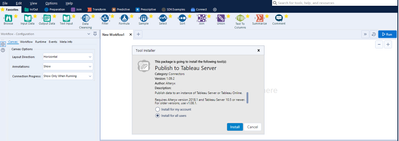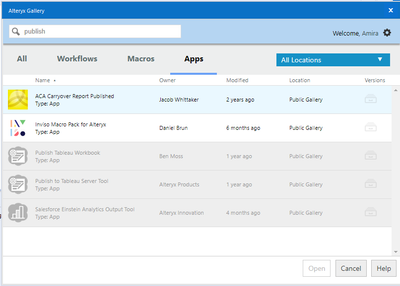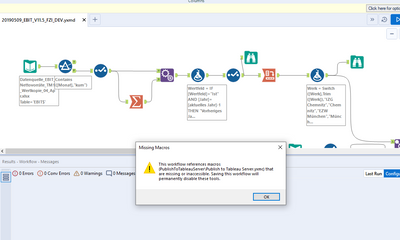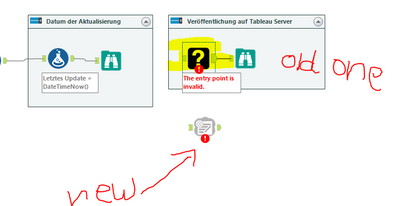Alteryx Designer Desktop Discussions
Find answers, ask questions, and share expertise about Alteryx Designer Desktop and Intelligence Suite.- Community
- :
- Community
- :
- Participate
- :
- Discussions
- :
- Designer Desktop
- :
- Re: download issue for the MACRO PublishToTableauS...
download issue for the MACRO PublishToTableauServer
- Subscribe to RSS Feed
- Mark Topic as New
- Mark Topic as Read
- Float this Topic for Current User
- Bookmark
- Subscribe
- Mute
- Printer Friendly Page
- Mark as New
- Bookmark
- Subscribe
- Mute
- Subscribe to RSS Feed
- Permalink
- Notify Moderator
HI,
when I am trying to open the macro PublishToTableauServer_v2.0.0 after downloading in from the website by alteryx (as admin) from
File --> Open Workflow --> browse then selecting PublishToTableauServer_v2.0.0.yxi
the following interface appears :
after clicking in install with the option for all use .. NOTHING happend
I have also tried to install the marco directly from the website within alteryx designer from Options--> download predictive tools then within my account , unfortunately I found the macro disabled, as in the following :
Actually I need the macro in order to work with some old workflow for a project i am working it , an when i tried to open one of then i got the following :
need your help
best Regards
Amira Isbel
Solved! Go to Solution.
- Mark as New
- Bookmark
- Subscribe
- Mute
- Subscribe to RSS Feed
- Permalink
- Notify Moderator
After I installed this running Alteryx as admin, the Publish to Tableau Server tool shows up in the Connectors palette. There was no indication that the installer was successful though.
Dan
- Mark as New
- Bookmark
- Subscribe
- Mute
- Subscribe to RSS Feed
- Permalink
- Notify Moderator
thank U @dan
the issue is after dowloading the component I have noticed the what i have downloaded is different from from the old now ! and I dont know what to do ,
please have a look
- Mark as New
- Bookmark
- Subscribe
- Mute
- Subscribe to RSS Feed
- Permalink
- Notify Moderator
1. Install the download tool only in Admin mode
2. If any issue check in 2 folders -
C:\Users\<username>\AppData\Roaming\Alteryx\Tools - If the tool is installed on this location then you might the ?
C:\ProgramData\Alteryx\Tools - If installation is correct
3. ? means the macro cannot find the file in the location - easy way is to have the Macro in same location between users or workflows
4. In case of issue delete all the instance of Tableau - restart again - Open Alteryx in Admin mode ; Install Tableau to all users , Follow the same installation folder for everyone
- Mark as New
- Bookmark
- Subscribe
- Mute
- Subscribe to RSS Feed
- Permalink
- Notify Moderator
- Mark as New
- Bookmark
- Subscribe
- Mute
- Subscribe to RSS Feed
- Permalink
- Notify Moderator
It looks like the person who made the EBIT workflow originally had the PublishToTableauServer macro installed in different directory from yours, so the reference in the file points to the wrong location.
You should be able to fix the workflow like this.
Warning: This technique involves directly editing the xml in the .yxmd. Make sure you have a backup of the file before attempting this
Part 1. Find the correct paths for the macro location on your computer
1. Create a new workflow called MacroLocation.yxmd
2. Drop the PublishToTableauServer onto the canvas
3. Save the workflow
4. Open this workflow with a text editor. I use Notepad++ but Notepad.exe will work fine.
5. Search for the following line.
<GuiSettings Plugin="PublishToTableauServer_v2.0.0">This should find the xml node that refers to the Publish macro
6. Within this node, find the EngineSettings element. It's probably the last element in the node. Mine looks like this.
<EngineSettings Macro="PublishToTableauServer_v2.0.0\Supporting_Macros\PublishToTableauServer.yxmc" EngineDll="Macro" EngineDllEntryPoint="PublishToTableauServer_v2.0.0\Supporting_Macros\PublishToTableauServer.yxmc" />Yours will probably have a different Macro and EngineDLLEntryPoint
5. Copy this entire line including the opening "<" and closing "/>"
Part 2. Find the reference in the broken file
1. Make a copy of 20190509_EBIT_V11.5_FZI_DEV.yxmd
2. Open the copy with a text editor.
3. Find the EngineSettings element for the Publish macro using steps 3 and 4 from part 1
4. Replace this entire line with the copy you made in part 1
5. Save the file copy
6. Open the file copy in Designer
This should fix your problem. If it does, rename the copy to something official sounding and use it from now on. If not, post the results here.
Dan
- Mark as New
- Bookmark
- Subscribe
- Mute
- Subscribe to RSS Feed
- Permalink
- Notify Moderator
Hi,
thank you for your feedback
actually problem has been solved by downloading old version of the macro and spacifiy which marco to use within alteryx interface ,
Best Regards
Amira Isbel
-
AAH
1 -
AAH Welcome
2 -
Academy
24 -
ADAPT
82 -
Add column
1 -
Administration
20 -
Adobe
175 -
Advanced Analytics
1 -
Advent of Code
5 -
Alias Manager
69 -
Alteryx
1 -
Alteryx 2020.1
3 -
Alteryx Academy
3 -
Alteryx Analytics
1 -
Alteryx Analytics Hub
2 -
Alteryx Community Introduction - MSA student at CSUF
1 -
Alteryx Connect
1 -
Alteryx Designer
44 -
Alteryx Engine
1 -
Alteryx Gallery
1 -
Alteryx Hub
1 -
alteryx open source
1 -
Alteryx Post response
1 -
Alteryx Practice
134 -
Alteryx team
1 -
Alteryx Tools
1 -
AlteryxForGood
1 -
Amazon s3
137 -
AMP Engine
189 -
ANALYSTE INNOVATEUR
1 -
Analytic App Support
1 -
Analytic Apps
17 -
Analytic Apps ACT
1 -
Analytics
2 -
Analyzer
17 -
Announcement
4 -
API
1,037 -
App
1 -
App Builder
42 -
Append Fields
1 -
Apps
1,166 -
Archiving process
1 -
ARIMA
1 -
Assigning metadata to CSV
1 -
Authentication
4 -
Automatic Update
1 -
Automating
3 -
Banking
1 -
Base64Encoding
1 -
Basic Table Reporting
1 -
Batch Macro
1,268 -
Beginner
1 -
Behavior Analysis
216 -
Best Practices
2,409 -
BI + Analytics + Data Science
1 -
Book Worm
2 -
Bug
620 -
Bugs & Issues
2 -
Calgary
58 -
CASS
45 -
Cat Person
1 -
Category Documentation
1 -
Category Input Output
2 -
Certification
4 -
Chained App
234 -
Challenge
7 -
Charting
1 -
Clients
3 -
Clustering
1 -
Common Use Cases
3,383 -
Communications
1 -
Community
188 -
Computer Vision
44 -
Concatenate
1 -
Conditional Column
1 -
Conditional statement
1 -
CONNECT AND SOLVE
1 -
Connecting
6 -
Connectors
1,178 -
Content Management
8 -
Contest
6 -
Conversation Starter
17 -
copy
1 -
COVID-19
4 -
Create a new spreadsheet by using exising data set
1 -
Credential Management
3 -
Curious*Little
1 -
Custom Formula Function
1 -
Custom Tools
1,716 -
Dash Board Creation
1 -
Data Analyse
1 -
Data Analysis
2 -
Data Analytics
1 -
Data Challenge
83 -
Data Cleansing
4 -
Data Connection
1 -
Data Investigation
3,051 -
Data Load
1 -
Data Science
38 -
Database Connection
1,895 -
Database Connections
5 -
Datasets
4,567 -
Date
3 -
Date and Time
3 -
date format
2 -
Date selection
2 -
Date Time
2,879 -
Dateformat
1 -
dates
1 -
datetimeparse
2 -
Defect
2 -
Demographic Analysis
172 -
Designer
1 -
Designer Cloud
471 -
Designer Integration
60 -
Developer
3,638 -
Developer Tools
2,912 -
Discussion
2 -
Documentation
452 -
Dog Person
4 -
Download
905 -
Duplicates rows
1 -
Duplicating rows
1 -
Dynamic
1 -
Dynamic Input
1 -
Dynamic Name
1 -
Dynamic Processing
2,530 -
dynamic replace
1 -
dynamically create tables for input files
1 -
Dynamically select column from excel
1 -
Email
742 -
Email Notification
1 -
Email Tool
2 -
Embed
1 -
embedded
1 -
Engine
129 -
Enhancement
3 -
Enhancements
2 -
Error Message
1,973 -
Error Messages
6 -
ETS
1 -
Events
178 -
Excel
1 -
Excel dynamically merge
1 -
Excel Macro
1 -
Excel Users
1 -
Explorer
2 -
Expression
1,693 -
extract data
1 -
Feature Request
1 -
Filter
1 -
filter join
1 -
Financial Services
1 -
Foodie
2 -
Formula
2 -
formula or filter
1 -
Formula Tool
4 -
Formulas
2 -
Fun
4 -
Fuzzy Match
613 -
Fuzzy Matching
1 -
Gallery
588 -
General
93 -
General Suggestion
1 -
Generate Row and Multi-Row Formulas
1 -
Generate Rows
1 -
Getting Started
1 -
Google Analytics
140 -
grouping
1 -
Guidelines
11 -
Hello Everyone !
2 -
Help
4,107 -
How do I colour fields in a row based on a value in another column
1 -
How-To
1 -
Hub 20.4
2 -
I am new to Alteryx.
1 -
identifier
1 -
In Database
853 -
In-Database
1 -
Input
3,710 -
Input data
2 -
Inserting New Rows
1 -
Install
3 -
Installation
305 -
Interface
2 -
Interface Tools
1,644 -
Introduction
5 -
Iterative Macro
949 -
Jira connector
1 -
Join
1,734 -
knowledge base
1 -
Licenses
1 -
Licensing
210 -
List Runner
1 -
Loaders
12 -
Loaders SDK
1 -
Location Optimizer
52 -
Lookup
1 -
Machine Learning
230 -
Macro
2 -
Macros
2,495 -
Mapping
1 -
Marketo
12 -
Marketplace
4 -
matching
1 -
Merging
1 -
MongoDB
66 -
Multiple variable creation
1 -
MultiRowFormula
1 -
Need assistance
1 -
need help :How find a specific string in the all the column of excel and return that clmn
1 -
Need help on Formula Tool
1 -
network
1 -
News
1 -
None of your Business
1 -
Numeric values not appearing
1 -
ODBC
1 -
Off-Topic
14 -
Office of Finance
1 -
Oil & Gas
1 -
Optimization
646 -
Output
4,497 -
Output Data
1 -
package
1 -
Parse
2,096 -
Pattern Matching
1 -
People Person
6 -
percentiles
1 -
Power BI
197 -
practice exercises
1 -
Predictive
2 -
Predictive Analysis
818 -
Predictive Analytics
1 -
Preparation
4,629 -
Prescriptive Analytics
185 -
Publish
229 -
Publishing
2 -
Python
727 -
Qlik
36 -
quartiles
1 -
query editor
1 -
Question
18 -
Questions
1 -
R Tool
452 -
refresh issue
1 -
RegEx
2,103 -
Remove column
1 -
Reporting
2,109 -
Resource
15 -
RestAPI
1 -
Role Management
3 -
Run Command
500 -
Run Workflows
10 -
Runtime
1 -
Salesforce
242 -
Sampling
1 -
Schedule Workflows
3 -
Scheduler
372 -
Scientist
1 -
Search
3 -
Search Feedback
20 -
Server
523 -
Settings
758 -
Setup & Configuration
47 -
Sharepoint
464 -
Sharing
2 -
Sharing & Reuse
1 -
Snowflake
1 -
Spatial
1 -
Spatial Analysis
556 -
Student
9 -
Styling Issue
1 -
Subtotal
1 -
System Administration
1 -
Tableau
461 -
Tables
1 -
Technology
1 -
Text Mining
409 -
Thumbnail
1 -
Thursday Thought
10 -
Time Series
397 -
Time Series Forecasting
1 -
Tips and Tricks
3,780 -
Tool Improvement
1 -
Topic of Interest
40 -
Transformation
3,209 -
Transforming
3 -
Transpose
1 -
Truncating number from a string
1 -
Twitter
24 -
Udacity
85 -
Unique
2 -
Unsure on approach
1 -
Update
1 -
Updates
2 -
Upgrades
1 -
URL
1 -
Use Cases
1 -
User Interface
21 -
User Management
4 -
Video
2 -
VideoID
1 -
Vlookup
1 -
Weekly Challenge
1 -
Weibull Distribution Weibull.Dist
1 -
Word count
1 -
Workflow
8,455 -
Workflows
1 -
YearFrac
1 -
YouTube
1 -
YTD and QTD
1
- « Previous
- Next »