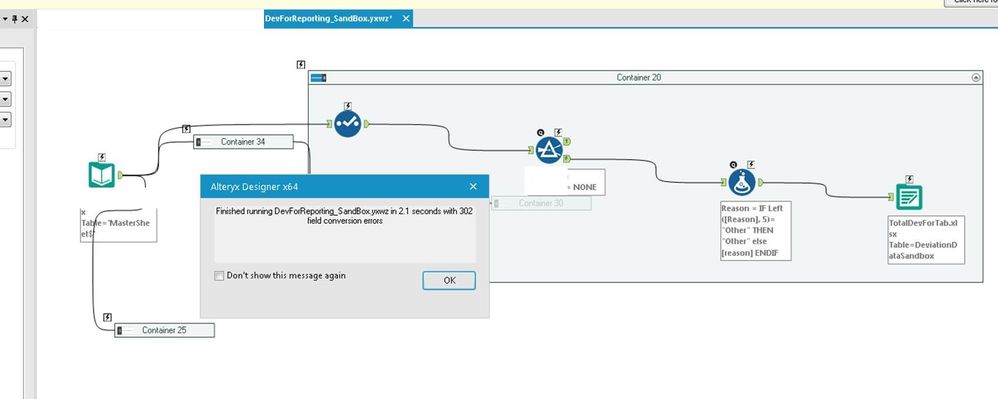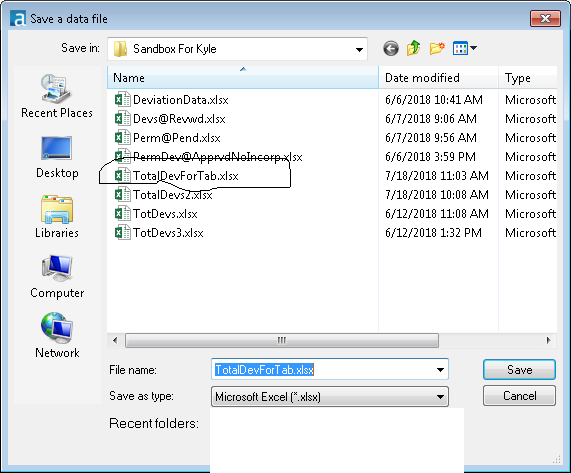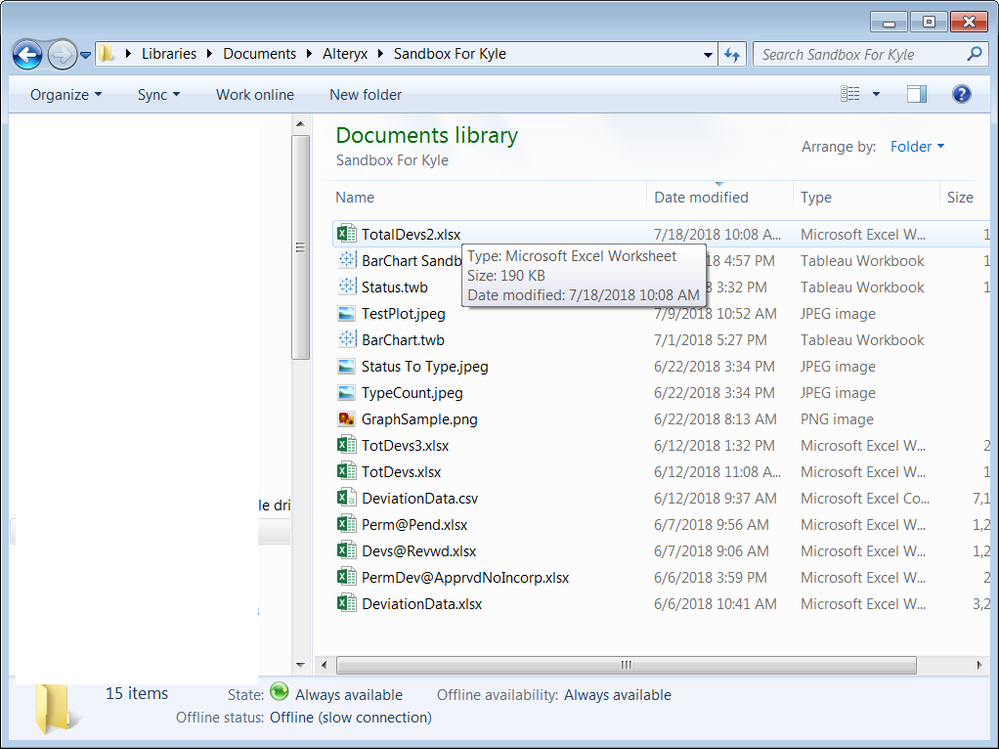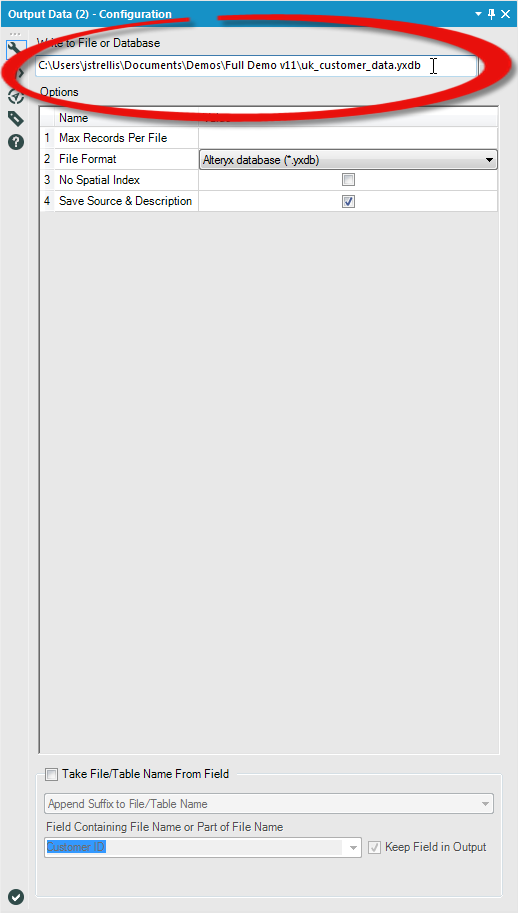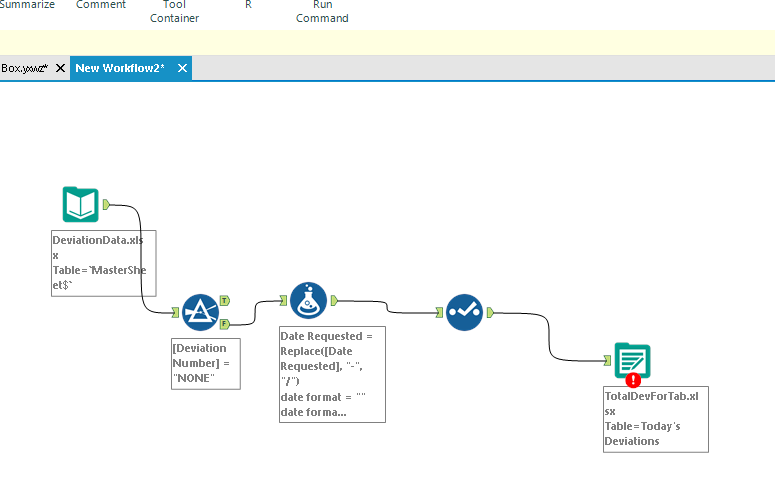Alteryx Designer Desktop Discussions
Find answers, ask questions, and share expertise about Alteryx Designer Desktop and Intelligence Suite.- Community
- :
- Community
- :
- Participate
- :
- Discussions
- :
- Designer Desktop
- :
- Re: Workflow with Output file running, but not sho...
Workflow with Output file running, but not showing in my local drive
- Subscribe to RSS Feed
- Mark Topic as New
- Mark Topic as Read
- Float this Topic for Current User
- Bookmark
- Subscribe
- Mute
- Printer Friendly Page
- Mark as New
- Bookmark
- Subscribe
- Mute
- Subscribe to RSS Feed
- Permalink
- Notify Moderator
First off, there needs to be some improvement made in your photo uploading. I had to cancel a previous post because there was no easy (at least intuitive) way to just delete pictures and screenshots. There also isn't a way to just copy and paste a screenshot in (which should be common). If my pictures or files are unclear, complain to Alteryx for not creating a better upload system and easier to manipulate formatting of pics.
The issue revolves around getting a workflow output file which shows it is working on our server where Alteryx is running, to show on our local machine. I had previously had this working and Excel files were created on my local machine. We had to renew licensing at our company and we just got up and running again.
You can see from the screenshots below that the workflow is running. Then, below that, there is a screenshot I took from the Output tool in Alteryx showing that the file I tried to create is present. Well, when I looked on my local drive, I didn't see that file. Any help is welcome.
Solved! Go to Solution.
- Labels:
-
Output
- Mark as New
- Bookmark
- Subscribe
- Mute
- Subscribe to RSS Feed
- Permalink
- Notify Moderator
Hi @AltR
Could you check the path in the Output Data configuration?
That will give you the full path location to the file.
There will also be a message in the output log with a hyperlink to where you have specified to create the output file.
With regards to the pictures, you should be able to just click on the image once inserted and press the delete button on your keyboard to remove it. You do need to upload an image however, as you aren't able to paste in a screenshot. What internet browser are you using?
- Mark as New
- Bookmark
- Subscribe
- Mute
- Subscribe to RSS Feed
- Permalink
- Notify Moderator
Thank you @JoeS,
It looks like for whatever reason, the problem in the Output Data configuration. It seemed that the actual name of the file wasn't present, even though the path was the exact same (as checked when I went to open the file location in the screenshot I took). SO, the only question I have is if you might know why a previous configuration and file might change? The path didn't, but the file name seemed to. I just re-ran the configuration ensuring that the file name was accurate. Can you let me know if there is anything I can do in the future as a precaution against this sort of change? Thanks again!
- Mark as New
- Bookmark
- Subscribe
- Mute
- Subscribe to RSS Feed
- Permalink
- Notify Moderator
Well, I thought we had the solution working. I just went back in to create a sheet name, and I deleted the file so we had something other than "Sheet1" there. I copied and pasted into a Notepad file the exact pathways that the output tool was using and what I have on my local system, and they matched. When, I re-ran the file, I got the following error:
Error: Output Data (32): Unable to Open archive for zipping: \\matching path file\ZAS77A2.tmp Error Opening file: \\matching path file\ZAS77A2.tmp: Access is denied. (5)
Why would have this just worked, and now it gives this message? It just worked, and you can see now the inconsistencies that I am dealing with here in Alteryx. I also tried to change the options from overwrite sheet, to overwrite file, to create new sheet.
Note the only thing I changed was a worksheet name as I added the sheet name to place updated data (we want to run daily reports). It showed the above file path with a "|||Today's Data" at the end. I was just trying to follow what had been looked up here.
I have other "containers" that I constantly am clicking "disabled" on, and every time I check them they seem to have that box unselected again. I don't know if that is preventing access to the file? However, it seems that Alteryx settings just keep changing in this workflow. This is very undesirable behavior.
Is there any easy way to copy and paste tools from a workflow into another workflow so you don't have to worry about these "containers" that aren't behaving properly?
By the way, I tried copying and just pasting a screenshot in here so you could see what I was talking about and it doesn't work (even though there is a pop-up that says hit Ctrl+V to paste). I shouldn't have to save my screenshots to a file every time I want to show what I am seeing on screen,
- Mark as New
- Bookmark
- Subscribe
- Mute
- Subscribe to RSS Feed
- Permalink
- Notify Moderator
One last note on this; I tried to copy and paste just the workflow tools that I wanted to use into a new workflow. I pasted that in, and it still didn't work.
The same error kept cropping up.
- Mark as New
- Bookmark
- Subscribe
- Mute
- Subscribe to RSS Feed
- Permalink
- Notify Moderator
I usually see this error when the file is already open somewhere else, whether someone is looking at it, or another process is accessing it. Make sure the file is not open, and if it is being opened, or written to somewhere else in the workflow, use a Block Until Done tool before the Output. This can assure anything that is using that file in Alteryx is done before trying to write.
Also note that if the file already exists, you need to overwrite, not create new.
Strategic Sales Engineer
Alteryx, Inc.
- Mark as New
- Bookmark
- Subscribe
- Mute
- Subscribe to RSS Feed
- Permalink
- Notify Moderator
Hi @AltR, did you figure out what the cause of this was? One of my users is seeing this intermittent error. The workflow runs fine, and writes output as expected, but then rerunning using the same data will give the "Unable to Open archive for zipping.....Access Denied" error that you're receiving below.
- Mark as New
- Bookmark
- Subscribe
- Mute
- Subscribe to RSS Feed
- Permalink
- Notify Moderator
Thanks Scott! My workflow had trouble writing to multiple output Excel files. Block Until Done tool fixed this right away!
-
AAH
1 -
AAH Welcome
2 -
Academy
24 -
ADAPT
82 -
Add column
1 -
Administration
20 -
Adobe
174 -
Advanced Analytics
1 -
Advent of Code
5 -
Alias Manager
69 -
Alteryx
1 -
Alteryx 2020.1
3 -
Alteryx Academy
3 -
Alteryx Analytics
1 -
Alteryx Analytics Hub
2 -
Alteryx Community Introduction - MSA student at CSUF
1 -
Alteryx Connect
1 -
Alteryx Designer
44 -
Alteryx Engine
1 -
Alteryx Gallery
1 -
Alteryx Hub
1 -
alteryx open source
1 -
Alteryx Post response
1 -
Alteryx Practice
134 -
Alteryx team
1 -
Alteryx Tools
1 -
AlteryxForGood
1 -
Amazon s3
135 -
AMP Engine
187 -
ANALYSTE INNOVATEUR
1 -
Analytic App Support
1 -
Analytic Apps
17 -
Analytic Apps ACT
1 -
Analytics
2 -
Analyzer
17 -
Announcement
4 -
API
1,034 -
App
1 -
App Builder
42 -
Append Fields
1 -
Apps
1,165 -
Archiving process
1 -
ARIMA
1 -
Assigning metadata to CSV
1 -
Authentication
4 -
Automatic Update
1 -
Automating
3 -
Banking
1 -
Base64Encoding
1 -
Basic Table Reporting
1 -
Batch Macro
1,264 -
Beginner
1 -
Behavior Analysis
216 -
Best Practices
2,400 -
BI + Analytics + Data Science
1 -
Book Worm
2 -
Bug
619 -
Bugs & Issues
2 -
Calgary
58 -
CASS
45 -
Cat Person
1 -
Category Documentation
1 -
Category Input Output
2 -
Certification
4 -
Chained App
233 -
Challenge
7 -
Charting
1 -
Clients
3 -
Clustering
1 -
Common Use Cases
3,375 -
Communications
1 -
Community
188 -
Computer Vision
44 -
Concatenate
1 -
Conditional Column
1 -
Conditional statement
1 -
CONNECT AND SOLVE
1 -
Connecting
6 -
Connectors
1,171 -
Content Management
8 -
Contest
6 -
Conversation Starter
17 -
copy
1 -
COVID-19
4 -
Create a new spreadsheet by using exising data set
1 -
Credential Management
3 -
Curious*Little
1 -
Custom Formula Function
1 -
Custom Tools
1,710 -
Dash Board Creation
1 -
Data Analyse
1 -
Data Analysis
2 -
Data Analytics
1 -
Data Challenge
83 -
Data Cleansing
4 -
Data Connection
1 -
Data Investigation
3,036 -
Data Load
1 -
Data Science
38 -
Database Connection
1,884 -
Database Connections
5 -
Datasets
4,554 -
Date
3 -
Date and Time
3 -
date format
2 -
Date selection
2 -
Date Time
2,870 -
Dateformat
1 -
dates
1 -
datetimeparse
2 -
Defect
2 -
Demographic Analysis
172 -
Designer
1 -
Designer Cloud
467 -
Designer Integration
60 -
Developer
3,623 -
Developer Tools
2,896 -
Discussion
2 -
Documentation
448 -
Dog Person
4 -
Download
899 -
Duplicates rows
1 -
Duplicating rows
1 -
Dynamic
1 -
Dynamic Input
1 -
Dynamic Name
1 -
Dynamic Processing
2,515 -
dynamic replace
1 -
dynamically create tables for input files
1 -
Dynamically select column from excel
1 -
Email
740 -
Email Notification
1 -
Email Tool
2 -
Embed
1 -
embedded
1 -
Engine
129 -
Enhancement
3 -
Enhancements
2 -
Error Message
1,966 -
Error Messages
6 -
ETS
1 -
Events
176 -
Excel
1 -
Excel dynamically merge
1 -
Excel Macro
1 -
Excel Users
1 -
Explorer
2 -
Expression
1,687 -
extract data
1 -
Feature Request
1 -
Filter
1 -
filter join
1 -
Financial Services
1 -
Foodie
2 -
Formula
2 -
formula or filter
1 -
Formula Tool
4 -
Formulas
2 -
Fun
4 -
Fuzzy Match
613 -
Fuzzy Matching
1 -
Gallery
584 -
General
93 -
General Suggestion
1 -
Generate Row and Multi-Row Formulas
1 -
Generate Rows
1 -
Getting Started
1 -
Google Analytics
139 -
grouping
1 -
Guidelines
11 -
Hello Everyone !
2 -
Help
4,092 -
How do I colour fields in a row based on a value in another column
1 -
How-To
1 -
Hub 20.4
2 -
I am new to Alteryx.
1 -
identifier
1 -
In Database
851 -
In-Database
1 -
Input
3,698 -
Input data
2 -
Inserting New Rows
1 -
Install
3 -
Installation
305 -
Interface
2 -
Interface Tools
1,636 -
Introduction
5 -
Iterative Macro
945 -
Jira connector
1 -
Join
1,729 -
knowledge base
1 -
Licenses
1 -
Licensing
210 -
List Runner
1 -
Loaders
12 -
Loaders SDK
1 -
Location Optimizer
52 -
Lookup
1 -
Machine Learning
229 -
Macro
2 -
Macros
2,491 -
Mapping
1 -
Marketo
12 -
Marketplace
4 -
matching
1 -
Merging
1 -
MongoDB
65 -
Multiple variable creation
1 -
MultiRowFormula
1 -
Need assistance
1 -
need help :How find a specific string in the all the column of excel and return that clmn
1 -
Need help on Formula Tool
1 -
network
1 -
News
1 -
None of your Business
1 -
Numeric values not appearing
1 -
ODBC
1 -
Off-Topic
14 -
Office of Finance
1 -
Oil & Gas
1 -
Optimization
644 -
Output
4,486 -
Output Data
1 -
package
1 -
Parse
2,089 -
Pattern Matching
1 -
People Person
6 -
percentiles
1 -
Power BI
197 -
practice exercises
1 -
Predictive
2 -
Predictive Analysis
817 -
Predictive Analytics
1 -
Preparation
4,617 -
Prescriptive Analytics
185 -
Publish
228 -
Publishing
2 -
Python
726 -
Qlik
35 -
quartiles
1 -
query editor
1 -
Question
18 -
Questions
1 -
R Tool
452 -
refresh issue
1 -
RegEx
2,100 -
Remove column
1 -
Reporting
2,107 -
Resource
15 -
RestAPI
1 -
Role Management
3 -
Run Command
498 -
Run Workflows
10 -
Runtime
1 -
Salesforce
242 -
Sampling
1 -
Schedule Workflows
3 -
Scheduler
370 -
Scientist
1 -
Search
3 -
Search Feedback
20 -
Server
522 -
Settings
755 -
Setup & Configuration
47 -
Sharepoint
463 -
Sharing
2 -
Sharing & Reuse
1 -
Snowflake
1 -
Spatial
1 -
Spatial Analysis
555 -
Student
9 -
Styling Issue
1 -
Subtotal
1 -
System Administration
1 -
Tableau
461 -
Tables
1 -
Technology
1 -
Text Mining
407 -
Thumbnail
1 -
Thursday Thought
10 -
Time Series
397 -
Time Series Forecasting
1 -
Tips and Tricks
3,771 -
Tool Improvement
1 -
Topic of Interest
40 -
Transformation
3,194 -
Transforming
3 -
Transpose
1 -
Truncating number from a string
1 -
Twitter
24 -
Udacity
85 -
Unique
2 -
Unsure on approach
1 -
Update
1 -
Updates
2 -
Upgrades
1 -
URL
1 -
Use Cases
1 -
User Interface
21 -
User Management
4 -
Video
2 -
VideoID
1 -
Vlookup
1 -
Weekly Challenge
1 -
Weibull Distribution Weibull.Dist
1 -
Word count
1 -
Workflow
8,419 -
Workflows
1 -
YearFrac
1 -
YouTube
1 -
YTD and QTD
1
- « Previous
- Next »