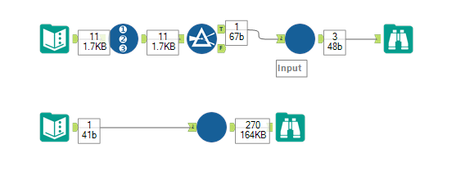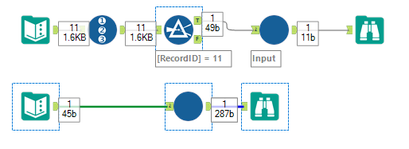Alteryx Designer Desktop Discussions
Find answers, ask questions, and share expertise about Alteryx Designer Desktop and Intelligence Suite.- Community
- :
- Community
- :
- Participate
- :
- Discussions
- :
- Designer Desktop
- :
- Re: Update Raw XML with Formula - Find Replace
Update Raw XML with Formula - Find Replace
- Subscribe to RSS Feed
- Mark Topic as New
- Mark Topic as Read
- Float this Topic for Current User
- Bookmark
- Subscribe
- Mute
- Printer Friendly Page
- Mark as New
- Bookmark
- Subscribe
- Mute
- Subscribe to RSS Feed
- Permalink
- Notify Moderator
I am working on a proof of concept to update the configuration of tools using the Update RAW XML with Formula action type from within the action tool and running into problems with using the replace function to locate the existing XML and replace it with my desired XML.
I have created a batch macro with 2 control parameters (Find and Replace). Those control parameters feed into a single Action tool that is using the Update Raw XML with Formula action type, and attempting to update the inner XML for the Input Data tool.
This works when I Find/Replace a single value like the file name
Or a single unquoted attribute like Field Length
However when I try to find a longer string that that includes both the tag and an attribute within the tag, like in this example where I am changing both the record limit and the input file name (note the string was copied directly from the macro's XML opened in Notepad ++)
Alteryx appears not to find the string and so the configuration for the input in the macro is not modified. This feels like an issue with the syntax that is being searched for but I have no idea how to determine what the correct syntax should be. Anyone run into this before or have suggestions on how to find and replace large
So with the underlying XML as seen in notepad ++ as:
<File RecordLimit="" SearchSubDirs="False" FileFormat="0" OutputFileName="FileName">D:\Alteryx\Projects\Config Manager\Sample.csv</File>
When I find/replace looking for RecordLimit="" it works
But when I look for File RecordLimit="" it does not work
To get even more specific it works with a single space before record limit ' RecordLimit=""'
But does not work with the "e" from "File" and the space e RecordLimit=""
So I am guessing that maybe there is another character that needs to go around the attribute names found inside of an XML tag (forgive me if I am not using correct nomenclature as I am not an XML person) any suggestions?
- Labels:
-
Custom Tools
- Mark as New
- Bookmark
- Subscribe
- Mute
- Subscribe to RSS Feed
- Permalink
- Notify Moderator
@bkclaw113 One thing I'm not sure about is when inputting multiple lines of xml.
For instance, replacing:
<File RecordLimit="" SearchSubDirs="False" FileFormat="0" OutputFileName="">\\Mac\Home\Documents\Data\Sales\Austria.csv</File>with
<File RecordLimit="15" SearchSubDirs="False" FileFormat="0" OutputFileName="FileName">\\Mac\Home\Documents\Data\Sales\France.csv</File>works fine, but trying:
<ImportLine>1</ImportLine>
<FieldLen>254</FieldLen>and replacing with
<ImportLine>2</ImportLine>
<FieldLen>8</FieldLen>isn't working.
Running the same find and replace in a text editor, and saving the macro does work though (as you noticed).
This only makes sense to me if the whitespace is not being respected/being treated differently. But the replace function recognises newlines and spaces, so I wouldn't expect this issue with a normal formula tool
Doubly unfortunately, I'm really struggling to think of a way to output the destination of the update xml via formula, so we can test.
Sorry, I may have been a bit premature with my previous comment's 'solution'...
- Mark as New
- Bookmark
- Subscribe
- Mute
- Subscribe to RSS Feed
- Permalink
- Notify Moderator
@OllieClarke, can you share a workflow where you have the example working:
File RecordLimit=""
and replacing with
File RecordLimit="15"
I have tried that and it does not work for me. FYI I am only on version 21.4 so this may be a bug that was fixed on more recent versions.
- Mark as New
- Bookmark
- Subscribe
- Mute
- Subscribe to RSS Feed
- Permalink
- Notify Moderator
Hey @bkclaw113
I've attached the packaged workflow with macro and file. I tested it on version 2020.3 and it works there too, although I've only used a csv file, but I don't think that would be the issue here.
Hope that helps a bit at least
Ollie
- Mark as New
- Bookmark
- Subscribe
- Mute
- Subscribe to RSS Feed
- Permalink
- Notify Moderator
Hi @OllieClarke
This is my observation. I am using 2021.2
Case 1: I ran your workflow directly with the macro. I got the expected output. - It worked.
Case 2: I inserted and ran your macro in a new canvas and into @bkclaw113 canvas(2021.4). - It failed
Case 3: I inserted and ran @bkclaw113 macro in your canvas(2020.3) - It worked
It seems like the 2020.3 version of the canvas makes it work. I am looking into the canvas XML code to see what is the difference. Maybe adding the piece of code which is distinctive in the 2020.3 canvas might help solve the issue
Definitely an intriguing use case.
- Mark as New
- Bookmark
- Subscribe
- Mute
- Subscribe to RSS Feed
- Permalink
- Notify Moderator
I built the macro on 2022.3, and it worked there too. Interesting to see what changed between 2020.3, 2021.4 and 2022.3…
- Mark as New
- Bookmark
- Subscribe
- Mute
- Subscribe to RSS Feed
- Permalink
- Notify Moderator
I used the macro that I created to search all possible character combinations and made it iterative to identify what is being read from the <Destination> field, and it appears that that the order of the attributes within the File tag are not in the same order as seen in the XML view in Alteryx or in the raw text when viewed from Notepad++
Here is a screen shot of the Alteryx XML view of my input file, notice RecordLimit is listed first.
Now when I execute the find/replace against that I am using:
Find: <File FileFormat="0" OutputFileName="FileName" RecordLimit="100"
Replace: <File FileFormat="0" OutputFileName="" RecordLimit="1"
Which is finding the FileFormat first. (note, the <Destination> at least in this case appears to have attributes listed alphabetically, this could be by chance but I will try to test some more to see if it holds true in other circumstances)
This creates a real problem since I am looking for a flexible solution that can change the configuration dynamically. It is not feasible to run thousands of tests through an iterative macro to generate the correct strings through brute force. I tried using the AutoDocumenter (https://gitlab.com/keyrus-us/public/alteryx_auto_doc_revamp/-/tree/master) python code to parse out the XML for the Input tool, but it is returning the attributes in the same order that I am seeing them in ALteryx XML / Notepad++.
The alternative that I can see is to not try to replace the entire configuration block but instead have multiple find/replace that operate in sequence changing 1 attribute at a time so that the overall order does not matter.
- « Previous
-
- 1
- 2
- Next »
-
AAH
1 -
AAH Welcome
2 -
Academy
24 -
ADAPT
82 -
Add column
1 -
Administration
20 -
Adobe
174 -
Advanced Analytics
1 -
Advent of Code
5 -
Alias Manager
69 -
Alteryx
1 -
Alteryx 2020.1
3 -
Alteryx Academy
3 -
Alteryx Analytics
1 -
Alteryx Analytics Hub
2 -
Alteryx Community Introduction - MSA student at CSUF
1 -
Alteryx Connect
1 -
Alteryx Designer
44 -
Alteryx Engine
1 -
Alteryx Gallery
1 -
Alteryx Hub
1 -
alteryx open source
1 -
Alteryx Post response
1 -
Alteryx Practice
134 -
Alteryx team
1 -
Alteryx Tools
1 -
AlteryxForGood
1 -
Amazon s3
136 -
AMP Engine
187 -
ANALYSTE INNOVATEUR
1 -
Analytic App Support
1 -
Analytic Apps
17 -
Analytic Apps ACT
1 -
Analytics
2 -
Analyzer
17 -
Announcement
4 -
API
1,037 -
App
1 -
App Builder
42 -
Append Fields
1 -
Apps
1,165 -
Archiving process
1 -
ARIMA
1 -
Assigning metadata to CSV
1 -
Authentication
4 -
Automatic Update
1 -
Automating
3 -
Banking
1 -
Base64Encoding
1 -
Basic Table Reporting
1 -
Batch Macro
1,266 -
Beginner
1 -
Behavior Analysis
216 -
Best Practices
2,405 -
BI + Analytics + Data Science
1 -
Book Worm
2 -
Bug
619 -
Bugs & Issues
2 -
Calgary
58 -
CASS
45 -
Cat Person
1 -
Category Documentation
1 -
Category Input Output
2 -
Certification
4 -
Chained App
233 -
Challenge
7 -
Charting
1 -
Clients
3 -
Clustering
1 -
Common Use Cases
3,379 -
Communications
1 -
Community
188 -
Computer Vision
44 -
Concatenate
1 -
Conditional Column
1 -
Conditional statement
1 -
CONNECT AND SOLVE
1 -
Connecting
6 -
Connectors
1,174 -
Content Management
8 -
Contest
6 -
Conversation Starter
17 -
copy
1 -
COVID-19
4 -
Create a new spreadsheet by using exising data set
1 -
Credential Management
3 -
Curious*Little
1 -
Custom Formula Function
1 -
Custom Tools
1,713 -
Dash Board Creation
1 -
Data Analyse
1 -
Data Analysis
2 -
Data Analytics
1 -
Data Challenge
83 -
Data Cleansing
4 -
Data Connection
1 -
Data Investigation
3,046 -
Data Load
1 -
Data Science
38 -
Database Connection
1,892 -
Database Connections
5 -
Datasets
4,563 -
Date
3 -
Date and Time
3 -
date format
2 -
Date selection
2 -
Date Time
2,874 -
Dateformat
1 -
dates
1 -
datetimeparse
2 -
Defect
2 -
Demographic Analysis
172 -
Designer
1 -
Designer Cloud
471 -
Designer Integration
60 -
Developer
3,633 -
Developer Tools
2,907 -
Discussion
2 -
Documentation
449 -
Dog Person
4 -
Download
902 -
Duplicates rows
1 -
Duplicating rows
1 -
Dynamic
1 -
Dynamic Input
1 -
Dynamic Name
1 -
Dynamic Processing
2,525 -
dynamic replace
1 -
dynamically create tables for input files
1 -
Dynamically select column from excel
1 -
Email
740 -
Email Notification
1 -
Email Tool
2 -
Embed
1 -
embedded
1 -
Engine
129 -
Enhancement
3 -
Enhancements
2 -
Error Message
1,969 -
Error Messages
6 -
ETS
1 -
Events
176 -
Excel
1 -
Excel dynamically merge
1 -
Excel Macro
1 -
Excel Users
1 -
Explorer
2 -
Expression
1,690 -
extract data
1 -
Feature Request
1 -
Filter
1 -
filter join
1 -
Financial Services
1 -
Foodie
2 -
Formula
2 -
formula or filter
1 -
Formula Tool
4 -
Formulas
2 -
Fun
4 -
Fuzzy Match
613 -
Fuzzy Matching
1 -
Gallery
586 -
General
93 -
General Suggestion
1 -
Generate Row and Multi-Row Formulas
1 -
Generate Rows
1 -
Getting Started
1 -
Google Analytics
140 -
grouping
1 -
Guidelines
11 -
Hello Everyone !
2 -
Help
4,097 -
How do I colour fields in a row based on a value in another column
1 -
How-To
1 -
Hub 20.4
2 -
I am new to Alteryx.
1 -
identifier
1 -
In Database
852 -
In-Database
1 -
Input
3,704 -
Input data
2 -
Inserting New Rows
1 -
Install
3 -
Installation
305 -
Interface
2 -
Interface Tools
1,641 -
Introduction
5 -
Iterative Macro
948 -
Jira connector
1 -
Join
1,732 -
knowledge base
1 -
Licenses
1 -
Licensing
210 -
List Runner
1 -
Loaders
12 -
Loaders SDK
1 -
Location Optimizer
52 -
Lookup
1 -
Machine Learning
230 -
Macro
2 -
Macros
2,493 -
Mapping
1 -
Marketo
12 -
Marketplace
4 -
matching
1 -
Merging
1 -
MongoDB
66 -
Multiple variable creation
1 -
MultiRowFormula
1 -
Need assistance
1 -
need help :How find a specific string in the all the column of excel and return that clmn
1 -
Need help on Formula Tool
1 -
network
1 -
News
1 -
None of your Business
1 -
Numeric values not appearing
1 -
ODBC
1 -
Off-Topic
14 -
Office of Finance
1 -
Oil & Gas
1 -
Optimization
645 -
Output
4,491 -
Output Data
1 -
package
1 -
Parse
2,094 -
Pattern Matching
1 -
People Person
6 -
percentiles
1 -
Power BI
197 -
practice exercises
1 -
Predictive
2 -
Predictive Analysis
818 -
Predictive Analytics
1 -
Preparation
4,622 -
Prescriptive Analytics
185 -
Publish
229 -
Publishing
2 -
Python
727 -
Qlik
35 -
quartiles
1 -
query editor
1 -
Question
18 -
Questions
1 -
R Tool
452 -
refresh issue
1 -
RegEx
2,102 -
Remove column
1 -
Reporting
2,107 -
Resource
15 -
RestAPI
1 -
Role Management
3 -
Run Command
500 -
Run Workflows
10 -
Runtime
1 -
Salesforce
242 -
Sampling
1 -
Schedule Workflows
3 -
Scheduler
371 -
Scientist
1 -
Search
3 -
Search Feedback
20 -
Server
523 -
Settings
756 -
Setup & Configuration
47 -
Sharepoint
463 -
Sharing
2 -
Sharing & Reuse
1 -
Snowflake
1 -
Spatial
1 -
Spatial Analysis
556 -
Student
9 -
Styling Issue
1 -
Subtotal
1 -
System Administration
1 -
Tableau
461 -
Tables
1 -
Technology
1 -
Text Mining
409 -
Thumbnail
1 -
Thursday Thought
10 -
Time Series
397 -
Time Series Forecasting
1 -
Tips and Tricks
3,776 -
Tool Improvement
1 -
Topic of Interest
40 -
Transformation
3,202 -
Transforming
3 -
Transpose
1 -
Truncating number from a string
1 -
Twitter
24 -
Udacity
85 -
Unique
2 -
Unsure on approach
1 -
Update
1 -
Updates
2 -
Upgrades
1 -
URL
1 -
Use Cases
1 -
User Interface
21 -
User Management
4 -
Video
2 -
VideoID
1 -
Vlookup
1 -
Weekly Challenge
1 -
Weibull Distribution Weibull.Dist
1 -
Word count
1 -
Workflow
8,437 -
Workflows
1 -
YearFrac
1 -
YouTube
1 -
YTD and QTD
1
- « Previous
- Next »