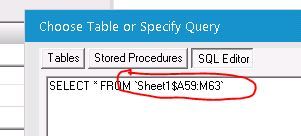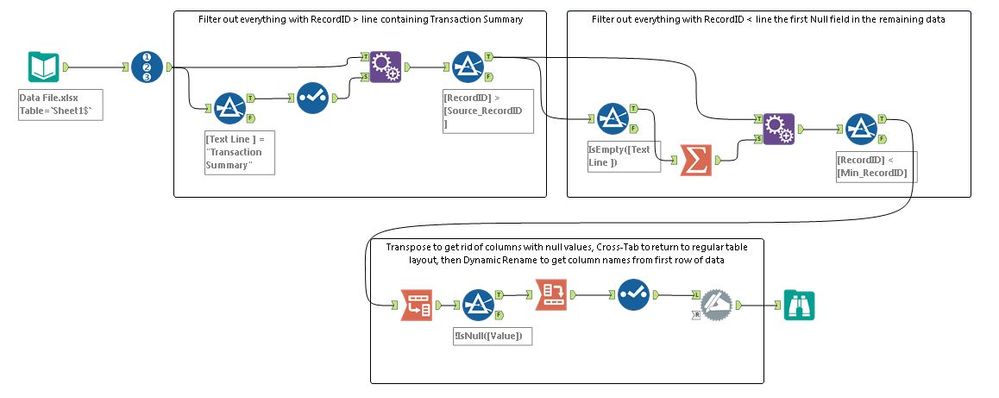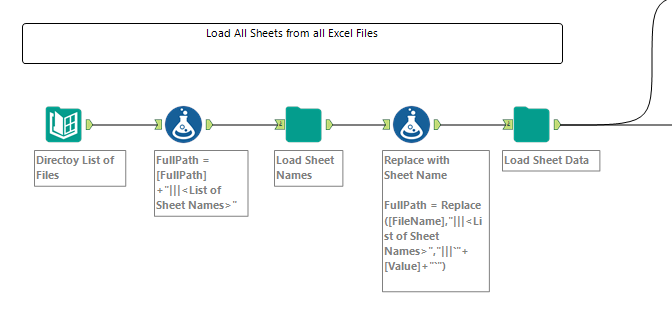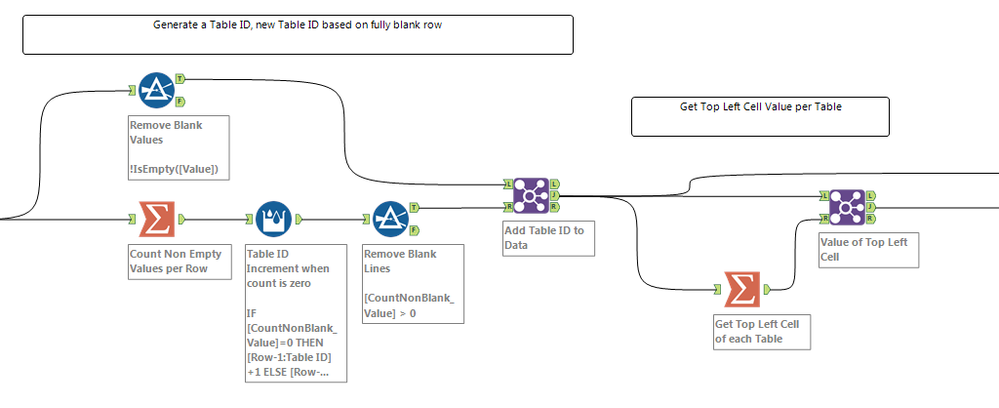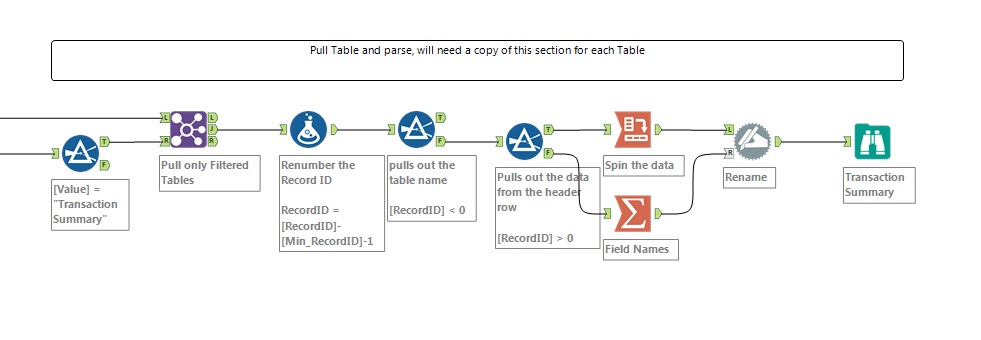Alteryx Designer Desktop Discussions
Find answers, ask questions, and share expertise about Alteryx Designer Desktop and Intelligence Suite.- Community
- :
- Community
- :
- Participate
- :
- Discussions
- :
- Designer Desktop
- :
- Re: Select Table and information from Several Tabl...
Select Table and information from Several Tables in Excel
- Subscribe to RSS Feed
- Mark Topic as New
- Mark Topic as Read
- Float this Topic for Current User
- Bookmark
- Subscribe
- Mute
- Printer Friendly Page
- Mark as New
- Bookmark
- Subscribe
- Mute
- Subscribe to RSS Feed
- Permalink
- Notify Moderator
Hello Alteryx,
I recently started using Alteryx and honestly it has been a great learning experience. I am currently working on a file and need some help with selecting some data. The attached data file represents a structure of the file which I will be using. The spreadsheet has several tables in it and I want to select the information listed under the transaction summary table.
| Transaction Summary | ||||||
| Trans Type | Trans Code | ID | CSA | New CSA | Dep S | Dep Name |
| EE | F1 | 12345061314561 | 0104474-010-00000 | |||
| D | S1 | 12345061314561 | 0104474-010-00000 | 1 | Jane Doe | |
| D | S1 | 12345061314561 | 0104474-010-00000 | 2 | John Doe | |
| Term | T | 31655474864298 | 0686745-010-00000 |
The attached file is just a sample file and I will have to select this data from over 100 files which has same structure. My goal is to develop a script which will just extract the information under "Transaction Summary" Table. Since I am new to using Alteryx, I am hoping someone on the forum might be able to help me. Looking forward to your responses.
Solved! Go to Solution.
- Labels:
-
Help
- Mark as New
- Bookmark
- Subscribe
- Mute
- Subscribe to RSS Feed
- Permalink
- Notify Moderator
As long as the cell range is in the same place in each file (i.e. it is always in cells A59:M63 as shown in your sample file), you should be able to modify the Table or Query section of the Input Data tool configuration to reference only the cells in that range. You can also name the range in Excel, if that's an option for you in your template, and that named range name will appear on the list of items you can select where you would usually designate a sheet name.
So when you are prompted to select a sheet when connecting to your initial file in the Input Tool, select the sheet, then switch it to SQL Editor view and add the cell range reference to the end of the statement (before the ' mark but after the $ sign designating the end of the sheet name you have selected). This will bring in the cells only in that data range from your files.
This will work if you change your filename to a * wildcard as well, if you're trying to bring in multiple workbooks into the same workflow all at once. Will cycle through each file in that location and bring in only the data that is located in the range specified in your configuration settings.
Hope that makes sense... let me know if you need more info!
Cheers,
NJ
- Mark as New
- Bookmark
- Subscribe
- Mute
- Subscribe to RSS Feed
- Permalink
- Notify Moderator
Hello Nicole - Thanks for the prompt response. Unfortunately the cell range is variable and will change in other spreadsheets. I am thinking that there might be a way to use "transaction Summary" header as one of the unique elements and fetch the data under that header.
- Mark as New
- Bookmark
- Subscribe
- Mute
- Subscribe to RSS Feed
- Permalink
- Notify Moderator
Ah yes, that does make it a bit trickier :) But not impossible! (Few things are!)
See attached/image below. You can use some creative filtering & appending to figure out which line the table starts on (based on your comment about starting with Transaction Summary line), and use that to figure out which data to eliminate to isolate just the table you need.
Give it a shot, let me know if it works for you!
NJ
- Mark as New
- Bookmark
- Subscribe
- Mute
- Subscribe to RSS Feed
- Permalink
- Notify Moderator
There are course many ways to approach this. The first step is to identify the logic you want to use to identify a table, this can be as complex as you can imagine.
The logic I went with for the attached is: A row that is fully blank denotes a change in table.
I commented the attached workflow (opens in v11+)
The first section is loading the data, all sheets from all Excel files based on the Directory tool settings, in flexible baseline structure that enables lots of different logic to be built upon, and it uses the attached macro. For more details, on this see my presentation titled "Techniques for Handling Data from Excel and Other Messy Unpredictable Files" from https://community.alteryx.com/t5/Inspire-2017-Buzz/Inspire-2017-sessions-available-on-demand/m-p/711...
This next section generate the Table ID based on logic, and a subsection to pull out the Top Left Cell Value:
This final section may need to be copy-pasted for each table you want to pull out, since each table may have different header logic.
-
AAH
1 -
AAH Welcome
2 -
Academy
24 -
ADAPT
82 -
Add column
1 -
Administration
20 -
Adobe
174 -
Advanced Analytics
1 -
Advent of Code
5 -
Alias Manager
69 -
Alteryx
1 -
Alteryx 2020.1
3 -
Alteryx Academy
3 -
Alteryx Analytics
1 -
Alteryx Analytics Hub
2 -
Alteryx Community Introduction - MSA student at CSUF
1 -
Alteryx Connect
1 -
Alteryx Designer
44 -
Alteryx Engine
1 -
Alteryx Gallery
1 -
Alteryx Hub
1 -
alteryx open source
1 -
Alteryx Post response
1 -
Alteryx Practice
134 -
Alteryx team
1 -
Alteryx Tools
1 -
AlteryxForGood
1 -
Amazon s3
135 -
AMP Engine
187 -
ANALYSTE INNOVATEUR
1 -
Analytic App Support
1 -
Analytic Apps
17 -
Analytic Apps ACT
1 -
Analytics
2 -
Analyzer
17 -
Announcement
4 -
API
1,036 -
App
1 -
App Builder
42 -
Append Fields
1 -
Apps
1,165 -
Archiving process
1 -
ARIMA
1 -
Assigning metadata to CSV
1 -
Authentication
4 -
Automatic Update
1 -
Automating
3 -
Banking
1 -
Base64Encoding
1 -
Basic Table Reporting
1 -
Batch Macro
1,265 -
Beginner
1 -
Behavior Analysis
216 -
Best Practices
2,403 -
BI + Analytics + Data Science
1 -
Book Worm
2 -
Bug
619 -
Bugs & Issues
2 -
Calgary
58 -
CASS
45 -
Cat Person
1 -
Category Documentation
1 -
Category Input Output
2 -
Certification
4 -
Chained App
233 -
Challenge
7 -
Charting
1 -
Clients
3 -
Clustering
1 -
Common Use Cases
3,378 -
Communications
1 -
Community
188 -
Computer Vision
44 -
Concatenate
1 -
Conditional Column
1 -
Conditional statement
1 -
CONNECT AND SOLVE
1 -
Connecting
6 -
Connectors
1,173 -
Content Management
8 -
Contest
6 -
Conversation Starter
17 -
copy
1 -
COVID-19
4 -
Create a new spreadsheet by using exising data set
1 -
Credential Management
3 -
Curious*Little
1 -
Custom Formula Function
1 -
Custom Tools
1,712 -
Dash Board Creation
1 -
Data Analyse
1 -
Data Analysis
2 -
Data Analytics
1 -
Data Challenge
83 -
Data Cleansing
4 -
Data Connection
1 -
Data Investigation
3,040 -
Data Load
1 -
Data Science
38 -
Database Connection
1,885 -
Database Connections
5 -
Datasets
4,558 -
Date
3 -
Date and Time
3 -
date format
2 -
Date selection
2 -
Date Time
2,872 -
Dateformat
1 -
dates
1 -
datetimeparse
2 -
Defect
2 -
Demographic Analysis
172 -
Designer
1 -
Designer Cloud
469 -
Designer Integration
60 -
Developer
3,629 -
Developer Tools
2,902 -
Discussion
2 -
Documentation
449 -
Dog Person
4 -
Download
900 -
Duplicates rows
1 -
Duplicating rows
1 -
Dynamic
1 -
Dynamic Input
1 -
Dynamic Name
1 -
Dynamic Processing
2,518 -
dynamic replace
1 -
dynamically create tables for input files
1 -
Dynamically select column from excel
1 -
Email
740 -
Email Notification
1 -
Email Tool
2 -
Embed
1 -
embedded
1 -
Engine
129 -
Enhancement
3 -
Enhancements
2 -
Error Message
1,966 -
Error Messages
6 -
ETS
1 -
Events
176 -
Excel
1 -
Excel dynamically merge
1 -
Excel Macro
1 -
Excel Users
1 -
Explorer
2 -
Expression
1,688 -
extract data
1 -
Feature Request
1 -
Filter
1 -
filter join
1 -
Financial Services
1 -
Foodie
2 -
Formula
2 -
formula or filter
1 -
Formula Tool
4 -
Formulas
2 -
Fun
4 -
Fuzzy Match
613 -
Fuzzy Matching
1 -
Gallery
586 -
General
93 -
General Suggestion
1 -
Generate Row and Multi-Row Formulas
1 -
Generate Rows
1 -
Getting Started
1 -
Google Analytics
139 -
grouping
1 -
Guidelines
11 -
Hello Everyone !
2 -
Help
4,094 -
How do I colour fields in a row based on a value in another column
1 -
How-To
1 -
Hub 20.4
2 -
I am new to Alteryx.
1 -
identifier
1 -
In Database
852 -
In-Database
1 -
Input
3,699 -
Input data
2 -
Inserting New Rows
1 -
Install
3 -
Installation
305 -
Interface
2 -
Interface Tools
1,638 -
Introduction
5 -
Iterative Macro
946 -
Jira connector
1 -
Join
1,730 -
knowledge base
1 -
Licenses
1 -
Licensing
210 -
List Runner
1 -
Loaders
12 -
Loaders SDK
1 -
Location Optimizer
52 -
Lookup
1 -
Machine Learning
229 -
Macro
2 -
Macros
2,491 -
Mapping
1 -
Marketo
12 -
Marketplace
4 -
matching
1 -
Merging
1 -
MongoDB
66 -
Multiple variable creation
1 -
MultiRowFormula
1 -
Need assistance
1 -
need help :How find a specific string in the all the column of excel and return that clmn
1 -
Need help on Formula Tool
1 -
network
1 -
News
1 -
None of your Business
1 -
Numeric values not appearing
1 -
ODBC
1 -
Off-Topic
14 -
Office of Finance
1 -
Oil & Gas
1 -
Optimization
644 -
Output
4,491 -
Output Data
1 -
package
1 -
Parse
2,092 -
Pattern Matching
1 -
People Person
6 -
percentiles
1 -
Power BI
197 -
practice exercises
1 -
Predictive
2 -
Predictive Analysis
817 -
Predictive Analytics
1 -
Preparation
4,620 -
Prescriptive Analytics
185 -
Publish
228 -
Publishing
2 -
Python
726 -
Qlik
35 -
quartiles
1 -
query editor
1 -
Question
18 -
Questions
1 -
R Tool
452 -
refresh issue
1 -
RegEx
2,101 -
Remove column
1 -
Reporting
2,107 -
Resource
15 -
RestAPI
1 -
Role Management
3 -
Run Command
499 -
Run Workflows
10 -
Runtime
1 -
Salesforce
242 -
Sampling
1 -
Schedule Workflows
3 -
Scheduler
371 -
Scientist
1 -
Search
3 -
Search Feedback
20 -
Server
523 -
Settings
755 -
Setup & Configuration
47 -
Sharepoint
463 -
Sharing
2 -
Sharing & Reuse
1 -
Snowflake
1 -
Spatial
1 -
Spatial Analysis
555 -
Student
9 -
Styling Issue
1 -
Subtotal
1 -
System Administration
1 -
Tableau
461 -
Tables
1 -
Technology
1 -
Text Mining
407 -
Thumbnail
1 -
Thursday Thought
10 -
Time Series
397 -
Time Series Forecasting
1 -
Tips and Tricks
3,773 -
Tool Improvement
1 -
Topic of Interest
40 -
Transformation
3,196 -
Transforming
3 -
Transpose
1 -
Truncating number from a string
1 -
Twitter
24 -
Udacity
85 -
Unique
2 -
Unsure on approach
1 -
Update
1 -
Updates
2 -
Upgrades
1 -
URL
1 -
Use Cases
1 -
User Interface
21 -
User Management
4 -
Video
2 -
VideoID
1 -
Vlookup
1 -
Weekly Challenge
1 -
Weibull Distribution Weibull.Dist
1 -
Word count
1 -
Workflow
8,427 -
Workflows
1 -
YearFrac
1 -
YouTube
1 -
YTD and QTD
1
- « Previous
- Next »