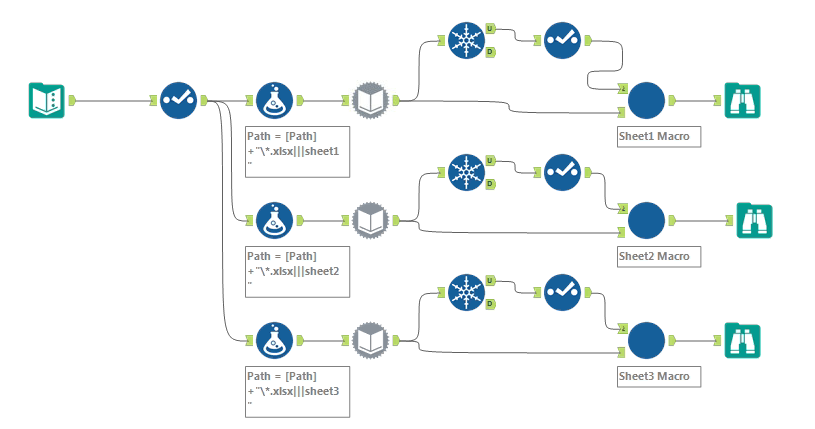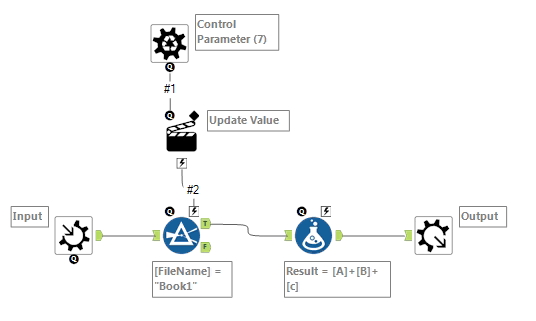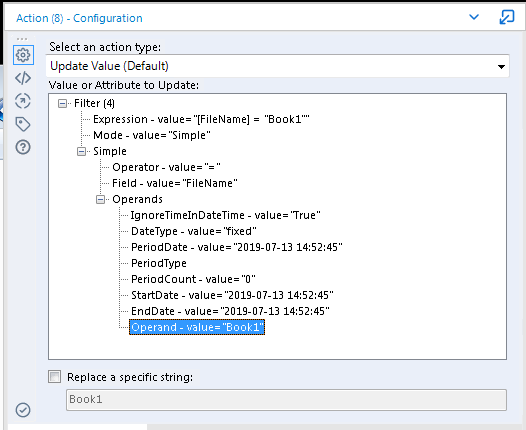Alteryx Designer Desktop Discussions
Find answers, ask questions, and share expertise about Alteryx Designer Desktop and Intelligence Suite.- Community
- :
- Community
- :
- Participate
- :
- Discussions
- :
- Designer Desktop
- :
- Repeated Analysis Across a Large Number of Excel F...
Repeated Analysis Across a Large Number of Excel Files
- Subscribe to RSS Feed
- Mark Topic as New
- Mark Topic as Read
- Float this Topic for Current User
- Bookmark
- Subscribe
- Mute
- Printer Friendly Page
- Mark as New
- Bookmark
- Subscribe
- Mute
- Subscribe to RSS Feed
- Permalink
- Notify Moderator
Hello!
I am looking to perform an analysis across a large number of excel spreadsheets. I have about 250 uniquely named individual excel files, and most of these excel files have 3 tabs that I need to pull information from. These three tabs are identically named and structured across all workbooks. The analysis is different for the each of the three tabs, but will be the same across all excel files.
I have been able to easily come up with the Alteryx workflows I need each of the three tabs to to be put through for each excel file, but I'm not sure how to go about analyzing the workbooks collectively without creating a new input data tool 750 times, which would not be practical.
My end goal is to create a table with the file name as a primary key in a join in the first column and the information from those three tabs in the row, for all 250 files.
To phrase this differently, I have three analyses on my Alteryx workflow. The first is to analyse tab 1, second for tab 2, and third for tab 3. I need each of my 250 excel files analyzed for tab 1 on analysis 1, all 250 files analyzed for tab 2 on analysis 2, and all 250 files analyzed for tab 3 on analysis 3.
Is there a user-friendly way to do this in Alteryx? I've passed the core certification but I am a relatively new user.
Thanks for the help! Let me know if I need to clarify.
Solved! Go to Solution.
- Labels:
-
Common Use Cases
-
Help
- Mark as New
- Bookmark
- Subscribe
- Mute
- Subscribe to RSS Feed
- Permalink
- Notify Moderator
Hey @maxwellqcollins
I believe you are looking to achieve something similar than what was discussed in a previous post. A macro was created to do essentially what you're looking for. Link is here: https://community.alteryx.com/t5/Engine-Works-Blog/The-Ultimate-Alteryx-Holiday-gift-of-2015-Read-Al...
This macro is capable of the following:
- Capable of reading all sheets/tabs from a workbook, regardless of schema
- Capable of reading all workbooks from a folder
The macro can be downloaded on our public Gallery located here: https://gallery.alteryx.com/#!app/Read_All_Excel_Files/58dd51b3a18e9e18fca64172
From there you can then do your analysis on the individual sheets in the workbooks. I hope this answers your question!
Best,
Nick Michels
- Mark as New
- Bookmark
- Subscribe
- Mute
- Subscribe to RSS Feed
- Permalink
- Notify Moderator
Since you already have the 3 workflows written, what you're looking for is a way to run these workflows for all the files in your set. There are 2 generic ways to do that.
1. Import all data at once and add grouping to your current workflows
To accomplish this, change the input in your 3 current workflows, so they accept wild card inputs and ensure that the file name is included in the input
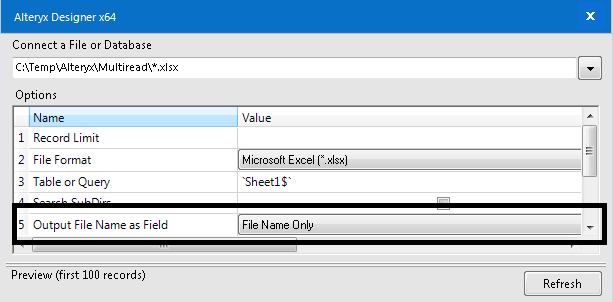
Once you have that, you'll need to modify your workflows so that they apply the filename group properly. You'll need to add the group to all tools that support grouping and also add the filename as new join criteria where necessary. If you're using multi row formulas, you may need to modify the logic to handle the extra level of grouping
This can be a tricky process, especially if you perform cross tabs and transposes since you now have new columns to consider.
2. Convert your workflows to batch macros and control them from a main process.
Here's the basics of a strategy that does that.
The Input just contains a path to the directory where your files are located. The formulas at the start of each of the branches adds "*.xlsx|||" and the sheet name you're interested in. The Dynamic Input reads the data from that sheet in all of the workbooks. The Unique and Select that follow build a list of the unique file names that the dynamic input has read. This is passed the Control input of the batch macro and the data is passed to the data Input. The batch macro runs one iteration for the each of the file names passed in to the control. The results are grouped by filename and come out the output of the macro.
Each of the branches adds a different sheet name and runs a different macro.
Here's the outline of one of these
The data that enters the macro is combined list of all the data grouped by file name. The 1st filter tool just selects the records for book one. The formula tool is a stand-in for your workflow, and the results come out the output. Because this is a batch macro, this basic process is repeated for every file name that's passed into control parameter. In my simple example it runs once for book1, again for book2 and finally once more for book3. The results of each of the iterations are unioned together and sent out the output as one dataset.
The Update Value action tool is what modifies the filename filter to change it on every iteration
For every iteration, it replaces the operand value "Book1" with the current parameter value. First Book1, then Book2 and then book3. The attached package demonstrates this second approach
The tricky part for you is going to be modifying your existing workflows to change them into batch macros. You basically need to replace the input that you have in your current workflow with a macro input and route the output to an output tool with the filename included
In either case, it's not a simple process. Each of the methods has benefits and drawbacks and the one you decide to use will depend on the complexity of your current workflows.
Dan
-
AAH
1 -
AAH Welcome
2 -
Academy
24 -
ADAPT
82 -
Add column
1 -
Administration
20 -
Adobe
174 -
Advanced Analytics
1 -
Advent of Code
5 -
Alias Manager
69 -
Alteryx
1 -
Alteryx 2020.1
3 -
Alteryx Academy
3 -
Alteryx Analytics
1 -
Alteryx Analytics Hub
2 -
Alteryx Community Introduction - MSA student at CSUF
1 -
Alteryx Connect
1 -
Alteryx Designer
44 -
Alteryx Engine
1 -
Alteryx Gallery
1 -
Alteryx Hub
1 -
alteryx open source
1 -
Alteryx Post response
1 -
Alteryx Practice
134 -
Alteryx team
1 -
Alteryx Tools
1 -
AlteryxForGood
1 -
Amazon s3
136 -
AMP Engine
187 -
ANALYSTE INNOVATEUR
1 -
Analytic App Support
1 -
Analytic Apps
17 -
Analytic Apps ACT
1 -
Analytics
2 -
Analyzer
17 -
Announcement
4 -
API
1,036 -
App
1 -
App Builder
42 -
Append Fields
1 -
Apps
1,165 -
Archiving process
1 -
ARIMA
1 -
Assigning metadata to CSV
1 -
Authentication
4 -
Automatic Update
1 -
Automating
3 -
Banking
1 -
Base64Encoding
1 -
Basic Table Reporting
1 -
Batch Macro
1,266 -
Beginner
1 -
Behavior Analysis
216 -
Best Practices
2,403 -
BI + Analytics + Data Science
1 -
Book Worm
2 -
Bug
619 -
Bugs & Issues
2 -
Calgary
58 -
CASS
45 -
Cat Person
1 -
Category Documentation
1 -
Category Input Output
2 -
Certification
4 -
Chained App
233 -
Challenge
7 -
Charting
1 -
Clients
3 -
Clustering
1 -
Common Use Cases
3,378 -
Communications
1 -
Community
188 -
Computer Vision
44 -
Concatenate
1 -
Conditional Column
1 -
Conditional statement
1 -
CONNECT AND SOLVE
1 -
Connecting
6 -
Connectors
1,173 -
Content Management
8 -
Contest
6 -
Conversation Starter
17 -
copy
1 -
COVID-19
4 -
Create a new spreadsheet by using exising data set
1 -
Credential Management
3 -
Curious*Little
1 -
Custom Formula Function
1 -
Custom Tools
1,712 -
Dash Board Creation
1 -
Data Analyse
1 -
Data Analysis
2 -
Data Analytics
1 -
Data Challenge
83 -
Data Cleansing
4 -
Data Connection
1 -
Data Investigation
3,042 -
Data Load
1 -
Data Science
38 -
Database Connection
1,887 -
Database Connections
5 -
Datasets
4,560 -
Date
3 -
Date and Time
3 -
date format
2 -
Date selection
2 -
Date Time
2,873 -
Dateformat
1 -
dates
1 -
datetimeparse
2 -
Defect
2 -
Demographic Analysis
172 -
Designer
1 -
Designer Cloud
470 -
Designer Integration
60 -
Developer
3,630 -
Developer Tools
2,906 -
Discussion
2 -
Documentation
449 -
Dog Person
4 -
Download
902 -
Duplicates rows
1 -
Duplicating rows
1 -
Dynamic
1 -
Dynamic Input
1 -
Dynamic Name
1 -
Dynamic Processing
2,522 -
dynamic replace
1 -
dynamically create tables for input files
1 -
Dynamically select column from excel
1 -
Email
740 -
Email Notification
1 -
Email Tool
2 -
Embed
1 -
embedded
1 -
Engine
129 -
Enhancement
3 -
Enhancements
2 -
Error Message
1,969 -
Error Messages
6 -
ETS
1 -
Events
176 -
Excel
1 -
Excel dynamically merge
1 -
Excel Macro
1 -
Excel Users
1 -
Explorer
2 -
Expression
1,690 -
extract data
1 -
Feature Request
1 -
Filter
1 -
filter join
1 -
Financial Services
1 -
Foodie
2 -
Formula
2 -
formula or filter
1 -
Formula Tool
4 -
Formulas
2 -
Fun
4 -
Fuzzy Match
613 -
Fuzzy Matching
1 -
Gallery
586 -
General
93 -
General Suggestion
1 -
Generate Row and Multi-Row Formulas
1 -
Generate Rows
1 -
Getting Started
1 -
Google Analytics
139 -
grouping
1 -
Guidelines
11 -
Hello Everyone !
2 -
Help
4,096 -
How do I colour fields in a row based on a value in another column
1 -
How-To
1 -
Hub 20.4
2 -
I am new to Alteryx.
1 -
identifier
1 -
In Database
852 -
In-Database
1 -
Input
3,703 -
Input data
2 -
Inserting New Rows
1 -
Install
3 -
Installation
305 -
Interface
2 -
Interface Tools
1,639 -
Introduction
5 -
Iterative Macro
947 -
Jira connector
1 -
Join
1,732 -
knowledge base
1 -
Licenses
1 -
Licensing
210 -
List Runner
1 -
Loaders
12 -
Loaders SDK
1 -
Location Optimizer
52 -
Lookup
1 -
Machine Learning
230 -
Macro
2 -
Macros
2,491 -
Mapping
1 -
Marketo
12 -
Marketplace
4 -
matching
1 -
Merging
1 -
MongoDB
66 -
Multiple variable creation
1 -
MultiRowFormula
1 -
Need assistance
1 -
need help :How find a specific string in the all the column of excel and return that clmn
1 -
Need help on Formula Tool
1 -
network
1 -
News
1 -
None of your Business
1 -
Numeric values not appearing
1 -
ODBC
1 -
Off-Topic
14 -
Office of Finance
1 -
Oil & Gas
1 -
Optimization
645 -
Output
4,491 -
Output Data
1 -
package
1 -
Parse
2,093 -
Pattern Matching
1 -
People Person
6 -
percentiles
1 -
Power BI
197 -
practice exercises
1 -
Predictive
2 -
Predictive Analysis
818 -
Predictive Analytics
1 -
Preparation
4,621 -
Prescriptive Analytics
185 -
Publish
229 -
Publishing
2 -
Python
727 -
Qlik
35 -
quartiles
1 -
query editor
1 -
Question
18 -
Questions
1 -
R Tool
452 -
refresh issue
1 -
RegEx
2,102 -
Remove column
1 -
Reporting
2,107 -
Resource
15 -
RestAPI
1 -
Role Management
3 -
Run Command
500 -
Run Workflows
10 -
Runtime
1 -
Salesforce
242 -
Sampling
1 -
Schedule Workflows
3 -
Scheduler
371 -
Scientist
1 -
Search
3 -
Search Feedback
20 -
Server
523 -
Settings
756 -
Setup & Configuration
47 -
Sharepoint
463 -
Sharing
2 -
Sharing & Reuse
1 -
Snowflake
1 -
Spatial
1 -
Spatial Analysis
556 -
Student
9 -
Styling Issue
1 -
Subtotal
1 -
System Administration
1 -
Tableau
461 -
Tables
1 -
Technology
1 -
Text Mining
409 -
Thumbnail
1 -
Thursday Thought
10 -
Time Series
397 -
Time Series Forecasting
1 -
Tips and Tricks
3,774 -
Tool Improvement
1 -
Topic of Interest
40 -
Transformation
3,200 -
Transforming
3 -
Transpose
1 -
Truncating number from a string
1 -
Twitter
24 -
Udacity
85 -
Unique
2 -
Unsure on approach
1 -
Update
1 -
Updates
2 -
Upgrades
1 -
URL
1 -
Use Cases
1 -
User Interface
21 -
User Management
4 -
Video
2 -
VideoID
1 -
Vlookup
1 -
Weekly Challenge
1 -
Weibull Distribution Weibull.Dist
1 -
Word count
1 -
Workflow
8,432 -
Workflows
1 -
YearFrac
1 -
YouTube
1 -
YTD and QTD
1
- « Previous
- Next »