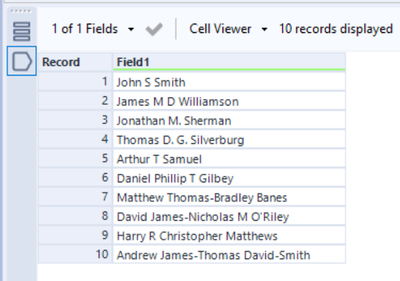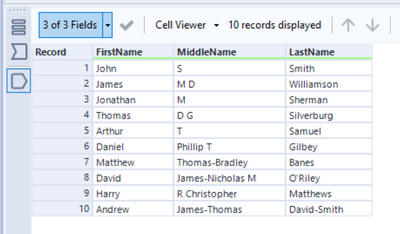Alteryx Designer Desktop Discussions
Find answers, ask questions, and share expertise about Alteryx Designer Desktop and Intelligence Suite.- Community
- :
- Community
- :
- Participate
- :
- Discussions
- :
- Designer Desktop
- :
- Re: Parsing First and Last Name when there is a hy...
Parsing First and Last Name when there is a hyphen
- Subscribe to RSS Feed
- Mark Topic as New
- Mark Topic as Read
- Float this Topic for Current User
- Bookmark
- Subscribe
- Mute
- Printer Friendly Page
- Mark as New
- Bookmark
- Subscribe
- Mute
- Subscribe to RSS Feed
- Permalink
- Notify Moderator
Hi All,
I have a column of data that contains both the first and last name. I can use the example in the RegEx sample to easily parse most of it - except when it comes to names with hyphens.
I'm using the brackets to illustrate how I want the cells to appear:
[Joe-Schmo Johnson] needs to be [Joe-Schmo][Johnson]
I also get a NULL value if there is no first or last name; how can I replace a missing name with "N/A" or something to indicate it isn't there?
[Tom] becomes [NULL]
Thanks!!
Solved! Go to Solution.
- Labels:
-
RegEx
- Mark as New
- Bookmark
- Subscribe
- Mute
- Subscribe to RSS Feed
- Permalink
- Notify Moderator
What if you use a text to columns tool with \s as your delimiter (space)?
- Mark as New
- Bookmark
- Subscribe
- Mute
- Subscribe to RSS Feed
- Permalink
- Notify Moderator
Also, if you want a value of N/A afterwards you can use a formula tool that updates the first name column that has been created and says IIF(IsNull([Field]), "N/A", [Field])
- Mark as New
- Bookmark
- Subscribe
- Mute
- Subscribe to RSS Feed
- Permalink
- Notify Moderator
Good call- this works most of the time...until I come across a customer with a middle initial.
Example: John J Smith
It's transforming it to [John] [J Smith]
I tried to put in a second text to columns tool and that works - but only when there is a middle initial! A customer without a middle initial will return a NULL value after the 2nd text to columns tool.
Is there a way to use a formula tool to trim off the first character that is followed by a white space? Something like that might do the trick...
- Mark as New
- Bookmark
- Subscribe
- Mute
- Subscribe to RSS Feed
- Permalink
- Notify Moderator
Hi @Tessa,
Could you use a formula tool with Regex_Replace([Field1],'\s\u\s',' ')
This would replace a middle initial with just one space and then do the text to columns on the \s delimiter?
If this solves your issue please mark the answer as correct, if not let me know!
Regards,
Jonathan
- Mark as New
- Bookmark
- Subscribe
- Mute
- Subscribe to RSS Feed
- Permalink
- Notify Moderator
I took a step back- used the text to columns and selected 3 as my columns to split.
I then used a formula tool for a case statement:
If IsNull([buyer-name3]) THEN ([buyer-name2]) ELSE ([buyer-name3]) ENDIf
I used a select tool to rename the columns.
This skinnys down my data into 2 columns, leaving out the middle initial.
- Mark as New
- Bookmark
- Subscribe
- Mute
- Subscribe to RSS Feed
- Permalink
- Notify Moderator
But what if you have someone with more than one middle initial? For example John M J Smith
- Mark as New
- Bookmark
- Subscribe
- Mute
- Subscribe to RSS Feed
- Permalink
- Notify Moderator
(people should not be allowed to include middle initials!)
I used your solution to try to keep the middle initial, but that only works when a customer has a period with it!
So John S. Smith returns as 3 columns: [John][S.][Smith]
where
Bob B White returns as this: [Bob][White][NULL]
Thoughts?
- Mark as New
- Bookmark
- Subscribe
- Mute
- Subscribe to RSS Feed
- Permalink
- Notify Moderator
Hi @Tessa,
I think I've got the complete solution for you now!
The workflow itself looks like this:
Input:
Output:
I've removed the "." periods in the names such as in rows 3 & 4 , however if you want to keep them then you will simply need to change the regex function to \u(?:[A-Za-z'\-\.]+)?
If this solves your issue please mark the answer as correct, if not let me know! I've attached my workbook for you to download if needed.
Regards,
Jonathan
- Mark as New
- Bookmark
- Subscribe
- Mute
- Subscribe to RSS Feed
- Permalink
- Notify Moderator
Nice! I dig it!
I'm going to take a look at this later when I have some more time to finesse what I am doing - what I have works okay -- for now 🙂 Thank you!
-
AAH
1 -
AAH Welcome
2 -
Academy
24 -
ADAPT
82 -
Add column
1 -
Administration
20 -
Adobe
174 -
Advanced Analytics
1 -
Advent of Code
5 -
Alias Manager
69 -
Alteryx
1 -
Alteryx 2020.1
3 -
Alteryx Academy
3 -
Alteryx Analytics
1 -
Alteryx Analytics Hub
2 -
Alteryx Community Introduction - MSA student at CSUF
1 -
Alteryx Connect
1 -
Alteryx Designer
44 -
Alteryx Engine
1 -
Alteryx Gallery
1 -
Alteryx Hub
1 -
alteryx open source
1 -
Alteryx Post response
1 -
Alteryx Practice
134 -
Alteryx team
1 -
Alteryx Tools
1 -
AlteryxForGood
1 -
Amazon s3
135 -
AMP Engine
187 -
ANALYSTE INNOVATEUR
1 -
Analytic App Support
1 -
Analytic Apps
17 -
Analytic Apps ACT
1 -
Analytics
2 -
Analyzer
17 -
Announcement
4 -
API
1,034 -
App
1 -
App Builder
42 -
Append Fields
1 -
Apps
1,165 -
Archiving process
1 -
ARIMA
1 -
Assigning metadata to CSV
1 -
Authentication
4 -
Automatic Update
1 -
Automating
3 -
Banking
1 -
Base64Encoding
1 -
Basic Table Reporting
1 -
Batch Macro
1,264 -
Beginner
1 -
Behavior Analysis
215 -
Best Practices
2,400 -
BI + Analytics + Data Science
1 -
Book Worm
2 -
Bug
619 -
Bugs & Issues
2 -
Calgary
58 -
CASS
45 -
Cat Person
1 -
Category Documentation
1 -
Category Input Output
2 -
Certification
4 -
Chained App
233 -
Challenge
7 -
Charting
1 -
Clients
3 -
Clustering
1 -
Common Use Cases
3,375 -
Communications
1 -
Community
188 -
Computer Vision
44 -
Concatenate
1 -
Conditional Column
1 -
Conditional statement
1 -
CONNECT AND SOLVE
1 -
Connecting
6 -
Connectors
1,171 -
Content Management
8 -
Contest
6 -
Conversation Starter
17 -
copy
1 -
COVID-19
4 -
Create a new spreadsheet by using exising data set
1 -
Credential Management
3 -
Curious*Little
1 -
Custom Formula Function
1 -
Custom Tools
1,710 -
Dash Board Creation
1 -
Data Analyse
1 -
Data Analysis
2 -
Data Analytics
1 -
Data Challenge
83 -
Data Cleansing
4 -
Data Connection
1 -
Data Investigation
3,036 -
Data Load
1 -
Data Science
38 -
Database Connection
1,884 -
Database Connections
5 -
Datasets
4,554 -
Date
3 -
Date and Time
3 -
date format
2 -
Date selection
2 -
Date Time
2,870 -
Dateformat
1 -
dates
1 -
datetimeparse
2 -
Defect
2 -
Demographic Analysis
172 -
Designer
1 -
Designer Cloud
467 -
Designer Integration
60 -
Developer
3,623 -
Developer Tools
2,896 -
Discussion
2 -
Documentation
448 -
Dog Person
4 -
Download
898 -
Duplicates rows
1 -
Duplicating rows
1 -
Dynamic
1 -
Dynamic Input
1 -
Dynamic Name
1 -
Dynamic Processing
2,515 -
dynamic replace
1 -
dynamically create tables for input files
1 -
Dynamically select column from excel
1 -
Email
740 -
Email Notification
1 -
Email Tool
2 -
Embed
1 -
embedded
1 -
Engine
129 -
Enhancement
3 -
Enhancements
2 -
Error Message
1,966 -
Error Messages
6 -
ETS
1 -
Events
176 -
Excel
1 -
Excel dynamically merge
1 -
Excel Macro
1 -
Excel Users
1 -
Explorer
2 -
Expression
1,687 -
extract data
1 -
Feature Request
1 -
Filter
1 -
filter join
1 -
Financial Services
1 -
Foodie
2 -
Formula
2 -
formula or filter
1 -
Formula Tool
4 -
Formulas
2 -
Fun
4 -
Fuzzy Match
613 -
Fuzzy Matching
1 -
Gallery
584 -
General
93 -
General Suggestion
1 -
Generate Row and Multi-Row Formulas
1 -
Generate Rows
1 -
Getting Started
1 -
Google Analytics
139 -
grouping
1 -
Guidelines
11 -
Hello Everyone !
2 -
Help
4,092 -
How do I colour fields in a row based on a value in another column
1 -
How-To
1 -
Hub 20.4
2 -
I am new to Alteryx.
1 -
identifier
1 -
In Database
851 -
In-Database
1 -
Input
3,697 -
Input data
2 -
Inserting New Rows
1 -
Install
3 -
Installation
304 -
Interface
2 -
Interface Tools
1,636 -
Introduction
5 -
Iterative Macro
945 -
Jira connector
1 -
Join
1,729 -
knowledge base
1 -
Licenses
1 -
Licensing
210 -
List Runner
1 -
Loaders
12 -
Loaders SDK
1 -
Location Optimizer
52 -
Lookup
1 -
Machine Learning
229 -
Macro
2 -
Macros
2,491 -
Mapping
1 -
Marketo
12 -
Marketplace
4 -
matching
1 -
Merging
1 -
MongoDB
65 -
Multiple variable creation
1 -
MultiRowFormula
1 -
Need assistance
1 -
need help :How find a specific string in the all the column of excel and return that clmn
1 -
Need help on Formula Tool
1 -
network
1 -
News
1 -
None of your Business
1 -
Numeric values not appearing
1 -
ODBC
1 -
Off-Topic
14 -
Office of Finance
1 -
Oil & Gas
1 -
Optimization
644 -
Output
4,485 -
Output Data
1 -
package
1 -
Parse
2,089 -
Pattern Matching
1 -
People Person
6 -
percentiles
1 -
Power BI
197 -
practice exercises
1 -
Predictive
2 -
Predictive Analysis
817 -
Predictive Analytics
1 -
Preparation
4,617 -
Prescriptive Analytics
185 -
Publish
228 -
Publishing
2 -
Python
726 -
Qlik
35 -
quartiles
1 -
query editor
1 -
Question
18 -
Questions
1 -
R Tool
452 -
refresh issue
1 -
RegEx
2,100 -
Remove column
1 -
Reporting
2,106 -
Resource
15 -
RestAPI
1 -
Role Management
3 -
Run Command
498 -
Run Workflows
10 -
Runtime
1 -
Salesforce
242 -
Sampling
1 -
Schedule Workflows
3 -
Scheduler
370 -
Scientist
1 -
Search
3 -
Search Feedback
20 -
Server
522 -
Settings
755 -
Setup & Configuration
47 -
Sharepoint
463 -
Sharing
2 -
Sharing & Reuse
1 -
Snowflake
1 -
Spatial
1 -
Spatial Analysis
555 -
Student
9 -
Styling Issue
1 -
Subtotal
1 -
System Administration
1 -
Tableau
461 -
Tables
1 -
Technology
1 -
Text Mining
407 -
Thumbnail
1 -
Thursday Thought
10 -
Time Series
397 -
Time Series Forecasting
1 -
Tips and Tricks
3,771 -
Tool Improvement
1 -
Topic of Interest
40 -
Transformation
3,193 -
Transforming
3 -
Transpose
1 -
Truncating number from a string
1 -
Twitter
24 -
Udacity
85 -
Unique
2 -
Unsure on approach
1 -
Update
1 -
Updates
2 -
Upgrades
1 -
URL
1 -
Use Cases
1 -
User Interface
21 -
User Management
4 -
Video
2 -
VideoID
1 -
Vlookup
1 -
Weekly Challenge
1 -
Weibull Distribution Weibull.Dist
1 -
Word count
1 -
Workflow
8,418 -
Workflows
1 -
YearFrac
1 -
YouTube
1 -
YTD and QTD
1
- « Previous
- Next »