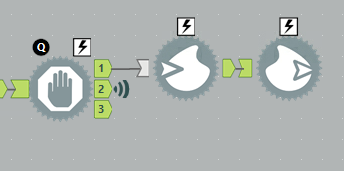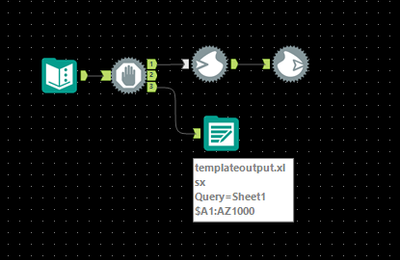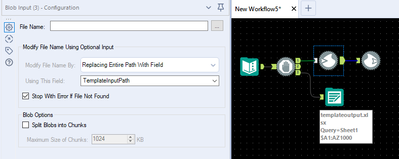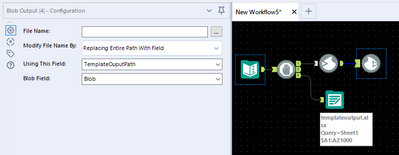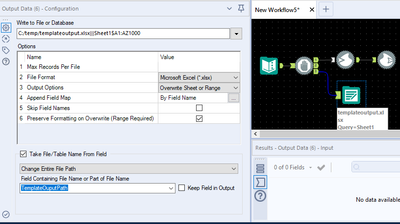Alteryx Designer Desktop Discussions
Find answers, ask questions, and share expertise about Alteryx Designer Desktop and Intelligence Suite.- Community
- :
- Community
- :
- Participate
- :
- Discussions
- :
- Designer Desktop
- :
- Re: How to: Autosize columns in excel output - Mac...
How to: Autosize columns in excel output - Macro attached
- Subscribe to RSS Feed
- Mark Topic as New
- Mark Topic as Read
- Float this Topic for Current User
- Bookmark
- Subscribe
- Mute
- Printer Friendly Page
- Mark as New
- Bookmark
- Subscribe
- Mute
- Subscribe to RSS Feed
- Permalink
- Notify Moderator
Hello all,
today I want to present to you a macro, that uses Python inside of Alteryx to autosize your excel output (indirectly, mind you). To use the macro, you have to put in the full file path of the excel you want to have altered. It works even if you input multiple excel workbooks and sheets.
Here a short explanation on how the code inside python works:
- Loading in the openpyxl and formulas (PYTHON) tool
- Calculating every cell using formulas
- Creating a directory that stores the value of the calculation with the location
- Looping through the columns with openpyxl and the new directory
- Assessing the max length of each column
- Adjusting the colum width with openpyxl
- Saving the workbook
The real challenge was to combine the Openpyxl and Formulas librarys inside of Python, since openpyxl can only read the lengths of cells that have values in them. If, for example, there is an excel formula created with Alteryx and stored inside a workbook, openpyxl will not be able to read its length because the result of the formula was not yet calculated by excel.
This problem I circumvent by using the formulas library. It calculates the excel formula just how excel would, thus making it possible to asses the length of the cell without actually opening excel and letting it calculate it. I also added the correct length for cases where excel converts a very large number to exponential math writing. Please look at the makro and the code and improve upon to your hearts content. I am pretty new to python programming so I am sure that you can further optimize my method.
Feel free to contact me if any questions arise, the macro and code are not perfect. There is also an example workflow attached.
(Special thanks to David Stanitzki and Dominik Angermaier who challenged me to create this macro)
- Mark as New
- Bookmark
- Subscribe
- Mute
- Subscribe to RSS Feed
- Permalink
- Notify Moderator
This is awesome, AlexEntz! 😄
- Mark as New
- Bookmark
- Subscribe
- Mute
- Subscribe to RSS Feed
- Permalink
- Notify Moderator
Awesome you took the challenge @AlexEntz !
This is very useful for a huge amount of users out there. Will have it bookmarked to share this post with other users out there.
- Mark as New
- Bookmark
- Subscribe
- Mute
- Subscribe to RSS Feed
- Permalink
- Notify Moderator
This seems to be the best answer for my issue. Could you perhaps assist me in incorporating this macro into my workflow?
Thank you very much!
- Mark as New
- Bookmark
- Subscribe
- Mute
- Subscribe to RSS Feed
- Permalink
- Notify Moderator
Hi sunilk,
I would like to help you! I will pn you my personal mail account, then we can set something up :).
- Mark as New
- Bookmark
- Subscribe
- Mute
- Subscribe to RSS Feed
- Permalink
- Notify Moderator
Thank you very much for this very helpful tips and tricks, AlexEntz! Could you also be able to assist me on running the workflows you attached, please? It's not running on my end. Thank you!
- Mark as New
- Bookmark
- Subscribe
- Mute
- Subscribe to RSS Feed
- Permalink
- Notify Moderator
Thanks for sharing Alex, what I usually do to go around on column sizes is create a template for my desired output and use the output data tool to retain source formatting (need to declare the range).
- Mark as New
- Bookmark
- Subscribe
- Mute
- Subscribe to RSS Feed
- Permalink
- Notify Moderator
Hi liwagab, thank you for your advice. Could you give an example using those tools, please? I'm quite lost in navigating the tools. thank you!
- Mark as New
- Bookmark
- Subscribe
- Mute
- Subscribe to RSS Feed
- Permalink
- Notify Moderator
Hi,
Here is a rough sample on how I would approach it.
Apologies can't share the workflow due to company policy.
Below are the configuration each tool:
Input text to declare you input & output path
Blob Input configuration - to enable alteryx to locate your template (configure column width on this file)
Blob Output - save your file on this specified path
Output data will overwrite your Blob Output file but ensure to have below:
1. Full path with sheet name and range declared as this is required to preserve formatting
C:\temp\templateoutput.xlsx|||Sheet$A1:AZ1000
2. Tick "Preserve Formatting on Overwrite" - as stated this requires range declaration thus "$A1:AZ1000" modified per your use case.
3. Use output path and change entire file path to overwrite you
Tip: You can make use of interface tools to make file name and file path dynamic.
- Mark as New
- Bookmark
- Subscribe
- Mute
- Subscribe to RSS Feed
- Permalink
- Notify Moderator
Hi -
The base of this was a great starting point! I made some updates to get things going a bit more like expected, I'm sure there are further updates that could be made to improve things further. One of the unexpected behaviors of your current code is that on multi-sheet workbooks, the cells across the sheets all end up the same width (even if they shouldn't be based on the contents).
Here is what I came up with to get around that issue -
#regex import to limit data getting sent to by sheet processing
import re
#Looping through the tables to auto-adjust specific cells
for workbook in wb_list:
wb = openpyxl.load_workbook(workbook)
#move the formula workbook calculation up, so it doesn't call multiple times
xl_model = formulas.ExcelModel().load(workbook).finish()
solutions = xl_model.calculate()
all_items = solutions.items()
for sheet in wb.sheetnames:
ws = wb[sheet]
wb.save(workbook)
#regex matching to sheet name on the key values, only sends the vals for the current sheet for width changes
sheet_items = {k:v for k,v in all_items if re.match(f".*?\]{sheet}'.*?", k)}
#self generated column list
cols = []
vals = []
# Iterate through cells and values to generate a string that matches openpyxl cell definition
for k, v in zip(sheet_items.keys(), sheet_items.values()):
v = list(v.value)
v = list(v[0])
v = v[0]
vals.append(v)
k = k.partition("!")[2]
cols.append(k)
#Creating a new dictionary with changed values
zip_iterator = zip(cols, vals)
dictionary = dict(zip_iterator)
for col in ws.columns:
max_length = 0
column = col[0].column_letter # Get the column name
for cell in col:
new_cell = cell.coordinate
for item in dictionary:
if new_cell == item:
val_length = dictionary[item]
try: # Necessary to avoid error on empty cells
if int(val_length) and "e" not in str(val_length): # Necessary for exponential mathematical writing
max_length = len(str(val_length)) + 7
elif "e" in str(val_length):
new_number = int(val_length)
max_length = len(str(new_number)) + 13 * 1.2
except:
try:
if len(str(val_length)) > max_length:
max_length = len(str(val_length)) + 5
except:
pass
adjusted_width = max_length
ws.column_dimensions[column].width = adjusted_width # applying width from data only to the file with formulas
wb.save(workbook)
-
AAH
1 -
AAH Welcome
2 -
Academy
24 -
ADAPT
82 -
Add column
1 -
Administration
20 -
Adobe
174 -
Advanced Analytics
1 -
Advent of Code
5 -
Alias Manager
69 -
Alteryx
1 -
Alteryx 2020.1
3 -
Alteryx Academy
3 -
Alteryx Analytics
1 -
Alteryx Analytics Hub
2 -
Alteryx Community Introduction - MSA student at CSUF
1 -
Alteryx Connect
1 -
Alteryx Designer
44 -
Alteryx Engine
1 -
Alteryx Gallery
1 -
Alteryx Hub
1 -
alteryx open source
1 -
Alteryx Post response
1 -
Alteryx Practice
134 -
Alteryx team
1 -
Alteryx Tools
1 -
AlteryxForGood
1 -
Amazon s3
135 -
AMP Engine
187 -
ANALYSTE INNOVATEUR
1 -
Analytic App Support
1 -
Analytic Apps
17 -
Analytic Apps ACT
1 -
Analytics
2 -
Analyzer
17 -
Announcement
4 -
API
1,036 -
App
1 -
App Builder
42 -
Append Fields
1 -
Apps
1,165 -
Archiving process
1 -
ARIMA
1 -
Assigning metadata to CSV
1 -
Authentication
4 -
Automatic Update
1 -
Automating
3 -
Banking
1 -
Base64Encoding
1 -
Basic Table Reporting
1 -
Batch Macro
1,265 -
Beginner
1 -
Behavior Analysis
216 -
Best Practices
2,403 -
BI + Analytics + Data Science
1 -
Book Worm
2 -
Bug
619 -
Bugs & Issues
2 -
Calgary
58 -
CASS
45 -
Cat Person
1 -
Category Documentation
1 -
Category Input Output
2 -
Certification
4 -
Chained App
233 -
Challenge
7 -
Charting
1 -
Clients
3 -
Clustering
1 -
Common Use Cases
3,378 -
Communications
1 -
Community
188 -
Computer Vision
44 -
Concatenate
1 -
Conditional Column
1 -
Conditional statement
1 -
CONNECT AND SOLVE
1 -
Connecting
6 -
Connectors
1,173 -
Content Management
8 -
Contest
6 -
Conversation Starter
17 -
copy
1 -
COVID-19
4 -
Create a new spreadsheet by using exising data set
1 -
Credential Management
3 -
Curious*Little
1 -
Custom Formula Function
1 -
Custom Tools
1,712 -
Dash Board Creation
1 -
Data Analyse
1 -
Data Analysis
2 -
Data Analytics
1 -
Data Challenge
83 -
Data Cleansing
4 -
Data Connection
1 -
Data Investigation
3,040 -
Data Load
1 -
Data Science
38 -
Database Connection
1,886 -
Database Connections
5 -
Datasets
4,558 -
Date
3 -
Date and Time
3 -
date format
2 -
Date selection
2 -
Date Time
2,872 -
Dateformat
1 -
dates
1 -
datetimeparse
2 -
Defect
2 -
Demographic Analysis
172 -
Designer
1 -
Designer Cloud
469 -
Designer Integration
60 -
Developer
3,629 -
Developer Tools
2,902 -
Discussion
2 -
Documentation
449 -
Dog Person
4 -
Download
900 -
Duplicates rows
1 -
Duplicating rows
1 -
Dynamic
1 -
Dynamic Input
1 -
Dynamic Name
1 -
Dynamic Processing
2,518 -
dynamic replace
1 -
dynamically create tables for input files
1 -
Dynamically select column from excel
1 -
Email
740 -
Email Notification
1 -
Email Tool
2 -
Embed
1 -
embedded
1 -
Engine
129 -
Enhancement
3 -
Enhancements
2 -
Error Message
1,967 -
Error Messages
6 -
ETS
1 -
Events
176 -
Excel
1 -
Excel dynamically merge
1 -
Excel Macro
1 -
Excel Users
1 -
Explorer
2 -
Expression
1,688 -
extract data
1 -
Feature Request
1 -
Filter
1 -
filter join
1 -
Financial Services
1 -
Foodie
2 -
Formula
2 -
formula or filter
1 -
Formula Tool
4 -
Formulas
2 -
Fun
4 -
Fuzzy Match
613 -
Fuzzy Matching
1 -
Gallery
586 -
General
93 -
General Suggestion
1 -
Generate Row and Multi-Row Formulas
1 -
Generate Rows
1 -
Getting Started
1 -
Google Analytics
139 -
grouping
1 -
Guidelines
11 -
Hello Everyone !
2 -
Help
4,094 -
How do I colour fields in a row based on a value in another column
1 -
How-To
1 -
Hub 20.4
2 -
I am new to Alteryx.
1 -
identifier
1 -
In Database
852 -
In-Database
1 -
Input
3,700 -
Input data
2 -
Inserting New Rows
1 -
Install
3 -
Installation
305 -
Interface
2 -
Interface Tools
1,638 -
Introduction
5 -
Iterative Macro
946 -
Jira connector
1 -
Join
1,730 -
knowledge base
1 -
Licenses
1 -
Licensing
210 -
List Runner
1 -
Loaders
12 -
Loaders SDK
1 -
Location Optimizer
52 -
Lookup
1 -
Machine Learning
229 -
Macro
2 -
Macros
2,491 -
Mapping
1 -
Marketo
12 -
Marketplace
4 -
matching
1 -
Merging
1 -
MongoDB
66 -
Multiple variable creation
1 -
MultiRowFormula
1 -
Need assistance
1 -
need help :How find a specific string in the all the column of excel and return that clmn
1 -
Need help on Formula Tool
1 -
network
1 -
News
1 -
None of your Business
1 -
Numeric values not appearing
1 -
ODBC
1 -
Off-Topic
14 -
Office of Finance
1 -
Oil & Gas
1 -
Optimization
644 -
Output
4,491 -
Output Data
1 -
package
1 -
Parse
2,092 -
Pattern Matching
1 -
People Person
6 -
percentiles
1 -
Power BI
197 -
practice exercises
1 -
Predictive
2 -
Predictive Analysis
817 -
Predictive Analytics
1 -
Preparation
4,620 -
Prescriptive Analytics
185 -
Publish
228 -
Publishing
2 -
Python
726 -
Qlik
35 -
quartiles
1 -
query editor
1 -
Question
18 -
Questions
1 -
R Tool
452 -
refresh issue
1 -
RegEx
2,101 -
Remove column
1 -
Reporting
2,107 -
Resource
15 -
RestAPI
1 -
Role Management
3 -
Run Command
499 -
Run Workflows
10 -
Runtime
1 -
Salesforce
242 -
Sampling
1 -
Schedule Workflows
3 -
Scheduler
371 -
Scientist
1 -
Search
3 -
Search Feedback
20 -
Server
523 -
Settings
756 -
Setup & Configuration
47 -
Sharepoint
463 -
Sharing
2 -
Sharing & Reuse
1 -
Snowflake
1 -
Spatial
1 -
Spatial Analysis
555 -
Student
9 -
Styling Issue
1 -
Subtotal
1 -
System Administration
1 -
Tableau
461 -
Tables
1 -
Technology
1 -
Text Mining
407 -
Thumbnail
1 -
Thursday Thought
10 -
Time Series
397 -
Time Series Forecasting
1 -
Tips and Tricks
3,773 -
Tool Improvement
1 -
Topic of Interest
40 -
Transformation
3,196 -
Transforming
3 -
Transpose
1 -
Truncating number from a string
1 -
Twitter
24 -
Udacity
85 -
Unique
2 -
Unsure on approach
1 -
Update
1 -
Updates
2 -
Upgrades
1 -
URL
1 -
Use Cases
1 -
User Interface
21 -
User Management
4 -
Video
2 -
VideoID
1 -
Vlookup
1 -
Weekly Challenge
1 -
Weibull Distribution Weibull.Dist
1 -
Word count
1 -
Workflow
8,427 -
Workflows
1 -
YearFrac
1 -
YouTube
1 -
YTD and QTD
1
- « Previous
- Next »