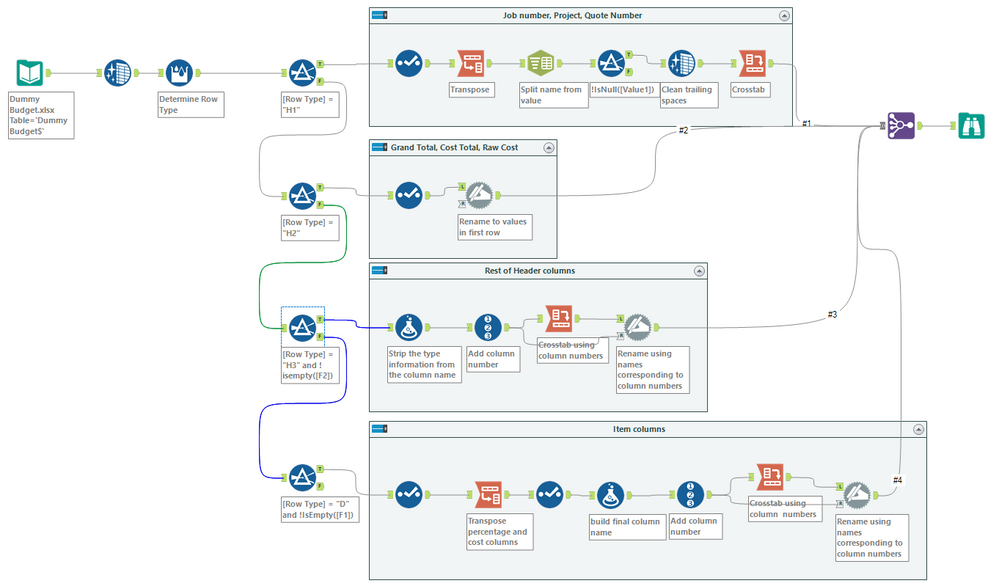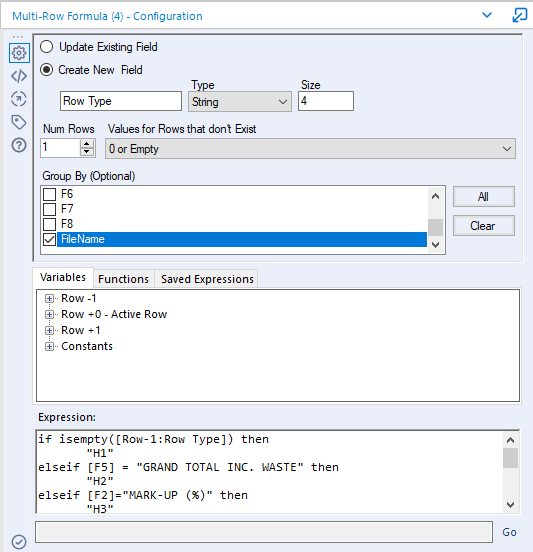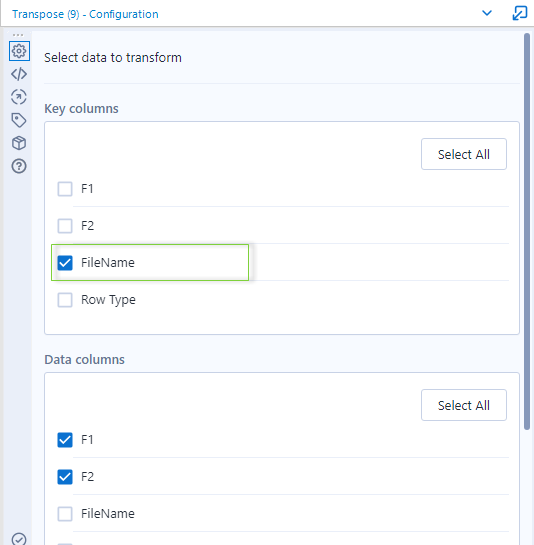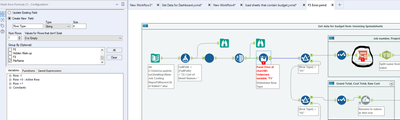Alteryx Designer Desktop Discussions
Find answers, ask questions, and share expertise about Alteryx Designer Desktop and Intelligence Suite.- Community
- :
- Community
- :
- Participate
- :
- Discussions
- :
- Designer Desktop
- :
- Re: Help Transforming a spreadsheet in to readable...
Help Transforming a spreadsheet in to readable data
- Subscribe to RSS Feed
- Mark Topic as New
- Mark Topic as Read
- Float this Topic for Current User
- Bookmark
- Subscribe
- Mute
- Printer Friendly Page
- Mark as New
- Bookmark
- Subscribe
- Mute
- Subscribe to RSS Feed
- Permalink
- Notify Moderator
Hi,
We have hundreds of spreadsheets with budget information as a tab but formatted in a way the estimators use to view it. We want to pull all this information into one table but the way it is laid out and separated across so many spreadsheets it is difficult to do. I've attached the Spreadsheet below, basically, the values just get copied and pasted in to the tab by the estimators every time a job is awarded. If it could be made in to one table recognized by the Job Number from Column C cell 1 with columns for all of the categories and subcategories in column C but also with the costings for the Site & Workshop for each category too.
Hope this makes sense.
Thanks
Solved! Go to Solution.
- Labels:
-
Transformation
- Mark as New
- Bookmark
- Subscribe
- Mute
- Subscribe to RSS Feed
- Permalink
- Notify Moderator
I'm having trouble understanding what you're looking for. Can you put together an example based on the sheet you provided showing how the output should look?
- Mark as New
- Bookmark
- Subscribe
- Mute
- Subscribe to RSS Feed
- Permalink
- Notify Moderator
Hi Tony,
the output i'd be hoping to get from that dummy sample sheet would look like the attached. I only included down to the Workshop section in row 16 but would like to have that layout for the full sheet down to Transport and deliveries. Hope this explains it a bit better. thanks for the help.
- Mark as New
- Bookmark
- Subscribe
- Mute
- Subscribe to RSS Feed
- Permalink
- Notify Moderator
Here's a workflow that takes the report and outputs all 123 columns in one row
These types of reports are always composed of multiple logical tables all printed on one page. You have to separate the logical tables and treat these individually. The heart of the process is the first Multi Row tool that determines the type for each row in your input based on values in key fields. Once you've broken the report into 3 header type chunks(H1, H2 and H3) and one big data chunk (D), process each chunk separately. Each of the processes is a variation on the transpose/crosstab method that we so often use to pivot data. The Column number-Crosstab-Dynamic Rename sequence in the bottom two containers gets around the fact that the Cross Tab tool will often reorder columns alphabetically. Using a numeric field as the Column Name field in the Cross Tab tool orders the column correctly, but then you need to rename them to get final column names.
Dan
- Mark as New
- Bookmark
- Subscribe
- Mute
- Subscribe to RSS Feed
- Permalink
- Notify Moderator
Here's another approach:
The basic idea is that each cell with a value gets a header consisting of the row label combined with the column label. It's fairly flexible, but the output isn't very easy on the eyes. The more dynamic you try to make something like this, the less you're able to do cleanup on it.
Key assumptions I made:
- Anything with a colon (:) has both the field name and the value in the same cell.
- The phrase "CONTRACT VALUE" will always be in the first column of the "meat" of the data.
- Data will ALWAYS be numbers and decimals, labels will NEVER be just numbers and decimals (other than the first assumption above).
Take a look, see if it gets you there/close.
Dan
- Mark as New
- Bookmark
- Subscribe
- Mute
- Subscribe to RSS Feed
- Permalink
- Notify Moderator
Hi Dan,
I've had to change my code as it is going to be pulling from a directory and changing a number of files all with the budget tab. Since it is pulling through a directory it seems to be making the first row in to headers which is causing the determine row tool to give an error. Would you know a way around this? See workflow below of how it will be read from a directory in to your flow. thanks
- Mark as New
- Bookmark
- Subscribe
- Mute
- Subscribe to RSS Feed
- Permalink
- Notify Moderator
In your workflow, you reference a Macro "..\Macros\Macros\Budget sheets.yxmc" which is where the files are being read. In there, there is probably a Dynamic Input tool that's reading the actual files. In the its configuration make sure that the First Row Contains Data is checked like this
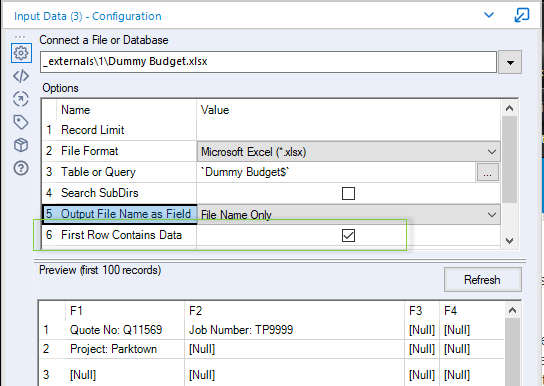
This will stop the first row being used as field names.
Since you've got multiple files coming in as well, you'll have to use the file name to group the various sections. For instance, in the Determine Row Type multirow tool, group by the file name.
You'll have to group by FileName in the Crosstab tools as well. In the Transpose tools, add the FileName as a Key field like this
With out these changes you'll end up with the fields from all the files in a single row.
Dan
- Mark as New
- Bookmark
- Subscribe
- Mute
- Subscribe to RSS Feed
- Permalink
- Notify Moderator
Thanks Dan,
I tried doing the above but when changed the first row to have data and selected to group by file name in the Mulitirow formula none of the data got passed through and my transpose tools were empty. I've attached both workflows below if you could have a look, thanks so much for the time and effort really appreciate it.
Thanks
- Mark as New
- Bookmark
- Subscribe
- Mute
- Subscribe to RSS Feed
- Permalink
- Notify Moderator
Here's the fixed copy.
In the macro you checked the First Row Contains Data in the Input tool the reads the sheet names, but you also had to make it in Dynamic Input (Tool 4) ,since this is the one that reads the data.
There is one change that I forgot to tell you about. Any RecordID tool needs to be replaced by a MulitRow Formula grouped by file name. This is because the RecordID doesn't support grouping.
I added a new file to the directory just to demonstrate and made the other changes that I mentioned in the previous post
Dan
- Mark as New
- Bookmark
- Subscribe
- Mute
- Subscribe to RSS Feed
- Permalink
- Notify Moderator
Thanks Dan,
sorry but in the project Costs you have uploaded you havent included the Macro or the mulitrow tool inplace of the ID record tools. I found out how to set the first row to data in the dynamic input tool though thanks for that! You may have uploaded the wrong package since you have been helping me out with it so much 😕
Cheers
J
-
AAH
1 -
AAH Welcome
2 -
Academy
24 -
ADAPT
82 -
Add column
1 -
Administration
20 -
Adobe
176 -
Advanced Analytics
1 -
Advent of Code
5 -
Alias Manager
70 -
Alteryx
1 -
Alteryx 2020.1
3 -
Alteryx Academy
3 -
Alteryx Analytics
1 -
Alteryx Analytics Hub
2 -
Alteryx Community Introduction - MSA student at CSUF
1 -
Alteryx Connect
1 -
Alteryx Designer
44 -
Alteryx Engine
1 -
Alteryx Gallery
1 -
Alteryx Hub
1 -
alteryx open source
1 -
Alteryx Post response
1 -
Alteryx Practice
134 -
Alteryx team
1 -
Alteryx Tools
1 -
AlteryxForGood
1 -
Amazon s3
138 -
AMP Engine
190 -
ANALYSTE INNOVATEUR
1 -
Analytic App Support
1 -
Analytic Apps
17 -
Analytic Apps ACT
1 -
Analytics
2 -
Analyzer
17 -
Announcement
4 -
API
1,038 -
App
1 -
App Builder
43 -
Append Fields
1 -
Apps
1,167 -
Archiving process
1 -
ARIMA
1 -
Assigning metadata to CSV
1 -
Authentication
4 -
Automatic Update
1 -
Automating
3 -
Banking
1 -
Base64Encoding
1 -
Basic Table Reporting
1 -
Batch Macro
1,270 -
Beginner
1 -
Behavior Analysis
217 -
Best Practices
2,412 -
BI + Analytics + Data Science
1 -
Book Worm
2 -
Bug
622 -
Bugs & Issues
2 -
Calgary
59 -
CASS
46 -
Cat Person
1 -
Category Documentation
1 -
Category Input Output
2 -
Certification
4 -
Chained App
235 -
Challenge
7 -
Charting
1 -
Clients
3 -
Clustering
1 -
Common Use Cases
3,386 -
Communications
1 -
Community
188 -
Computer Vision
45 -
Concatenate
1 -
Conditional Column
1 -
Conditional statement
1 -
CONNECT AND SOLVE
1 -
Connecting
6 -
Connectors
1,179 -
Content Management
8 -
Contest
6 -
Conversation Starter
17 -
copy
1 -
COVID-19
4 -
Create a new spreadsheet by using exising data set
1 -
Credential Management
3 -
Curious*Little
1 -
Custom Formula Function
1 -
Custom Tools
1,719 -
Dash Board Creation
1 -
Data Analyse
1 -
Data Analysis
2 -
Data Analytics
1 -
Data Challenge
83 -
Data Cleansing
4 -
Data Connection
1 -
Data Investigation
3,059 -
Data Load
1 -
Data Science
38 -
Database Connection
1,898 -
Database Connections
5 -
Datasets
4,571 -
Date
3 -
Date and Time
3 -
date format
2 -
Date selection
2 -
Date Time
2,880 -
Dateformat
1 -
dates
1 -
datetimeparse
2 -
Defect
2 -
Demographic Analysis
172 -
Designer
1 -
Designer Cloud
471 -
Designer Integration
60 -
Developer
3,639 -
Developer Tools
2,913 -
Discussion
2 -
Documentation
452 -
Dog Person
4 -
Download
906 -
Duplicates rows
1 -
Duplicating rows
1 -
Dynamic
1 -
Dynamic Input
1 -
Dynamic Name
1 -
Dynamic Processing
2,534 -
dynamic replace
1 -
dynamically create tables for input files
1 -
Dynamically select column from excel
1 -
Email
742 -
Email Notification
1 -
Email Tool
2 -
Embed
1 -
embedded
1 -
Engine
129 -
Enhancement
3 -
Enhancements
2 -
Error Message
1,975 -
Error Messages
6 -
ETS
1 -
Events
178 -
Excel
1 -
Excel dynamically merge
1 -
Excel Macro
1 -
Excel Users
1 -
Explorer
2 -
Expression
1,693 -
extract data
1 -
Feature Request
1 -
Filter
1 -
filter join
1 -
Financial Services
1 -
Foodie
2 -
Formula
2 -
formula or filter
1 -
Formula Tool
4 -
Formulas
2 -
Fun
4 -
Fuzzy Match
614 -
Fuzzy Matching
1 -
Gallery
588 -
General
93 -
General Suggestion
1 -
Generate Row and Multi-Row Formulas
1 -
Generate Rows
1 -
Getting Started
1 -
Google Analytics
140 -
grouping
1 -
Guidelines
11 -
Hello Everyone !
2 -
Help
4,110 -
How do I colour fields in a row based on a value in another column
1 -
How-To
1 -
Hub 20.4
2 -
I am new to Alteryx.
1 -
identifier
1 -
In Database
854 -
In-Database
1 -
Input
3,710 -
Input data
2 -
Inserting New Rows
1 -
Install
3 -
Installation
305 -
Interface
2 -
Interface Tools
1,644 -
Introduction
5 -
Iterative Macro
950 -
Jira connector
1 -
Join
1,735 -
knowledge base
1 -
Licenses
1 -
Licensing
210 -
List Runner
1 -
Loaders
12 -
Loaders SDK
1 -
Location Optimizer
52 -
Lookup
1 -
Machine Learning
230 -
Macro
2 -
Macros
2,498 -
Mapping
1 -
Marketo
12 -
Marketplace
4 -
matching
1 -
Merging
1 -
MongoDB
66 -
Multiple variable creation
1 -
MultiRowFormula
1 -
Need assistance
1 -
need help :How find a specific string in the all the column of excel and return that clmn
1 -
Need help on Formula Tool
1 -
network
1 -
News
1 -
None of your Business
1 -
Numeric values not appearing
1 -
ODBC
1 -
Off-Topic
14 -
Office of Finance
1 -
Oil & Gas
1 -
Optimization
646 -
Output
4,501 -
Output Data
1 -
package
1 -
Parse
2,098 -
Pattern Matching
1 -
People Person
6 -
percentiles
1 -
Power BI
197 -
practice exercises
1 -
Predictive
2 -
Predictive Analysis
819 -
Predictive Analytics
1 -
Preparation
4,631 -
Prescriptive Analytics
185 -
Publish
230 -
Publishing
2 -
Python
728 -
Qlik
36 -
quartiles
1 -
query editor
1 -
Question
18 -
Questions
1 -
R Tool
452 -
refresh issue
1 -
RegEx
2,105 -
Remove column
1 -
Reporting
2,112 -
Resource
15 -
RestAPI
1 -
Role Management
3 -
Run Command
501 -
Run Workflows
10 -
Runtime
1 -
Salesforce
242 -
Sampling
1 -
Schedule Workflows
3 -
Scheduler
372 -
Scientist
1 -
Search
3 -
Search Feedback
20 -
Server
524 -
Settings
758 -
Setup & Configuration
47 -
Sharepoint
464 -
Sharing
2 -
Sharing & Reuse
1 -
Snowflake
1 -
Spatial
1 -
Spatial Analysis
556 -
Student
9 -
Styling Issue
1 -
Subtotal
1 -
System Administration
1 -
Tableau
461 -
Tables
1 -
Technology
1 -
Text Mining
410 -
Thumbnail
1 -
Thursday Thought
10 -
Time Series
397 -
Time Series Forecasting
1 -
Tips and Tricks
3,781 -
Tool Improvement
1 -
Topic of Interest
40 -
Transformation
3,212 -
Transforming
3 -
Transpose
1 -
Truncating number from a string
1 -
Twitter
24 -
Udacity
85 -
Unique
2 -
Unsure on approach
1 -
Update
1 -
Updates
2 -
Upgrades
1 -
URL
1 -
Use Cases
1 -
User Interface
21 -
User Management
4 -
Video
2 -
VideoID
1 -
Vlookup
1 -
Weekly Challenge
1 -
Weibull Distribution Weibull.Dist
1 -
Word count
1 -
Workflow
8,467 -
Workflows
1 -
YearFrac
1 -
YouTube
1 -
YTD and QTD
1
- « Previous
- Next »