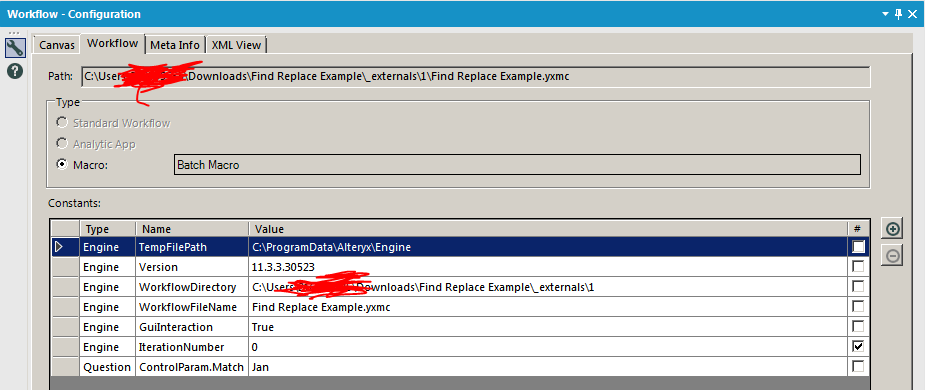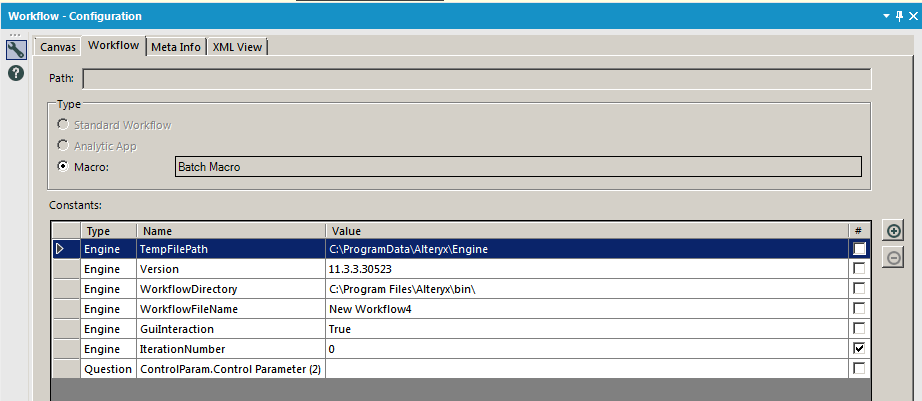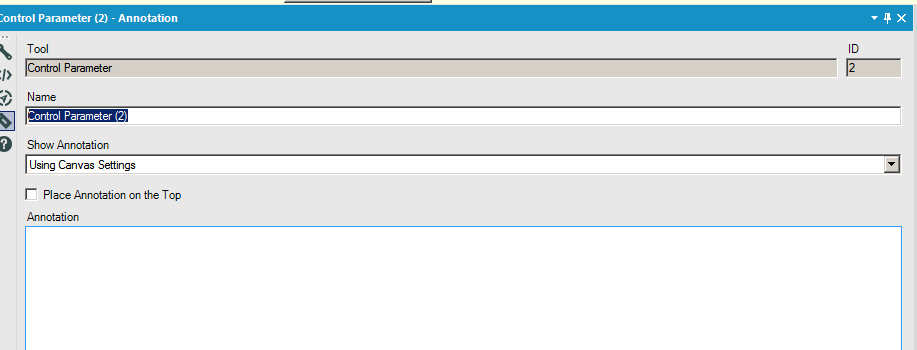Alteryx Designer Desktop Discussions
Find answers, ask questions, and share expertise about Alteryx Designer Desktop and Intelligence Suite.- Community
- :
- Community
- :
- Participate
- :
- Discussions
- :
- Designer Desktop
- :
- FINDSTRING batch macro between two sources - MATCH...
FINDSTRING batch macro between two sources - MATCH AND APPEND
- Subscribe to RSS Feed
- Mark Topic as New
- Mark Topic as Read
- Float this Topic for Current User
- Bookmark
- Subscribe
- Mute
- Printer Friendly Page
- Mark as New
- Bookmark
- Subscribe
- Mute
- Subscribe to RSS Feed
- Permalink
- Notify Moderator
Hi,
I have a text file which has been split into rows and I have a second file with specific keywords I want to match in the first file and append it to the output. The output should only include the matched rows.
For example:
Row 1 : " Products delivered on Jan 07, 2017"
My keyword file would have values such as: "Jan, Feb, Mar, etc".
I want to include a findstring operation as I will need the character number further in the module.
The ideal output would be:
Text matched_on_Ch (result from the FINDSTRING( str, target) operation )
" Products delivered on Jan 07, 2017" 23
I have already performed this task with an append field and findstring after that; however, I am specifically looking into performing this task using a macro in order to avoid the huge multiplication of rows due to the append tool.
Would really appreciate your help with this!
Thank you in advance :)
Denise
Solved! Go to Solution.
- Mark as New
- Bookmark
- Subscribe
- Mute
- Subscribe to RSS Feed
- Permalink
- Notify Moderator
@Riccid Any chance the find replace tool can help? I've attached a quick example. I don't know the full context of your situation, but it seems that you should be able to feed in your data on the left and then your keywords on the right. You could then use findstring function after that.
- Mark as New
- Bookmark
- Subscribe
- Mute
- Subscribe to RSS Feed
- Permalink
- Notify Moderator
Thanks, that is also a solution. however, I would like to see this task performed in a macro as I could apply it to other scenarios too.
I just dont seem to get a grip with batch macros! 😀
Thanks for your help,
Regards,
Denise
- Mark as New
- Bookmark
- Subscribe
- Mute
- Subscribe to RSS Feed
- Permalink
- Notify Moderator
@Riccid Attached is a batch macro version. I've included three different ways of passing data from the control parameter to the formula tool. I prefer the method on the left. Let me know if you have questions!
- Mark as New
- Bookmark
- Subscribe
- Mute
- Subscribe to RSS Feed
- Permalink
- Notify Moderator
Hi Patrick,
Sorry for the late reply, been quite busy with work.
That is great. Works perfectly.
I was wondering if location should not be >0 rather than >1 ?
The first method, on the left, does not have to be actually connected to the parameter control? However, if I isolate it from the rest of the macro and use it separately, then it doesn't work in my flow as it does not show the tab "questions" at all and there is no output.
How would you isolate the 3 methods, particularly, I am curious to understand how would the first one work (on the left).
Also, what do these values in the formula actually do: [#1], '%Question.ControlParam.Match%'.
Overall, I am not sure how the process actually works (but it does! :) ); would be great to get a better insight on your approach.
Regards,
Denise
- Mark as New
- Bookmark
- Subscribe
- Mute
- Subscribe to RSS Feed
- Permalink
- Notify Moderator
I was wondering if location should not be >0 rather than >1 ?
The findstring function is 0 based, so if your field was "Jan oaeuoeu.a" and looked for Jan, the findstring function would return 0. If it doesn't find it, it returns -1. So I usually define it as >-1.
The first method, on the left, does not have to be actually connected to the parameter control? However, if I isolate it from the rest of the macro and use it separately, then it doesn't work in my flow as it does not show the tab "questions" at all and there is no output.
Not having to connect interface tools has been game changing for me. As for trying to isolate it and use it elsewhere, there are a couple points: 1) I created a batch macro as you can see on the workflow configuration tab of the macro. Control Paramaters will only work in batch macros. 2) If you did try to copy the control paramater to another batch macro, you will have to rename it on the workflow configuration tab. You can see on the configuration tab that I named it match:
If I copy it to a new batch macro, it get's renamed:
To rename it, you can click on the tool, then the annotations tab, then rename it from Control Parameter (2) to Match:
That should do the trick.
How would you isolate the 3 methods, particularly, I am curious to understand how would the first one work (on the left).
You would need the macro in and the control parameter for all 3 methods. I've added a comment box to the picture below to show you which pieces are needed for which:
For testing/debugging purposes, methods 1 and 2 allow you to try out different values by putting sample data in the workflow configuration tab and clicking the play button with the macro open. In the first picture above, you can see that I'm testing the value "Jan". The macro will work without a test value, but you can use test values during testing/debugging. Test values will not affect the value when the macro is actually used in a workflow.
Also, what do these values in the formula actually do: [#1], '%Question.ControlParam.Match%'.
the [#1] is using the data in the formula tool from a connected interface tool. Note that I connected the control parameter directly to the Q of the formula tool. check here and here. Essentially, the data from the connected tool name #1 (Alteryx's default name) is passed directly from the control parameter into the formula tool.
the %Question.ControlParam.Match% is using the data in the formula tool from the interface tool named Match. This can be used almost anywhere, and without actually connecting to the tool. I believe it's called a "reference shortcut". I love the warning in the help documents: "Be cautious when using this method, as it may not always produce expected results." I use this method all the time except in the rare case where I have to use an action tool. Note that you sometimes have to put it inside quotes when using it just like I did in this example.
- Mark as New
- Bookmark
- Subscribe
- Mute
- Subscribe to RSS Feed
- Permalink
- Notify Moderator
Amazing! You are a superstar! :)
@patrick_digan wrote:I was wondering if location should not be >0 rather than >1 ?
The findstring function is 0 based, so if your field was "Jan oaeuoeu.a" and looked for Jan, the findstring function would return 0. If it doesn't find it, it returns -1. So I usually define it as >-1.
The first method, on the left, does not have to be actually connected to the parameter control? However, if I isolate it from the rest of the macro and use it separately, then it doesn't work in my flow as it does not show the tab "questions" at all and there is no output.
Not having to connect interface tools has been game changing for me. As for trying to isolate it and use it elsewhere, there are a couple points: 1) I created a batch macro as you can see on the workflow configuration tab of the macro. Control Paramaters will only work in batch macros. 2) If you did try to copy the control paramater to another batch macro, you will have to rename it on the workflow configuration tab. You can see on the configuration tab that I named it match:
If I copy it to a new batch macro, it get's renamed:
To rename it, you can click on the tool, then the annotations tab, then rename it from Control Parameter (2) to Match:
That should do the trick.
How would you isolate the 3 methods, particularly, I am curious to understand how would the first one work (on the left).
You would need the macro in and the control parameter for all 3 methods. I've added a comment box to the picture below to show you which pieces are needed for which:
For testing/debugging purposes, methods 1 and 2 allow you to try out different values by putting sample data in the workflow configuration tab and clicking the play button with the macro open. In the first picture above, you can see that I'm testing the value "Jan". The macro will work without a test value, but you can use test values during testing/debugging. Test values will not affect the value when the macro is actually used in a workflow.
Also, what do these values in the formula actually do: [#1], '%Question.ControlParam.Match%'.
the [#1] is using the data in the formula tool from a connected interface tool. Note that I connected the control parameter directly to the Q of the formula tool. check here and here. Essentially, the data from the connected tool name #1 (Alteryx's default name) is passed directly from the control parameter into the formula tool.
the %Question.ControlParam.Match% is using the data in the formula tool from the interface tool named Match. This can be used almost anywhere, and without actually connecting to the tool. I believe it's called a "reference shortcut". I love the warning in the help documents: "Be cautious when using this method, as it may not always produce expected results." I use this method all the time except in the rare case where I have to use an action tool. Note that you sometimes have to put it inside quotes when using it just like I did in this example.
-
AAH
1 -
AAH Welcome
2 -
Academy
24 -
ADAPT
82 -
Add column
1 -
Administration
20 -
Adobe
174 -
Advanced Analytics
1 -
Advent of Code
5 -
Alias Manager
69 -
Alteryx
1 -
Alteryx 2020.1
3 -
Alteryx Academy
3 -
Alteryx Analytics
1 -
Alteryx Analytics Hub
2 -
Alteryx Community Introduction - MSA student at CSUF
1 -
Alteryx Connect
1 -
Alteryx Designer
44 -
Alteryx Engine
1 -
Alteryx Gallery
1 -
Alteryx Hub
1 -
alteryx open source
1 -
Alteryx Post response
1 -
Alteryx Practice
134 -
Alteryx team
1 -
Alteryx Tools
1 -
AlteryxForGood
1 -
Amazon s3
136 -
AMP Engine
187 -
ANALYSTE INNOVATEUR
1 -
Analytic App Support
1 -
Analytic Apps
17 -
Analytic Apps ACT
1 -
Analytics
2 -
Analyzer
17 -
Announcement
4 -
API
1,036 -
App
1 -
App Builder
42 -
Append Fields
1 -
Apps
1,165 -
Archiving process
1 -
ARIMA
1 -
Assigning metadata to CSV
1 -
Authentication
4 -
Automatic Update
1 -
Automating
3 -
Banking
1 -
Base64Encoding
1 -
Basic Table Reporting
1 -
Batch Macro
1,266 -
Beginner
1 -
Behavior Analysis
216 -
Best Practices
2,403 -
BI + Analytics + Data Science
1 -
Book Worm
2 -
Bug
619 -
Bugs & Issues
2 -
Calgary
58 -
CASS
45 -
Cat Person
1 -
Category Documentation
1 -
Category Input Output
2 -
Certification
4 -
Chained App
233 -
Challenge
7 -
Charting
1 -
Clients
3 -
Clustering
1 -
Common Use Cases
3,378 -
Communications
1 -
Community
188 -
Computer Vision
44 -
Concatenate
1 -
Conditional Column
1 -
Conditional statement
1 -
CONNECT AND SOLVE
1 -
Connecting
6 -
Connectors
1,173 -
Content Management
8 -
Contest
6 -
Conversation Starter
17 -
copy
1 -
COVID-19
4 -
Create a new spreadsheet by using exising data set
1 -
Credential Management
3 -
Curious*Little
1 -
Custom Formula Function
1 -
Custom Tools
1,712 -
Dash Board Creation
1 -
Data Analyse
1 -
Data Analysis
2 -
Data Analytics
1 -
Data Challenge
83 -
Data Cleansing
4 -
Data Connection
1 -
Data Investigation
3,041 -
Data Load
1 -
Data Science
38 -
Database Connection
1,887 -
Database Connections
5 -
Datasets
4,560 -
Date
3 -
Date and Time
3 -
date format
2 -
Date selection
2 -
Date Time
2,872 -
Dateformat
1 -
dates
1 -
datetimeparse
2 -
Defect
2 -
Demographic Analysis
172 -
Designer
1 -
Designer Cloud
470 -
Designer Integration
60 -
Developer
3,630 -
Developer Tools
2,905 -
Discussion
2 -
Documentation
449 -
Dog Person
4 -
Download
901 -
Duplicates rows
1 -
Duplicating rows
1 -
Dynamic
1 -
Dynamic Input
1 -
Dynamic Name
1 -
Dynamic Processing
2,521 -
dynamic replace
1 -
dynamically create tables for input files
1 -
Dynamically select column from excel
1 -
Email
740 -
Email Notification
1 -
Email Tool
2 -
Embed
1 -
embedded
1 -
Engine
129 -
Enhancement
3 -
Enhancements
2 -
Error Message
1,969 -
Error Messages
6 -
ETS
1 -
Events
176 -
Excel
1 -
Excel dynamically merge
1 -
Excel Macro
1 -
Excel Users
1 -
Explorer
2 -
Expression
1,690 -
extract data
1 -
Feature Request
1 -
Filter
1 -
filter join
1 -
Financial Services
1 -
Foodie
2 -
Formula
2 -
formula or filter
1 -
Formula Tool
4 -
Formulas
2 -
Fun
4 -
Fuzzy Match
613 -
Fuzzy Matching
1 -
Gallery
586 -
General
93 -
General Suggestion
1 -
Generate Row and Multi-Row Formulas
1 -
Generate Rows
1 -
Getting Started
1 -
Google Analytics
139 -
grouping
1 -
Guidelines
11 -
Hello Everyone !
2 -
Help
4,096 -
How do I colour fields in a row based on a value in another column
1 -
How-To
1 -
Hub 20.4
2 -
I am new to Alteryx.
1 -
identifier
1 -
In Database
852 -
In-Database
1 -
Input
3,703 -
Input data
2 -
Inserting New Rows
1 -
Install
3 -
Installation
305 -
Interface
2 -
Interface Tools
1,639 -
Introduction
5 -
Iterative Macro
946 -
Jira connector
1 -
Join
1,732 -
knowledge base
1 -
Licenses
1 -
Licensing
210 -
List Runner
1 -
Loaders
12 -
Loaders SDK
1 -
Location Optimizer
52 -
Lookup
1 -
Machine Learning
230 -
Macro
2 -
Macros
2,491 -
Mapping
1 -
Marketo
12 -
Marketplace
4 -
matching
1 -
Merging
1 -
MongoDB
66 -
Multiple variable creation
1 -
MultiRowFormula
1 -
Need assistance
1 -
need help :How find a specific string in the all the column of excel and return that clmn
1 -
Need help on Formula Tool
1 -
network
1 -
News
1 -
None of your Business
1 -
Numeric values not appearing
1 -
ODBC
1 -
Off-Topic
14 -
Office of Finance
1 -
Oil & Gas
1 -
Optimization
645 -
Output
4,491 -
Output Data
1 -
package
1 -
Parse
2,093 -
Pattern Matching
1 -
People Person
6 -
percentiles
1 -
Power BI
197 -
practice exercises
1 -
Predictive
2 -
Predictive Analysis
818 -
Predictive Analytics
1 -
Preparation
4,621 -
Prescriptive Analytics
185 -
Publish
229 -
Publishing
2 -
Python
727 -
Qlik
35 -
quartiles
1 -
query editor
1 -
Question
18 -
Questions
1 -
R Tool
452 -
refresh issue
1 -
RegEx
2,102 -
Remove column
1 -
Reporting
2,107 -
Resource
15 -
RestAPI
1 -
Role Management
3 -
Run Command
500 -
Run Workflows
10 -
Runtime
1 -
Salesforce
242 -
Sampling
1 -
Schedule Workflows
3 -
Scheduler
371 -
Scientist
1 -
Search
3 -
Search Feedback
20 -
Server
523 -
Settings
756 -
Setup & Configuration
47 -
Sharepoint
463 -
Sharing
2 -
Sharing & Reuse
1 -
Snowflake
1 -
Spatial
1 -
Spatial Analysis
555 -
Student
9 -
Styling Issue
1 -
Subtotal
1 -
System Administration
1 -
Tableau
461 -
Tables
1 -
Technology
1 -
Text Mining
409 -
Thumbnail
1 -
Thursday Thought
10 -
Time Series
397 -
Time Series Forecasting
1 -
Tips and Tricks
3,774 -
Tool Improvement
1 -
Topic of Interest
40 -
Transformation
3,199 -
Transforming
3 -
Transpose
1 -
Truncating number from a string
1 -
Twitter
24 -
Udacity
85 -
Unique
2 -
Unsure on approach
1 -
Update
1 -
Updates
2 -
Upgrades
1 -
URL
1 -
Use Cases
1 -
User Interface
21 -
User Management
4 -
Video
2 -
VideoID
1 -
Vlookup
1 -
Weekly Challenge
1 -
Weibull Distribution Weibull.Dist
1 -
Word count
1 -
Workflow
8,430 -
Workflows
1 -
YearFrac
1 -
YouTube
1 -
YTD and QTD
1
- « Previous
- Next »