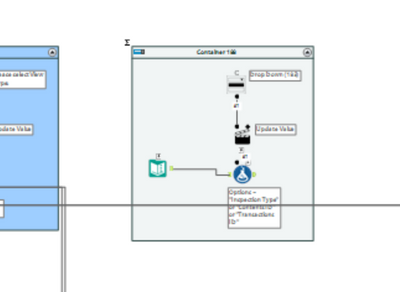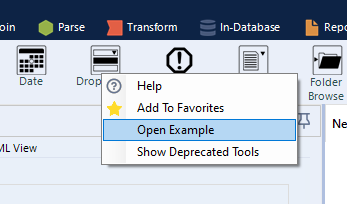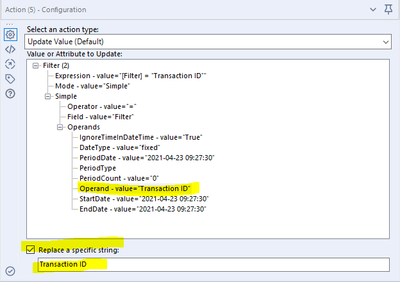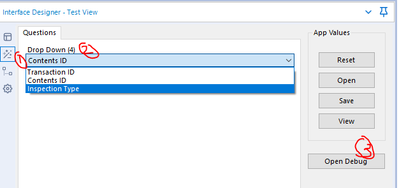Alteryx Designer Desktop Discussions
Find answers, ask questions, and share expertise about Alteryx Designer Desktop and Intelligence Suite.- Community
- :
- Community
- :
- Participate
- :
- Discussions
- :
- Designer Desktop
- :
- Dynamically update a filter based on user selectio...
Dynamically update a filter based on user selection
- Subscribe to RSS Feed
- Mark Topic as New
- Mark Topic as Read
- Float this Topic for Current User
- Bookmark
- Subscribe
- Mute
- Printer Friendly Page
- Mark as New
- Bookmark
- Subscribe
- Mute
- Subscribe to RSS Feed
- Permalink
- Notify Moderator
Greetings,
I'm currently attempting to build a workflow app that complete the following activities-
1) User upload a file (*.xlsx file)
2) User to select date range
3) User can select number of action they want to see
4)User can select the view whether it is "forward" or "Backward"
5)User can see by filtering "Inspection Type", "Contents ID" and "Transaction ID"
6)User can see a) Actions, b) both Actions & Date diff
So far, I am able to complete till 4) and currently stuck in 5). Does anyone know how we can configure the workflow to allow the filter input tool to be updated based on the options selected by the user? I already did for the Inspection Type but not able to figure out how to do for Contents ID & Transaction ID.
Thanks for all your help!
- Labels:
-
Apps
-
Chained App
-
Developer
-
Help
-
Interface Tools
-
Macros
- Mark as New
- Bookmark
- Subscribe
- Mute
- Subscribe to RSS Feed
- Permalink
- Notify Moderator
Hi there,
Any one to help me out? Need urgent resolution actually!
- Mark as New
- Bookmark
- Subscribe
- Mute
- Subscribe to RSS Feed
- Permalink
- Notify Moderator
Hi @Mina2021
You may have already solved this, but in case you haven't or others looking for assistance find your post hopefully the below will help.
My biggest tip is to check out the tool examples that are built into Designer, you can get to these by right clicking on a tool and selecting open example:
Within these you can see the different ways the tool can be configured along with the different options for the filter tool. From the screenshot it looks like your best option is to manually configure the fields.
In the action tool you want to update the formula with the value selected in the drop down. This is done via the action tool with the following configuration.
Then when testing the workflow to check it behaves as expected load up the interface designer (View - Interface Designer, if you don't have it on screen already), and click on the magic wand (1). This allows you to replicate how a user would set up the analytic app (2).
Then click on open debug (3), this loads up a new workflow where the filter will have been updated with the value passed from the drop down and allows you to check that it functions as expected.
Check out my collaboration with fellow ACE Joshua Burkhow at AlterTricks.com
-
Academy
6 -
ADAPT
2 -
Adobe
204 -
Advent of Code
3 -
Alias Manager
78 -
Alteryx Copilot
25 -
Alteryx Designer
7 -
Alteryx Editions
94 -
Alteryx Practice
20 -
Amazon S3
149 -
AMP Engine
252 -
Announcement
1 -
API
1,208 -
App Builder
116 -
Apps
1,360 -
Assets | Wealth Management
1 -
Basic Creator
15 -
Batch Macro
1,558 -
Behavior Analysis
246 -
Best Practices
2,693 -
Bug
719 -
Bugs & Issues
1 -
Calgary
67 -
CASS
53 -
Chained App
268 -
Common Use Cases
3,823 -
Community
26 -
Computer Vision
85 -
Connectors
1,426 -
Conversation Starter
3 -
COVID-19
1 -
Custom Formula Function
1 -
Custom Tools
1,936 -
Data
1 -
Data Challenge
10 -
Data Investigation
3,486 -
Data Science
3 -
Database Connection
2,220 -
Datasets
5,221 -
Date Time
3,227 -
Demographic Analysis
186 -
Designer Cloud
740 -
Developer
4,369 -
Developer Tools
3,528 -
Documentation
526 -
Download
1,037 -
Dynamic Processing
2,937 -
Email
927 -
Engine
145 -
Enterprise (Edition)
1 -
Error Message
2,256 -
Events
198 -
Expression
1,868 -
Financial Services
1 -
Full Creator
2 -
Fun
2 -
Fuzzy Match
711 -
Gallery
666 -
GenAI Tools
3 -
General
2 -
Google Analytics
155 -
Help
4,706 -
In Database
966 -
Input
4,291 -
Installation
360 -
Interface Tools
1,900 -
Iterative Macro
1,094 -
Join
1,957 -
Licensing
252 -
Location Optimizer
60 -
Machine Learning
259 -
Macros
2,862 -
Marketo
12 -
Marketplace
23 -
MongoDB
82 -
Off-Topic
5 -
Optimization
750 -
Output
5,252 -
Parse
2,327 -
Power BI
228 -
Predictive Analysis
936 -
Preparation
5,167 -
Prescriptive Analytics
205 -
Professional (Edition)
4 -
Publish
257 -
Python
855 -
Qlik
39 -
Question
1 -
Questions
2 -
R Tool
476 -
Regex
2,339 -
Reporting
2,431 -
Resource
1 -
Run Command
575 -
Salesforce
277 -
Scheduler
411 -
Search Feedback
3 -
Server
629 -
Settings
933 -
Setup & Configuration
3 -
Sharepoint
626 -
Spatial Analysis
599 -
Starter (Edition)
1 -
Tableau
512 -
Tax & Audit
1 -
Text Mining
468 -
Thursday Thought
4 -
Time Series
431 -
Tips and Tricks
4,187 -
Topic of Interest
1,126 -
Transformation
3,726 -
Twitter
23 -
Udacity
84 -
Updates
1 -
Viewer
3 -
Workflow
9,976
- « Previous
- Next »