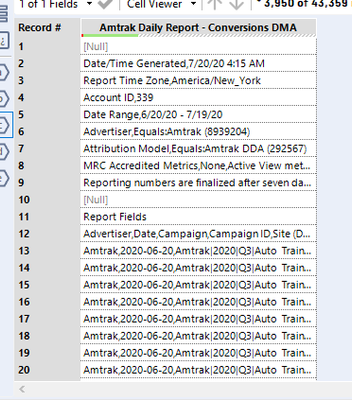Alteryx Designer Desktop Discussions
Find answers, ask questions, and share expertise about Alteryx Designer Desktop and Intelligence Suite.- Community
- :
- Community
- :
- Participate
- :
- Discussions
- :
- Designer Desktop
- :
- Dynamic Input Macro - Handling Different Delimiter...
Dynamic Input Macro - Handling Different Delimiters, Header Rows, File Types, Etc.
- Subscribe to RSS Feed
- Mark Topic as New
- Mark Topic as Read
- Float this Topic for Current User
- Bookmark
- Subscribe
- Mute
- Printer Friendly Page
- Mark as New
- Bookmark
- Subscribe
- Mute
- Subscribe to RSS Feed
- Permalink
- Notify Moderator
Hi all,
I need to create a master data input macro that can automatically pull in all zip and csv files: those that are already delimited, those that need to be delimited, and files with header rows where the data doesn’t start until somewhere like row 12 (requiring a dynamic Import Line). Needs to be in a macro as it would involve pulling multiple files at once.
Let’s assume I’m doing all these files separately for now, so I don’t have to stack up these five different files into one output – I just need a macro that I could drop in to take care of each different file.
I have five different containers listed in the attached workflow, and they’re all plugged into the same macro with 5 different outputs. Output A was built for the example in Container A, B for B, and so forth. I’m also attaching a zip folder of the files I’m using so if you want to export into your own folder and test, please change the C:\temp\ path in the text inputs to wherever you have the data saved.
When I test some containers on some differently-lettered outputs, some work, some kind of work (the data is there, but still in non-delimited form, or all the data is there but the non-header rows are still in the file) and some don’t work at all. I need a master output from the macro that would be able to take on the different file types and cleanly export as a delimited and properly header-rowed file. None of the 5 Outputs work for all files well enough that I could currently finagle the final pieces on my own.
I’m listing the specific examples of the types of file I want to import and what the constraints are for all of them.
Container A – File is standard csv; Output A is able to take in standardized files.
Column B – Zip file with underlying csv. Syntax is already organized into the code you need to feed into the macro (both zip and csv text): C:\temp\Outputs\Report.zip|||Report.csv. This file automatically delimits the columns without me really having to do anything to the underlying Input tool.
Container C- Zip file with an underlying csv BUT this one necessitates that I write in a tab delimiter to the underlying Input tool as \t (Output C). I have no idea why one csv file in a zip would need to be delimited and the one in Container B does not, but I do need a code that’ll be able to treat them both. Might be safer to input it non-delimited and then use a delimiter tool in the next step for files like Container C that still require it?
Container D – I previously had a macro where I’d overwrite the XML code for the Import Line portion, saying that if the file name contains DMA Conversions then Import Line 12 because that’s whether the header is, BUT in this example, I want the macro to be able to detect that itself. Let’s assume I have other files not included that start on row 6 or something so I’d need a code that will realize the header row is not line 1 and will find it automatically, instead of me manually writing the Line Imports for certain files into the code.
Might be safest for the input portion to just import the data as below, and then I could write some classic Alteryx code to delimit it in the next tool:
I mean, if I had an input tool that would import regular csv and zip files as is that could also detect if the file needs to be delimited like in Container C and import files where files that begin with header rows on line 12 like above, I could probably automate the rest on my own. But none of my current output options pull in all the files like that.
Container E is like Container D except it’s a direct csv file instead of within a zip but right now, Output D doesn’t work for container E, and vice versa.
Ultimately, it’s a conceptually easy outcome that I’m seeking: for all files - regardless of file type and files that have awkward header rows - to be cleanly parsed into tables. But the input tool isn’t variable enough standalone that it can account for all these different file types. And while a macro can help to overrule some variability, mine still aren’t sophisticated enough to ingest and output all these files.
I’m providing the workflow export with the underlying macros, and the folder that contains all the files I want to dynamically input (please change the file path in the text inputs to whatever folder you load those files into so you can play around with the different file types firsthand).
Please let me know if anything is unclear. Looking forward to hearing from some brilliant minds,
Kieran
Solved! Go to Solution.
- Labels:
-
Batch Macro
-
Dynamic Processing
-
Input
-
Parse
-
Reporting
- Mark as New
- Bookmark
- Subscribe
- Mute
- Subscribe to RSS Feed
- Permalink
- Notify Moderator
Thanks, Joe – what I’m actually seeing is that for standalone (non-zip) csvs, the delimiter \0 and deselecting First Row Contains Field Names still works when I send the path through the macro from the master workflow with the Update Input Data Tool action (if file is standalone csv in Input Data tool in macro), but doesn’t work for zip files through a standalone csv macro (similarly, if I have a zip file in the master workflow and send it as Update Input Data Tool action through a macro with a zip path Input Data tool, the non-delimiting and data coming through as Field_1 will still work as well). Either way, the Update Value (Default) option is clearly the way to go if I want it to work for multiple file types through one input/output so this is one of those examples of two methods that appear to be kind of the same thing, but the specificity of my output only works via Update Value (Default) option, thus necessitating that I understand the difference of that vs. Update Input Data Tool. Thanks again for engaging – hopefully these threads can help other people with similar issues down the line.
- « Previous
-
- 1
- 2
- Next »
-
AAH
1 -
AAH Welcome
2 -
Academy
24 -
ADAPT
82 -
Add column
1 -
Administration
20 -
Adobe
176 -
Advanced Analytics
1 -
Advent of Code
5 -
Alias Manager
70 -
Alteryx
1 -
Alteryx 2020.1
3 -
Alteryx Academy
3 -
Alteryx Analytics
1 -
Alteryx Analytics Hub
2 -
Alteryx Community Introduction - MSA student at CSUF
1 -
Alteryx Connect
1 -
Alteryx Designer
44 -
Alteryx Engine
1 -
Alteryx Gallery
1 -
Alteryx Hub
1 -
alteryx open source
1 -
Alteryx Post response
1 -
Alteryx Practice
134 -
Alteryx team
1 -
Alteryx Tools
1 -
AlteryxForGood
1 -
Amazon s3
138 -
AMP Engine
190 -
ANALYSTE INNOVATEUR
1 -
Analytic App Support
1 -
Analytic Apps
17 -
Analytic Apps ACT
1 -
Analytics
2 -
Analyzer
17 -
Announcement
4 -
API
1,038 -
App
1 -
App Builder
43 -
Append Fields
1 -
Apps
1,167 -
Archiving process
1 -
ARIMA
1 -
Assigning metadata to CSV
1 -
Authentication
4 -
Automatic Update
1 -
Automating
3 -
Banking
1 -
Base64Encoding
1 -
Basic Table Reporting
1 -
Batch Macro
1,270 -
Beginner
1 -
Behavior Analysis
217 -
Best Practices
2,412 -
BI + Analytics + Data Science
1 -
Book Worm
2 -
Bug
622 -
Bugs & Issues
2 -
Calgary
59 -
CASS
46 -
Cat Person
1 -
Category Documentation
1 -
Category Input Output
2 -
Certification
4 -
Chained App
235 -
Challenge
7 -
Charting
1 -
Clients
3 -
Clustering
1 -
Common Use Cases
3,386 -
Communications
1 -
Community
188 -
Computer Vision
45 -
Concatenate
1 -
Conditional Column
1 -
Conditional statement
1 -
CONNECT AND SOLVE
1 -
Connecting
6 -
Connectors
1,179 -
Content Management
8 -
Contest
6 -
Conversation Starter
17 -
copy
1 -
COVID-19
4 -
Create a new spreadsheet by using exising data set
1 -
Credential Management
3 -
Curious*Little
1 -
Custom Formula Function
1 -
Custom Tools
1,719 -
Dash Board Creation
1 -
Data Analyse
1 -
Data Analysis
2 -
Data Analytics
1 -
Data Challenge
83 -
Data Cleansing
4 -
Data Connection
1 -
Data Investigation
3,059 -
Data Load
1 -
Data Science
38 -
Database Connection
1,898 -
Database Connections
5 -
Datasets
4,571 -
Date
3 -
Date and Time
3 -
date format
2 -
Date selection
2 -
Date Time
2,880 -
Dateformat
1 -
dates
1 -
datetimeparse
2 -
Defect
2 -
Demographic Analysis
172 -
Designer
1 -
Designer Cloud
471 -
Designer Integration
60 -
Developer
3,639 -
Developer Tools
2,913 -
Discussion
2 -
Documentation
452 -
Dog Person
4 -
Download
906 -
Duplicates rows
1 -
Duplicating rows
1 -
Dynamic
1 -
Dynamic Input
1 -
Dynamic Name
1 -
Dynamic Processing
2,534 -
dynamic replace
1 -
dynamically create tables for input files
1 -
Dynamically select column from excel
1 -
Email
742 -
Email Notification
1 -
Email Tool
2 -
Embed
1 -
embedded
1 -
Engine
129 -
Enhancement
3 -
Enhancements
2 -
Error Message
1,975 -
Error Messages
6 -
ETS
1 -
Events
178 -
Excel
1 -
Excel dynamically merge
1 -
Excel Macro
1 -
Excel Users
1 -
Explorer
2 -
Expression
1,693 -
extract data
1 -
Feature Request
1 -
Filter
1 -
filter join
1 -
Financial Services
1 -
Foodie
2 -
Formula
2 -
formula or filter
1 -
Formula Tool
4 -
Formulas
2 -
Fun
4 -
Fuzzy Match
614 -
Fuzzy Matching
1 -
Gallery
588 -
General
93 -
General Suggestion
1 -
Generate Row and Multi-Row Formulas
1 -
Generate Rows
1 -
Getting Started
1 -
Google Analytics
140 -
grouping
1 -
Guidelines
11 -
Hello Everyone !
2 -
Help
4,110 -
How do I colour fields in a row based on a value in another column
1 -
How-To
1 -
Hub 20.4
2 -
I am new to Alteryx.
1 -
identifier
1 -
In Database
854 -
In-Database
1 -
Input
3,710 -
Input data
2 -
Inserting New Rows
1 -
Install
3 -
Installation
305 -
Interface
2 -
Interface Tools
1,644 -
Introduction
5 -
Iterative Macro
950 -
Jira connector
1 -
Join
1,735 -
knowledge base
1 -
Licenses
1 -
Licensing
210 -
List Runner
1 -
Loaders
12 -
Loaders SDK
1 -
Location Optimizer
52 -
Lookup
1 -
Machine Learning
230 -
Macro
2 -
Macros
2,498 -
Mapping
1 -
Marketo
12 -
Marketplace
4 -
matching
1 -
Merging
1 -
MongoDB
66 -
Multiple variable creation
1 -
MultiRowFormula
1 -
Need assistance
1 -
need help :How find a specific string in the all the column of excel and return that clmn
1 -
Need help on Formula Tool
1 -
network
1 -
News
1 -
None of your Business
1 -
Numeric values not appearing
1 -
ODBC
1 -
Off-Topic
14 -
Office of Finance
1 -
Oil & Gas
1 -
Optimization
646 -
Output
4,501 -
Output Data
1 -
package
1 -
Parse
2,098 -
Pattern Matching
1 -
People Person
6 -
percentiles
1 -
Power BI
197 -
practice exercises
1 -
Predictive
2 -
Predictive Analysis
819 -
Predictive Analytics
1 -
Preparation
4,631 -
Prescriptive Analytics
185 -
Publish
230 -
Publishing
2 -
Python
728 -
Qlik
36 -
quartiles
1 -
query editor
1 -
Question
18 -
Questions
1 -
R Tool
452 -
refresh issue
1 -
RegEx
2,105 -
Remove column
1 -
Reporting
2,112 -
Resource
15 -
RestAPI
1 -
Role Management
3 -
Run Command
501 -
Run Workflows
10 -
Runtime
1 -
Salesforce
242 -
Sampling
1 -
Schedule Workflows
3 -
Scheduler
372 -
Scientist
1 -
Search
3 -
Search Feedback
20 -
Server
524 -
Settings
758 -
Setup & Configuration
47 -
Sharepoint
464 -
Sharing
2 -
Sharing & Reuse
1 -
Snowflake
1 -
Spatial
1 -
Spatial Analysis
556 -
Student
9 -
Styling Issue
1 -
Subtotal
1 -
System Administration
1 -
Tableau
461 -
Tables
1 -
Technology
1 -
Text Mining
410 -
Thumbnail
1 -
Thursday Thought
10 -
Time Series
397 -
Time Series Forecasting
1 -
Tips and Tricks
3,781 -
Tool Improvement
1 -
Topic of Interest
40 -
Transformation
3,212 -
Transforming
3 -
Transpose
1 -
Truncating number from a string
1 -
Twitter
24 -
Udacity
85 -
Unique
2 -
Unsure on approach
1 -
Update
1 -
Updates
2 -
Upgrades
1 -
URL
1 -
Use Cases
1 -
User Interface
21 -
User Management
4 -
Video
2 -
VideoID
1 -
Vlookup
1 -
Weekly Challenge
1 -
Weibull Distribution Weibull.Dist
1 -
Word count
1 -
Workflow
8,467 -
Workflows
1 -
YearFrac
1 -
YouTube
1 -
YTD and QTD
1
- « Previous
- Next »