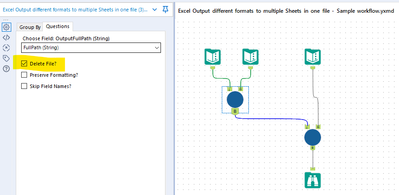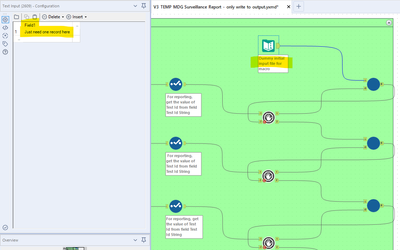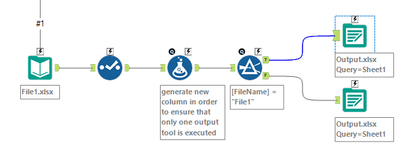Alteryx Designer Desktop Discussions
Find answers, ask questions, and share expertise about Alteryx Designer Desktop and Intelligence Suite.- Community
- :
- Community
- :
- Participate
- :
- Discussions
- :
- Designer Desktop
- :
- Re: Clear the output file before running a macro a...
Clear the output file before running a macro and setting up an order
- Subscribe to RSS Feed
- Mark Topic as New
- Mark Topic as Read
- Float this Topic for Current User
- Bookmark
- Subscribe
- Mute
- Printer Friendly Page
- Mark as New
- Bookmark
- Subscribe
- Mute
- Subscribe to RSS Feed
- Permalink
- Notify Moderator
Hi everyone,
I have the following problem:
I have a macro which reads several input files, transforms them and appends the results to an output file. Before running this macro, I would like to clear the output file to avoid duplicates. This can be easily done be reading the output file, using a sample tool and output it again. The latter is an independent workflow which is not connected to the macro as it should run only in the beginning, not after every batch. My question would be, how can I define the order of these two processes? When I click on "run", the batch macro starts to work, afterwards the output file is cleared. It should be the other way round.
I would appreciate any kind of help.
Thanks in advance.
PS: Simply "overwrite the sheet" in the output tool is not an option as the macro processes one file after another rather than all the files together.
Solved! Go to Solution.
- Labels:
-
Dynamic Processing
- Mark as New
- Bookmark
- Subscribe
- Mute
- Subscribe to RSS Feed
- Permalink
- Notify Moderator
Are you writing out to Excel? If yes:
I use the attached macro, which includes an option for Delete File.
If you're writing to Excel sheets and want the sheets in a specific order, you can add the CReW macro Parallel Block Until Done.
Here's an example:
Related Idea, if you'd care to add a Like: https://community.alteryx.com/t5/Alteryx-Designer-Ideas/Enhance-options-for-Excel-output/idi-p/84326...
Chris
- Mark as New
- Bookmark
- Subscribe
- Mute
- Subscribe to RSS Feed
- Permalink
- Notify Moderator
Hi Chris,
thanks for your fast reply. I had a look on it and I'm not quite sure, how to apply it. Could you describe what to do here a little bit more in detail, please? How exactly can I order the two processes?
Thanks,
Yannik
- Mark as New
- Bookmark
- Subscribe
- Mute
- Subscribe to RSS Feed
- Permalink
- Notify Moderator
Sure. The first screenshot I posted just shows that there is a Delete File option under the macro Questions tab. Use that option only once, when you write out the first sheet.
In the second screenshot:
To write out 3 separate Sheets to one Excel file, in order:
- the data must be in 3 separate data streams. Each data stream must contain a field like "FullPath", to specify the full path to the Sheet, and the data in each row of the FullPath field must have the same value, and must be a value like this: \\my folder 1\my subfolder 2\my file name.xlsx|||My Sheet Name. When you configure each macro, choose your FullPath field for the macro Question drop-down box for "Choose Field: OutputFullPath".
- take the macro I posted above, and add 3 copies of the macro to your canvas
- add 3 copies of the CReW Parallel Block Until Done macro to your canvas
- add one Text Input tool to your canvas (a dummy file, with one field and one row), to feed into the first macro call. I named the field "Field1" and the value in the first row is "Just need one record here". You can name the field anything, and the first row can have any value. Just make sure you have at least one data row in the dummy file.
abbreviation for below:
PBUD = a single copy of the CReW Parallel Block Until Done macro
"copy of the macro" = a single copy of the macro "Excel Output different formats to multiple Sheets in one file.yxmc", posted above
Linking the tools together on your canvas:
| Step # | Output from this tool | Output anchor | Input for this tool | Input anchor |
| 1 | Text Input tool (dummy file)
under the Questions tab, check the box for Delete File | the single output anchor | first copy of the macro | top input anchor |
| 2 | the specific tool that contains the data for your first Sheet | the single output anchor | first PBUD tool | #1 input |
| 3 | first copy of the macro | the single output anchor | first PBUD tool | #2 input |
| 4 | first PBUD tool | #1 output | first copy of the macro | bottom input anchor |
| 5 | first PBUD tool | #2 output | second copy of the macro | top input anchor |
| 6 | the specific tool that contains the data for your second Sheet | the single output anchor | second PBUD tool | #1 input |
| 7 | second copy of the macro | the single output anchor | second PBUD tool | #2 input |
| 8 | second PBUD tool | #1 output | second copy of the macro | bottom input anchor |
| 9 | second PBUD tool | #2 output | third copy of the macro | top input anchor |
| 10 | the specific tool that contains the data for your third Sheet | the single output anchor | third PBUD tool | #1 input |
| 11 | third copy of the macro | the single output anchor | third PBUD tool | #2 input |
| 12 | third PBUD tool | #1 output | third copy of the macro | bottom input anchor |
| 13 | third PBUD tool | #2 output | fourth copy of the macro | top input anchor |
This task shouldn't be this hard. Can you click the Like button for this Idea, to encourage Alteryx to provide an easier solution:
Enhance options for Excel output - Alteryx Community
Chris
- Mark as New
- Bookmark
- Subscribe
- Mute
- Subscribe to RSS Feed
- Permalink
- Notify Moderator
Hi Chris,
first of all I'm very sorry for not replying earlier. Thank you very much for this detailed description.
In fact, I have found a very simple solution to my particular problem. However, not by defining an order, as I had requested above. Here is a brief explanation:
The input tool is the beginning of my macro, one file at a time is read in. The select tool can be ignored. In the formula tool, assign the name for the sheet into which the output is to be written. In the filter tool, filter according to the FileName of the first file which is read in. The additionally generated column in the formula tool prevents both output tools from being executed.
An additional column remains in the dataset, but this is not a problem for me.
If there is a more elegant solution, feel free to share it.
-
Academy
6 -
ADAPT
2 -
Adobe
204 -
Advent of Code
3 -
Alias Manager
78 -
Alteryx Copilot
25 -
Alteryx Designer
7 -
Alteryx Editions
93 -
Alteryx Practice
20 -
Amazon S3
149 -
AMP Engine
252 -
Announcement
1 -
API
1,208 -
App Builder
116 -
Apps
1,360 -
Assets | Wealth Management
1 -
Basic Creator
14 -
Batch Macro
1,558 -
Behavior Analysis
246 -
Best Practices
2,693 -
Bug
719 -
Bugs & Issues
1 -
Calgary
67 -
CASS
53 -
Chained App
267 -
Common Use Cases
3,821 -
Community
26 -
Computer Vision
85 -
Connectors
1,425 -
Conversation Starter
3 -
COVID-19
1 -
Custom Formula Function
1 -
Custom Tools
1,936 -
Data
1 -
Data Challenge
10 -
Data Investigation
3,486 -
Data Science
3 -
Database Connection
2,218 -
Datasets
5,218 -
Date Time
3,227 -
Demographic Analysis
186 -
Designer Cloud
740 -
Developer
4,366 -
Developer Tools
3,527 -
Documentation
526 -
Download
1,036 -
Dynamic Processing
2,936 -
Email
927 -
Engine
145 -
Enterprise (Edition)
1 -
Error Message
2,255 -
Events
198 -
Expression
1,867 -
Financial Services
1 -
Full Creator
2 -
Fun
2 -
Fuzzy Match
711 -
Gallery
666 -
GenAI Tools
3 -
General
2 -
Google Analytics
155 -
Help
4,705 -
In Database
966 -
Input
4,291 -
Installation
360 -
Interface Tools
1,900 -
Iterative Macro
1,093 -
Join
1,957 -
Licensing
252 -
Location Optimizer
60 -
Machine Learning
259 -
Macros
2,861 -
Marketo
12 -
Marketplace
23 -
MongoDB
82 -
Off-Topic
5 -
Optimization
750 -
Output
5,251 -
Parse
2,327 -
Power BI
228 -
Predictive Analysis
936 -
Preparation
5,164 -
Prescriptive Analytics
205 -
Professional (Edition)
4 -
Publish
257 -
Python
853 -
Qlik
39 -
Question
1 -
Questions
2 -
R Tool
476 -
Regex
2,339 -
Reporting
2,430 -
Resource
1 -
Run Command
575 -
Salesforce
276 -
Scheduler
411 -
Search Feedback
3 -
Server
629 -
Settings
933 -
Setup & Configuration
3 -
Sharepoint
625 -
Spatial Analysis
599 -
Starter (Edition)
1 -
Tableau
512 -
Tax & Audit
1 -
Text Mining
468 -
Thursday Thought
4 -
Time Series
431 -
Tips and Tricks
4,186 -
Topic of Interest
1,126 -
Transformation
3,724 -
Twitter
23 -
Udacity
84 -
Updates
1 -
Viewer
3 -
Workflow
9,971
- « Previous
- Next »