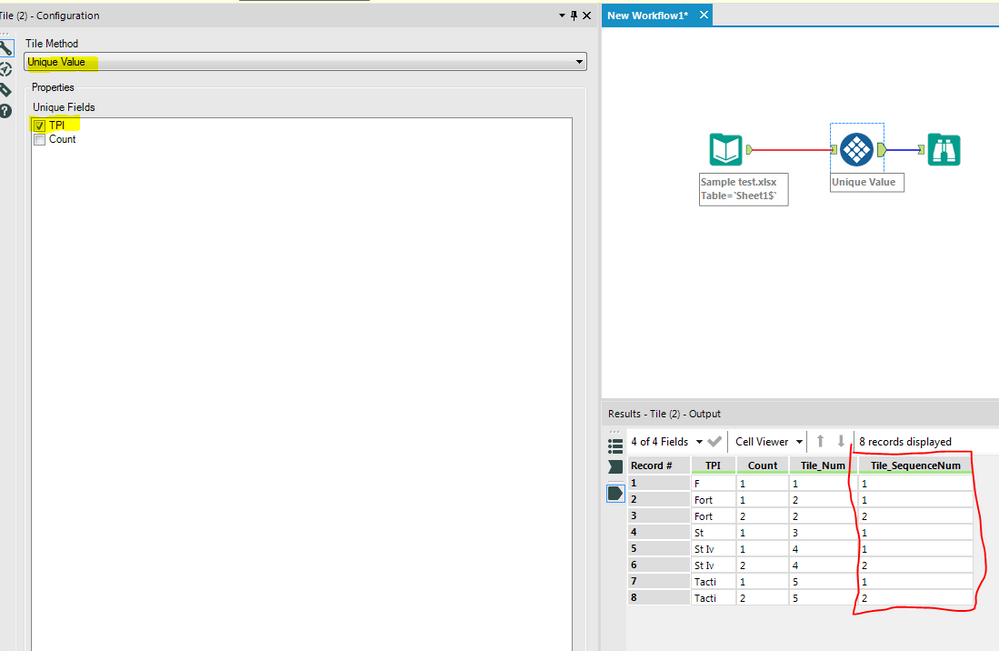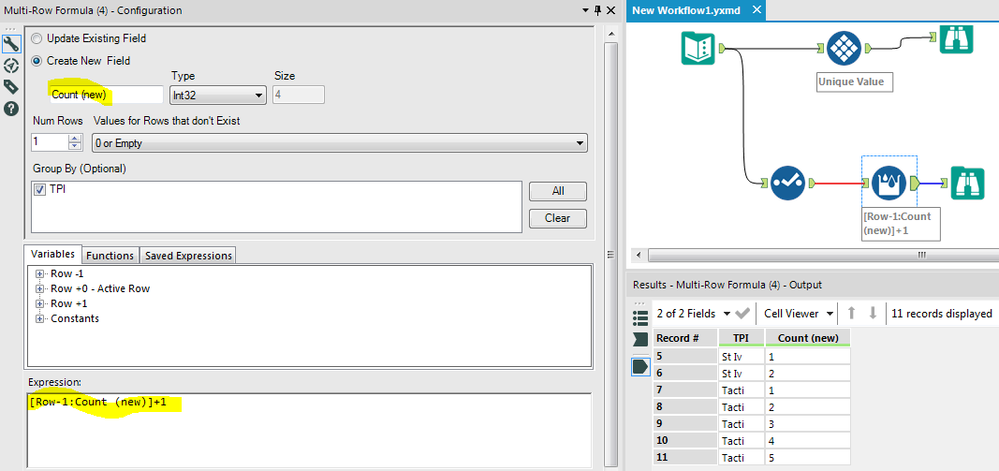Alteryx Designer Desktop Discussions
Find answers, ask questions, and share expertise about Alteryx Designer Desktop and Intelligence Suite.- Community
- :
- Community
- :
- Participate
- :
- Discussions
- :
- Designer Desktop
- :
- COUNTIF Dynamic Range (replicating Excel Formula t...
COUNTIF Dynamic Range (replicating Excel Formula to Alteryx)
- Subscribe to RSS Feed
- Mark Topic as New
- Mark Topic as Read
- Float this Topic for Current User
- Bookmark
- Subscribe
- Mute
- Printer Friendly Page
- Mark as New
- Bookmark
- Subscribe
- Mute
- Subscribe to RSS Feed
- Permalink
- Notify Moderator
I am in a bit of a standstill at the moment as I am unable to get this countif to work on Alteryx.
The sample provided is a small subsection of the data but there are more columns etc that I need to associate. I thought by using a summarise tool grouping the "TPI" column and doing a count on it I would be able to join it back to the data and get a count of that column but unfortunately this does not work as numbers on Excel don't match the numbers on Alteryx.
The main reason being is the group function I think as once this is done only one value shows
I have provided the sample data (on excel and formula to try and convert into an alteryx format is present in column B) attached, any help on this would be hugely appreciated. One thing to note is within column B each cell the formula differs slightly as the range changes.
Many thanks in advance.
Solved! Go to Solution.
- Mark as New
- Bookmark
- Subscribe
- Mute
- Subscribe to RSS Feed
- Permalink
- Notify Moderator
I think I have found a way myself...with the Multi-row formula tool.
I am close but I am still not getting the right numbers.
I created a column called count and equated it to 1.
Then using the multi-row formula have created this.
IF [Tax Pack Issued (Text)]!=[Row-1:Tax Pack Issued (Text)] THEN [Count] ELSEIF [Tax Pack Issued (Text)]=[Row-1:Tax Pack Issued (Text)] THEN [Count]+1 ELSEIF [Tax Pack Issued (Text)]=[Row-1:Tax Pack Issued (Text)] AND [Row-2:Tax Pack Issued (Text)]=[Tax Pack Issued (Text)] THEN [Count]+2 ELSE [Count]
The reason for my last elseif is that if the row 1 = row 2 = row 3 then row 3 should count as 3; row 2 should have a count as 2; and row 1 should have a count as 1.
I hope I am making sense but I still am not getting the right figures for my data.
Any help would be hugely appreciated.
Thanks
- Mark as New
- Bookmark
- Subscribe
- Mute
- Subscribe to RSS Feed
- Permalink
- Notify Moderator
- Mark as New
- Bookmark
- Subscribe
- Mute
- Subscribe to RSS Feed
- Permalink
- Notify Moderator
@jasperlch thanks for the assist.
I actually found a solution via my formula (just had to slightly tweak it)
IF [Tax Pack Issued (Text)]=[Row-1:Tax Pack Issued (Text)] AND [Row-2:Tax Pack Issued (Text)]=[Tax Pack Issued (Text)] AND [Row-2:Tax Pack Issued (Text)]=[Row-1:Tax Pack Issued (Text)] THEN [Count]+2 ELSEIF [Tax Pack Issued (Text)]=[Row-1:Tax Pack Issued (Text)] THEN [Count]+1 ELSE [Count]
and grouped by the column itself with the Multi-row formula tool.
Although I checked what you suggested and yes this definitely works too (nice and easy fix to a complex problem and I was going about it the long way - I will try and keep both solutions in my workflow in containers for future reference.)
Thanks again :)
- Mark as New
- Bookmark
- Subscribe
- Mute
- Subscribe to RSS Feed
- Permalink
- Notify Moderator
- Mark as New
- Bookmark
- Subscribe
- Mute
- Subscribe to RSS Feed
- Permalink
- Notify Moderator
@jasperlch thanks I am not too sure how i can create a count variable in the multi-row formula. Apart from that the solution you provided I tried it but I dont get the same result as the tile tool that you mentioned or what I have done with the workflow now. Its missing some information to be honest. Maybe I am not doing it right though...
- Mark as New
- Bookmark
- Subscribe
- Mute
- Subscribe to RSS Feed
- Permalink
- Notify Moderator
-
AAH
1 -
AAH Welcome
2 -
Academy
24 -
ADAPT
82 -
Add column
1 -
Administration
20 -
Adobe
175 -
Advanced Analytics
1 -
Advent of Code
5 -
Alias Manager
69 -
Alteryx
1 -
Alteryx 2020.1
3 -
Alteryx Academy
3 -
Alteryx Analytics
1 -
Alteryx Analytics Hub
2 -
Alteryx Community Introduction - MSA student at CSUF
1 -
Alteryx Connect
1 -
Alteryx Designer
44 -
Alteryx Engine
1 -
Alteryx Gallery
1 -
Alteryx Hub
1 -
alteryx open source
1 -
Alteryx Post response
1 -
Alteryx Practice
134 -
Alteryx team
1 -
Alteryx Tools
1 -
AlteryxForGood
1 -
Amazon s3
137 -
AMP Engine
189 -
ANALYSTE INNOVATEUR
1 -
Analytic App Support
1 -
Analytic Apps
17 -
Analytic Apps ACT
1 -
Analytics
2 -
Analyzer
17 -
Announcement
4 -
API
1,037 -
App
1 -
App Builder
42 -
Append Fields
1 -
Apps
1,166 -
Archiving process
1 -
ARIMA
1 -
Assigning metadata to CSV
1 -
Authentication
4 -
Automatic Update
1 -
Automating
3 -
Banking
1 -
Base64Encoding
1 -
Basic Table Reporting
1 -
Batch Macro
1,268 -
Beginner
1 -
Behavior Analysis
216 -
Best Practices
2,410 -
BI + Analytics + Data Science
1 -
Book Worm
2 -
Bug
621 -
Bugs & Issues
2 -
Calgary
58 -
CASS
45 -
Cat Person
1 -
Category Documentation
1 -
Category Input Output
2 -
Certification
4 -
Chained App
234 -
Challenge
7 -
Charting
1 -
Clients
3 -
Clustering
1 -
Common Use Cases
3,384 -
Communications
1 -
Community
188 -
Computer Vision
44 -
Concatenate
1 -
Conditional Column
1 -
Conditional statement
1 -
CONNECT AND SOLVE
1 -
Connecting
6 -
Connectors
1,178 -
Content Management
8 -
Contest
6 -
Conversation Starter
17 -
copy
1 -
COVID-19
4 -
Create a new spreadsheet by using exising data set
1 -
Credential Management
3 -
Curious*Little
1 -
Custom Formula Function
1 -
Custom Tools
1,718 -
Dash Board Creation
1 -
Data Analyse
1 -
Data Analysis
2 -
Data Analytics
1 -
Data Challenge
83 -
Data Cleansing
4 -
Data Connection
1 -
Data Investigation
3,054 -
Data Load
1 -
Data Science
38 -
Database Connection
1,896 -
Database Connections
5 -
Datasets
4,568 -
Date
3 -
Date and Time
3 -
date format
2 -
Date selection
2 -
Date Time
2,880 -
Dateformat
1 -
dates
1 -
datetimeparse
2 -
Defect
2 -
Demographic Analysis
172 -
Designer
1 -
Designer Cloud
471 -
Designer Integration
60 -
Developer
3,638 -
Developer Tools
2,912 -
Discussion
2 -
Documentation
452 -
Dog Person
4 -
Download
906 -
Duplicates rows
1 -
Duplicating rows
1 -
Dynamic
1 -
Dynamic Input
1 -
Dynamic Name
1 -
Dynamic Processing
2,531 -
dynamic replace
1 -
dynamically create tables for input files
1 -
Dynamically select column from excel
1 -
Email
742 -
Email Notification
1 -
Email Tool
2 -
Embed
1 -
embedded
1 -
Engine
129 -
Enhancement
3 -
Enhancements
2 -
Error Message
1,974 -
Error Messages
6 -
ETS
1 -
Events
178 -
Excel
1 -
Excel dynamically merge
1 -
Excel Macro
1 -
Excel Users
1 -
Explorer
2 -
Expression
1,693 -
extract data
1 -
Feature Request
1 -
Filter
1 -
filter join
1 -
Financial Services
1 -
Foodie
2 -
Formula
2 -
formula or filter
1 -
Formula Tool
4 -
Formulas
2 -
Fun
4 -
Fuzzy Match
614 -
Fuzzy Matching
1 -
Gallery
588 -
General
93 -
General Suggestion
1 -
Generate Row and Multi-Row Formulas
1 -
Generate Rows
1 -
Getting Started
1 -
Google Analytics
140 -
grouping
1 -
Guidelines
11 -
Hello Everyone !
2 -
Help
4,108 -
How do I colour fields in a row based on a value in another column
1 -
How-To
1 -
Hub 20.4
2 -
I am new to Alteryx.
1 -
identifier
1 -
In Database
854 -
In-Database
1 -
Input
3,710 -
Input data
2 -
Inserting New Rows
1 -
Install
3 -
Installation
305 -
Interface
2 -
Interface Tools
1,644 -
Introduction
5 -
Iterative Macro
950 -
Jira connector
1 -
Join
1,734 -
knowledge base
1 -
Licenses
1 -
Licensing
210 -
List Runner
1 -
Loaders
12 -
Loaders SDK
1 -
Location Optimizer
52 -
Lookup
1 -
Machine Learning
230 -
Macro
2 -
Macros
2,495 -
Mapping
1 -
Marketo
12 -
Marketplace
4 -
matching
1 -
Merging
1 -
MongoDB
66 -
Multiple variable creation
1 -
MultiRowFormula
1 -
Need assistance
1 -
need help :How find a specific string in the all the column of excel and return that clmn
1 -
Need help on Formula Tool
1 -
network
1 -
News
1 -
None of your Business
1 -
Numeric values not appearing
1 -
ODBC
1 -
Off-Topic
14 -
Office of Finance
1 -
Oil & Gas
1 -
Optimization
646 -
Output
4,497 -
Output Data
1 -
package
1 -
Parse
2,097 -
Pattern Matching
1 -
People Person
6 -
percentiles
1 -
Power BI
197 -
practice exercises
1 -
Predictive
2 -
Predictive Analysis
819 -
Predictive Analytics
1 -
Preparation
4,630 -
Prescriptive Analytics
185 -
Publish
230 -
Publishing
2 -
Python
728 -
Qlik
36 -
quartiles
1 -
query editor
1 -
Question
18 -
Questions
1 -
R Tool
452 -
refresh issue
1 -
RegEx
2,104 -
Remove column
1 -
Reporting
2,109 -
Resource
15 -
RestAPI
1 -
Role Management
3 -
Run Command
500 -
Run Workflows
10 -
Runtime
1 -
Salesforce
242 -
Sampling
1 -
Schedule Workflows
3 -
Scheduler
372 -
Scientist
1 -
Search
3 -
Search Feedback
20 -
Server
524 -
Settings
758 -
Setup & Configuration
47 -
Sharepoint
464 -
Sharing
2 -
Sharing & Reuse
1 -
Snowflake
1 -
Spatial
1 -
Spatial Analysis
556 -
Student
9 -
Styling Issue
1 -
Subtotal
1 -
System Administration
1 -
Tableau
461 -
Tables
1 -
Technology
1 -
Text Mining
410 -
Thumbnail
1 -
Thursday Thought
10 -
Time Series
397 -
Time Series Forecasting
1 -
Tips and Tricks
3,780 -
Tool Improvement
1 -
Topic of Interest
40 -
Transformation
3,210 -
Transforming
3 -
Transpose
1 -
Truncating number from a string
1 -
Twitter
24 -
Udacity
85 -
Unique
2 -
Unsure on approach
1 -
Update
1 -
Updates
2 -
Upgrades
1 -
URL
1 -
Use Cases
1 -
User Interface
21 -
User Management
4 -
Video
2 -
VideoID
1 -
Vlookup
1 -
Weekly Challenge
1 -
Weibull Distribution Weibull.Dist
1 -
Word count
1 -
Workflow
8,461 -
Workflows
1 -
YearFrac
1 -
YouTube
1 -
YTD and QTD
1
- « Previous
- Next »