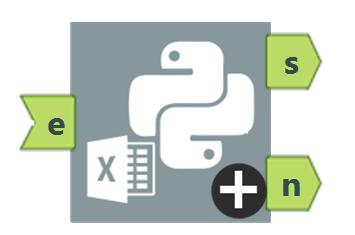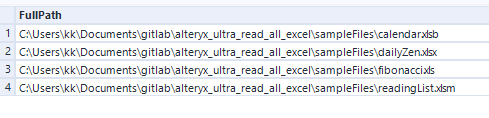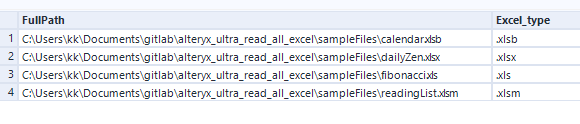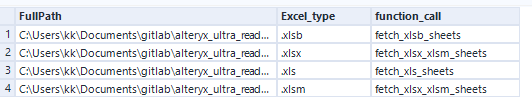Alteryx Designer Desktop Discussions
Find answers, ask questions, and share expertise about Alteryx Designer Desktop and Intelligence Suite.- Community
- :
- Community
- :
- Participate
- :
- Discussions
- :
- Designer Desktop
- :
- Re: Alteryx can dynamically pull Excel sheet names...
Alteryx can dynamically pull Excel sheet names! Part 2
- Subscribe to RSS Feed
- Mark Topic as New
- Mark Topic as Read
- Float this Topic for Current User
- Bookmark
- Subscribe
- Mute
- Printer Friendly Page
- Mark as New
- Bookmark
- Subscribe
- Mute
- Subscribe to RSS Feed
- Permalink
- Notify Moderator
In part 1, I gave an overview of how Alteryx can now pull Excel sheet names dynamically. I attached the workflow, Python_Excel_exmplar.yxmd, to pull sheet names and data as well as the installer workflow, run_me_as_admin_to_install_dependencies.yxmd. The workflow, Python_Excel_exemplar.yxmd, contains two macros:
python_excel_sheet_name_fetcher.yxmc
excel_data_fetcher.yxmc
Here in part 2, I will discuss the workflow and macros in depth.
Upon opening the Python_Excel_exmplar.yxmd, one will notice that I take credit for versions 2 and 3 and give credit for version 1 to @CameronS.
I first became acquainted with the ability to pull Excel sheet names by reading his post. I was working on a project and had a need to read data from Excel files with unpredictable sheet names without manual intervention. His solution uses a completely different method for fetching sheet names and did not fit my project needs. My exemplar workflow in which a list of Excel files is scanned for sheet names and then data is extracted is inspired by his work and that is why he receives credit for the exemplar.
The excel_data_fetcher.yxmc macro is in some sense a generic macro. It comprises an input tool and some interface tools. The input tool is set to read .xls files and this same driver can conveniently read the other three types of Excel files (.xlsx, .xlsm, .xlsb). Anyone can build this batch macro and I don't take any special credit for it. @CameronS included something similar in his solution. It fits into my solution as the data fetcher. A list of Excel files and their sheet names are fed into this macro using a control parameter and output using the macro output. The list of files and sheets are wrangled into a field I call "replacement_value". This is an entire string that replaces the full path of an Excel file as well as its sheet name. This entire string tells the input tool how to get data. The way I get and build the "replacement_value" is where I take credit.
The python_excel_sheet_name_fetcher.yxmc macro, built entirely from scratch, is my contribution to the Alteryx community. It starts with a list of Excel files from a directory tool sent into the macro input.
I identify the extension of the file using the FileGetExt() function.
FileGetExt([FullPath])
Once I have the extension, I bucket the file by how I will get the sheet names. These buckets, "function_call", will be useful in the Python script and I will discuss them at length in part 4.
IF [Excel_type] IN ('.xlsx', '.xlsm')
THEN 'fetch_xlsx_xlsm_sheets'
ELSEIF [Excel_type] IN ('.xlsb')
THEN 'fetch_xlsb_sheets'
ELSEIF [Excel_type] IN ('.xls')
THEN 'fetch_xls_sheets'
ELSE Null()
ENDIF
If any non-Excel files have inadvertently flowed into the macro, they are filtered and sent out via a separate macro output.
!IsNull([function_call])
I reduce the fields to only the good stuff using a select tool. I only need the file and the function call to flow into the Python tool.
The list of Excel files and associated Python functions flow into a Python tool. I will address the Python script in part 4.
The Python tool uses the script I wrote to examine each Excel file, read the names of the associated sheets, and then send the list of files and their sheet names to output 1.
This list from output 1 moves to a formula tool, where the "replacement_value" is built. This is a concatenation of the full path of the file, three vertical bars, a back tick, the sheet name, and a dollar sign and back tick.
[FullPath]
+ '|||`'
+ [SheetName]
+ '$`'
This is how Alteryx expects a full string to look before it reads data from Excel.
These data are sent out of the macro using a macro output.
That is what my macro does. It takes any and all Excel files and outputs their sheet names as well as a convenient string that can be used in a batch macro like the one I included, excel_data_fetcher.yxmc.
The shortest path to victory is a directory tool listing your Excel files and my python_excel_sheet_name_fetcher.yxmc to fetch their sheet names. As I mentioned before, you can use the included macro to then fetch the data or build your own.
In part 1, I gave an overview of my solution.
In part 3, i will release some additional exemplars and macros.
In part 4, I will delve further into the Python script, why I made certain design choices, and some performance metrics.
Solved! Go to Solution.
- Mark as New
- Bookmark
- Subscribe
- Mute
- Subscribe to RSS Feed
- Permalink
- Notify Moderator
New post, part 3!
Click here.
- Mark as New
- Bookmark
- Subscribe
- Mute
- Subscribe to RSS Feed
- Permalink
- Notify Moderator
New post, part 4!
Click here.
- Mark as New
- Bookmark
- Subscribe
- Mute
- Subscribe to RSS Feed
- Permalink
- Notify Moderator
- Mark as New
- Bookmark
- Subscribe
- Mute
- Subscribe to RSS Feed
- Permalink
- Notify Moderator
You ran the macro in a workflow and it works. Have you attempted to use the workflow in your crew runner?
- Mark as New
- Bookmark
- Subscribe
- Mute
- Subscribe to RSS Feed
- Permalink
- Notify Moderator
Yes, I attempted to run but it failed to run, whereas individually the workflow is running and getting expected result.
- Mark as New
- Bookmark
- Subscribe
- Mute
- Subscribe to RSS Feed
- Permalink
- Notify Moderator
This seems like a problem with the configuration of the crew runner and the workflow. Impossible to troubleshoot this with no information and no examples. Please make a new post on the community and you will get plenty of help.
-
AAH
1 -
AAH Welcome
2 -
Academy
24 -
ADAPT
82 -
Add column
1 -
Administration
20 -
Adobe
174 -
Advanced Analytics
1 -
Advent of Code
5 -
Alias Manager
69 -
Alteryx
1 -
Alteryx 2020.1
3 -
Alteryx Academy
3 -
Alteryx Analytics
1 -
Alteryx Analytics Hub
2 -
Alteryx Community Introduction - MSA student at CSUF
1 -
Alteryx Connect
1 -
Alteryx Designer
44 -
Alteryx Engine
1 -
Alteryx Gallery
1 -
Alteryx Hub
1 -
alteryx open source
1 -
Alteryx Post response
1 -
Alteryx Practice
134 -
Alteryx team
1 -
Alteryx Tools
1 -
AlteryxForGood
1 -
Amazon s3
136 -
AMP Engine
187 -
ANALYSTE INNOVATEUR
1 -
Analytic App Support
1 -
Analytic Apps
17 -
Analytic Apps ACT
1 -
Analytics
2 -
Analyzer
17 -
Announcement
4 -
API
1,036 -
App
1 -
App Builder
42 -
Append Fields
1 -
Apps
1,165 -
Archiving process
1 -
ARIMA
1 -
Assigning metadata to CSV
1 -
Authentication
4 -
Automatic Update
1 -
Automating
3 -
Banking
1 -
Base64Encoding
1 -
Basic Table Reporting
1 -
Batch Macro
1,266 -
Beginner
1 -
Behavior Analysis
216 -
Best Practices
2,403 -
BI + Analytics + Data Science
1 -
Book Worm
2 -
Bug
619 -
Bugs & Issues
2 -
Calgary
58 -
CASS
45 -
Cat Person
1 -
Category Documentation
1 -
Category Input Output
2 -
Certification
4 -
Chained App
233 -
Challenge
7 -
Charting
1 -
Clients
3 -
Clustering
1 -
Common Use Cases
3,379 -
Communications
1 -
Community
188 -
Computer Vision
44 -
Concatenate
1 -
Conditional Column
1 -
Conditional statement
1 -
CONNECT AND SOLVE
1 -
Connecting
6 -
Connectors
1,173 -
Content Management
8 -
Contest
6 -
Conversation Starter
17 -
copy
1 -
COVID-19
4 -
Create a new spreadsheet by using exising data set
1 -
Credential Management
3 -
Curious*Little
1 -
Custom Formula Function
1 -
Custom Tools
1,712 -
Dash Board Creation
1 -
Data Analyse
1 -
Data Analysis
2 -
Data Analytics
1 -
Data Challenge
83 -
Data Cleansing
4 -
Data Connection
1 -
Data Investigation
3,043 -
Data Load
1 -
Data Science
38 -
Database Connection
1,888 -
Database Connections
5 -
Datasets
4,560 -
Date
3 -
Date and Time
3 -
date format
2 -
Date selection
2 -
Date Time
2,874 -
Dateformat
1 -
dates
1 -
datetimeparse
2 -
Defect
2 -
Demographic Analysis
172 -
Designer
1 -
Designer Cloud
470 -
Designer Integration
60 -
Developer
3,630 -
Developer Tools
2,907 -
Discussion
2 -
Documentation
449 -
Dog Person
4 -
Download
902 -
Duplicates rows
1 -
Duplicating rows
1 -
Dynamic
1 -
Dynamic Input
1 -
Dynamic Name
1 -
Dynamic Processing
2,522 -
dynamic replace
1 -
dynamically create tables for input files
1 -
Dynamically select column from excel
1 -
Email
740 -
Email Notification
1 -
Email Tool
2 -
Embed
1 -
embedded
1 -
Engine
129 -
Enhancement
3 -
Enhancements
2 -
Error Message
1,969 -
Error Messages
6 -
ETS
1 -
Events
176 -
Excel
1 -
Excel dynamically merge
1 -
Excel Macro
1 -
Excel Users
1 -
Explorer
2 -
Expression
1,690 -
extract data
1 -
Feature Request
1 -
Filter
1 -
filter join
1 -
Financial Services
1 -
Foodie
2 -
Formula
2 -
formula or filter
1 -
Formula Tool
4 -
Formulas
2 -
Fun
4 -
Fuzzy Match
613 -
Fuzzy Matching
1 -
Gallery
586 -
General
93 -
General Suggestion
1 -
Generate Row and Multi-Row Formulas
1 -
Generate Rows
1 -
Getting Started
1 -
Google Analytics
139 -
grouping
1 -
Guidelines
11 -
Hello Everyone !
2 -
Help
4,096 -
How do I colour fields in a row based on a value in another column
1 -
How-To
1 -
Hub 20.4
2 -
I am new to Alteryx.
1 -
identifier
1 -
In Database
852 -
In-Database
1 -
Input
3,703 -
Input data
2 -
Inserting New Rows
1 -
Install
3 -
Installation
305 -
Interface
2 -
Interface Tools
1,639 -
Introduction
5 -
Iterative Macro
947 -
Jira connector
1 -
Join
1,732 -
knowledge base
1 -
Licenses
1 -
Licensing
210 -
List Runner
1 -
Loaders
12 -
Loaders SDK
1 -
Location Optimizer
52 -
Lookup
1 -
Machine Learning
230 -
Macro
2 -
Macros
2,491 -
Mapping
1 -
Marketo
12 -
Marketplace
4 -
matching
1 -
Merging
1 -
MongoDB
66 -
Multiple variable creation
1 -
MultiRowFormula
1 -
Need assistance
1 -
need help :How find a specific string in the all the column of excel and return that clmn
1 -
Need help on Formula Tool
1 -
network
1 -
News
1 -
None of your Business
1 -
Numeric values not appearing
1 -
ODBC
1 -
Off-Topic
14 -
Office of Finance
1 -
Oil & Gas
1 -
Optimization
645 -
Output
4,491 -
Output Data
1 -
package
1 -
Parse
2,093 -
Pattern Matching
1 -
People Person
6 -
percentiles
1 -
Power BI
197 -
practice exercises
1 -
Predictive
2 -
Predictive Analysis
818 -
Predictive Analytics
1 -
Preparation
4,621 -
Prescriptive Analytics
185 -
Publish
229 -
Publishing
2 -
Python
727 -
Qlik
35 -
quartiles
1 -
query editor
1 -
Question
18 -
Questions
1 -
R Tool
452 -
refresh issue
1 -
RegEx
2,102 -
Remove column
1 -
Reporting
2,107 -
Resource
15 -
RestAPI
1 -
Role Management
3 -
Run Command
500 -
Run Workflows
10 -
Runtime
1 -
Salesforce
242 -
Sampling
1 -
Schedule Workflows
3 -
Scheduler
371 -
Scientist
1 -
Search
3 -
Search Feedback
20 -
Server
523 -
Settings
756 -
Setup & Configuration
47 -
Sharepoint
463 -
Sharing
2 -
Sharing & Reuse
1 -
Snowflake
1 -
Spatial
1 -
Spatial Analysis
556 -
Student
9 -
Styling Issue
1 -
Subtotal
1 -
System Administration
1 -
Tableau
461 -
Tables
1 -
Technology
1 -
Text Mining
409 -
Thumbnail
1 -
Thursday Thought
10 -
Time Series
397 -
Time Series Forecasting
1 -
Tips and Tricks
3,774 -
Tool Improvement
1 -
Topic of Interest
40 -
Transformation
3,201 -
Transforming
3 -
Transpose
1 -
Truncating number from a string
1 -
Twitter
24 -
Udacity
85 -
Unique
2 -
Unsure on approach
1 -
Update
1 -
Updates
2 -
Upgrades
1 -
URL
1 -
Use Cases
1 -
User Interface
21 -
User Management
4 -
Video
2 -
VideoID
1 -
Vlookup
1 -
Weekly Challenge
1 -
Weibull Distribution Weibull.Dist
1 -
Word count
1 -
Workflow
8,432 -
Workflows
1 -
YearFrac
1 -
YouTube
1 -
YTD and QTD
1
- « Previous
- Next »