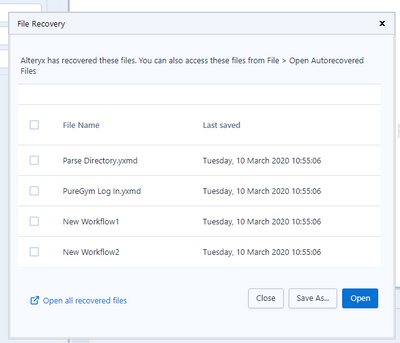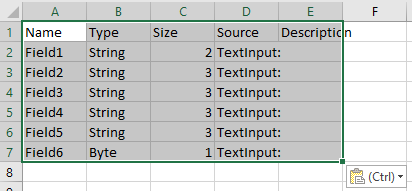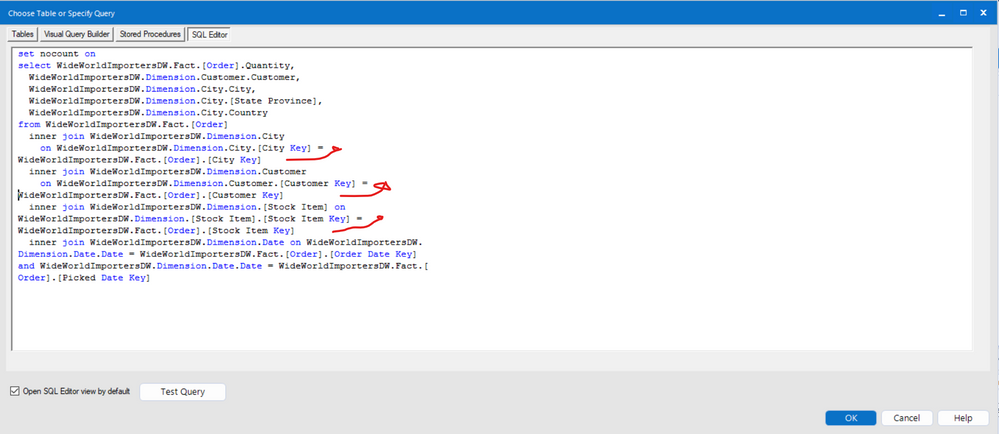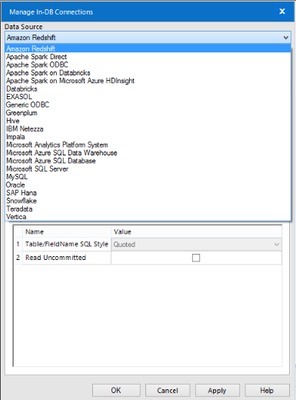The Alteryx.Flexnetoperations.com license management site needs major work.
On the View Licenses page it shows all licenses going back several years. A basic need is to show only licenses which haven't expired, but that is not an option.You cannot even sort on the expiration column while you can sort on most others columns.
The most simple need is to see a list of my current active license users - but I do't see a way to do that.
I tried an "Advanced Search" and chose expiration date after 2019-10-29 and none of my licenses which expire in 2020 appear - I get a blank list.
Similarly on the administer machines page you cannot filter to hide expired licenses or even on the licenses column (which doesn't sort either).
The help link on the page doesn't bring you to help specific to that page but the general activation help front page. After several clicks I found this page:
https://help.alteryx.com/licensing/current/Administer/AdministerMachines.htm?tocpath=Administer%7C__...
But the help is incomplete (doesn't list Machine types or the difference between Active and Inactive)
Also, there is no export capability - copy and pasting into Excel is a formatting headache as it brings in check-boxes.
Lots of room for improvement here.
Cheers,
Bob
P.S. I understand that work is being done on this, but an ETA would be greatly appreciated.