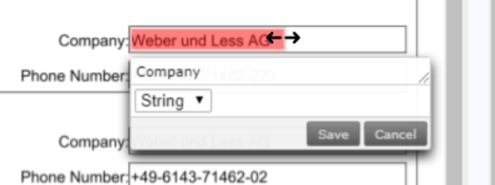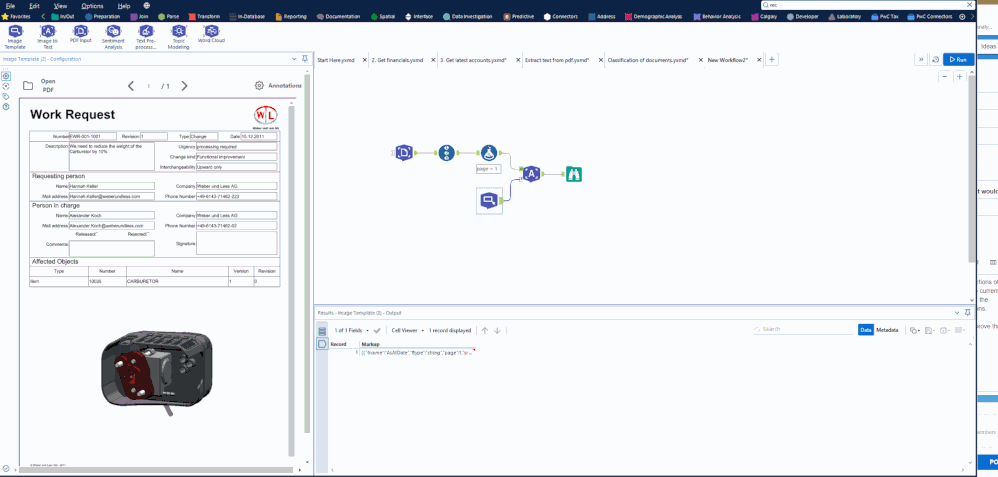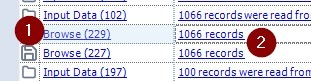Alteryx Designer Desktop Ideas
Share your Designer Desktop product ideas - we're listening!Submitting an Idea?
Be sure to review our Idea Submission Guidelines for more information!
Submission Guidelines- Community
- :
- Community
- :
- Participate
- :
- Ideas
- :
- Designer Desktop: New Ideas
Featured Ideas
Hello,
After used the new "Image Recognition Tool" a few days, I think you could improve it :
> by adding the dimensional constraints in front of each of the pre-trained models,
> by adding a true tool to divide the training data correctly (in order to have an equivalent number of images for each of the labels)
> at least, allow the tool to use black & white images (I wanted to test it on the MNIST, but the tool tells me that it necessarily needs RGB images) ?
Question : do you in the future allow the user to choose between CPU or GPU usage ?
In any case, thank you again for this new tool, it is certainly perfectible, but very simple to use, and I sincerely think that it will allow a greater number of people to understand the many use cases made possible thanks to image recognition.
Thank you again
Kévin VANCAPPEL (France ;-))
Thank you again.
Kévin VANCAPPEL
Currently Alteryx supports floating windows for some of the windows. But I would like to open multiple workflow at the same time. It is good for multiple display since I can view 2 workflows at once, 1 for main development and 1 just for testing a small part before putting in the main workflow.
-
Enhancement
-
UX
So many times, a given source field name could change. If you have a complex workflow it can be time consuming to update various join, select and other tools to replace the old field name with the new field name. For example in sales you may have fields that include the year "Sales_2020".
It would be nice to "mimic" the functionality that Tableau provides where you can somehow click/select a field (e.g. Sales_2020) and then select "Replace Reference" and select the new field you want to use instead (e.g Sales_2021). This functionality would then automatically carry through the entire workflow and wherever you used Sales_2020 you will now automatically use Sales_2021.
Thoughts on this?
-
New Request
-
UX
Need a way to highlight lines whether that means right-clicking and selecting a color or what-not, but just having the lines become black & BOLD doesn't cut it. It's not easy on the eyes. If I could click this line/connector and make it bright green that would be ideal and then I can see where it connects better when zooming out.
-
Enhancement
-
UX
I would like to lasso or select multiple tools and have a count of selected tools. Perhaps this count could be in a tool tip or somewhere else.
I would like to propose a more interactive results window. The reason is that if you click on any of the tool hyperlinks next to the messages while the output is compiling, you get trapped inside that tool's output for the entire time that the workflow runs. You do not get to see any additional workflow result/detail as it compiles until after the entire workflow is run. It would be great if a user could escape back to the main workflow's results.
For instance if I am running a fairly long or complex workflow that does not all fit on one screen...I may want to zoom in on a tool if it has a warning or error before the workflow finishes. By clicking on the hyperlink "Union(5)" the palette will zoom to Union (5) so I can see which tool is a problem.
I can see any messages attached to Union(5), however I am stuck with this view the rest of the time the workflow runs. Clicking on the canvas (or really any other action I try to take) does not take me back to the overall workflow result window.
Granted if I have an error I may want to stop the workflow altogether, but sometimes warnings may prompt further investigation once the workflow is run and I may want to get an immediate read on where in the workflow the problem is while it is still running...which inputs might I have to check etc.
-
Enhancement
-
UX
When I select multiple containers using control. I can see the configuration pane still on the left. If I adjust anything there it will only adjust the last selected container. I would like it to adjust all selected containers.
-
Enhancement
-
UX
All,
I'd like to be able to disable the notification to update Alteryx toward the top of the screen. The longest choice is only one year...I'd like to turn it off forever, since we control versions used internally and it is driven by the server version.
Folks are updating their software when they shouldn't and causing issues for each other.
Thanks for any advice.
-
Enhancement
-
UX
Yes. I'll admit it. I have set up email events and forgot to enter my address into the 'to' field. The upshot is that an error was occurring in my workflow, the tool went to email me, and then double borked because I hadn't filled in a recipient.
Lots of tools error out without appropriate configuration applied, it shouldn't be too difficult to get this working on the events panel also.
Thank you for attending my TED talk on improvements to the Events pane.
-
Enhancement
-
UX
When creating annotations in the new image template tool as part of intelligence suite, a feature improvement would be the ability to modify the annotation, to change the dimensions of it.
Currently the only option is to cancel and redraw but being able to edit and drag the existing annotation would be a great addition. This is because the sizing and position of the annotation is important in the OCR process, and when there are many annotations on a page a user is likely to only need to make minor adjustments instead of deleting and redrawing. A mock up is below.
-
Enhancement
-
UX
In the new Intelligence Suite tools the PDF Image Template tool allows a user to select portions of the document to be OCRed downstream by the Image to Text tool, however there is no way to currently zoom in and out of the document to draw the annotations, the only way I have found is to stretch the configuration window and the PDF width will autoscale, but doing so will lose the annotations.
So the request is to have zoom in/out and pan options within the configuration pane to improve the UX.
-
Enhancement
-
UX
We have discussed on several occasions and in different forums, about the importance of having or providing Alteryx with order of execution control, conditional executions, design patterns and even orchestration.
I presented this idea some time ago, but someone asked me if it was posted, and since it was not, I’m putting it here so you can give some feedback on it.
The basic concept behind this idea is to allow us (users) to have:
- Design Patterns
- Repetitive patterns to be reusable.
- Select after and Input tool
- Drop Nulls
- Get not matching records from join
- Conditional execution
- Tell Alteryx to execute some logic if something happens.
- Record count
- Errors
- Any other condition
- Order of execution
- Need to tell Alteryx what to run first, what to run next, and so on…
- Run this first
- Execute this portion after previous finished
- Wait until “X” finishes to execute “Y”
- Orchestration
- Putting all together
This approach involves some functionalities that are already within the product (like exploiting Filtering logic, loading & saving, caching, blocking among others), exposed within a Tool Container with enhanced attributes, like this example:
The approach is to extend Tool Container’s attributes.
This proposition uses actual functionalities we already have in Designer.
So, basically, the Tool Container gets ‘superpowers’, with the addition of some capabilities like: Accepting input data, saving the contents within the container (to create a design pattern, or very commonly used sequence of tools chained together), output data, run the contents of the tools included in the container, etc.), plus a configuration screen like:
- Refers to the actual interface of the Tool Container.
- Provides the ability to disable a Container (and all tools within) once it runs.
- Idea based on actual behavior: When we enable or disable a Tool Container from an interface Tool.
- Input and output data to the container’s logic, will allow to pickup and/or save files from a particular container, to be used in later containers or persist data as a partial result from the entire workflow’s logic (for example updating a dimensions table)
- Based on actual behavior: Input & Output Data, Cache, Run Command Tools, and some macros like Prepare Attachment.
- Order of Execution: Can be Absolute or Relative. In case of Absolute run, we take the containers in order, executing their contents. If Relative, we have the options to configure which container should run before and after, block until previous container finishes or wait until this container finishes prior to execute next container in list.
- Based on actual behavior: Block until done, Cache, Find Replace, some interface Designer capabilities (for chained apps for example), macros’ basic behaviors.
- Conditional Execution: In order to be able to conditionally execute other containers, conditions must be evaluated. In this case, the idea is to evaluate conditions within the data, interface tools or Error/Warnings occurrence.
- Based on actual behavior: Filter tool, some Interface Tools, test Tool, Cache, Select.
- Notes: Documentation text that will appear automatically inside the container, with options to place it on top or below the tools, or hide it.
This should end a brief introduction to the idea, but taking it a little further, it will allow even to have something like an Orchestration layout, where the users can drag and drop containers or patterns and orchestrate them in a solution, like we can do with the Visual Layout Tool or the Interactive Chart tool:
I'm looking forward to hear what you think.
Best
If you open a workflow in Designer from the Gallery, make some changes, and then attempt to save it back to Gallery (i.e., Ctrl-S), you receive the Save Workflow dialog (as per attached). However, if you then realize that you want to make an additional change before saving the workflow and click 'Cancel', the workflow closes without saving. The expected behavior would be for the Save Workflow dialog to close, but not the entire workbook. This is terrible functionality and should be fixed because it results in lost work. Thank you
-
Enhancement
-
UX
Using a wide-screen monitor and canvas, I typically initiate a workflow by clicking the RUN button. But, in my canvas, I am usually working in the left or middle portion of the screen. The Run button is to the far right and find myself moving to the right to click the button and then back to my workflow location.
I'd like to be able to have this relocated or optionally functionality to move this button (maybe even creating a customized personnel quick access toolbar or button panel) to the left portion of the canvas window. Sure, there is a key board shortcut, but if the button is provided, than it implies that it is a valid UI feature. I've also seen and liked the ability to have this as a right-click menu enhancement.
-
Enhancement
-
UX
When viewing results of a workflow that has Errors, could we add External error resolution data if the user clicks on the error message? Like browse everywhere it could lookup the error in help and in community posts.
cheers,
mark
As @Jonathan-Sherman pointed out in his blog post we love that the toolbar is back in version 2020.2!
One way that this toolbar could be enhanced, however, is to allow the use of the save button while a workflow is running. The user can still click File->Save while the workflow is running, but it would be quicker to be able to use the button on the toolbar.
-
Enhancement
-
UX
I know we have the capability to copy a Tool, and paste it into a Connection. This step requires having to right click on the connection to select the option Paste In Connection. I don't know how many times I've tried to copy tool, click on connection, and do Ctrl + V to paste just remember that it does work that way. It sure would be nice if it did.
-
Enhancement
-
UX
Configuration window - Add feature to zoom in or out of the configuration window similar to the canvas. There is alot going on in the Configuration window and it would be helpful (especially for those of us with eyesight challenges) to be able to zoom in/out similar to the Canvas.
-
Enhancement
-
UX
When developing workflows, it would be great if there was a feature to be able to disable multiple containers at once, rather than having to click on each one individually, for example through selecting all of the required containers and right clicking "disable selected containers".
In the meantime, a workaround is to copy the portion of the workflow being developed onto a new canvas.
-
Enhancement
-
UX
So I discovered this neat little tip today where if you have a browse tool in your workflow and click on the hyperlink (2 in the picture below) whilst the workflow is running, it will open a pop-out browse rather than show the data in the results window, meaning you can still see all of the messages). However, If you click on the Tool name/ID (1 in the image) is locks the results window to that tool. Idea for a fix here
And this lead me to think that Alteryx must be populating the temporary browse anywhere in memory as it's running, so it would be great if it was possible to either click on the tool anchors or the tool names in the results window whilst the workflow is running to see the browse anywhere data.
- New Idea 241
- Accepting Votes 1,819
- Comments Requested 25
- Under Review 165
- Accepted 58
- Ongoing 5
- Coming Soon 9
- Implemented 481
- Not Planned 119
- Revisit 65
- Partner Dependent 4
- Inactive 674
-
Admin Settings
19 -
AMP Engine
27 -
API
11 -
API SDK
218 -
Category Address
13 -
Category Apps
112 -
Category Behavior Analysis
5 -
Category Calgary
21 -
Category Connectors
242 -
Category Data Investigation
76 -
Category Demographic Analysis
2 -
Category Developer
208 -
Category Documentation
80 -
Category In Database
212 -
Category Input Output
635 -
Category Interface
237 -
Category Join
101 -
Category Machine Learning
3 -
Category Macros
153 -
Category Parse
76 -
Category Predictive
77 -
Category Preparation
388 -
Category Prescriptive
1 -
Category Reporting
198 -
Category Spatial
81 -
Category Text Mining
23 -
Category Time Series
22 -
Category Transform
87 -
Configuration
1 -
Data Connectors
954 -
Data Products
1 -
Desktop Experience
1,514 -
Documentation
64 -
Engine
125 -
Enhancement
304 -
Feature Request
212 -
General
307 -
General Suggestion
4 -
Insights Dataset
2 -
Installation
24 -
Licenses and Activation
15 -
Licensing
11 -
Localization
8 -
Location Intelligence
80 -
Machine Learning
13 -
New Request
181 -
New Tool
32 -
Permissions
1 -
Runtime
28 -
Scheduler
23 -
SDK
10 -
Setup & Configuration
58 -
Tool Improvement
210 -
User Experience Design
165 -
User Settings
77 -
UX
222 -
XML
7
- « Previous
- Next »
- nzp1 on: Easy button to convert Containers to Control Conta...
-
Qiu on: Features to know the version of Alteryx Designer D...
- DataNath on: Update Render to allow Excel Sheet Naming
- aatalai on: Applying a PCA model to new data
- charlieepes on: Multi-Fill Tool
- seven on: Turn Off / Ignore Warnings from Parse Tools
- vijayguru on: YXDB SQL Tool to fetch the required data
- bighead on: <> as operator for inequality
- apathetichell on: Github support
- Fabrice_P on: Hide/Unhide password button
| User | Likes Count |
|---|---|
| 183 | |
| 20 | |
| 18 | |
| 11 | |
| 7 |