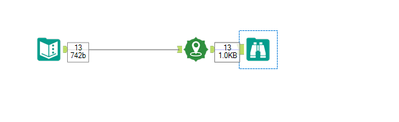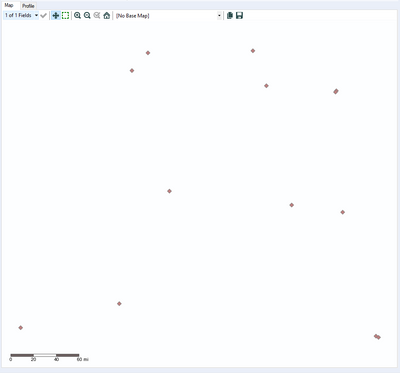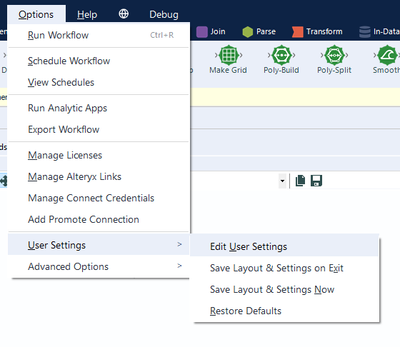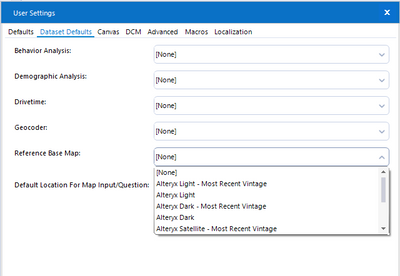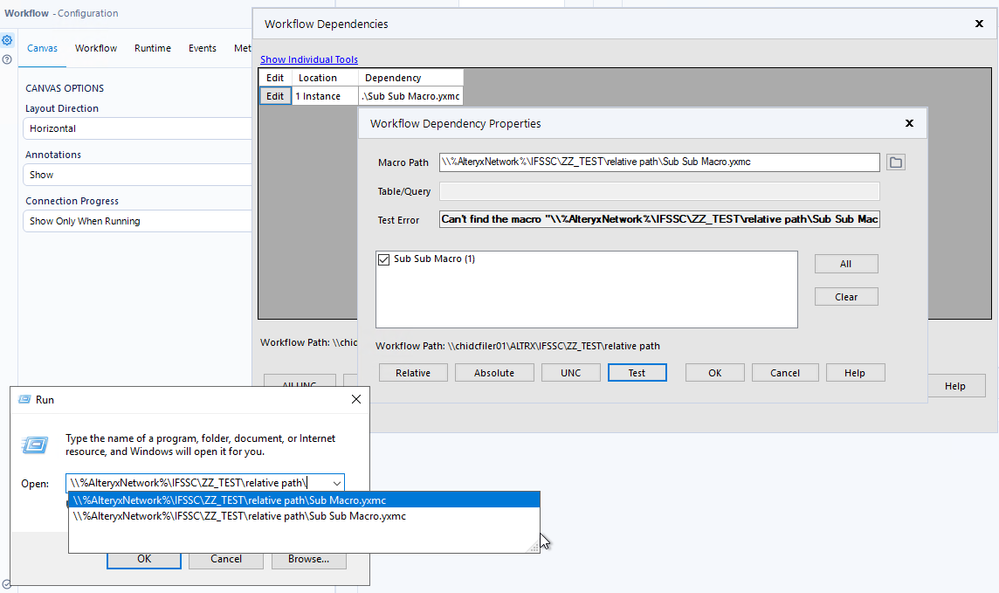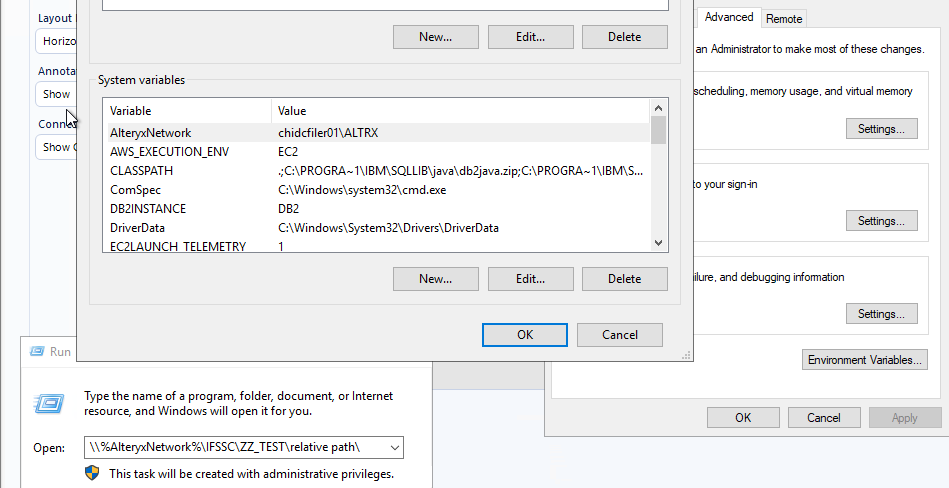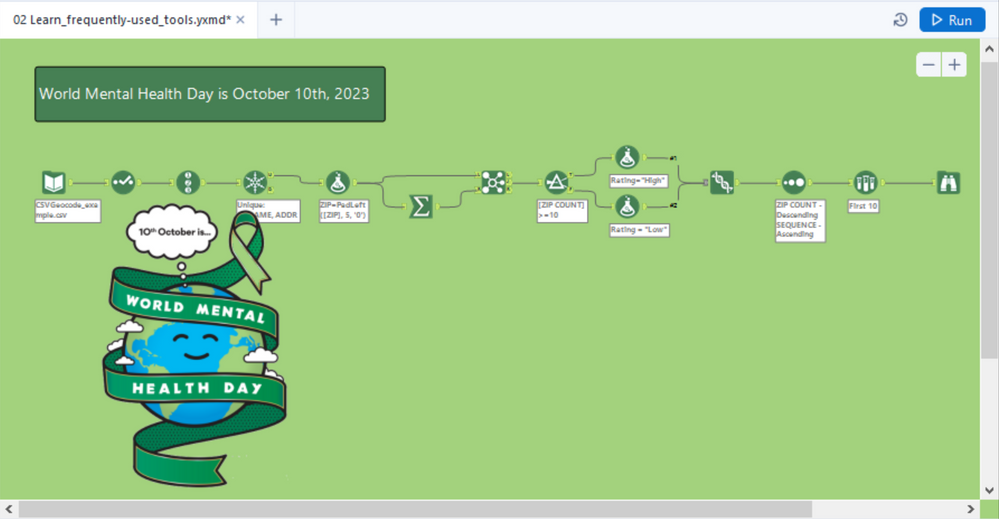Alteryx Designer Desktop Ideas
Share your Designer Desktop product ideas - we're listening!Submitting an Idea?
Be sure to review our Idea Submission Guidelines for more information!
Submission Guidelines- Community
- :
- Community
- :
- Participate
- :
- Ideas
- :
- Designer Desktop
Featured Ideas
Hello,
After used the new "Image Recognition Tool" a few days, I think you could improve it :
> by adding the dimensional constraints in front of each of the pre-trained models,
> by adding a true tool to divide the training data correctly (in order to have an equivalent number of images for each of the labels)
> at least, allow the tool to use black & white images (I wanted to test it on the MNIST, but the tool tells me that it necessarily needs RGB images) ?
Question : do you in the future allow the user to choose between CPU or GPU usage ?
In any case, thank you again for this new tool, it is certainly perfectible, but very simple to use, and I sincerely think that it will allow a greater number of people to understand the many use cases made possible thanks to image recognition.
Thank you again
Kévin VANCAPPEL (France ;-))
Thank you again.
Kévin VANCAPPEL
Admittedly I haven't used the Compare Workflows functionality too often in the past. In using it today, however, right away I found that navigating the workflows being compared wasn't the easiest thing to do. I'm open to ideas on how this could best be accomplished, but it would be nice to be able to navigate around each workflow simultaneously (currently you must move around in one canvas then click to the other then move around in that one separately). Maybe this would best be accomplished by one of the following ways:
- Allowing scrolling in both tab groups at the same time ( i.e. if I scroll in one tab group, that same movement occurs in the canvas of the other tab group)
- Allowing movement in both workflows simultaneously from the Overview window
- Connecting the results windows for the two workflows being compared so that you can easily click to navigate to the tool/part of each workflow with changes with just one click
Presumably, if you're comparing two workflows, they should roughly have the same general layout so hopefully this sort of dual-tab navigation would be plausible (and could be turned off in settings if it is unwanted). I believe this would make it much easier to find and navigate to the places on both canvas where changes have occurred.
-
Desktop Experience
-
User Settings
When working in the Designer, I sometimes have to undo changes. And this experience is quite often very confusing and annoying.
For every change in the workflow, you have to press undo once. However, quite often, one user interaction results in other actions such as automatic move of the donwstream tool, change of size of a tool container etc. In such cases, you have inserted a single tool but need to press undo a couple of times to get back to the original situation. It is, however, often not clear how often. In most cases, I fail using undo at the end and revert my changes by hand.
Please change undo towards undoing one user-action in one undo step.
In case there might be users who like the current behaviour, you might make this a user setting how to deal with the undo history.
-
Enhancement
-
User Settings
-
UX
User settings currently only allow for setting a default fill color for containers. Would like to be able to set default text and border colors as well. Thanks!
-
Desktop Experience
-
User Settings
-
Category Interface
-
Desktop Experience
-
New Request
-
User Settings
hello!
Currently when using any spatial data or tool, by default, i have to select a reference base map each time:
This can be confusing for new users - as they may not realise within the browse tool (and other spatial tools) that you have to select this, especially with it being such a small setting at the top of the browse tool.
Now this can be solved by going into the User Settings, and changing this in the default settings:
However as mentioned, for new users this really isn't clear, and can be a roadblock in development. It would be fantastic if Alteryx defaulted the reference base map to Alteryx Light (or, any of them, other than [None]) to make these tools useable out of the box.
Thanks,
TheOC
-
Desktop Experience
-
User Settings
@NicoleJ recently asked a question about what default save options that we might want to apply to when we save to SERVER. I'll answer for both SERVER and to DESIGNER here as ideas.
SERVER: When I save a workflow to the server, I'd like to have Alteryx automagically do the following:
- Respect my CANCEL RUNNING WORKFLOW on ERROR default setting.
- Respect my SHOW MACRO MESSAGES default setting.
- Respect my Enable Performace Profiling default setting (OFF should be recommended).
- Respect my AMP Engine Compatibility Mode setting (if AMP is turned on).
- Modify any non-relative path dependencies to UNC.
- Respect my DISABLE All TOOLS that WRITE Output default setting.
- USE GLOBAL Default for Temporary Files
If any settings or rules (e.g. dependencies) don't match default, please WARN me or give option to reset automagically.
For DESIGNER saves, please do the same as SERVER plus:
- Respect my DISABLE ALL BROWSE TOOLS setting.
If anyone wants to chime in with more settings, please do so.
Cheers,
Mark
-
Desktop Experience
-
User Settings
When you download a workflow from the Alteryx Gallery to edit, the first typical step a user will take to debug is to run their workflow. This is potentially dangerous, as your user may not know what input data they are loading into what may be production data tables (as an example, when you are building apps you will typically have placeholder data in your inputs).
It would be great if the default option when editing a workflow stored on the gallery was that the 'Disable Tools that Write Output' button is checked, meaning people do not accidentally post incorrect information.
Ben
-
Desktop Experience
-
User Settings
Please have the option to place Calendar tool side by side in the Interface Designer. Currently they are only allowed to be placed vertically i.e. on top of each other. By placing the calendars side by side, the interface will look more organized and intuitive to the user. This is particularly useful when there is a need for a companion calendar tool. For example, allowing user to pull data between a date range. In this situation, arranging Date1 and Date2 side by side will be intuitive than placing them vertically.
-
Desktop Experience
-
User Settings
My testing has shown that when a datetime field is input from a Snowflake table, the Input tool will convert the data to reflect the datetime as local time to the machine the workflow is run on.
For example, this is a data set from a direct query to Snowflake...
This is what is coming out of the Input tool with the machine set to Pacific time...
However when setting the machine to Central time, the results from the Input tool are...
This obviously can wreck havoc with inconsistencies of subsequent reporting off of this data.
Since Snowflake carries the UTC offset as part of the data, it would be nice to have the ability to disable this "assumption" by Alteryx that the results should convert the datetime to the machine datetime. This way the data could pass through with the datetime values that are held in the database.
-
Desktop Experience
-
User Settings
I've recently been playing with the 'Encrypt Workflow' capability within the platform, and it's great, apart from the fact that it is not possible to edit an encrypted asset, meaning users will have to store an unecrypted version of the file.
It would be great if the 'Serial Numbers' could be extended to allow certain users to be able to not only run the workflow but also edit the workflow.
Pretty simple one, but one that would be hugely valuable, preventing the need to maintain an unecrypted version of the workflow on your machine.
Ben
-
Desktop Experience
-
User Settings
Currently the Find Window is the only one not located in the View menu. It would be great to have it located either just under view or under both Edit and View. Most users are aware of the other windows once they discover the View menu, however I feel they are missing a lot of the new features with the new Find Replace functionality available in the Find Window. One looking at it under the Edit window it just looks like a simple Find, not like a whole new window that can be used as part of your Designer experience.


-
Desktop Experience
-
User Settings
Hi,
Due to our setup, we need to have the path defined as Environment variables, so they will point to different paths in case a user opens the WF locally or the server is running it.
The issue is that the path of dependency does not accept the windows defined variables:
Thank you!
-
New Request
-
User Settings
For more than 5 years It has annoyed me that numeric results in Designer are always awkwardly displayed as left justified.
Nearly all conventional financial reports present numbers RIGHT justified with a vertical alignment of the decimal points and interval markers. In Alteryx this convention is snubbed, at least in the Results Window, making it more work to interpret the results.
Given that Alteryx would like to sell more Designer licences 🤑 to those millions of accountants 🤕 still struggling in Excel hell , it would seem to be a smart move to concede on this small point.
An easy way to deliver this enhancement would be either (1) via a user setting or (2) an enhancement of the "Hide Numeric Separator" toggle in the upper right corner of the Results window:
-
Desktop Experience
-
User Settings
Every time I open the Visual Query Builder I have to drag the internal table window to the left to make it bigger, in order to see the table names.
I really want to lock and hold the last position of this entire window - also the total window when I expand it.
This is driving my crazy! Please lock the window.
-
Desktop Experience
-
User Settings
In many cases, I have several formulas in one formula tool. I'd like to be able to have all of these expanded whenever I select the formula tool that's in the workflow. Currently when I select a formula tool, I see "Screenshot Current". I'd like to have a setting available so that anytime I select this formula tool, I see something like "Screenshot Idea".
-
Desktop Experience
-
User Settings
-
Desktop Experience
-
User Settings
Issue
Users are not able to change keyboard shortcuts. Because some Windows keys take precedent, the Alteryx keyboard shortcut will not work.
For example, I would like speed up performance by selecting Disable Auto Configure in User Settings, and rely on using manual canvas refreshes (F5). However, Windows is reserving F5 for the Snippet tool. As such, F5 does not work for me. And in this case, there is no button or drop down for manual refreshes. Corporate IT security prevents me from remapping my keys.
Proposal
In user settings, allow a user to modify the full list of keyboard shortcuts.
-
Desktop Experience
-
User Settings
Create social and holiday themes for icons and set the canvas to an appropriate color. Here's a world mental health day example:
If you need help, ask me how I did it.
Cheers,
Mark
P.S. I realize that 2023 is next year. Please don't wait that long :)
-
Desktop Experience
-
User Settings
In the Result window, user can expand the Column Width but not the Row Height, and cannot Wrap the text.
It's a kind of necessary user friendly feature to view the entire text easily.
Sometimes, if text is too large in each field, then expanding the column width for all the fields and scrolling left/right is really annoying.
-
Desktop Experience
-
User Settings
- New Idea 376
- Accepting Votes 1,784
- Comments Requested 21
- Under Review 178
- Accepted 47
- Ongoing 7
- Coming Soon 13
- Implemented 550
- Not Planned 107
- Revisit 56
- Partner Dependent 3
- Inactive 674
-
Admin Settings
22 -
AMP Engine
27 -
API
11 -
API SDK
228 -
Category Address
13 -
Category Apps
114 -
Category Behavior Analysis
5 -
Category Calgary
21 -
Category Connectors
252 -
Category Data Investigation
79 -
Category Demographic Analysis
3 -
Category Developer
217 -
Category Documentation
82 -
Category In Database
215 -
Category Input Output
655 -
Category Interface
246 -
Category Join
108 -
Category Machine Learning
3 -
Category Macros
155 -
Category Parse
78 -
Category Predictive
79 -
Category Preparation
402 -
Category Prescriptive
2 -
Category Reporting
204 -
Category Spatial
83 -
Category Text Mining
23 -
Category Time Series
24 -
Category Transform
92 -
Configuration
1 -
Content
2 -
Data Connectors
982 -
Data Products
4 -
Desktop Experience
1,604 -
Documentation
64 -
Engine
134 -
Enhancement
406 -
Event
1 -
Feature Request
218 -
General
307 -
General Suggestion
8 -
Insights Dataset
2 -
Installation
26 -
Licenses and Activation
15 -
Licensing
15 -
Localization
8 -
Location Intelligence
82 -
Machine Learning
13 -
My Alteryx
1 -
New Request
226 -
New Tool
32 -
Permissions
1 -
Runtime
28 -
Scheduler
26 -
SDK
10 -
Setup & Configuration
58 -
Tool Improvement
210 -
User Experience Design
165 -
User Settings
85 -
UX
227 -
XML
7
- « Previous
- Next »
- abacon on: DateTimeNow and Data Cleansing tools to be conside...
-
TonyaS on: Alteryx Needs to Test Shared Server Inputs/Timeout...
-
TheOC on: Date time now input (date/date time output field t...
- EKasminsky on: Limit Number of Columns for Excel Inputs
- Linas on: Search feature on join tool
-
MikeA on: Smarter & Less Intrusive Update Notifications — Re...
- GMG0241 on: Select Tool - Bulk change type to forced
-
Carlithian on: Allow a default location when using the File and F...
- jmgross72 on: Interface Tool to Update Workflow Constants
-
pilsworth-bulie
n-com on: Select/Unselect all for Manage workflow assets