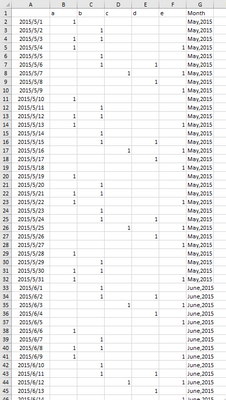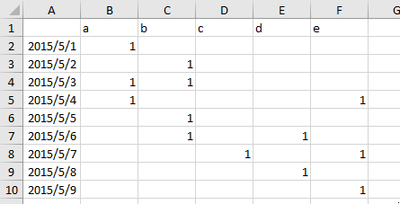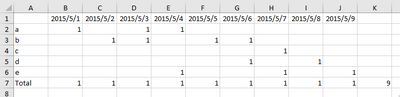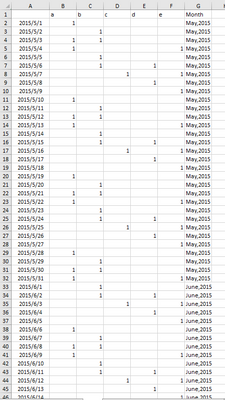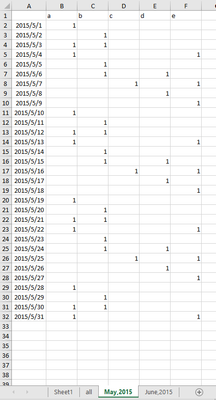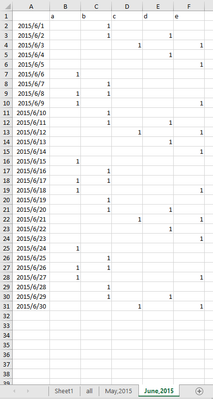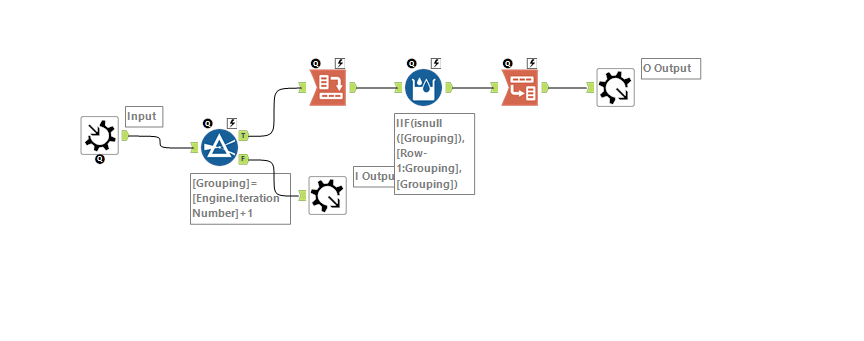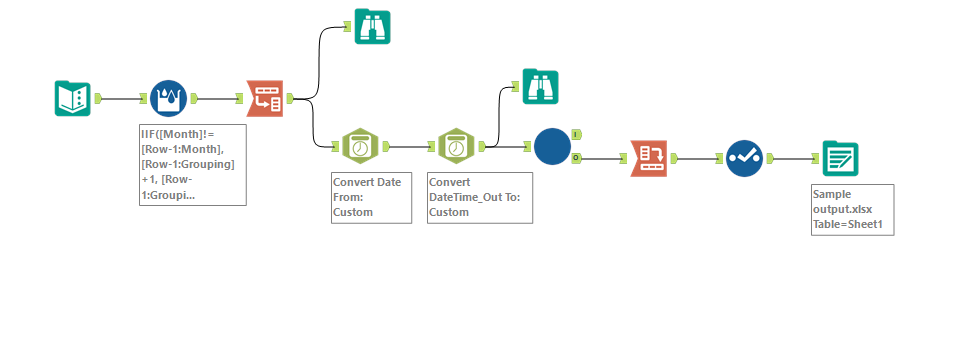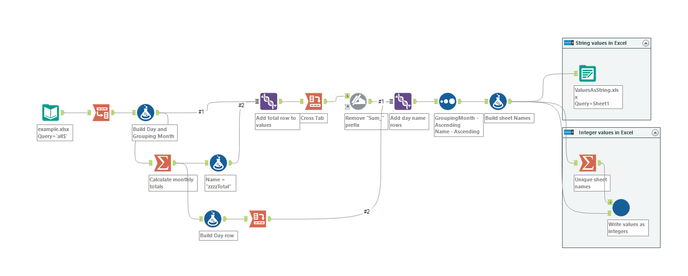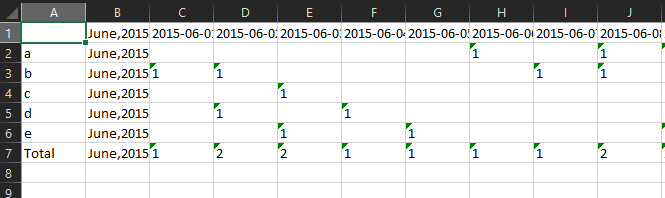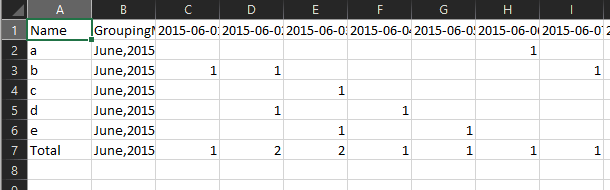Alteryx Designer Desktop Discussions
Find answers, ask questions, and share expertise about Alteryx Designer Desktop and Intelligence Suite.- Community
- :
- Community
- :
- Participate
- :
- Discussions
- :
- Designer Desktop
- :
- how to transpose or cross tab for every sheet.
how to transpose or cross tab for every sheet.
- Subscribe to RSS Feed
- Mark Topic as New
- Mark Topic as Read
- Float this Topic for Current User
- Bookmark
- Subscribe
- Mute
- Printer Friendly Page
- Mark as New
- Bookmark
- Subscribe
- Mute
- Subscribe to RSS Feed
- Permalink
- Notify Moderator
Hi Guys,
I am working on a project. I have reached a final stage. Now I have a data table looks like this:
After this, I use output data tool spilt the data based on month into several sheets and an example sheet will be similar to the below with sheet name has been named as "Month, YYYY"
But I will need something like this:
Now I know I can get total with sum and I know how to do this if I have only one sheet. But I have multiple sheets and of course, if there is other way that can process the data before I use output data tool spliting the sheet, that would be good too. Thanks a lot guys. I have also upload the these sheet for your information.
Solved! Go to Solution.
- Labels:
-
Date Time
-
Transformation
-
Workflow
- Mark as New
- Bookmark
- Subscribe
- Mute
- Subscribe to RSS Feed
- Permalink
- Notify Moderator
Hi @luo ,
you'll need Transpose tool, Cross Tab tool and a Dynamic Rename. I've attached a sample workflow. The Select tool is only needed to change the field for the width of the row labels in your sample (a, b, c width 1) , so that the "Total" row can be named.
Let me know if it works for you.
Best,
Roland
- Mark as New
- Bookmark
- Subscribe
- Mute
- Subscribe to RSS Feed
- Permalink
- Notify Moderator
Sorry for not making it more clear. Thank you for the workflow. I got the idea to do this on one sheet.
I will need do this on multiple sheets.
I have the data table like this:
And then I use "Output Data" Tool to output this sheet into several sheets based on the month. Like these two sheets below:
AND
I will need to do the operation on both sheets. But I cannot do it one by one because there maybe dozens of sheets to process. Is there any way to do this? Thank you again for your time. I have attached this excel also.
- Mark as New
- Bookmark
- Subscribe
- Mute
- Subscribe to RSS Feed
- Permalink
- Notify Moderator
- Mark as New
- Bookmark
- Subscribe
- Mute
- Subscribe to RSS Feed
- Permalink
- Notify Moderator
Hi, ponraj,
This is helpful. But can you tell me what's the meaning of your multiple formular? I saw that there is only two group. Can I Group By "Month"?
- Mark as New
- Bookmark
- Subscribe
- Mute
- Subscribe to RSS Feed
- Permalink
- Notify Moderator
and also forgive me, why are you using the macro? why not just use the workflow? bring all the tool outside? Could you help me to understand this?
- Mark as New
- Bookmark
- Subscribe
- Mute
- Subscribe to RSS Feed
- Permalink
- Notify Moderator
Hi @luo
Here's another example of how to do this. It's dynamic in that It will work for any number of months, outputting each of them into its own tab with the monthly total rows
The workflow builds up all the required rows including the headers as a row. There are two different output methods. The one that's in the main workflow simply outputs the the result as is without writing the real headers. This gives you a file where all the values are written as strings like this. Note the Green triangles in the number cells
The second output uses a batch macro to change the header names to the take the first row of data. This removes the day names from the columns, so it then uses an auto field to convert the "day" columns to integers. This needs to be done in the macro, because we need to isolate each months data so the rename will work properly. The output from this has the cells formatted properly as opposed to all being strings
Dan
-
Academy
6 -
ADAPT
2 -
Adobe
204 -
Advent of Code
3 -
Alias Manager
78 -
Alteryx Copilot
24 -
Alteryx Designer
7 -
Alteryx Editions
91 -
Alteryx Practice
20 -
Amazon S3
149 -
AMP Engine
251 -
Announcement
1 -
API
1,208 -
App Builder
116 -
Apps
1,359 -
Assets | Wealth Management
1 -
Basic Creator
14 -
Batch Macro
1,557 -
Behavior Analysis
245 -
Best Practices
2,691 -
Bug
719 -
Bugs & Issues
1 -
Calgary
67 -
CASS
53 -
Chained App
267 -
Common Use Cases
3,820 -
Community
26 -
Computer Vision
85 -
Connectors
1,425 -
Conversation Starter
3 -
COVID-19
1 -
Custom Formula Function
1 -
Custom Tools
1,935 -
Data
1 -
Data Challenge
10 -
Data Investigation
3,486 -
Data Science
3 -
Database Connection
2,218 -
Datasets
5,217 -
Date Time
3,226 -
Demographic Analysis
186 -
Designer Cloud
740 -
Developer
4,365 -
Developer Tools
3,526 -
Documentation
526 -
Download
1,036 -
Dynamic Processing
2,936 -
Email
927 -
Engine
145 -
Enterprise (Edition)
1 -
Error Message
2,255 -
Events
198 -
Expression
1,867 -
Financial Services
1 -
Full Creator
2 -
Fun
2 -
Fuzzy Match
711 -
Gallery
666 -
GenAI Tools
3 -
General
2 -
Google Analytics
155 -
Help
4,705 -
In Database
966 -
Input
4,291 -
Installation
360 -
Interface Tools
1,900 -
Iterative Macro
1,093 -
Join
1,957 -
Licensing
252 -
Location Optimizer
60 -
Machine Learning
259 -
Macros
2,860 -
Marketo
12 -
Marketplace
23 -
MongoDB
82 -
Off-Topic
5 -
Optimization
750 -
Output
5,249 -
Parse
2,326 -
Power BI
228 -
Predictive Analysis
936 -
Preparation
5,163 -
Prescriptive Analytics
205 -
Professional (Edition)
4 -
Publish
257 -
Python
853 -
Qlik
39 -
Question
1 -
Questions
2 -
R Tool
476 -
Regex
2,339 -
Reporting
2,430 -
Resource
1 -
Run Command
574 -
Salesforce
276 -
Scheduler
411 -
Search Feedback
3 -
Server
629 -
Settings
933 -
Setup & Configuration
3 -
Sharepoint
624 -
Spatial Analysis
599 -
Starter (Edition)
1 -
Tableau
512 -
Tax & Audit
1 -
Text Mining
468 -
Thursday Thought
4 -
Time Series
430 -
Tips and Tricks
4,186 -
Topic of Interest
1,126 -
Transformation
3,723 -
Twitter
23 -
Udacity
84 -
Updates
1 -
Viewer
3 -
Workflow
9,970
- « Previous
- Next »