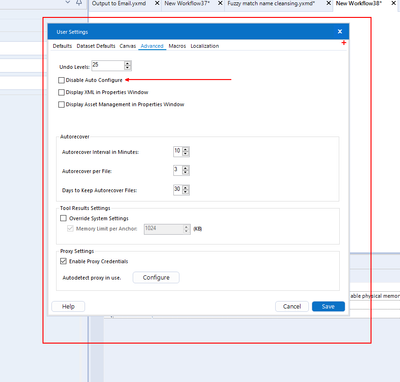Alteryx Designer Desktop Discussions
Find answers, ask questions, and share expertise about Alteryx Designer Desktop and Intelligence Suite.- Community
- :
- Community
- :
- Participate
- :
- Discussions
- :
- Designer Desktop
- :
- Re: Why is the UI as slow as it is?
Why is the UI as slow as it is?
- Subscribe to RSS Feed
- Mark Topic as New
- Mark Topic as Read
- Float this Topic for Current User
- Bookmark
- Subscribe
- Mute
- Printer Friendly Page
- Mark as New
- Bookmark
- Subscribe
- Mute
- Subscribe to RSS Feed
- Permalink
- Notify Moderator
When opening an input tool which is already configured with a large query or clicking on a disabled container with a lot of elements, I can wait up to around 10 seconds.
What exactly is happening on a technical level to cause this slowness? Intuitively, I would think it would be doing nothing other than showing UI elements. Obviously it is doing more. I have a need to know.
Solved! Go to Solution.
- Labels:
-
Workflow
- Mark as New
- Bookmark
- Subscribe
- Mute
- Subscribe to RSS Feed
- Permalink
- Notify Moderator
There are many factors to consider in something like this (like the computer and other IT resources, to configuration/settings), so I'll start with some general information.
When you interact with tools and other elements on the canvas, even though you're not pressing "run", there are still things that Designer is working on for your user experience.
For the query example, before you run, it might check to make sure the database specified is valid and accessible (among other protocols). Also if you have a "data preview", that adds a query the first few rows of data. Depending on your connection to the database, these simple requests could take a few seconds to communicate. In my work, I notice a significant difference in database latency when connecting to a local database here in Fort Worth, TX compared to Amazon hosted resources in Virginia.
Another thing the Designer canvas does by default is populate metadata in the connected tools (whenever possible). So when you add a Select tool, it will populate all the fields and their types without re-running the workflow so you can start working right away on that newly-added Select tool. As you can imagine, the amount of metadata to keep track of can really add up with more tools and more field involved. So working with more and more tools will increase the time this takes.
Now I do have a solution for the second problem, but it comes at a cost. In your User Settings you can disable "Auto Configure". When this is off, the metadata will only be refreshed when the workflow is run. So if you add a Select tool, it will be empty until the next run. This can add a bit of challenge to your Design process, but if speed is a priority, this is a handy feature to be aware of.
Hopefully this shed some light on your situation.
- Mark as New
- Bookmark
- Subscribe
- Mute
- Subscribe to RSS Feed
- Permalink
- Notify Moderator
Hi @Joshman108
As @CharlieS mentioned, the auto configurate is something you can leverage to speed up your alteryx instance.
I often use it when dealing with heavy workflows like predictive modeling.
Check this box and it will run faster. But beware, you won't have alteryx loading the prior data into the next tool with this turned off.
Pedro.
-
Academy
6 -
ADAPT
2 -
Adobe
203 -
Advent of Code
3 -
Alias Manager
77 -
Alteryx Copilot
24 -
Alteryx Designer
7 -
Alteryx Editions
85 -
Alteryx Practice
20 -
Amazon S3
149 -
AMP Engine
250 -
Announcement
1 -
API
1,205 -
App Builder
115 -
Apps
1,358 -
Assets | Wealth Management
1 -
Basic Creator
13 -
Batch Macro
1,550 -
Behavior Analysis
245 -
Best Practices
2,689 -
Bug
719 -
Bugs & Issues
1 -
Calgary
67 -
CASS
53 -
Chained App
267 -
Common Use Cases
3,817 -
Community
26 -
Computer Vision
85 -
Connectors
1,423 -
Conversation Starter
3 -
COVID-19
1 -
Custom Formula Function
1 -
Custom Tools
1,933 -
Data
1 -
Data Challenge
10 -
Data Investigation
3,484 -
Data Science
3 -
Database Connection
2,215 -
Datasets
5,212 -
Date Time
3,226 -
Demographic Analysis
185 -
Designer Cloud
736 -
Developer
4,356 -
Developer Tools
3,523 -
Documentation
526 -
Download
1,036 -
Dynamic Processing
2,933 -
Email
925 -
Engine
145 -
Enterprise (Edition)
1 -
Error Message
2,251 -
Events
196 -
Expression
1,867 -
Financial Services
1 -
Full Creator
2 -
Fun
2 -
Fuzzy Match
711 -
Gallery
666 -
GenAI Tools
2 -
General
2 -
Google Analytics
155 -
Help
4,703 -
In Database
965 -
Input
4,288 -
Installation
359 -
Interface Tools
1,895 -
Iterative Macro
1,090 -
Join
1,954 -
Licensing
250 -
Location Optimizer
60 -
Machine Learning
259 -
Macros
2,856 -
Marketo
12 -
Marketplace
23 -
MongoDB
82 -
Off-Topic
5 -
Optimization
749 -
Output
5,240 -
Parse
2,323 -
Power BI
227 -
Predictive Analysis
936 -
Preparation
5,157 -
Prescriptive Analytics
205 -
Professional (Edition)
4 -
Publish
257 -
Python
850 -
Qlik
39 -
Question
1 -
Questions
2 -
R Tool
476 -
Regex
2,338 -
Reporting
2,428 -
Resource
1 -
Run Command
572 -
Salesforce
276 -
Scheduler
410 -
Search Feedback
3 -
Server
627 -
Settings
932 -
Setup & Configuration
3 -
Sharepoint
624 -
Spatial Analysis
598 -
Starter (Edition)
1 -
Tableau
511 -
Tax & Audit
1 -
Text Mining
468 -
Thursday Thought
4 -
Time Series
430 -
Tips and Tricks
4,179 -
Topic of Interest
1,123 -
Transformation
3,720 -
Twitter
23 -
Udacity
84 -
Updates
1 -
Viewer
3 -
Workflow
9,957
- « Previous
- Next »